How to Transfer iTunes Library to Android
How to transfer iTunes library to Android device? If so, then you’re in the right place as here we have covered several ways to help you transfer iTunes music library to an Android device with ease.
Common iTunes Tips
iTunes Music Management
iTunes Library Transferring
Fix iTunes Issues
If you have just switched from iPhone to Android, then you probably have music in your iTunes library that you would like to enjoy on your new device. But, you are having a hard time transferring your iTunes music library to Android. Well, if that’s the case, then you have come to the right place. The first thing that you should know that transferring iTunes library to Android isn’t something challenging to do. Indeed, there are now several ways to help you do this job with ease. So, read the guide below and learn how to transfer iTunes Library to Android in four ways.
Part 1: Transfer Music from iTunes to Android with Google Play Music
Google Play Music is a cloud storage service for up to 50 thousand music files, accessible from both your phone and your desktop. On top of all, it supports iTunes. Not to mention, it has its limitations as you need to sign in with your Google account.
Step 1: To begin with the process, get the Google Play Music app from the Google Play Store to your Android device as well as on your computer.
Step 2: Launch the Google Play Music on your computer and follow the instructions to sign in with your Google account.
Step 3: Now, you have to upload your iTunes music to Google Music Manager. For that, move to the location where you place iTunes music and after that, choose and upload target songs to Google Music Manager.
Step 4: Google Play Music will sync the songs to the app on your phone automatically. All you need to do is to open the app on your Android device, click My Library to enjoy your playlist.
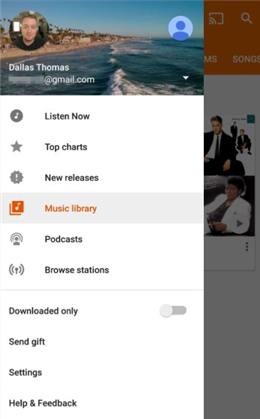
Transfer Music from iTunes to Android via Google Play Music
Part 2: Transfer iTunes Library to Android with Apple Music
Well, there is no iTunes app for Android, but Apple does provide an Apple Music app for Android devices. You can transfer or sync your iTunes music library to an Android device through the Apple Music app. You just need to make sure that iTunes on your computer and the Apple Music app are both logged in with the same Apple ID. Plus, you have to be a current Apple Music subscriber.
Here’s how to transfer iTunes Library to Android using Apple Music app:
Step 1: To start the process, open iTunes on your computer and click “Edit”>” Preferences”.
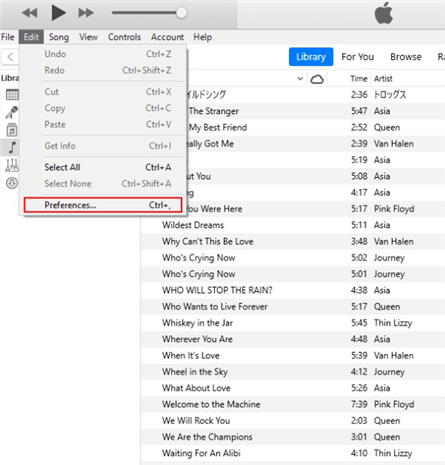
Transfer Music from iTunes to Android via Apple Music- Step 1
Step 2: Go to the “General” tab, ensure that the “iCloud Music Library” option is turned on and after that, tap “Ok” to confirm.
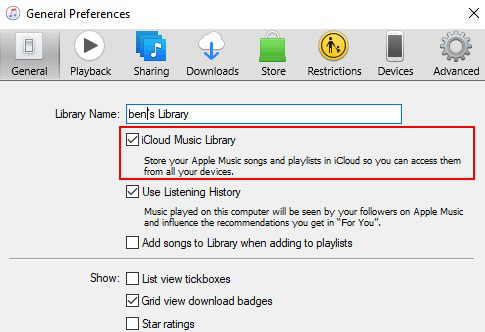
Transfer Music from iTunes to Android via Apple Music – Step 2
Step 3: If you want to manually start syncing music to your iCloud storage, tap “File”>” Library”>” Update iCloud Music Library”.
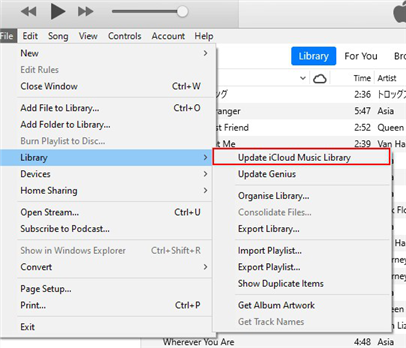
Transfer Music from iTunes to Android via Apple Music – Step 3
Step 4: Once your iTunes music library is successfully synced to iCloud, launch the Apple Music app on your Android phone and click the “Library” tab. Your iTunes music library will be listed here.
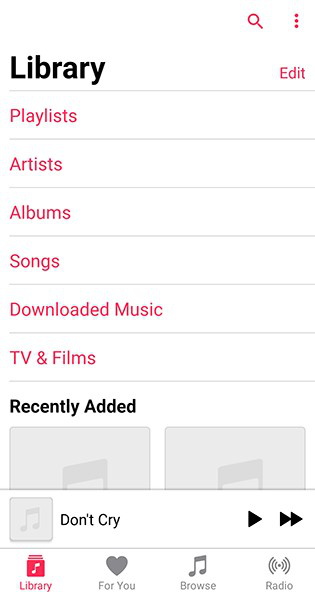
Transfer Music from iTunes to Android via Apple Music – Step 4
Part 3: Manually Transfer iTunes Music to Android
Unfortunately, Android doesn’t work well when it comes to the Apple ecosystem. iTunes will easily sync music to iPhone and iPad, but it won’t be able to do the same for Android devices. You will have to manually transfer iTunes music collection to Android instead. To manually transfer music to Android, you need a USB cable.
Below is how to transfer iTunes music to Android manually:
Step 1: Connect your Android device to the computer with the help of a USB cable. Go to “My Computer” and locate the iTunes folder.
Step 2: Copy the folders that contain your music files.
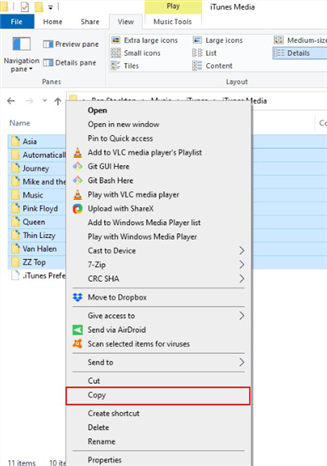
Transfer Music from iTunes to Android via Manually- Step 2
Step 3: Paste the copied files into your Android phone’s music folder.
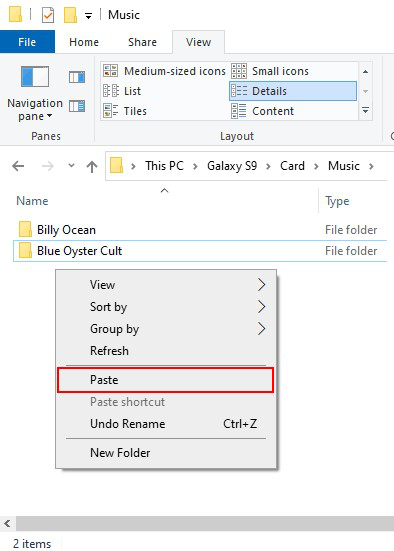
Transfer Music from iTunes to Android via Manually- Step 3
Step 4: Upon the successful transfer, open your music player app on the device and you will certainly find here your iTunes music library to enjoy.
Part 4: Transfer iTunes Library to Android with AnyDroid
For users looking for a one-click solution to transfer their iTunes collection to Android, AnyDroid is recommended to try. This professional Android data manager tool lets you transfer all of your iTunes media files to your Android with a few clicks. Whether it’s about transferring music, videos, TV shows, audiobooks, and more from iTunes to Android, AnyDroid does the job in no time.
The key highlights of the software are:
AnyDroid – iTunes Transfer
- One-click way to transfer iTunes media to Android.
- Support for transferring all file types from iTunes to Android.
- No harm to the music and will be kept in original quality.
- Work well with all Android models as well as computers.
Free Download100% Clean & Safe
Free Download100% Clean & Safe
Free Download * 100% Clean & Safe
So, get an AnyDroid from its official website on your system and then follow the below steps to learn how to transfer iTunes library to Android without any flaws:
Step 1: Run AnyDroid and connect your Android to the computer with a digital cable. Let the software detects your device.
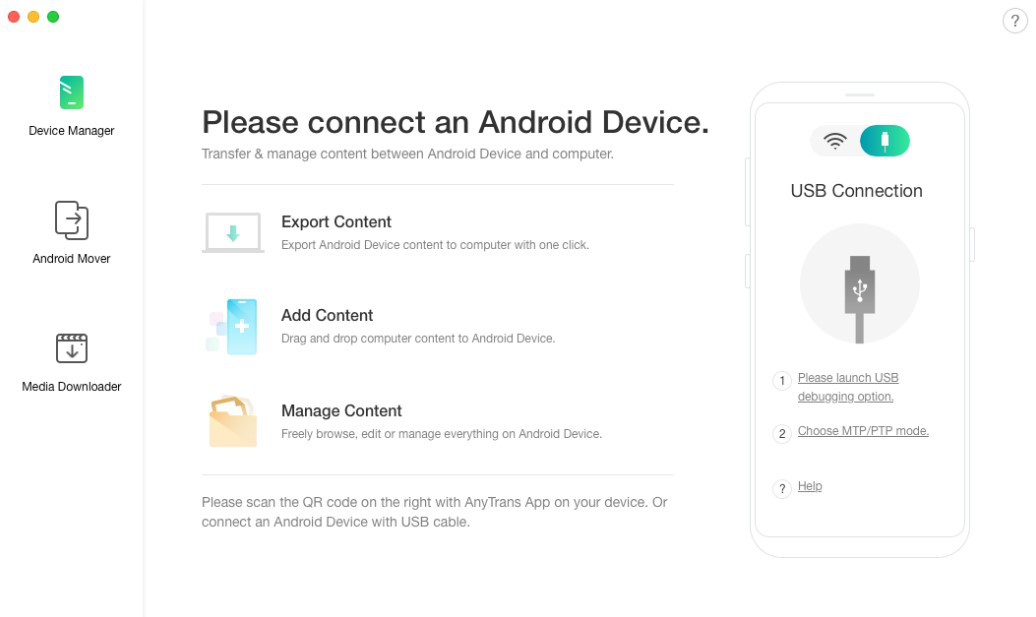
Connect Android Device
Step 2: Then, you need to tap the “Android Mover” >” iTunes to Android” option. Select the data that you would like to transfer.
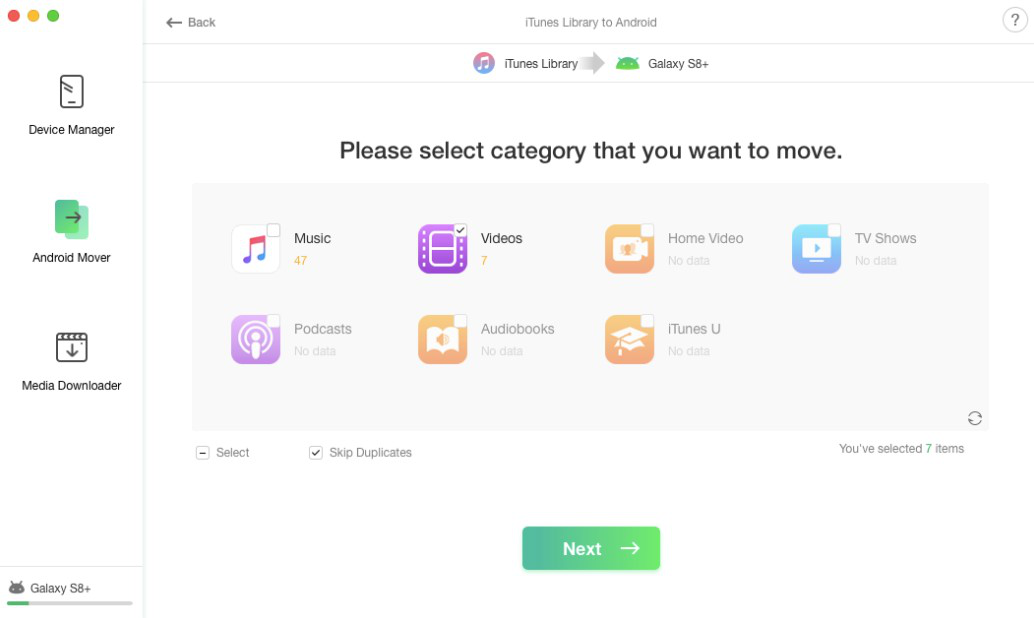
Select the Category You Want to Move
Step 3: Once you click the “Next” button, the software will begin the transfer process. Wait for a while until the software completes the transfer process.
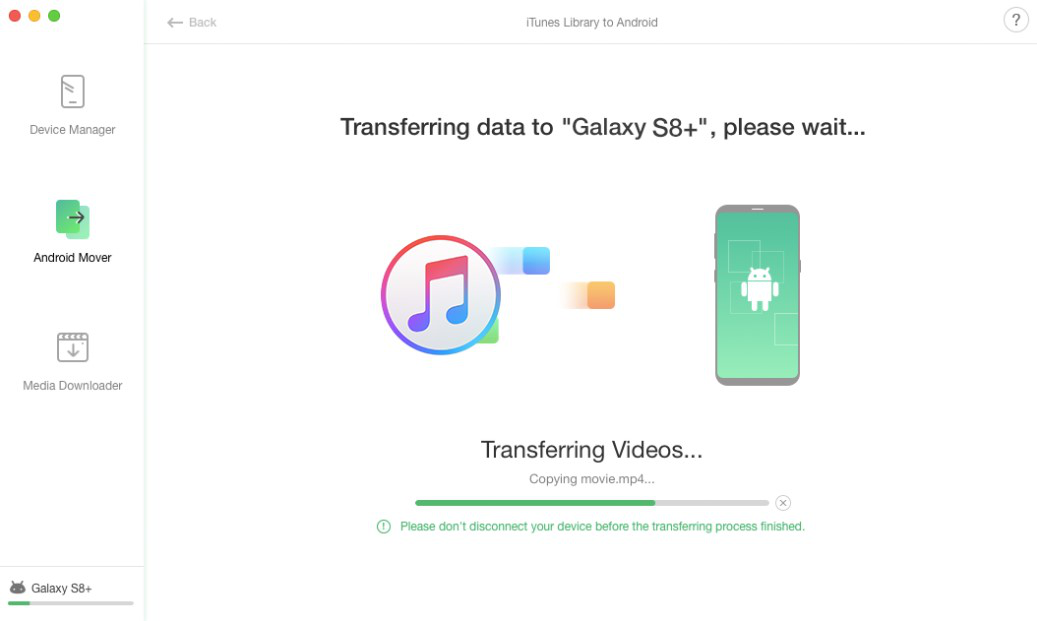
Waiting for the Transferring Process to be Finished
The Bottom Line
That’s how to transfer iTunes Library to Android. Transferring iTunes music collection to your Android phone is more hassle thanks to the solutions like AnyDroid. With the help of it, you will be able to transfer iTunes media files to an Android device in a few clicks. Unlike other methods available, AnyDroid literally takes 3 to 5 minutes for transfer. So, give it a try to it now.
More Related Articles
Product-related questions? Contact Our Support Team to Get Quick Solution >

