How to Fix Move to iOS Taking Forever
When move data from your Android to your iPhone, you may find that Move to iOS is taking forever? Here in this post, we will show you how to fix the issue of move to iOS taking too long.
Move to iOS Tips & Tricks
- What is Move to iOS
- Move to iOS Alternatives
- What Does Move to iOS Transfer
- How Long Does Move to iOS Take
- How to Get Move to iOS Code
- Move to iOS No Code
- Move to iOS Interrupted
- Move to iOS Taking Forever
- Move to iOS Not Working
- Move to iOS Not Connecting
- Move to iOS Wi-Fi Disconnect
- Move to iOS Unable to Migrate
- Move to iOS Stuck on Transferring
AnyTrans – Move to iOS Alternative
Free download AnyTrans before we start. It helps transfer data from Android phone to iPhone (iPhone 15 & iOS 17 Supported ) in a simple way without using Move to iOS.
I downloaded Move to iOS app and managed to start transfer data from my old Android phone to iPhone 14. However, a few hours passed, ONLY 14% of the data are transferred, it seems like move to iOS takes forever. How long does move to iOS take? How to make Move to iOS faster?
Frankly, how long does move to iOS take very depends on the size of the data you want to transfer and the WiFi connection. If there is too much data you want to transfer or the WiFi connection is unstable, it is quite normal that the transferring process may take a few hours.
However, sometimes the transferring process is just extremely slow, and it seems that the move to iOS takes forever. Under this circumstance, you will need some tricks to speed up transfers. As the iPhone 15 series has been released, many people are switching to a new iPhone, the data transferring issue needs to be fixed now. Therefore, follow us and get some efficient fixes for Move to iOS taking forever or Move to iOS is a slow issue.
Further Reading: Common Move to iOS Problems and How to Fix >>
Try a Move to iOS Alternative Tool to Fix Move to iOS Taking Forever
However, if you don’t know the solution or you prefer a quick and simple process to do the job, we highly recommend some powerful Move to the iOS alternatives.
# 1. AnyTrans
AnyTrans is an iOS data manager, which helps you transfer and manage data on your iOS devices in a simple way. It features a Phone Switcher function which allows you to move data from Android to iPhone too. Below are its highlights on transferring data from Android to your new iPhone or iPad. The latest iPhone 15 and iPad Pro are supported.
AnyTrans – Professional iOS Manager
- Time & labor-saving. Transfer Android Data to iPhone in minutes.
- Cover a wide range of files. Support more Android files to iPhone.
- No harm to the data you want to transfer.
- Works well with all Android and iPhone models. iOS 17 supported.
Free Download100% Clean & Safe
Free Download100% Clean & Safe
Free Download * 100% Clean & Safe
Now, Free Download AnyTrans on your computer, and then follow the simple steps below to transfer content from Android to your new iPhone.
Step 1. Open AnyTrans > Connect both your Android and iPhone to the computer with USB cables > Choose “Phone Switcher” > Click on “Phone to iPhone” mode.

Choose Phone to iPhone on Phone Switcher
Step 2. Choose your Android phone as the source device and iPhone as the target device > Click the “Next” button > Check the file categories you want to transfer > Click on the “Next” button to start the process.

Select Files You Want to Transfer
![]() While using the Move to iOS app, you may encounter more issues like Move to iOS get no code, Move to iOS stuck on transferring, Move to iOS WiFi disconnecting to the device. If you are encountering one of the issues, please refer to other pages to get fixes.
While using the Move to iOS app, you may encounter more issues like Move to iOS get no code, Move to iOS stuck on transferring, Move to iOS WiFi disconnecting to the device. If you are encountering one of the issues, please refer to other pages to get fixes.
Also Read: How to Fix Move to iOS Stuck on Transferring Issue >
# 2. PhoneTrans
PhoneTrans is a professional phone-to-phone transfer tool to help you switch from Android to iPhone with ease. With it, you can directly transfer data from your Android to iPhone like contacts, music, photos, etc. You can also transfer data from Android to Android, from iPhone to Android, or from iPhone to iPhone with this tool. Here is how to transfer content from your Android to your iPhone with PhoneTrans:
Step 1. Download PhoneTrans on your computer > Run it > Connect with your Android and iPhone.
Free Download * 100% Clean & Safe
Step 2. Choose Phone to Phone > Quick Transfer.

Choose the Quick Transfer Mode
Step 3. Switch to confirm your two devices.
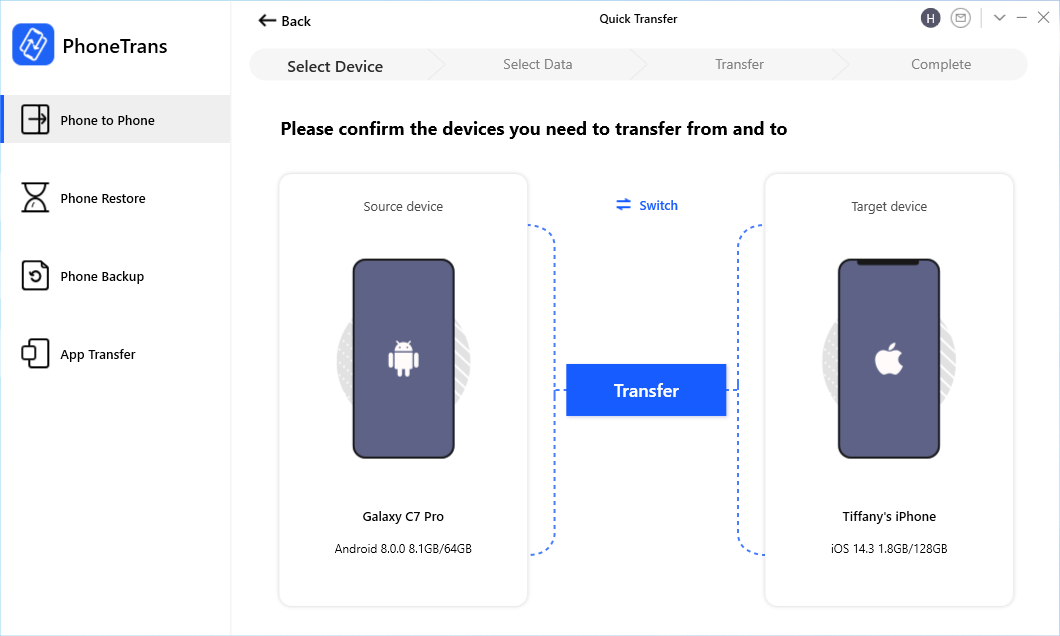
Confirm Android as Source Device and iPhone as Target Device
Step 4. Choose data and click Transfer Now. No data will be erased, no worries.
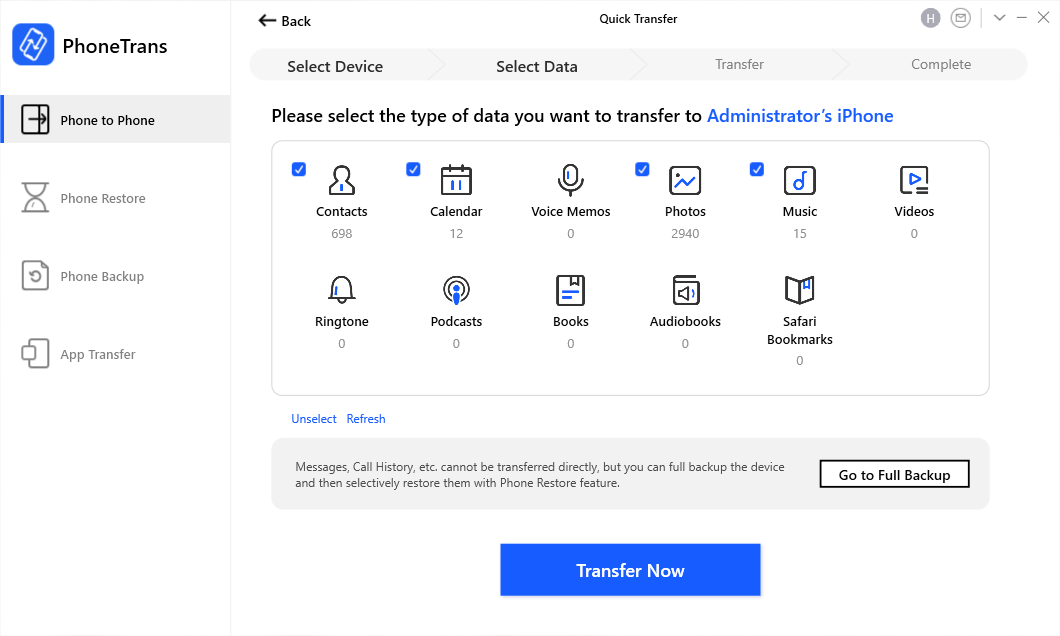
Choose Data to Transfer
Fix Move to iOS Taking Forever or Move to iOS is Slow
1. Checking WiFi Connection
As mentioned above, the WiFi connection plays a vital role in data transfer. Just visit a website on another device under the same WiFi and see if the WiFi connection is good. Please note that while using Move to iOS, make sure both of your devices are under the same WiFi otherwise no data can be transferred via the Move to iOS app.
2. Deleting Unnecessary Data
Unnecessary data is generated through everyday usage. So, before using the Move to iOS app to transfer data, do clean your Android phone so that you don’t have to wait for the Move to iOS app to transfer unnecessary data.
3. Restarting Transferring Process
If the move to iOS still takes too long after you tried the two methods above, please restart the transfer process. It is possible that after restarting, the transferring speed might improve considerably.
The Bottom Line
That’s all for how to fix Move to iOS taking too long. Hopefully, you have now successfully transferred data from Android to iOS. If you find this post helpful, please share it to help more people. By the way, you can have a free trial on the Move to iOS alternative tools AnyTrans or PhoneTrans.
AnyTrans – Transfer Data to New iPhone
Free download AnyTrans to start moving data from your old Android phone to your new iPhone 15, including contacts, messages, photos, apps, etc.
Free Download100% Clean & Safe
Free Download100% Clean & Safe
Free Download* 100% Clean & Safe
More Related Articles
Product-related questions? Contact Our Support Team to Get Quick Solution >

