How to Delete WhatsApp Messages for Everyone After Long Time
Whether you sent a text to the wrong person on your contact or used the wrong words while conversing, the text deletion feature can help you manage such occurrences. Learn how to delete old WhatsApp messages for both receiver and sender here in this post.
Sometimes you can make a mistake sending the wrong message to the wrong contact. No worries, you can always handle the situation with minimal hassles by simply deleting the corresponding message using the delete for everyone function. However, there’s a limit to how it works, as the function doesn’t work after a specific time (usually 48 hours).
In case you want to delete old messages for everyone after a very long time but don’t know how to do it, you are in the right place to seek a solution. Here, we will explore several ways to delete old WhatsApp messages on Android and iPhone. Read on!
Can I Delete WhatsApp Messages for Everyone?
Yes, you can! When you mistakenly send a message to the wrong person via WhatsApp, you can undo your action or withdraw the message conveniently for yourself and the recipient remotely. You might be wondering how that’s possible.
Well, WhatsApp comes with the delete for everyone function which is designed to help the sender of a message undo an action. For instance, when you send a text, photo, or video to your contact, the feature lets you clear the message for yourself and the receiver directly from your end.
However, mind you, this feature is limited. Only the sender of the message can delete the corresponding message for both parties. Also, delete for everyone is available within 48 hours of sending the message. After this time, the feature is automatically disabled.
How to Delete WhatsApp Messages for Everyone
To delete WhatsApp messages for everyone, both sender and recipient via the delete for everyone option, kindly apply the instructional guide that suits your mobile operating system:
Method 1. Delete WhatsApp Messages for Everyone on iPhone
- On your iPhone, locate the WhatsApp Messenger icon and click on it.
- Once the app comes up, browse through your contacts and select the chat you want to delete a message from.
- Hold down the message you want to clear and click Delete.
- Tap on the Trash icon and choose Delete for Everyone from the options displayed.
- Without further delay, the message will be cleared from both the recipient and sender’s end.
Method 2. Delete WhatsApp Messages for Everyone on Android
- Launch WhatsApp on your Android smartphone by tapping the corresponding app button.
- Tap on the contact with the message you want to delete. An interface with your conversation will come immediately up.
- Next, hold onto any of the texts in the chat and select the message you want to erase/delete.
- Hit the Trash button at the top of your screen to proceed.
- Now, hit the Delete for Everyone icon and WhatsApp will automatically remove the message from the sender and recipient’s end.
- Only messages sent in the last 1 hour can be deleted using the delete for everyone feature.
- It’s crucial you and the recipients are running the latest version of WhatsApp on your iPhone or Android mobile device.
- You cannot delete multitudes of messages using this approach.
How to Delete WhatsApp Messages for Everyone After Time Limit
Have you exceeded the stipulated time frame to use the delete for everyone feature? If so, and you want to clear some messages for yourself and the recipient of your message, then you need to manipulate your phone date and time.
By changing your phone date and time, you can trick WhatsApp into believing you haven’t crossed the stipulated time frame to use the delete for everyone feature. Here’s how to do this on the different mobile operating systems:
Method 1. Delete WhatsApp Messages After a Long Time on iPhone
- Firstly, you need to note down the date and time of the message you want to delete from your WhatsApp conversation. You can do that by launching WhatsApp Messenger, then check the corresponding data and time.
- Next, quit WhatsApp Messenger, then disconnect your iPhone from your WiFi connection.
- After that, activate Airplane Mode. To do this, launch Settings and toggle the slider beside Airplane Mode to turn green.
- Once done, head to Settings again, and select General.
- Go to Data & Time, and drag the slider beside Set Automatically left to deactivate the feature.
- Finally, backdate your device and change the time.
- Now, launch WhatsApp Messenger, select the message you want to delete and click the appropriate button to get rid of it.
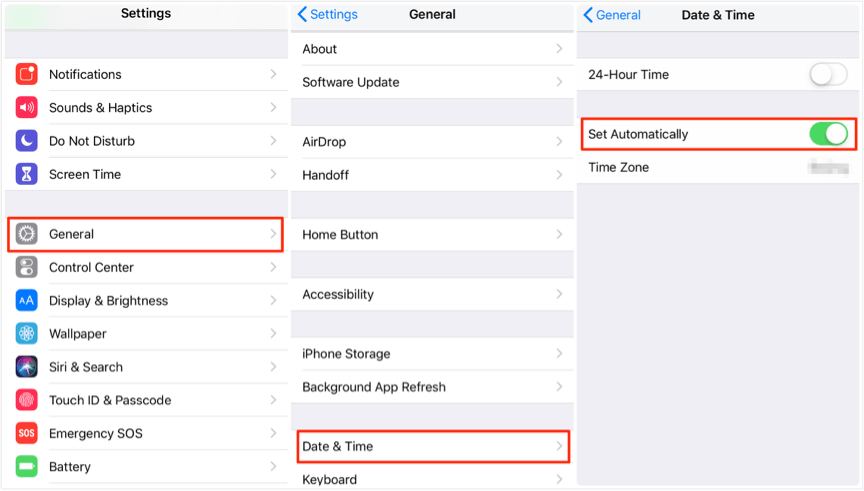
Deactivate Date & Time
Method 2. Delete WhatsApp Messages After a Long Time on Android
- Get the date and time for the WhatsApp message you want to delete, then head to the Settings menu by tapping on the gear button on your Android home screen.
- Select Apps and Notification (Apps for some devices), and tap on WhatsApp from the applications displayed on your screen.
- Proceed to pause WhatsApp from operation by clicking on Force stop > OK.
- Once that’s done, open Settings and head to the Date and Time panel. Disable your device from automatic date and time by dragging the slider left.
- After that, backdate your Android and change the time.
- Now, go head back to the Apps and Notification page again and reactivate WhatsApp Messenger. When that’s set, open WhatsApp, choose the message to delete and click the appropriate icon to remove it from your conversation.
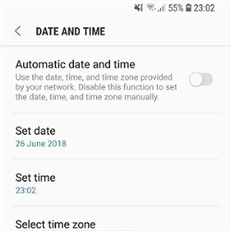
Turn off Automatic Date and Time
Bonus Tip: How to Transfer WhatsApp Messages to a New Phone
Need to transfer your WhatsApp messages from iPhone to a new phone? AnyTrans has got you covered. This software is one of the leading data migration suites that offers a convenient way to move WhatsApp messages from your old iPhone to a newer one. It also offers Android to iPhone WhatsApp data transfer.
Key Features of AnyTrans:
- Within 3 steps, you can transfer your WhatsApp messages from Android/iPhone to iPhone without hassles.
- Transfers several types of WhatsApp content, including photos, videos, and more.
- Offers seamless WhatsApp backup and restoration services.
- Preview WhatsApp data before you transfer.
Free Download * 100% Clean & Safe
Steps to Transfer WhatsApp Messages to a New Phone Using AnyTrans:
Step 1. Free download the latest version of AnyTrans, run AnyTrans, and connect both of your devices to the computer with a USB cable.
Step 2. Click Social Messages Manager and select WhatsApp to Device under the WhatsApp tab. Tap on Transfer Now.

Choose WhatsApp to Device
Step 3. Make sure the old iPhone is the source iPhone (left) and the new iPhone is the target one, then Next. AnyTrans will start transferring automatically.
The data of WhatsApp on the target iPhone will be erased after being transferred successfully.
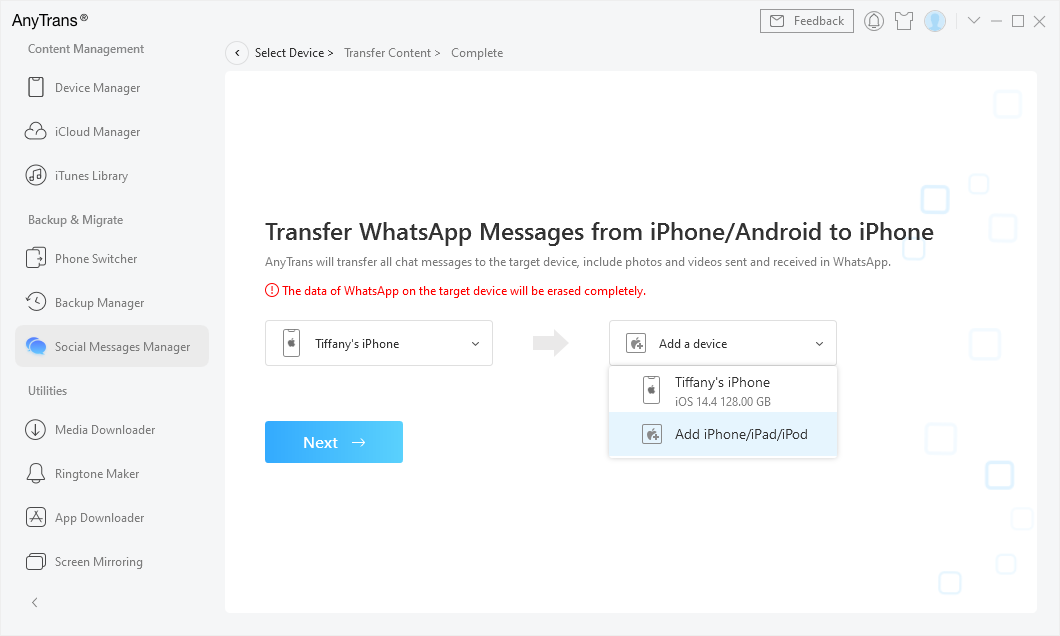
Transfer WhatsApp Old iPhone to New iPhone
FAQs About Deleting WhatsApp Messages for Everyone
1. What’s the time limit for deleting WhatsApp messages?
You have 48 hours to get rid of a WhatsApp message for yourself and the corresponding recipient. After this timeframe, there’s no way you can delete for both parties again. The only thing you can do after 48 hours is delete for yourself only. This rule also applies to group messages, and the action can only be done by the group admin.
2. How to delete WhatsApp messages for everyone on the desktop?
Folks using WhatsApp on the web or desktop can also manage their WhatsApp messages conveniently. You can delete messages for everyone by following the steps down here:
- Open WhatsApp on your desktop or PC.
- Click on the chat you would like to delete a message from.
- Tap on the drop-down menu beside the message you want to delete, and select Delete from the options.
- Select Delete for everyone to remove the message from the sender and receiver’s end.
3. How to delete WhatsApp messages for everyone after the time limit?
Should you exceed the stipulated time limit for using the delete for everyone feature, then you have to adjust your date and time to manipulate WhatsApp so you can delete a message for yourself and the corresponding recipient. A simple way to do this is by applying the instructional guide provided in the article above.
4. How to delete a WhatsApp message without the receiver knowing?
Deleting a WhatsApp message without alerting the receiver is super simple. All you need is to use the Delete for Me function that comes with WhatsApp. For folks who don’t know how this is done, use the detailed instructional guide below:
- Launch WhatsApp on your iPhone, and open the conversation you want to delete a message without notifying the receiver.
- Scroll to the message, and hold on to it.
- Click Delete > Trash icon and select Delete for Me.
If you use an Android smartphone,
- Open WhatApp and click on the chat you want to delete a message from.
- Hold onto the message and select the Trash icon at the top of your screen.
- Next, choose Delete for Me.
Final Words
Managing your old WhatsApp messages just got easier. With the comprehensive guide above, you can now delete WhatsApp messages for everyone, regardless of whether you exceeded the time limit or not. In case you need to transfer your WhatsApp messages from your Android or older iPhone to a new iPhone, you can leverage AnyTrans to help you out. The software helps you transfer your messages easily and quickly.
Manage WhatsApp Easily
How-to Issue
- How to Backup WhatsApp on iPhone without iCloud
- How to Delete Old WhatsApp Messages for Everyone
- How to Backup GBWhatsApp Chats to Google Drive/PC [Full Guide]
- How to Hide WhatsApp Chat in iPhone?
- How to Recover WhatsApp Account without Old Phone Number [Full Guide]
- How to Run WhatsApp on Two Devices?
- How to See Archived Chats in WhatsApp on Android/iPhone [Solved]
- How to Permanently Delete WhatsApp Messages
- How to Save WhatsApp Photos on Android
- How to See Deleted WhatsApp Messages without Any App
- How to Transfer WhatsApp Chats from Android to Android?
- How to Fix WhatsApp Business Not Working Problems
- How to Recover Disappearing Photos on WhatsApp Easily and Quickly [2025]
WhatsApp Tips
- WhatsApp vs WhatsApp Business: What’s the Difference
- [2025] 4 Ways to Move WhatsApp to SD Card
- The Best Way to Transfer WhatsApp Business from Android to iPhone
- What Does Export Chat Mean and How to Export WhatsApp Chat [Full Guide]
- A Complete Guide to Stop Auto Download in WhatsApp
- Full Guide on What Happens When You Delete WhatsApp
- [3 Fixes] WhatsApp Not Detecting Local Backup
- A Complete Guide to Stop Auto Download in WhatsApp
- WhatsApp Restoring Media Stuck? Fixes Here!
Product-related questions? Contact Our Support Team to Get Quick Solution >

