3 Ways to Recover WhatsApp Disappearing Photos + Tips
If you ever discover your WhatsApp pictures disappeared from your gallery, there’s no need to fret! In this article, we have put together easy ways to recover disappearing photos on WhatsApp and ways to avoid this happening in the future.
DroidKit – Recover Disappearing Photos on WhatsApp
WhatsApp photos disappeared? Don’t worry. Download iMobie DroidKit to recover WhatsApp photos in simple clicks. No skills and root requirement. In addition to photos, it also supports recovering other WhatsApp data types, like videos, messages, media attachments, etc.
If you’re an avid WhatsApp user, you must know that you have the option to save WhatsApp pics and videos automatically to your phone’s gallery. However, many users have faced an issue where WhatsApp photos disappeared from the gallery for no reason.
They didn’t delete the photo, and they didn’t delete the conversation. So where did it go? Therefore, we have prepared a comprehensive guide on how to recover disappearing photos on WhatsApp and how to avoid this from happening again.
You may also like: How to Restore WhatsApp Messages on a New iPhone >
Why Have My WhatsApp Pictures Disappeared?
Photos in WhatsApp disappeared can be caused by the disabled media visibility, app issues, or insufficient storage on your device. You can check the detailed reasons in the following:
- Media Visibility Settings: If the media visibility setting is turned off, WhatsApp pictures will not appear in the gallery.
- Corrupted Files: The gallery or Photos app may not recognize corrupted or damaged files, resulting in their disappearance.
- Storage Permissions: If WhatsApp does not have the necessary storage permissions on your device, it may be unable to save or display media files in the gallery.
- Third-party Apps: Some third-party gallery apps or file managers can exclude or hide the WhatsApp media folder.
- App Updates: If you notice that WhatsApp pictures have disappeared after updating the app, it is possible that there is a bug due to a software update.
According to the possible reasons why WhatsApp pictures disappeared, you can move to the following part and get 3 methods to recover missing photos from WhatsApp.
How to Recover Disappeared WhatsApp Photos
You can recover WhatsApp missing photos with a local backup if you have regularly backed up the messages. If not, there are some third-party data recovery tools you can use to recover WhatsApp pictures from Android and iPhone.
Method 1. Recover Disappeared WhatsApp Pictures from Backup
Generally, you can enable WhatsApp backup to avoid data loss in daily use. This also helps you recover disappeared photos from WhatsApp directly.
Option 1. Recover Messages from a Local Backup on Android:
Step 1. Open your phone’s “File Manager” or “My Files” app.
Step 2. Navigate to your phone’s internal storage. The path is typically: Internal Storage>Android>media>WhatsApp>Databases.
Step 3. Inside this folder, you’ll see several files. The most recent backup is named msgstore.db.crypt14.
Step 4. Find the backup file before the pictures disappear.
Step 5. Uninstall WhatsApp from your phone. Then reinstall it from the Google Play Store.
Step 6. During the setup process, verify your phone number. When WhatsApp searches for backups, it will find the local file.
Step 7. When prompted, tap Restore to recover your messages from that local file.
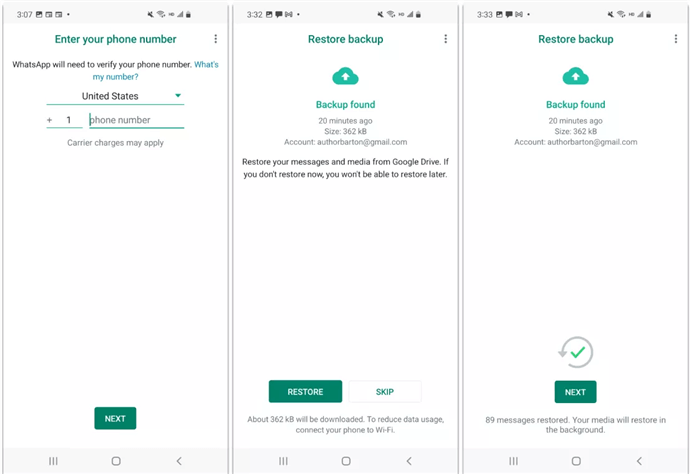
Option 2. Recover Messages from a Local Backup on iPhone
Step 1. Go to WhatsApp>Settings>Chats>Chat Backup to confirm that you have a backup.
Step 2. Delete WhatsApp app and then reinstall it from the App Store.
Step 3. During the setup process, verify your phone number, and WhatsApp will detect the iCloud backup.
Step 4. Rap Restore Chat History to recover WhatsApp disappeared photos.
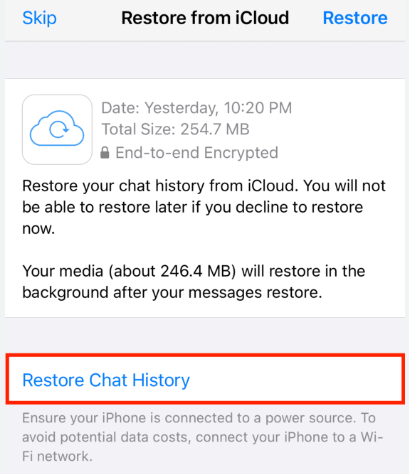
That’s how you can recover the disappeared pictures on WhatsApp with a local backup. You can check the following methods to get back your valued photos without regularly updating the backups.
Method 2. Recover WhatsApp Disappeared Photos on Android without Backup
For Android users, you can also get back the missing photo without backup using iMobie DroidKit. It is a one-stop Android solution that offers multiple useful features like recovering lost data, removing the lock screen, fixing underlying system issues, and bypassing Google accounts. All Android data types, including WhatsApp messages and photos, can be recovered by DroidKit with ease. It’s a simple and easy tool that requires no prior knowledge and can get the recovery done in just a few clicks. And you can also learn more about the main features of DroidKit below.
Free Download * 100% Clean & Safe
- Recover all WhatsApp data – WhatsApp photos, messages, videos, files, etc. All data can be recovered.
- Preview and select as you want – You can freely preview all WhatsApp data, and then select to only recover lost photos or other data. No blind recovery.
- No technical and root requirements – Recovering WhatsApp data is just a button click away. You don’t need to root your device, nor do you need to have any technical knowledge.
- Guaranteed high success rate – DroidKit can help you recover WhatsApp data from multiple sources, such as your device, Google backup, and even damaged Samsung devices.
- Full device coverage – DroidKit supports all Android OS versions and Android devices, such as Samsung, Huawei, LG, Xiaomi, etc.
In addition, iMobie DroidKit can also recover other Android data types, like photos, music, contacts, text messages, and more. Download DroidKit and follow these simple steps to see how to recover disappearing photos on WhatsApp in simple clicks via DroidKit.
Step 1. Launch DroidKit on your PC/Mac and click WhatsApp Recovery from the Data Recovery tab.

Select WhatsApp Recovery Mode
Step 2. Connect your Android device to your computer, and click Start.

Connect Your Android Phone
Step 3. Now follow the on-screen instructions to prepare the corresponding settings on your device.
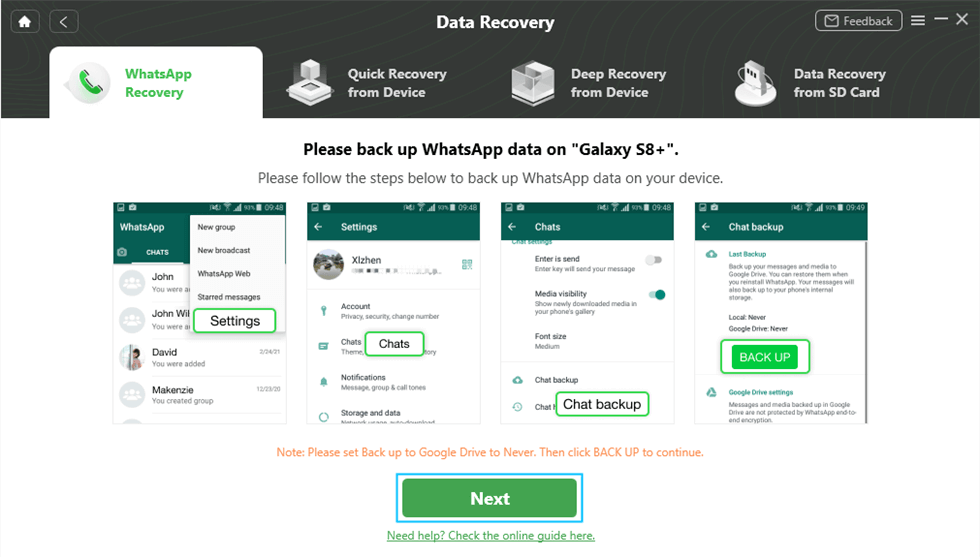
Prepare Corresponding Settings
Step 4. DroidKit will scan and list all WhatsApp data, and you can easily view and select photos to recover.

Preview the Data of WhatsApp
Step 5. Click on the To Device or To PC button to recover your disappeared WhatsApp pictures.
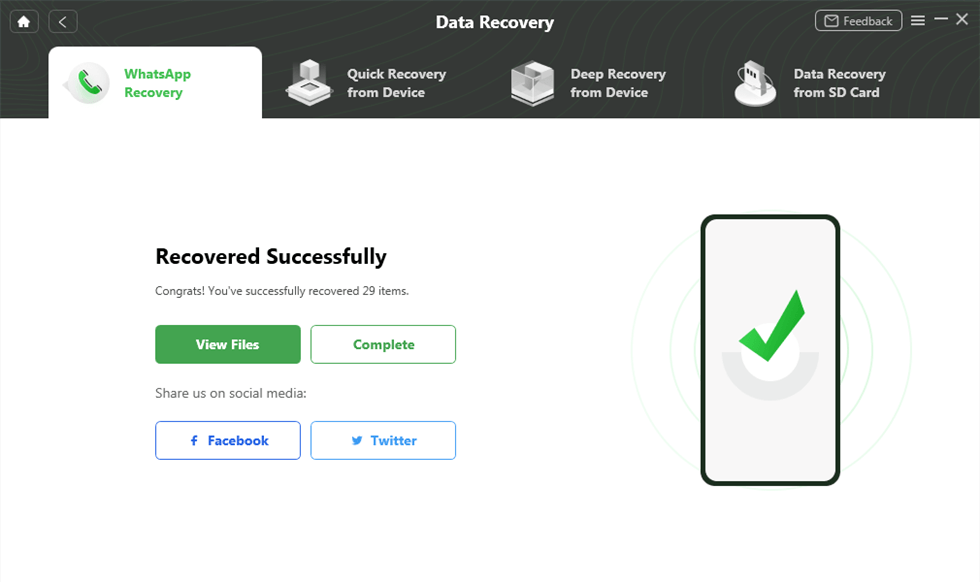
WhatsApp Recovered Successfully
Method 3. Recover WhatsApp Disappeared Photos on iPhone Without Backup
Without an iCloud backup, can you get back your missing photos from WhatsApp? Yes, PhoneRescue for iOS allows you to recover WhatsApp disappeared pictures from internal storage. It’s a powerful and reliable iPhone data recovery tool, supporting the recovery of various types of data from iPhone. Here’s how to recover WhatsApp photos with PhoneRescue for iOS:
Step 1. Download and install PhoneRescue for iOS on your computer.
Free Download * 100% Clean & Safe
Step 2. Click Recover from iOS Device and continue.
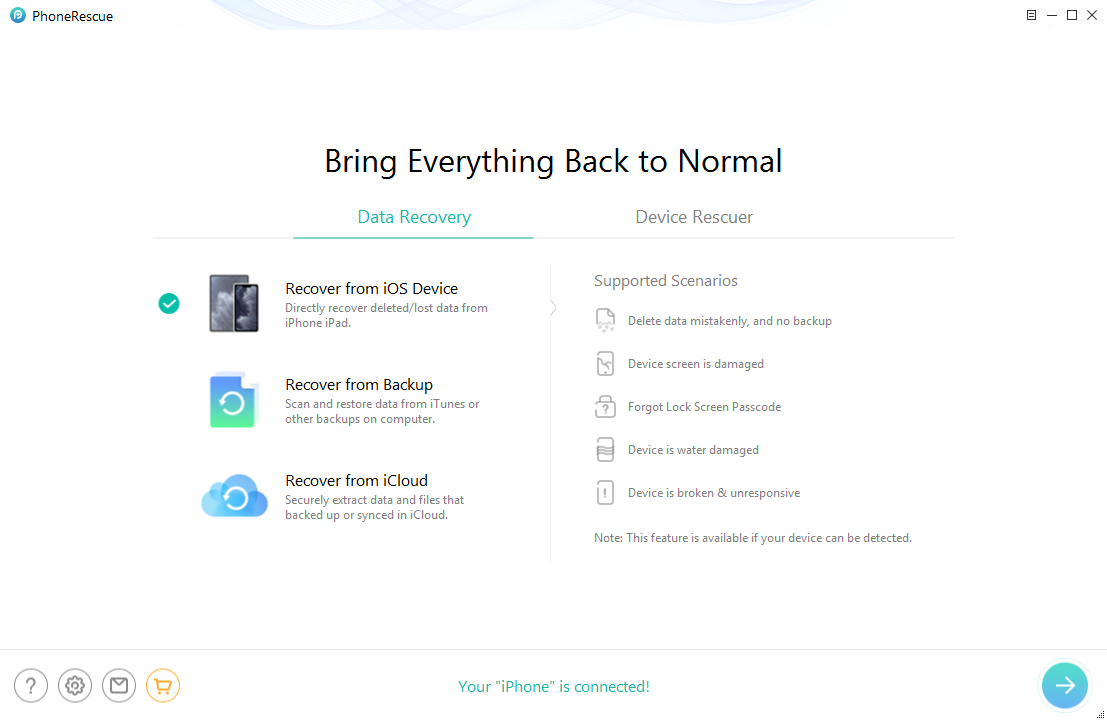
Choose Recover from iOS Device
Step 3. Select WhatsApp under the App Data option.
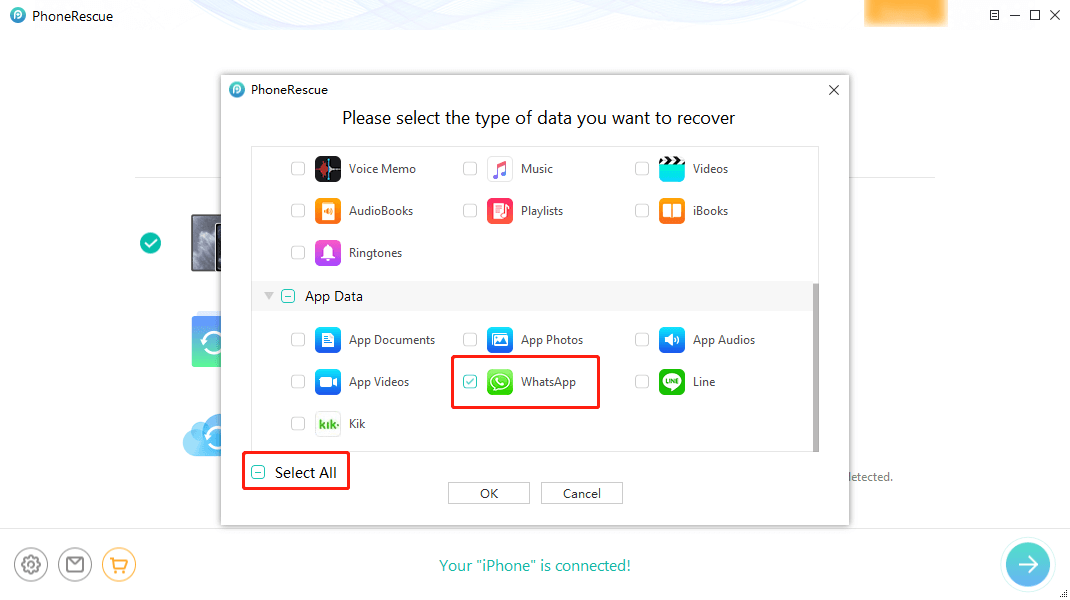
Check WhatsApp without Backup
Step 4. Click the To Device or To PC icon as you want.

Select WhatsApp Messages to Restore
Then your WhatsApp disappeared photos should have been recovered on your iPhone.
How to Avoid WhatsApp Photos Disappearing
Below we have rounded up 5 alternative ways to fix WhatsApp pictures disappeared on your iPhone or Android:
Way 1. Save Pictures Before They Disappear Manually
One option to keep your WhatsApp pictures from disappearing is to save them manually. This way, even if the picture disappears from the conversation, it will still be available in your gallery or files. Here’s what to do:
Step 1. When you receive a picture on WhatsApp, click on it to enlarge it.
Step 2. Now tap on the arrow/3 dots in the lower-left corner and select “Save” from the given options.
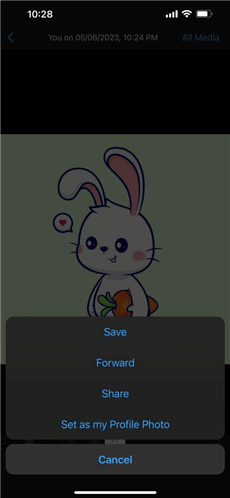
Select Save from the Options
Step 3. This will save the picture in your gallery or local storage.
Way 2. Enable Media Auto-Download
Another method to fix the my WhatsApp photos disappeared issue is to turn on the auto download option in WhatsApp. This will automatically download all images and videos to your gallery and won’t disappear even if the message is set to “Disappearing Messages.” Here’s how to enable it:
- On your WhatsApp, go to “Settings > Storage and Data.”
- Now tap on “Photos” under “Media Auto-Download” and set it to “Wi-Fi” or “Wi-Fi and Cellular.”
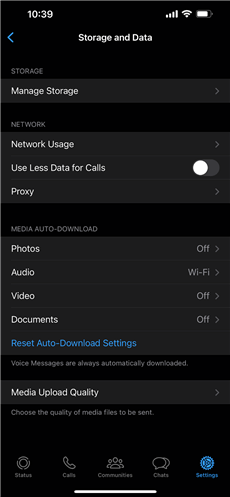
Enable Media Auto-Download
This will enable media auto-download, and all your images and videos will automatically be saved in the gallery.
Way 3. Delete .nomedia File
If you have a .nomedia file in your WhatsApp folder, it will hide WhatsApp images, and you won’t be able to see them on other apps. Therefore, deleting the .nomedia file also helps to reappear disappeared WhatsApp pictures. Here’s how to go about it:
Step 1. On your Android device, go to “File Manager” and click on the 3 dots at the top-right corner.
Step 2. Tap “Show Hidden” for hidden files to appear in the folders.
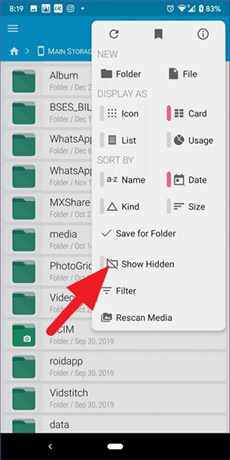
Tap Show Hidden Option
Step 3. Find the WhatsApp folder in the File Manager and click “Media > WhatsApp Images.”
Step 4. Here you’ll find the .nomedia file. Delete it permanently to view disappeared WhatsApp images in your gallery.
Way 4. Clear WhatsApp Cache
If the above 3 methods don’t help fix WhatsApp pictures disappeared, you can try clearing the WhatsApp cache. Here’s how:
- Go to “Settings > Apps > WhatsApp.”
- Tap on “Clear Cache” to clear it.
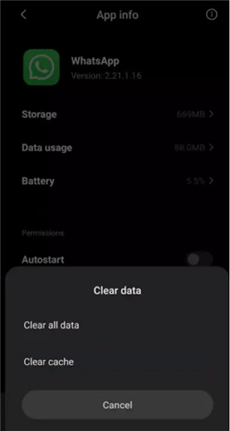
Tap Clear Cache
This will probably help bring back your lost WhatsApp photos.
Way 5. Update WhatsApp
If you’re using an older version of WhatsApp, it can get in the way of displaying WhatsApp pictures in the gallery. Therefore, updating your WhatsApp might prevent the WhatsApp pictures from disappearing.
Step 1. Launch Google Play Store on your device.
Step 2. Tap on your profile icon at the top-right corner of the screen and select “Manage Apps & Devices.”
Step 3. Tap on “Updates” to see all apps pending an update. Select WhatsApp from the list to update it to the latest version.
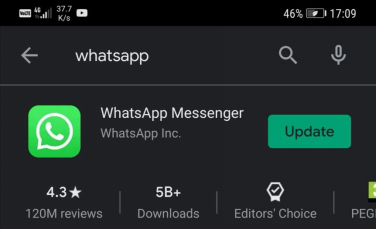
Get the Latest WhatsApp Updates
Frequently Asked Questions
Q1. How to disable disappearing photos on WhatsApp?
You can disable disappearing photos on WhatsApp by turning on the “Media Auto-Download” option from the settings. This will help you save your images to the gallery even if they get deleted from the conversations.
Q2. How to send disappearing pictures on WhatsApp?
If you want to send a disappearing image on WhatsApp, you can do so by enabling the “View Once” option when sending the image.
- Select an image to send to your contacts on WhatsApp.
- Tap on the “i” in front of the caption, and set it to “View Once.”
This feature ensures that the recipient only views the image once and cannot take a screenshot of it.
Q3. Where Did All My WhatsApp Images Go?
If your WhatsApp pictures disappeared from your phone’s gallery, they’re most probably saved in a folder named “WhatsApp” in your phone’s internal storage. You can access them via the “Files” folder on your device. Go to File Manager>Internal Storage and tap on WhatsApp>Media. This is where all shared media files on WhatsApp are stored.
The Bottom Line
WhatsApp pictures disappeared from the device can be annoying, but they are recoverable. By using a local backup, you can get back the photos directly from WhatsApp. However, for those who don’t have a backup, it’s better to use a WhatsApp recovery tool. Among these tools, DroidKit is highly recommended for Android users and PhoneRescue for iOS for iPhone users. They can help get back the disappeared photos without a backup. Try the methods in this article now and recover your WhatsApp missing pictures in no time.
Free Download * 100% Clean & Safe
Manage WhatsApp Easily
How-to Issue
- How to Backup WhatsApp on iPhone without iCloud
- How to Delete Old WhatsApp Messages for Everyone
- How to Backup GBWhatsApp Chats to Google Drive/PC [Full Guide]
- How to Hide WhatsApp Chat in iPhone?
- How to Recover WhatsApp Account without Old Phone Number [Full Guide]
- How to Run WhatsApp on Two Devices?
- How to See Archived Chats in WhatsApp on Android/iPhone [Solved]
- How to Permanently Delete WhatsApp Messages
- How to Save WhatsApp Photos on Android
- How to See Deleted WhatsApp Messages without Any App
- How to Transfer WhatsApp Chats from Android to Android?
- How to Fix WhatsApp Business Not Working Problems
- How to Recover Disappearing Photos on WhatsApp Easily and Quickly [2025]
What’sApp Tips
- WhatsApp vs WhatsApp Business: What’s the Difference
- [2025] 4 Ways to Move WhatsApp to SD Card
- The Best Way to Transfer WhatsApp Business from Android to iPhone
- What Does Export Chat Mean and How to Export WhatsApp Chat [Full Guide]
- A Complete Guide to Stop Auto Download in WhatsApp
- Full Guide on What Happens When You Delete WhatsApp
- [3 Fixes] WhatsApp Not Detecting Local Backup
- A Complete Guide to Stop Auto Download in WhatsApp
- WhatsApp Restoring Media Stuck? Fixes Here!
Product-related questions? Contact Our Support Team to Get Quick Solution >


