How to Extract Text Messages from iPhone
Do you want to extract text messages from your iPhone 11/Xs/Xr/X/8/7/6s and save them on a computer? Read this guide to know how to easily extract text messages as well as message attachments from iPhone.
iPhone Message Tips & Issues
iPhone Message Tips
Text messages on the iPhone play a significant role in our daily life. We send messages to friends to tell good news; we send messages to families to express the yearning for home. However, you may come across some unpleasant experience, say, the messages get lost due to mistakenly delete, new iOS update, jailbreak, or some unexpected reasons. That’s why extracting the important and meaningful text conversations including SMS and iMessages from iPhone to save them on a computer is quite advisable. In that way, you will never be afraid of losing them even if your iPhone got broken or stolen.
How can you extract text messages from iPhone? Can you even extract your deleted iPhone messages? In this post, we recommend a cogent iPhone data extractor to extract your existed or deleted text messages from iPhone (including all iPhone models).
The iPhone Data Extractor We Will Use
PhoneRescue – iOS data recovery is an iOS content extractor that allows you to extract data as well as recover deleted content from iDevice, iTunes, and iCloud backup.
- Manages to extract iOS data like messages, contacts, notes, call history, photos, Safari history/bookmarks, voicemail, voice memos, etc.
- Helps extract messages from iPhone directly and allows you to save iPhone messages to a computer in .html/.text format.
- Easily extracts messages from iTunes or iCloud backup so you can retrieve deleted messages from iPhone without restore.
- Allows you to selectively scan various types of iOS data you want to get back instead of the whole recovering that really saves your efforts.
How to Extract Text Messages from iPhone without Backup
Step 1 Run PhoneRescue and connect your iPhone.
Download and install PhoneRescue on your computer. Connect your iPhone to the computer by using a USB data cable. Choose “Recover from iOS Device” and click Next to scan data on your iPhone.
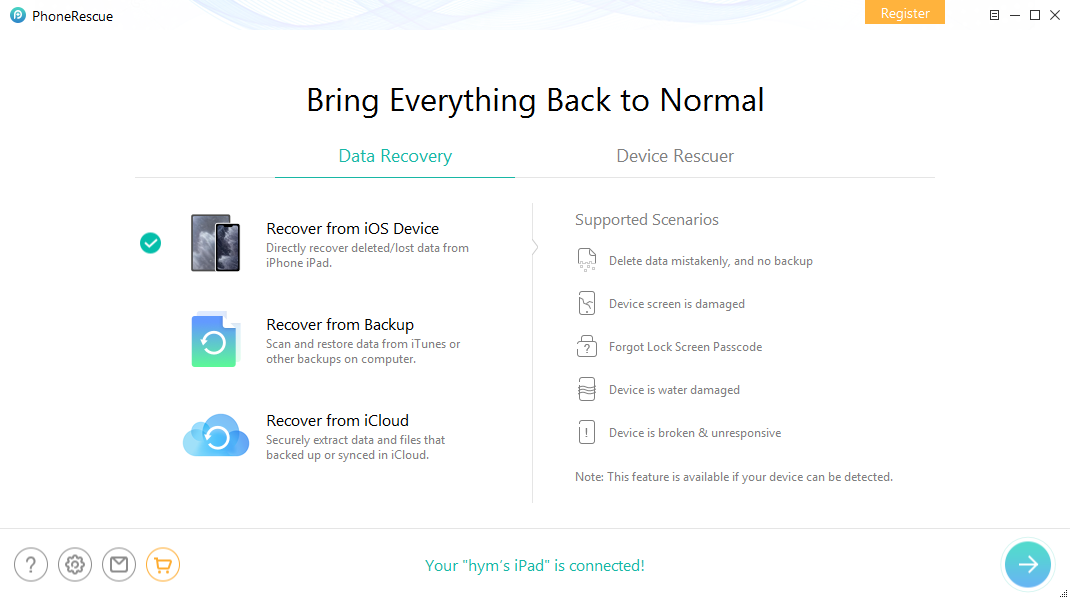
How to Recover Deleted Notes on iPad – Step 2
Firstly you need to select what kind of data you would like to recover. Select Messages and click on OK to let PhoneRescue scan this kind of data.
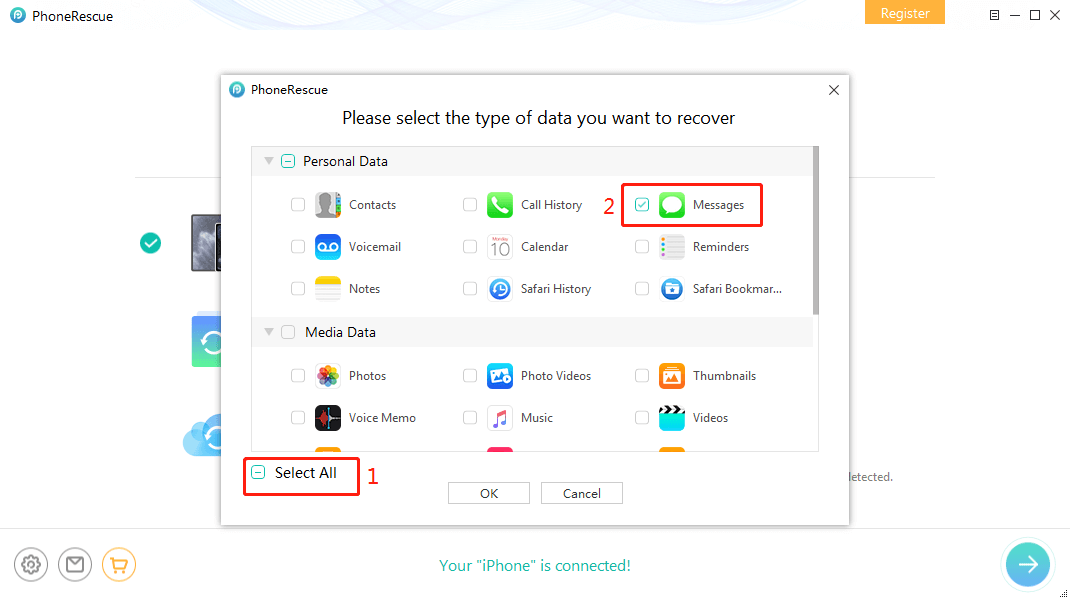
Scan the Device
Step 3 Preview and extract the messages from iPhone.
After scanning, preview, and select the messages you want to recover and click the Recover button at the bottom right corner to put them back to your device or to your computer.
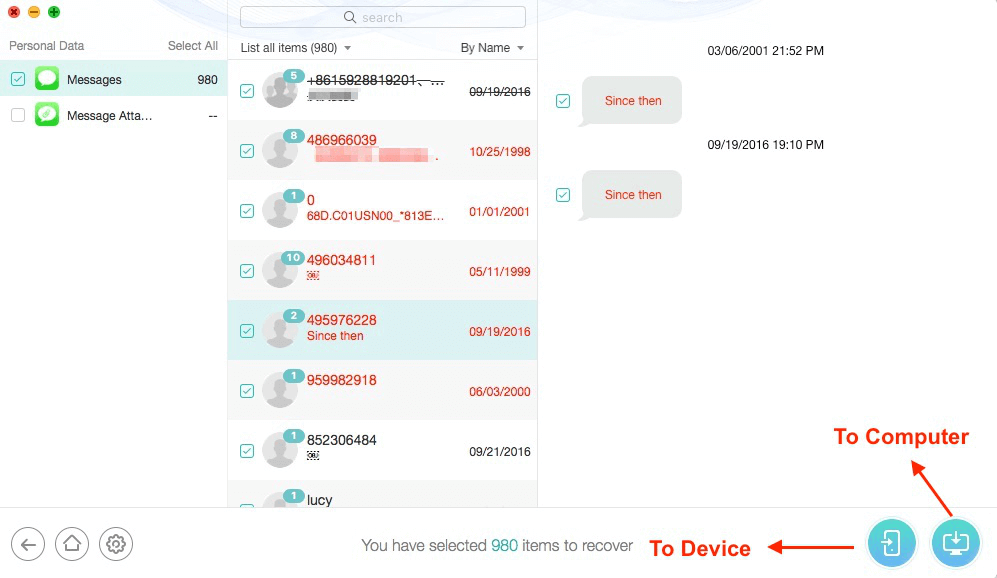
Extract Text Messages from iPhone 11/Xs/Xr/X/8/7/6s – Step 3
If you got your iPhone lost, broken, or can’t be recognized by the computer, you can choose “Recover from iTunes Backup” or “Recover from iCloud”. This allows you to extract text messages from iPhone backup without connecting your iPhone to a computer. You can get the detailed instructions to extract text messages from iTunes/iCloud backup in this guide.
Can’t Miss: How to Find Deleted Pictures on iPhone >
The Bottom Line
Besides extracting text messages from iPhone, PhoneRescue also does great in retrieving deleted photos, contacts, call history, videos, notes, reminders, calendars, etc. Any question or comment about this article or PhoneRescue is welcomed. Don’t forget to share this article with your friends.
PhoneRescue – #1 iPhone Data Recovery
Give a try on this powerful iPhone backup extractor PhoneRescue on your computer to get what you want after reading this post on how to extract text messages from iPhone.
Product-related questions? Contact Our Support Team to Get Quick Solution >


