How to Fix AirDrop Not Working on iPhone, iPad and Mac
If you want to share files between iPhone and iPad, or on Mac, but AirDrop stuck on waiting or cannot find anyone, read this post to fix AirDrop not working easily.
iPhone Transfer Tips
Transfer from iPhone
- Best iPhone Transfer Software
- Photos iPhone to HP Laptop
- Photos iPhone to Dell Laptop
- Photos iPhone to Surface
- Music from Phone to Computer
- Sync iPhone to Computer
- Sync iPhone Videos to Flash Drive
- Sync iPhone Contacts to Gmail
- Download PDF on iPhone
- Move iPhone Notes to iCloud
- Transfer iPhone Music to iPad
- Transfer iPhone Files from to PC
- Sync iPhone Files to Flash Drive
- Move Camera Photos to Computer
Using iPhone 15, and iOS 17. AirDrop not working, I cannot find my wife’s iPhone but hers can find and share with mine. Our settings are the same. I’ve gone through all the troubleshooting I can find. Please help.
You may know what is AirDrop and what AirDrop can do. But when you plan to transfer some files from iPhone to MacBook, or from iPhone to iPhone with Airdrop, you may encounter the problem of “AirDrop not working”. This problem also always happens after the new iOS update. But don’t worry. You can follow this post and try the tips below to fix the AirDrop not working on the iPhone, iPad, and Mac.
How to Fix AirDrop Not Working on iPhone/iPad
1. Check AirDrop settings
If your iPhone can’t be found when AirDrop, you need to first make sure AirDrop settings are enabled correctly. AirDrop lets you share instantly with people nearby. And, you can be discoverable to receive from everyone or only people in your contacts. If Receiving Off is chosen, you can not use AirDrop. Here are simple steps:
- Go to Settings > General.
- Tap on AirDrop > Choose Contacts Only or Everyone.
2. Turn off and then turn on Bluetooth and Wi-Fi
You can be discoverable when Bluetooth and WLAN are turned on. Check your network, turn off your Bluetooth and Wi-Fi, and then turn them on.
3. Turn off Personal Hotspot
AirDrop not working may be caused by Personal Hotspot. Once it is enabled, your iPhone can not be found to share files. To turn off Personal Hotspot: Simply go to Settings, find Personal Hotspot, and toggle it off.
4. Force restart your devices
Hold on to both of “Power” and “Home” buttons until the Apple logo appears on the screen. For iPhone 7 users please press the “Home” button and “Volume down” button to make it. For iPhone 8/X or later users: press and quickly release the “Volume Up” button, then press and quickly release the “Volume Down” button, and finally press and hold the “Power” button.
5. Try the AirDrop alternative to send files between Apple devices
If AirDrop not working and you are searching for an alternative, you can try AnyTrans. It allows you to send files between iPhones/iPads, or from iPhone/iPad to Mac/Windows.
- Supports all the iPhone and Mac models, and all the iOS and macOS versions, including the devices that cannot use AirDrop.
- nyTrans lets you transfer different types of files at once.
- AnyTrans enables you to transfer more files compared to AirDrop, like ringtones, music, messages, etc.
Steps to Transfer Data from iPhone to iPhone
Step 1. Download AnyTrans, install and launch it > Connect two iPhones to the computer via USB cables > Click Phone Switcher > Tap the option – Phone to iPhone.

Choose Phone to iPhone on Phone Switcher
Step 2. Confirm the source device and the target device > Click Next to continue.
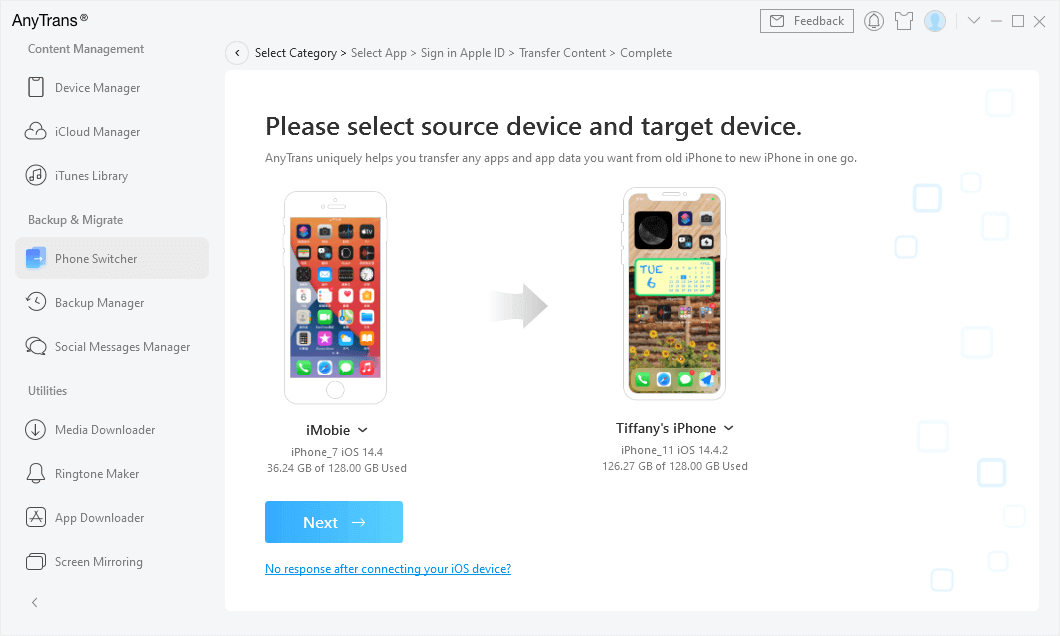
Confirm New iPhone as the Target Device
Step 3. Choose the data you want to transfer or Select All> Click Next to start.

Select Files You Want to Transfer
Steps to Transfer Data between iPhone and Mac
Step 1. Open AnyTrans and choose Content to Mac.
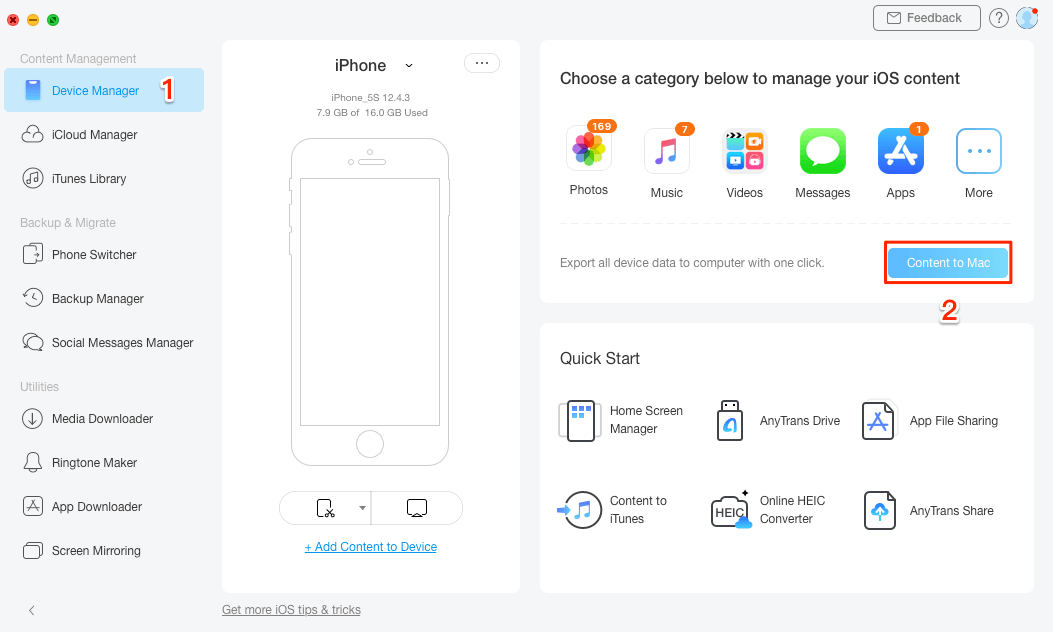
Choose Content to Mac
Step 2. Select the items you want to transfer > Click Select to choose the export path > Click Next to start transferring.

Select Files You Want to Transfer
Step 3. When the transfer is completed, you can click view files to check.
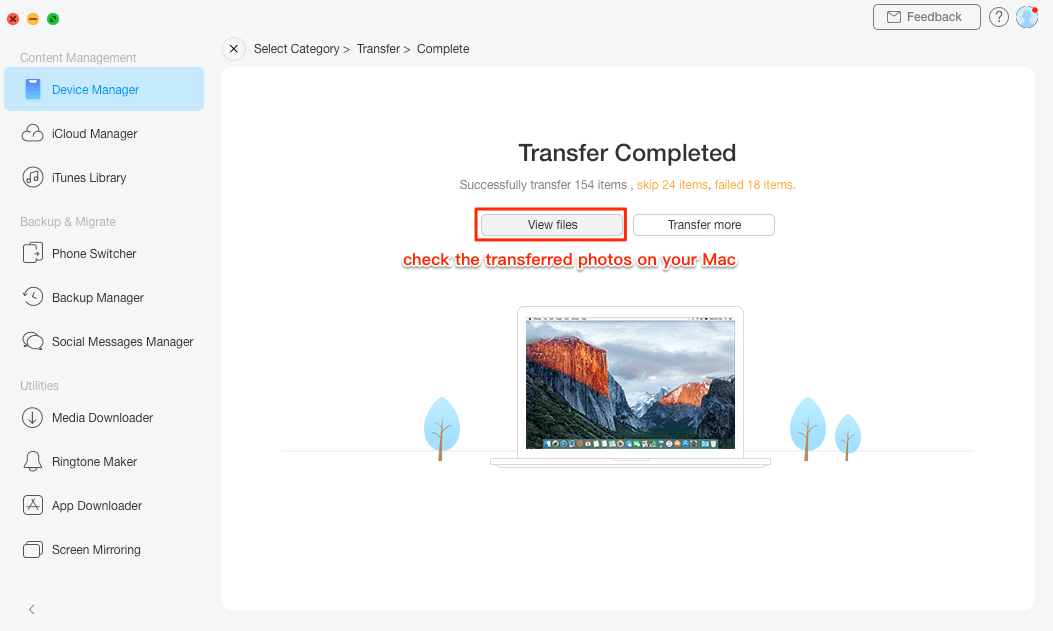
Transfer Completed
6. Log out and then log in to iCloud
Go to Settings > Your account, log out of your iCloud account, and then log in to your iCloud.
7. Update iOS to the latest
This problem may be some bugs coming with the iOS operating system you cannot fix. So just wait for the f new iOS to fix it.
8. Reset Networks
Go to Settings > General > Reset > Reset Network Settings.
How to Fix AirDrop Not Working on Mac
Also first, check AirDrop settings on Mac: Open Finder > Select AirDrop > Enable Allow me to be discovered by and select Everyone.
Then simply make sure Bluetooth and Wi-Fi are on: Click Control Center > Enable the Bluetooth and Wi-Fi panes.
Finally, because Mac’s firewall can forbid connections with other devices, disable Mac’s firewall to fix AirDrop not working on Mac: Tap on the Apple logo and go to System Preferences > Select Security & Privacy > You will see the Lock icon and click it > Click Firewall and turn off it.
Why is Apple AirDrop not working?
AirDrop not working, usually means AirDrop is stuck waiting, or can’t find airdrops between iPhone and iPad. It can be caused by software glitches, older iOS/iPadOS or macOS versions, AirDrop settings not enabled correctly, Bluetooth or Wi-Fi or Bluetooth not working, etc. You can check the methods above to fix it.
Why isn’t my AirDrop finding anyone?
To get AirDrop to work, you need to make sure your iPhone can be found, and others can find your iPhone. If AirDrop can not find anyone, check the distance between the receiving device and the sending device, which should be limited to 9 meters.
The Bottom Line
After going through all of the tips above, AirDrop not working can be fixed on your iPhone, iPad, or Mac. Also, you can post your AirDrop problem in the comment section. And also welcome any solution about this AirDrop not working on the iPhone problem.
More Related Articles
Product-related questions? Contact Our Support Team to Get Quick Solution >

