How to Backup iPhone in Recovery Mode
Is it possible to backup iPhone in recovery mode? If it is, how to backup an iPhone in recovery mode? Read the follow-up post to get your answer.
iPhone Backup Tips
Backup iPhone Data
iPhone Backup Locations
AnyFix – Fix Backup iPhone in Recovery Mode
Free download AnyFix to get your iPhone out of recovery mode, then you may backup all the data on your iPhone.
Sometimes, a faulty iOS update or an app crash may cause your iPhone to get stuck on the Apple logo upon starting up your device. Or iTunes may not recognize your iPhone. Also, you may see the “Connect to iTunes screen”, which indicates you need to enter recovery mode. However, when we enter the recovery mode can not exit, how to fix this without data loss? Keep reading!
How to Backup iPhone in Recovery Mode?
Many users are wondering whether it is possible to back up the iPhone in recovery mode. The short answer is “No”, you cannot back up an iOS device while in recovery mode. But you can follow the methods below to exit the recovery mode and then back up your iPhone with iTunes, iCloud, or any third-party software.
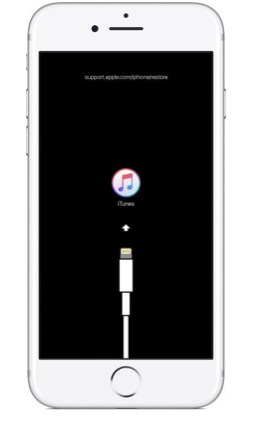
Connect to iTunes screen on an iPhone
How to Exit Recovery Mode
1. Get Out of Recovery Mode via iTunes
Step 1. Connect your iPhone to a computer and open iTunes.
Step 2. Force restart iPhone and do not release the buttons until the “Connect to iTunes” screen is shown.
- If you have an iPhone 8 or later, hold and quickly release the Volume Up button. Hold and quickly release the Volume Down button. Hold the Side button until you see the “Connect to iTunes” screen.
- If you have an iPhone 7 or iPhone 7 Plus, hold the Side and Volume Down buttons simultaneously. Hold the buttons until you see the “Connect to iTunes” screen.
- If you have an iPhone 6s and earlier model, hold the Home and the Top (or Side) buttons simultaneously. Hold the buttons until you see the “Connect to iTunes” screen.
Step 3. After you connect to iTunes, you will see two options: Restore or Update. Select Update.
Step 4. Wait for the download and install process to complete and then set up your iPhone.
When the download takes more than 15 minutes, you may face a situation where you need to back up your iPhone in recovery mode. This requires iPhone to exit the recovery mode and then create a backup.
2. Get iPhone Out of Recovery Mode in 1 Click
As we said at the beginning, you can’t back up an iOS device while it is in recovery mode. If your iPhone is in recovery mode right now, you need to put it out of recovery mode before you back it up. With the help of AnyFix – iOS System Recovery, you can easily get your iPhone out of recovery mode in just one single click.
With AnyFix, you can also solve problems like iPhone stuck in recovery mode, iPhone recovery mode not working, iPhone stuck on setting up Apple ID, etc. In a word, all the system issues your iOS devices may encounter can’t be solved by AnyFix with just one click. See more features of AnyFix below:
AnyFix – iOS Devices System Recovery
- Get your iPhone in/out of recovery mode with simple clicks.
- Fix any iOS system issues quickly without losing data.
- Save your Apple devices from 150+ iOS/iPadOS/tvOS problems.
- No technical skills are required, just follow the tutorials we give you.
Free Download100% Clean & Safe
Free Download100% Clean & Safe
Free Download * 100% Clean & Safe
Now you may follow the steps below to get your iPhone out of recovery mode, then back up your phone freely.
Step 1. Launch AnyFix and use a USB cable to connect your iPhone. Then click on Exit Recovery Mode.
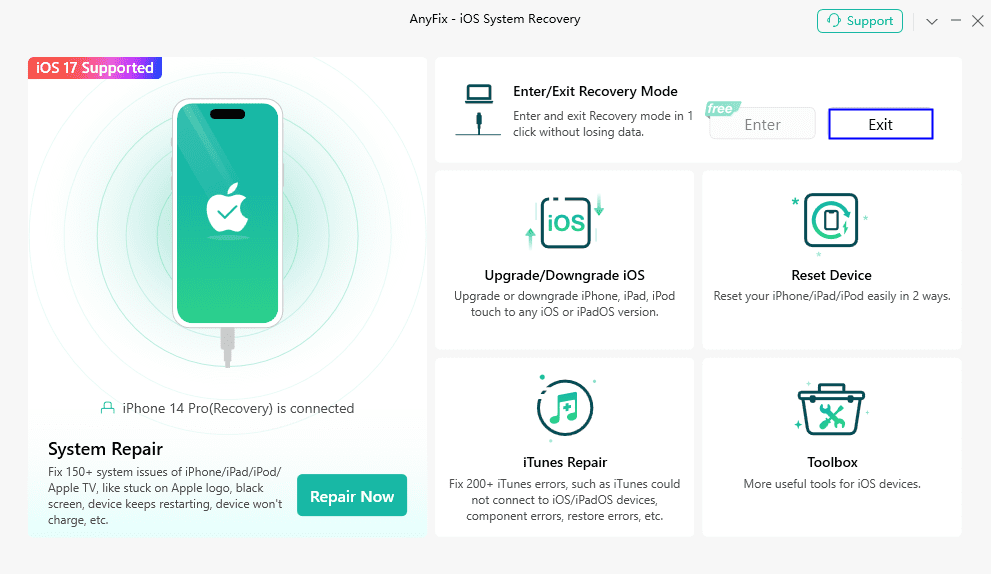
AnyFix Exit Recovery Mode
Step 2. Enter your screen passcode and continue. It will take a few minutes to exit recovery mode on your iPhone.

AnyFix Enter Passcode to Exit Recovery Mode
Step 3. Disconnect your iPhone with AnyFix after exiting recovery mode successfully.
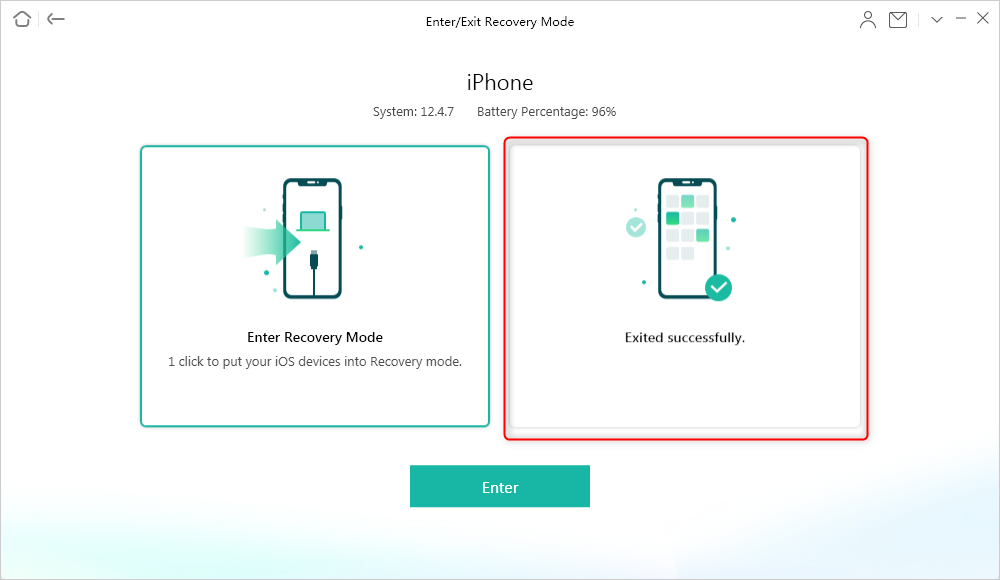
AnyFix Exited iPhone Recovery Mode Successfully
You can also exit the recovery mode manually. The general method to exit iPhone’s recovery mode and back up the iPhone in recovery mode requires you to force restart your device. Restart as many times as it may take to enter normal operation. You might need to perform the above procedures and update your iOS to get out of repeatedly starting recovery mode.
How to Backup An iPhone after Existing Recovery Mode
You can use either iCloud or iTunes to back up your iPhone now. Of course, you can use both methods to have an alternative backup in case you cannot access one of the backup services.
1. Backup Using iCloud
- Connect to a WiFi network.
- Select Settings and tap on iCloud.
- Tap on iCloud Backup.
- Turn on iCloud Backup.
- Select Back Up Now. Do not disconnect from the WiFi network.
- Wait until the backup is completed.
- You will see the date and time of the most recent backup under Back Up Now.
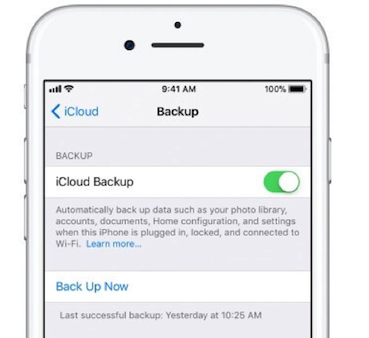
The Back Up Now Screen in iCloud on an iPhone
2. Back Up Using iTunes
- Update iTunes to the latest version.
- Open iTunes and connect your iPhone to the computer.
- Enter your password or select Trust This Computer, if asked.
- Select your iPhone in the iTunes app.
- Click on Back Up Now to create a backup.
- Select the Encrypt [device name] backup box if you need to save Health and Activity data from your iPhone.
- Wait until the backup is completed.
- You will see the date and time of the most recent backup under Back Up Now.
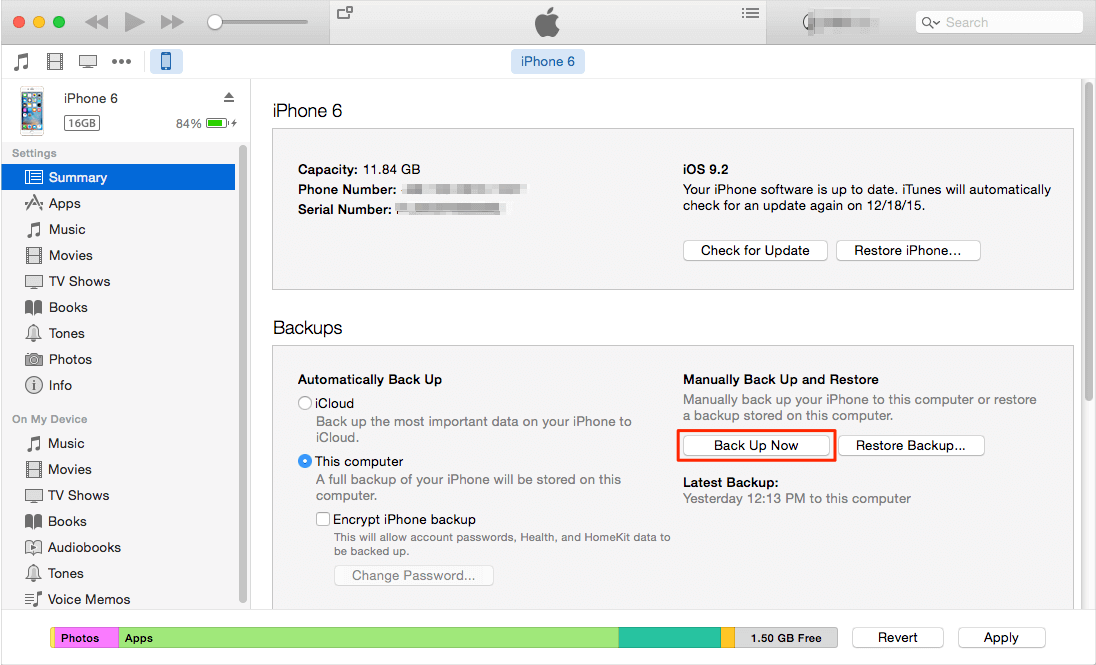
The Back Up Now Screen in iTunes on an iPhone
You now have a backup of your iPhone data and settings and can use it in case you experience any issues.
3. Backup iPhone with iPhone Manager
Except for iTunes and iCloud, if you’d like to find an easier and faster way to backup iPhone data after exiting recovery mode, then you can try AnyTrans. It’s a full iOS management tool. You can choose to back up several important data separately, or the whole machine, as you wish.
Free Download * 100% Clean & Safe
Step 1. Click the Backup Manager button > Choose Back Up tab to back up all device data to your computer.
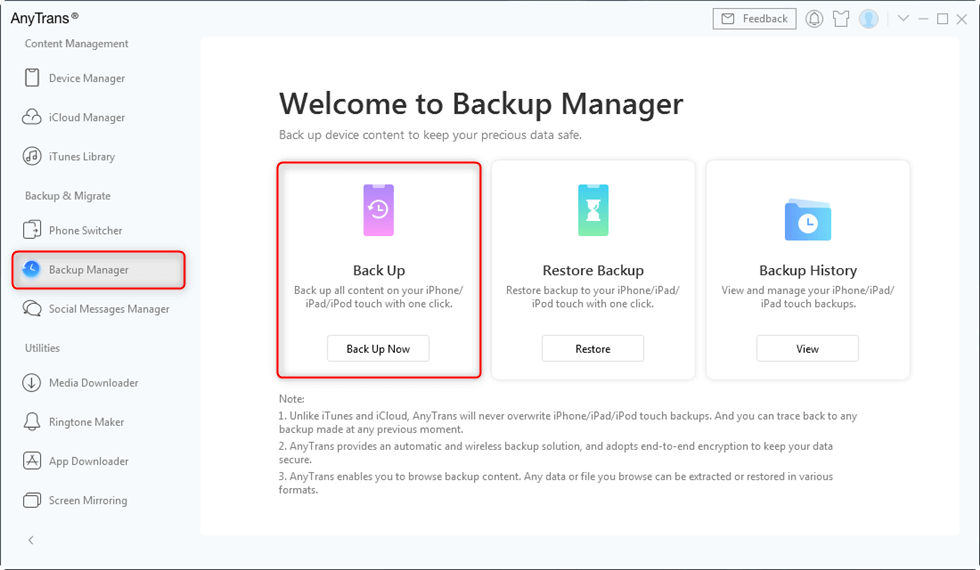
Back up iPhone with AnyTrans
Step 2. We take photos as an example. Click Device Manager > Photos > Camera Roll > Select the pictures you want to backup > Click the To PC tab on the right-hand corner.
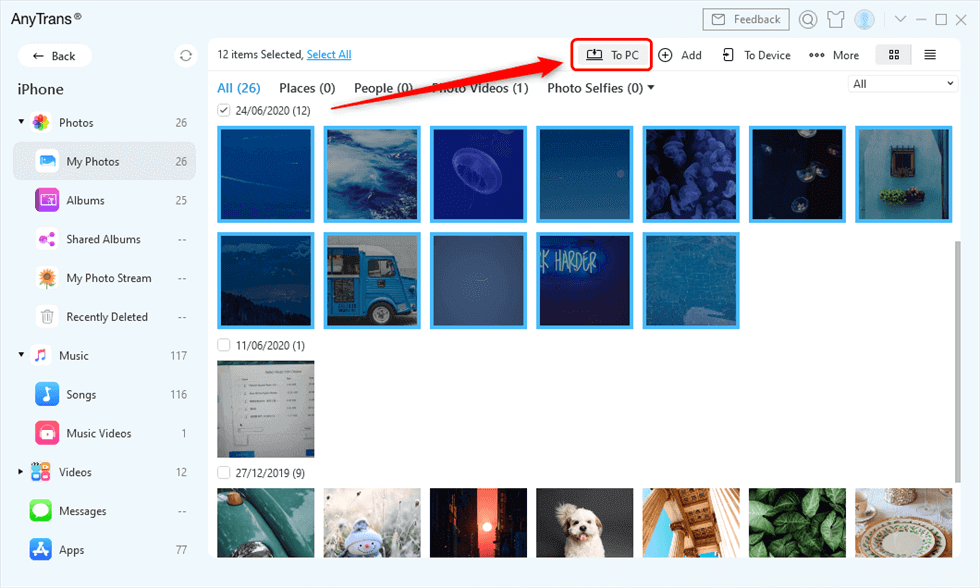
Select Photos and Send to PC
The Bottom Line
In common cases, it is impossible to back up your iPhone when it is in recovery mode. In other words, if your phone is stuck in the recovery mode, you should download and use AnyFix to get it out of the recovery mode and then make a backup. You should also keep in mind that successful iOS updates during recovery mode will not erase any data on your iPhone.
Free Download * 100% Clean & Safe
More Related Articles
Product-related questions? Contact Our Support Team to Get Quick Solution >


