How to Access and Get Contacts from iCloud
How to access and get my contacts on iCloud? Follow the guide to find contacts in iCloud and to know how to get contacts from iCloud in 2 ways.
iCloud Backup Tips & Tricks
Basic iCloud Backup Tips
View iCloud Backup Data
Delete iCloud Backup Data
If you just upgraded to the new iPhone X or iPhone 8, here comes a detailed tutorial to help you transfer and copy data to the new iPhone X/8.
Although we can restore our iPhone from iCloud to get back the lost contacts, it’s not recommended to do so because all your previous data will be replaced with the backup. At this moment, we prefer to selectively extract contacts from iCloud rather than restoring them. The best way to go is to access your iCloud to view the contacts you need.
In this post we will offer you 2 ways to access and get contacts from iCloud: via the web browser or via one iOS data management tool named AnyTrans.
Part 1. How to View and Get Contacts from iCloud Online
Step 1. Open iCloud.com and sign in to your iCloud account. After successfully login, click the “Contacts” icon on the main page and go to the contacts page.
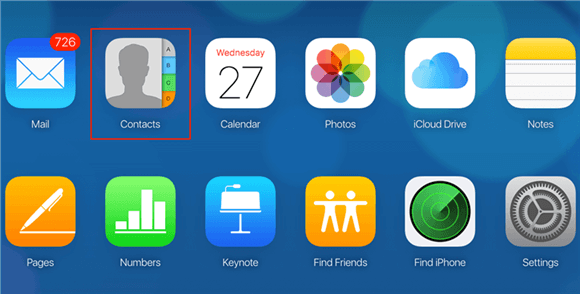
Click on Contacts
Step 2. You can check all of your contacts and manage them by creating or editing groups/contact. Of course, you can also export contacts (VCards) to your computer.
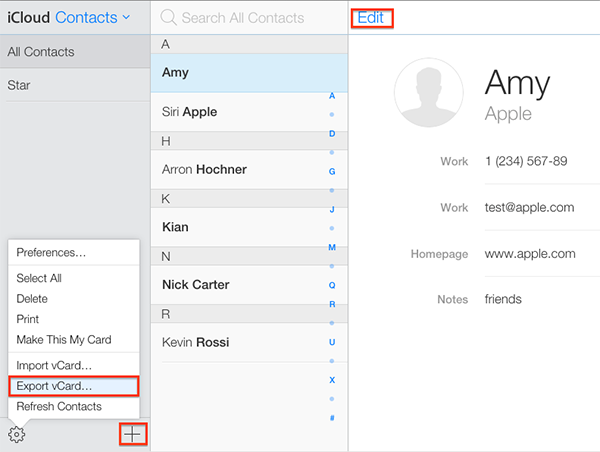
View and Get Contacts from iCloud Online
iCloud website makes you be able to view and manage parts of content on your iCloud for free, such as Mail, Contacts, Notes, and Calendar. But now you can’t reach messages, videos, and some other info via this site.
Part 2. How to Access and Get Contacts from iCloud with AnyTrans
AnyTrans is an all-in-one file management solution to transfer/backup your iPhone, iPad, and iPod touch content, and also lets you access and manage iCloud and iTunes backup files.
- Give you a chance to access and view iCloud contacts.
- Enable you to selectively get contacts from iCloud to the computer in a readable format.
- Besides contacts, you can also view and get photos, messages, notes, reminders, etc. on iCloud.
- Every iCloud login within AnyTrans is protected. We have no way to decrypt it.
Now Free download AnyTrans on Mac or PC and follow the instructions here.
Free Download * 100% Clean & Safe
Step 1. Open AnyTrans. Click on the iCloud Manager button and sign in to your Apple ID.
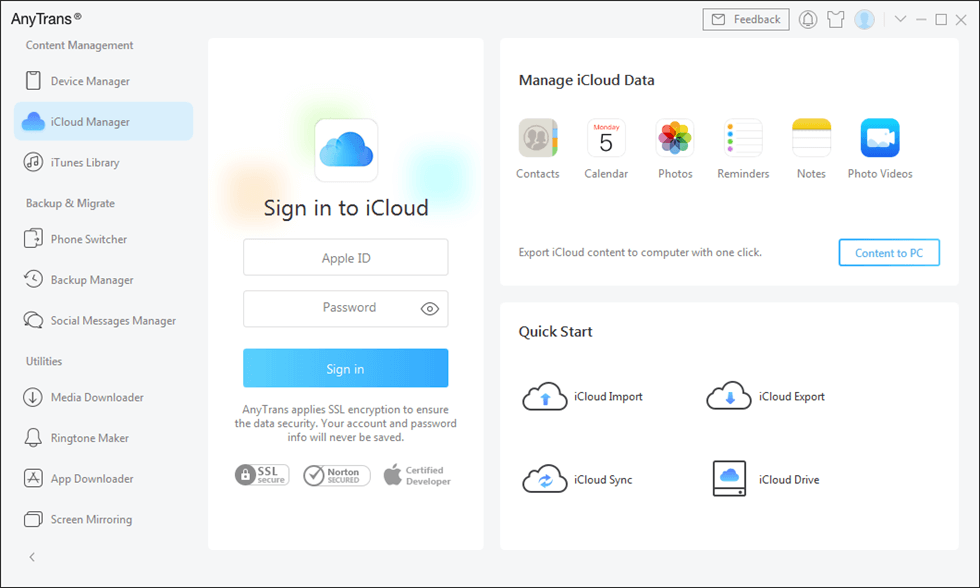
Sign in iCloud Account in AnyTrans
Step 2. Go to the category management page. Choose Contacts.
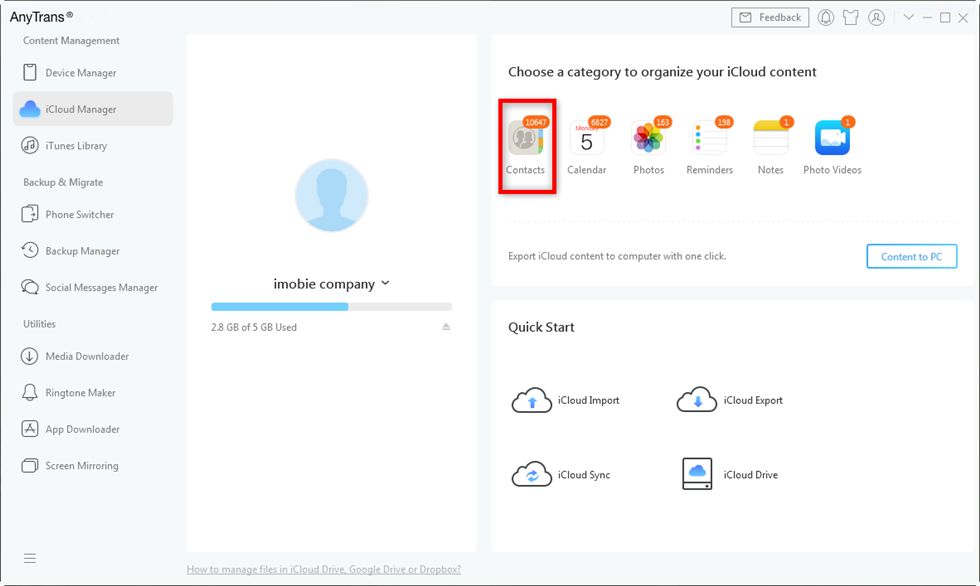
Choose Contacts from iCloud on AnyTrans
Step 3. Then you can check all the iCloud contacts. If you want to download the contacts to computer, please select the contacts you need and then click the Download button.
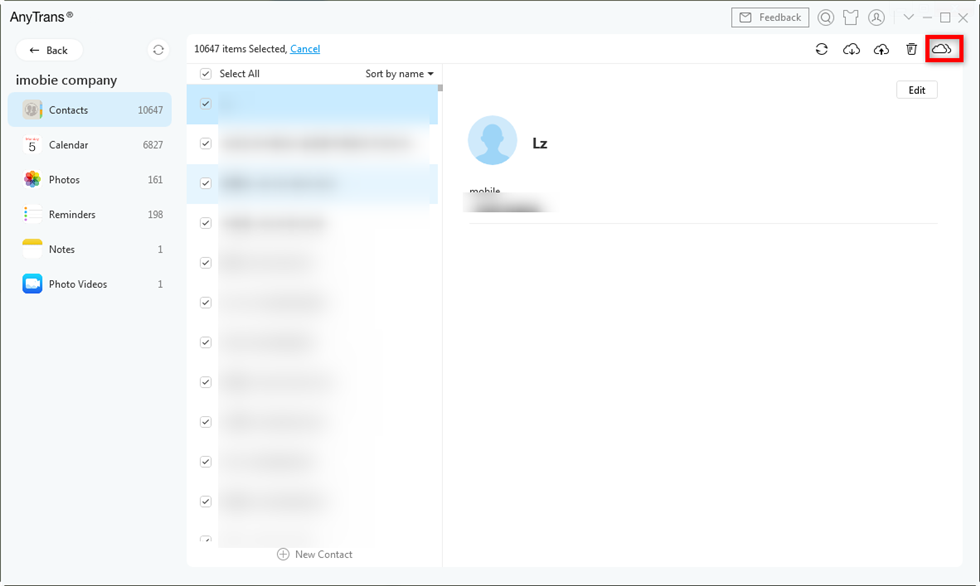
How to Transfer iCloud Contacts to Another iCloud Account – Step 3
You can click the button that looks like a gear to set the output format of iCloud contacts. Not only that, but you can also edit, delete the iCloud contacts and even transfer the contacts to another iCloud account directly.
The Bottom Line
Except for accessing contacts from iCloud, AnyTrans can also be used to extract photos, videos, messages, and other iOS data from iCloud and iTunes backup. Why Not Free Download and Try It Now? If this guide is useful, please kindly share it with your family and friends.
More Related Articles
Product-related questions? Contact Our Support Team to Get Quick Solution >

