How to Fix iPhone Contacts Not Syncing Issue
Why are my iPhone contacts not syncing? Read this post to learn some potential fixes and get a new way to backup iPhone contacts to iCloud.
iCloud Backup Tips & Tricks
Basic iCloud Backup Tips
View iCloud Backup Data
Delete iCloud Backup Data
My iPhone 12 contacts are not syncing to iCloud even though it is ON. I need all my contacts synced to iCloud as a backup. It is a new iPhone running iOS 14, any ideas?
Many iPhone users rely on iCloud to backup important iOS data like contacts, notes, calendars, photos, videos, and etc. Sync iPhone Contacts to iCloud, you can access and manage all your contacts from your iPhone/iPad/iPod touch/Mac. And if you open iCloud Contacts On, it will update automatically. But after bought iPhone 12 Pro (Max), or updated to the newest iOS version – iOS 14, some users found that their iPhone contacts not syncing properly, or even not syncing with iCloud at all.
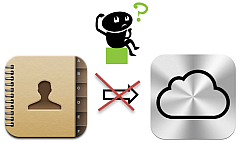
iPhone Contacts Not Syncing
In this post, we are going to show you some potential fixes to fix iCloud contacts not syncing issues, and also provide you an alternative way to backup your iPhone contacts with/without iCloud.
Quick Fixes to iPhone Contacts Not Syncing
1. Toggle Contacts Off & On
- For iOS 10.2 or older devices: Open Settings > Go to General > iCloud > Turn off contacts in iCloud > Power off iPhone and then power it back on > Turn contact syncing back on.
- For iOS 10.3 or newer devices: Open Settings > [your name] > Tap iCloud > Turn Contacts Off, then restart your iPhone > Toggle Contacts On.
2. Set iCloud Contacts as default
If your iCloud contacts not syncing, go to Settings > Contacts > Default Account > Select iCloud.
3. Signed in to iCloud With the Same Apple ID
If you have more than one account with contacts, make sure that you’re signed in to iCloud with the same Apple ID on all of your devices. Check your iCloud account on iPhone: Tap Settings > [your name] > Name, Phone Numbers, Email.
4. Sign Out & In of your iCloud Account
If the above still not working, try re-login your iCloud account from your iPhone: Settings > [your name] > Sign Out. Restart your iPhone and add it again and restart it once again.
After you tried any one of the above methods, you can check whether it works to refresh your contacts: Open the Contacts app > Tap Groups in the upper-left corner > Swipe down on the list to refresh your groups.
Alternative Tool to Backup iPhone Contacts – AnyTrans
If your iPhone contacts still not syncing to iCloud and you want to backup them right now, keep reading to learn an alternative tool for backing up iPhone contacts. AnyTrans is specially made for iOS users to transfer, backup, and manage iOS content on iPhone iPad, and iPod (touch). Download AnyTrans to have a free try >
Free Download * 100% Clean & Safe
- Transfer iPhone contacts, notes, messages, photos, music, videos, and more to PC/Mac as a backup.
- Export contacts from iPhone to computer in VCF and CSV.
- Copy contacts from iPhone to iPhone directly without restore.
- Remove contacts from iPhone massively to save time.
Step 1. To back up and manage your iPhone contacts, firstly open AnyTrans, and connect with your iPhone > Click More under Device Manager to enter managing content in the category page.
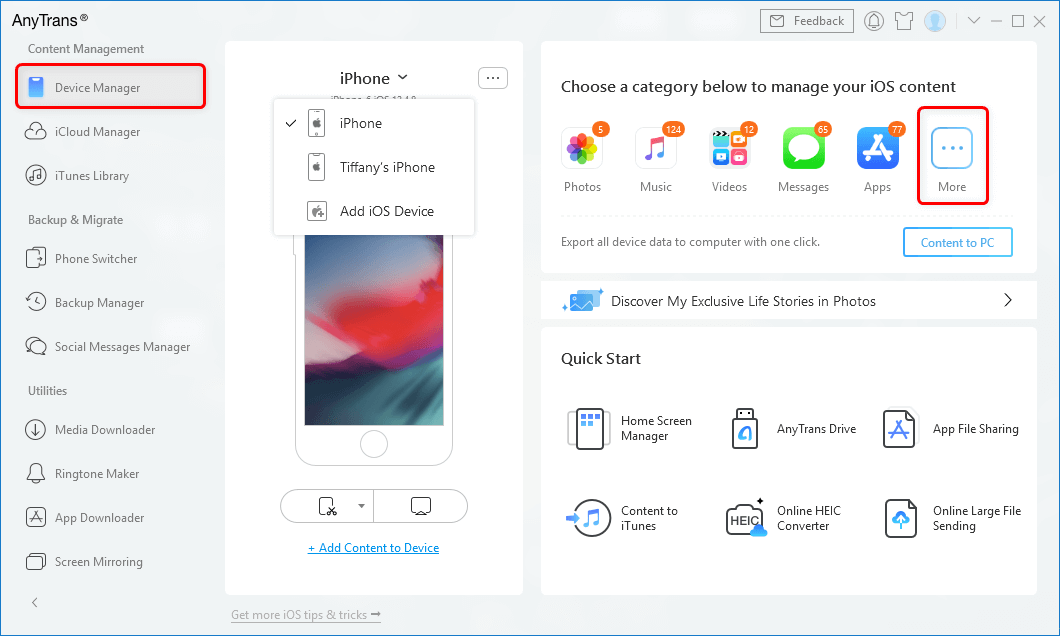
Click More Tab under Device Manager of AnyTrans
Step 2. Choose Contacts and now you can view and choose contacts you want to backup, and click the Send to Computer button, Send to Device button or Upload to iCloud button to backup your iPhone contacts.
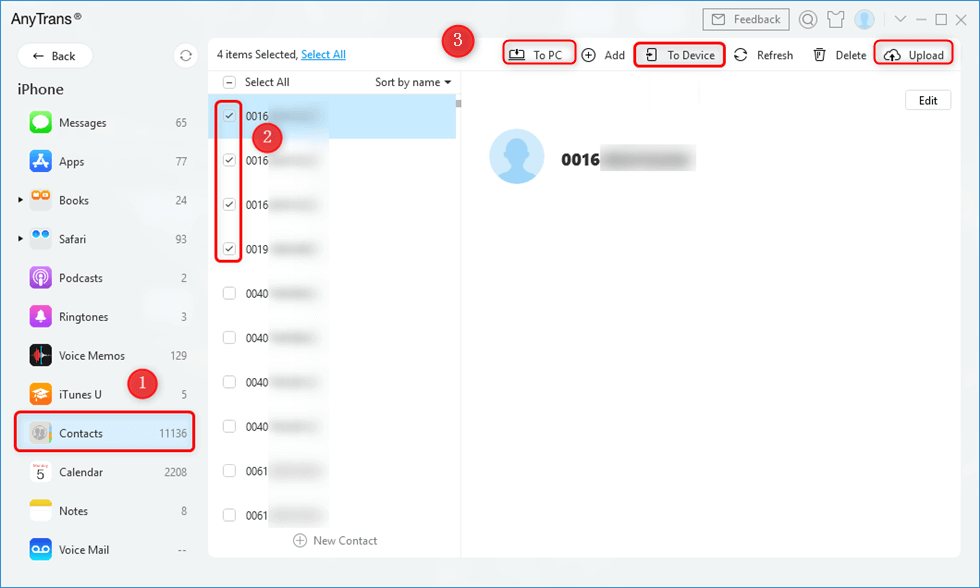
Alternative Way to Backup iPhone Contacts with AnyTrans
Tips For Managing Contacts on iPhone
Now you have learned various methods to fix iPhone contacts not syncing to the iCloud issue. To prevent you from the same issues, here, we’d like to brief you on some tips for managing iPhone and iCloud contacts.
- Avoid Saving Duplicate Contacts from Different Accounts. You may get duplicate contacts when you import contacts from various other accounts. In this situation, you can either delete contacts via iCloud.com or merge duplicate contacts on PC or Mac.
- Make Good Use of Group Function. Dividing your contacts into a different group such as family, friends, colleagues, etc will bring convenience for you to find out contacts with ease, especially when you fail to remember his or her name. For important clients, you can add specific information in the notes.
- Frequently Backup Your Contacts. Since iCloud syncing may not work well sometimes, it is vitally important for you to develop the habit of frequently backing up your contacts. This is especially functional when your iPhone is switched, broken, lost, or even stolen. Normally, you can choose iTunes or iCloud to backup your contacts. However, on one hand, it is more complicated to backup contacts with iTunes. On the other hand, for iCloud backup, the existing data will be replaced when you seek to restore the iCloud backup. Therefore, we highly recommend user back up contacts via AnyTrans.
The Bottom Line
If you met the problem when sync contacts with iCloud, you can try the above quick fixes to iCloud contacts not syncing to iPhone/iPad/Mac. Or, you can try to use AnyTrans to backup contacts to the computer in the readable format. It is easy-to-use and works for all iPhone, iPad, and iPod. Get it and take a tour now >
AnyTrans – iPhone Data Backup
- Backup all kinds of iPhone data like Contacts, Messages, etc.
- Support users to check the backup files at any time.
- No harm to the iPhone’s existing content when restoring the backup.
- Work well with all iPhone models as well as iOS systems.
Free Download100% Clean & Safe
Free Download100% Clean & Safe
Free Download * 100% Clean & Safe
More Related Articles
Product-related questions? Contact Our Support Team to Get Quick Solution >

