How to Retrieve Deleted Text Messages on Samsung
Want to retrieve deleted text messages from Samsung but don’t know how? This guide will tell you how to retrieve deleted text messages from Samsung in an easy & quick way.
Samsung Data Recovery
- Top Samsung Data Recovery App
- Recover Deleted Files on Samsung
- Recover Photos Samsung Tablet
- Recover Texts on Samsung S9
- Recover Texts on Samsung S7
- Retrieve Texts Samsung J3/J5/J7
- Recover Photos on Samsung S9
- Recover Photos on Samsung S8
- Recover Photos on Samsung S7
- Recover Videos on Samsung S8
- Recover Contacts on Samsung S8
Text message plays a great important role in our daily life, which conveys a lot of important information. But sometimes, you may have deleted vital text messages on your Samsung by accident. Then, how can you retrieve the deleted text messages on a Samsung phone? In this post, we will show you 4 simple methods to recover deleted texts from Samsung. Let’s check it now.
How to Retrieve Deleted Text Messages on Samsung Using Smart Switch
Smart Switch is an official application that can be used to back up and restore content between phones. If you have made a backup with Samsung Smart Switch before losing messages, just try this way to get them back.
Here’s how you can retrieve deleted texts on Samsung with Smart Switch:
- Download and install Samsung Smart Switch on your computer.
- Connect your Samsung phone to the computer via a USB cable.
- Tap on “Allow” on your phone to allow access permissions.
- Launch Samsung Smart Switch on your computer.
- Click “Restore”.
- Click “Select your backup data” to choose a backup that contains the texts you lost.
- Otherwise, click “Restore now” directly.
- After the process completes, click “OK” to finish the restore.
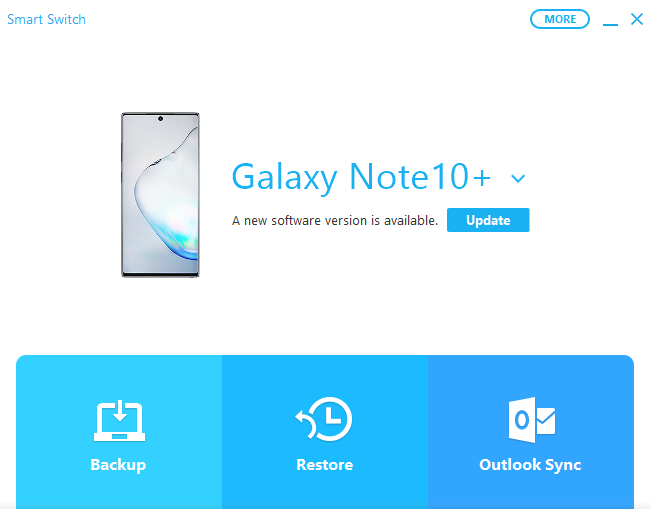
Restore Texts with Samsung Smart Switch
How to Retrieve Deleted Texts on Samsung Using Samsung Cloud
Samsung Cloud is a backup and restores service available for most models of Samsung Galaxy smartphones and tablets. It works over Wi‑Fi and cellular networks and requires a Samsung account. However, this method only available for these users who have backed up their phone to Samsung Cloud before deleting SMS.
Now, let’s check how to recover deleted SMS on Samsung via Samsung Cloud:
- Go to “Settings” on your Samsung
- Tap “Accounts and backup”.
- Then tap “Backup and restore”.
- Tap “Restore data” and select your Samsung phone.
- Select the messages you want to restore.
- Tap “Restore” to start recovering the texts.
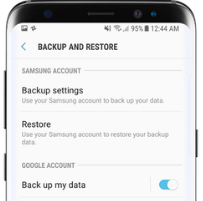
Restore Data from Samsung
How to Retrieve Deleted Text Messages on Samsung with Rescue Tools
If you haven’t made any backup before, then you can ask for help from some professional Samsung data recovery tools, which can help you get the deleted text messages back without backup. There are lots of Android data recovery tools in the market you can choose from, and here we recommend you 2 award-winning tools, DroidKit and PhoneRescue for Android. As the best Android data recovery tools, they all own the quality to help you get back your deleted text messages on Samsung.
#1. DroidKit – The Best Text Messages Recovery Tool for Samsung
DroidKit is made to help Samsung users get back deleted text messages with its advanced technologies! You can get the deleted text messages on Samsung from the device, Google backups, or SD cards which you have saved the text messages.
Besides getting back deleted text messages from Samsung, you can also use DroidKit to get off Android device issues, remove locked screens, bypass Samsung FRP locks. Let’s retrieve deleted text messages on Samsung with DroidKit now.
Step 1. Download DroidKit and install it on the computer. Also, connect your device to the computer with a USB cable.
Free Download * 100% Clean & Safe
Step 2. A lot of functions you can see here are listed on the screen. Choose Recover Lost Data and select Deep Recovery from Device.

Deep Recovery from Device
Step 3. All the data are selected by default. You should unselect all and just click on the Messages and tap Start to go on.
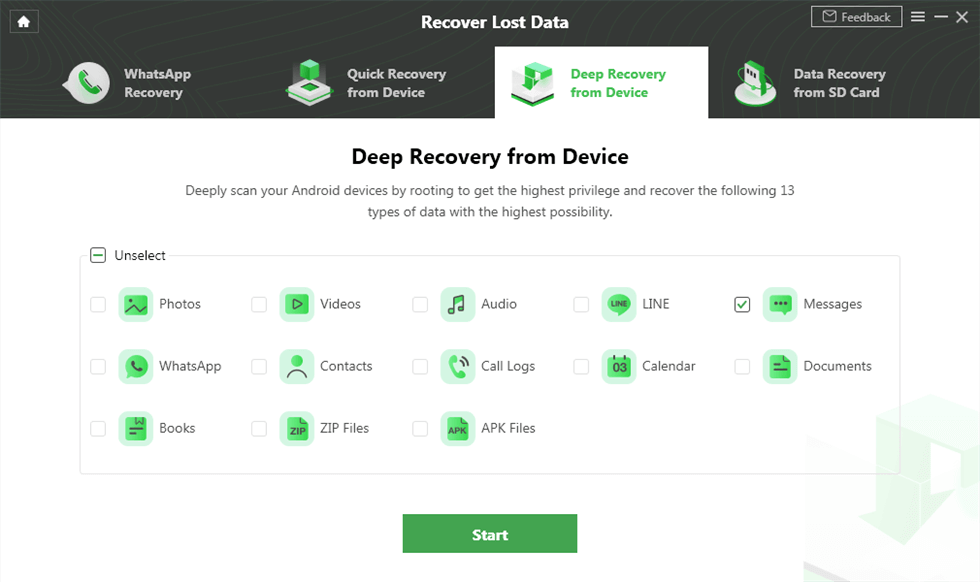
Choose the Messages Option
Step 4. Choose the text messages you want to recover. Click on the To Device or To PC buttons to save them.
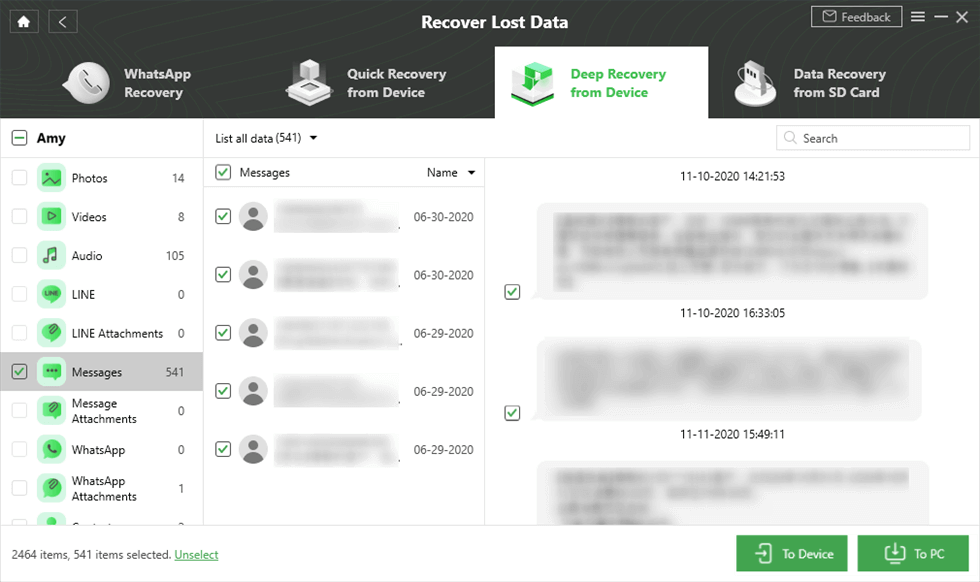
Preview and Select Messages to Retrieve
#2. PhoneRescue for Android – Get back Deleted Text Messages on Samsung in 3 Clicks
PhoneRescue for Android owns a wide range of outstanding features and functions, like:
- It’s flexible, which enables you to only scan messages on your Galaxy phone in a short time, and also gives you the ability to preview deleted text messages so that you can recover the messages you really want.
- It’s safe, which guarantees 100% safe & clean, free from virus, no leakage of any personal information, and without any damage to your data.
- It offers a quite high recovery rate (more than 98%) to retrieve your deleted messages, and it can get deleted text messages back to your Samsung phone directly.
- It’s powerful, besides text messages, it also supports recovering other types of Samsung data like contacts, photos, videos, calendars, songs, WhatsApp messages, call history, etc.
- It works well with all Samsung phones and tablets, such as Samsung Galaxy S/A/Z/Note/J, etc.
1. Download PhoneRescue for Android and run it on your computer, then connect your Samsung phone to the computer with a USB cable.
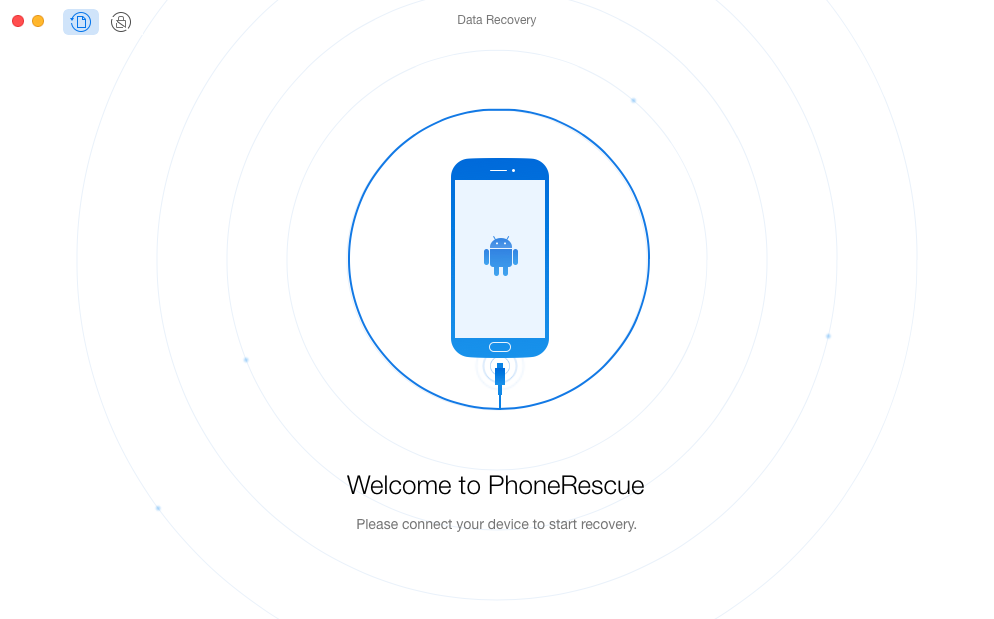
Retrieve Deleted Text Messages on Samsung with PhoneRescue – Step 1
2. Select Messages only, then click the Next button.
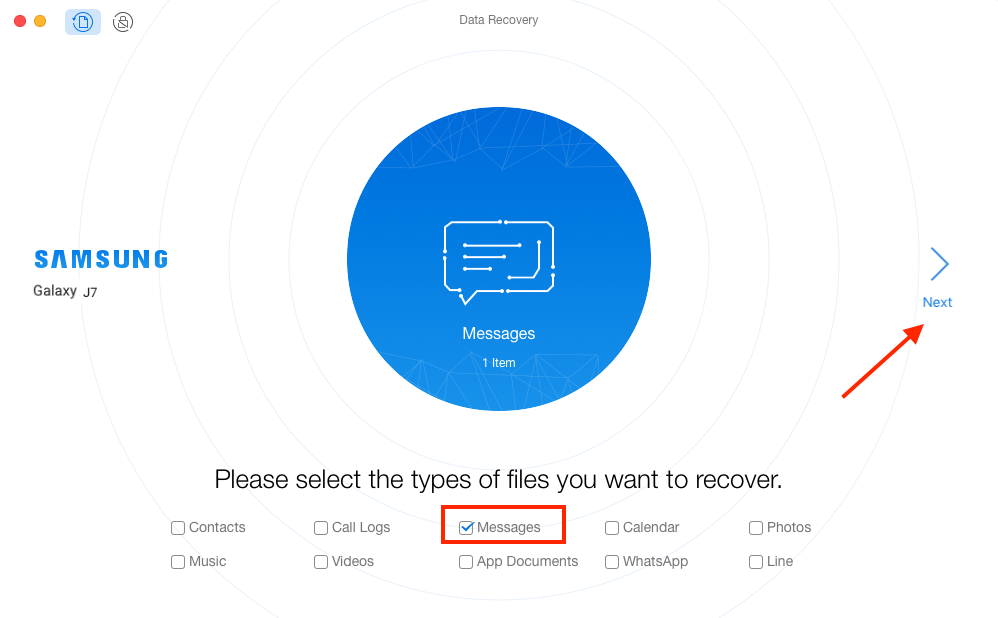
Retrieve Deleted Text Messages on Samsung with PhoneRescue – Step 2
3. Preview and select the deleted text messages you really want to recover and click the Recover button.
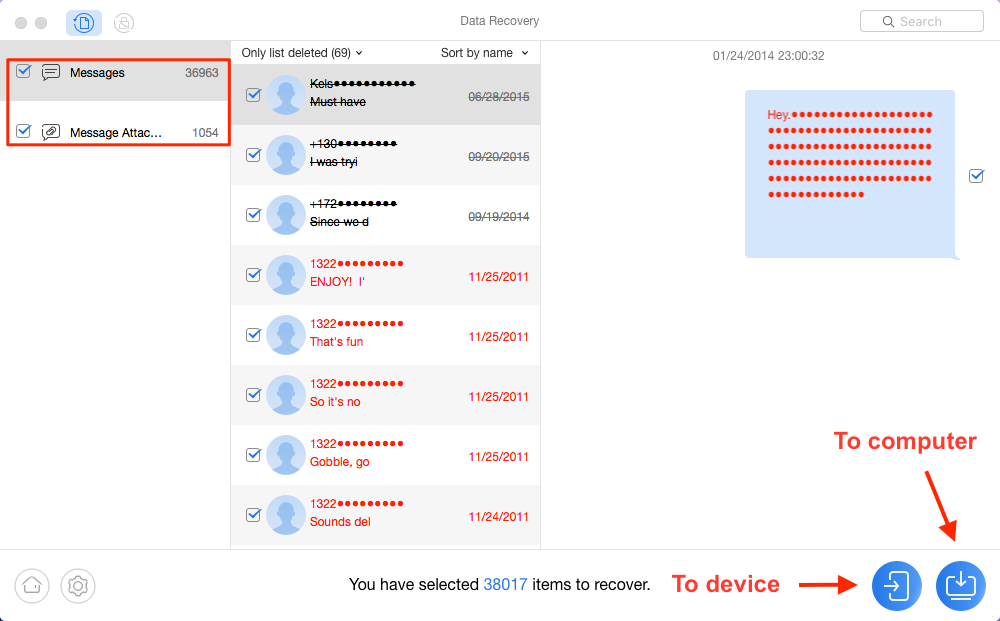
Retrieve Deleted Text Messages on Samsung with PhoneRescue – Step 3
1. The red text messages are deleted text messages, you can choose to recover them back to your computer or to your Android phone directly.
2. For messages not in red are messages on your phone currently, you can also extract these messages to your computer for printing or other uses. Before doing that, you can click the Gear button at the lower-left corner to set the output format as you need.
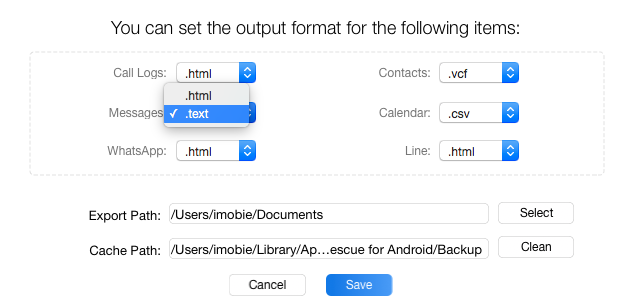
Set the Output Format of Text Messages on Galaxy
The Bottom Line
As you can see from above, with DroidKit, you can easily retrieve deleted text messages on Samsung with just several simple steps. Actually, no one wants to lose data by accident, but nobody knows when unexpected will happen to you. However, if you lose your text messages or other important data, unfortunately, and want to get them back, you can also have a try on PhoneRescue for Android, this safe and reliable data recovery tool can help you get your data back with ease.
More Related Articles
Product-related questions? Contact Our Support Team to Get Quick Solution >

