How to Recover Photos from Disabled iPhone
Want to recover photos from locked iPhone but do not know how? This guide will tell you how to recover photos from disabled iPhone easily.
iPhone Recovery Tips & Issues
iPhone Data Recovery Tools
Recover Data from Broken iPhone
iPhone Recovery Problems
Most of us choose to set a password for iPhone to prevent other people access any data on it. However, when you forget the password and try several times later, the iPhone is disabled. To unlock your disabled iPhone, you have to restore the device with iTunes or iCloud, which will erase all the data on your device. However, since you haven’t backed up your iPhone for a long time, if you choose to restore the device, then the lovely photos of yesterday’s birthday party will say goodbye to you. Since these photos are so important to you, how to recover photos from disabled iPhone? If you also want to know the answer to this question, just keep reading.
Can You Recover Photos from Disabled iPhone?
Well, the answer is YES. When iPhone is disabled but has no restoration, actually, you still have the possibility to backup your iPhone with iTunes. How to backup a disabled iPhone? Sometimes, you do not need to trust the computer on the condition that you have synced the device with the Mac/PC computer before. Also, iPhone could auto-sync to iCloud while the device was in charge, locked, and connected with WIFI. Some iPhone users may never notice this function. But the backup had already backed up once.
Therefore, you may still have a chance to solve how to get photos off disabled iPhone and complete disabled iPhone data recovery, even if you have never backed up your data through iTunes. However, you need to check out whether you have iCloud backups or not. You should log in to your iCloud.com to check it. And if you have set the Two-factor Authentication, you can’t get through the account and won’t get the backup.
But if your iPhone can’t connect to iTunes to back up your photos, how to get photos from disabled iPhone? Just connect your iPhone to the computer, and then use iPhone photo data recovery tool to help you extract the photos from iPhone to the computer or a new iPhone. To know the detailed guide on how to recover photos from disabled iPhone, please read on.
How to Recover Photos from Disabled iPhone without Backup?
If you have not backed up your iPhone, how to recover data from disabled iPhone without backup? In this case, you need to resort to a professional iPhone/iPad data recovery tool, such as PhoneRescue for iOS. It can help you find the existed and lost photos on your device within only a few minutes or even seconds. Of course, it will extract the original image as you wish. And there are some outstanding features of it:
- Safe & Fast – It is 100% secure and safer that will protect your data on iPhone from erasing or leakage. Besides, it has helped millions of iOS users get back messages from iPhone and is highly recommended by those users. With only a few clicks, you can get all your deleted & lost photos back from a disabled iPhone.
- 3 Recovery Modes – It offers you 3 recovery modes: recover from iPhone directly without backup, recover from iTunes backup and recover from iCloud backup. No matter whether you have a backup or not, it can help you recover lost data from your iPhone.
- Preview & Selectively Recovery – It allows you to preview data before restoring, and then you can choose the data you want to recover.
- Widest Coverage of Files – It supports recovering up to 31 types of files including photos, messages, contacts, notes, call logs, music, video, and more.
How about giving it a try? Now you can follow the steps below to recover photos from disabled iPhone without backup.
Step 1. Download PhoneRescue for iOS and launch it on your computer > Connect your iPhone to Mac/PC computer.
Free Download * 100% Clean & Safe>
Step 2. Choose Recover from iOS Device > Click Right Arrow to the next.

Recover Data from iPhone with PhoneRescue
Step 3. By default, all categories will be selected. Please uncheck Select All option and then choose Photos > Click OK to confirm.
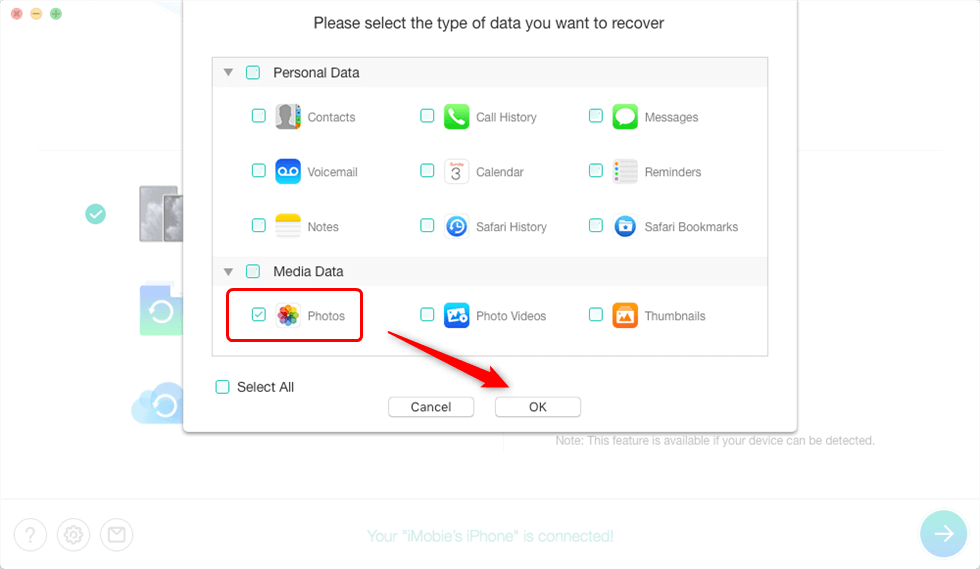
Select Photos Category Only
Step 4. Preview and select the photos you want to recover > Click To Device button to recover the photos to iPhone or To Computer button to download them to computer.

Preview the Photos and Choose to Recover
If you want to check your iTunes or iCloud backup, these guides can help you:
How to Recover Photos from Disabled iPhone with Backup?
How to get photos off a locked iPhone? If you have backed up your photos, the disabled iphone recovery will become easier. Because you can recover photos from locked iPhone with these backup files. Then how to do that? PhonRescue for iOS can help you. It allows you to preview all the backup files of your disabled or locked iPhone, including photos, videos, messages, contacts, etc. And you can select what to recover as needed. To know how to recover photos from disabled iPhone, please follow the guide below:
Step 1. Also, download and launch PhoneRescue on your computer, and no need to connect your iPhone > Choose Recover from Backup.
Free Download * 100% Clean & Safe
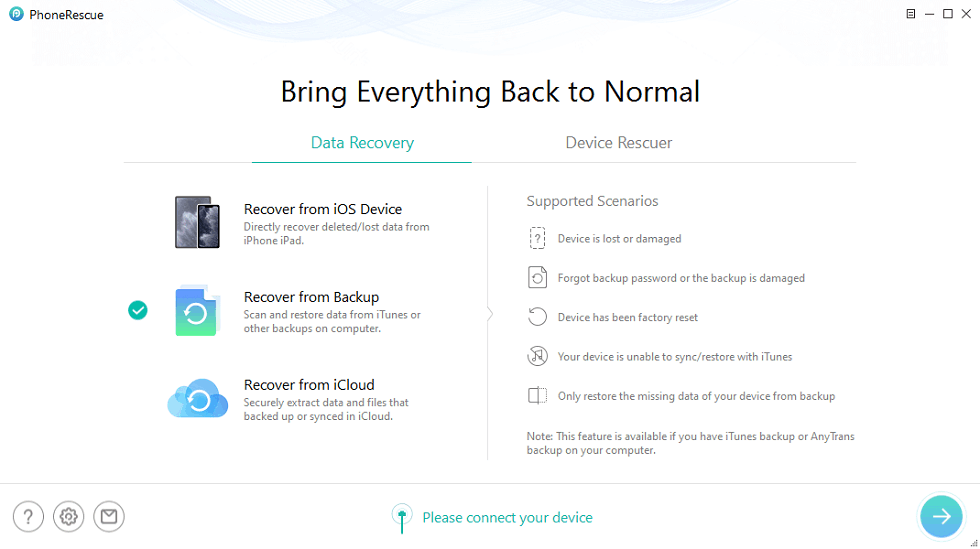
Choose Recover from iTunes Backup
Step 2. Select one iTunes backup file.
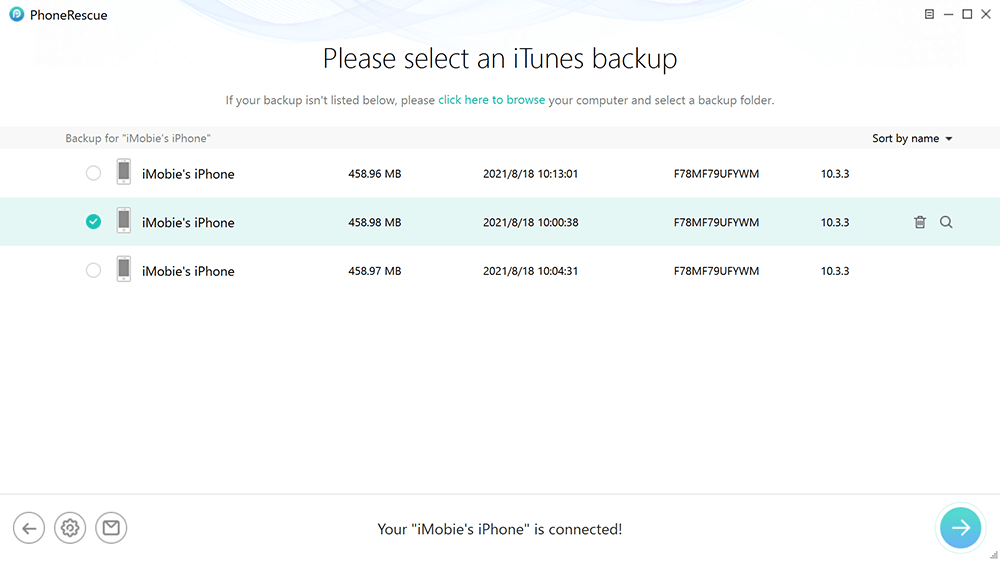
Choose One iTunes Backup File
Step 3. Choose to scan Photos or select all data if you want to get all data off the disabled iPhone.
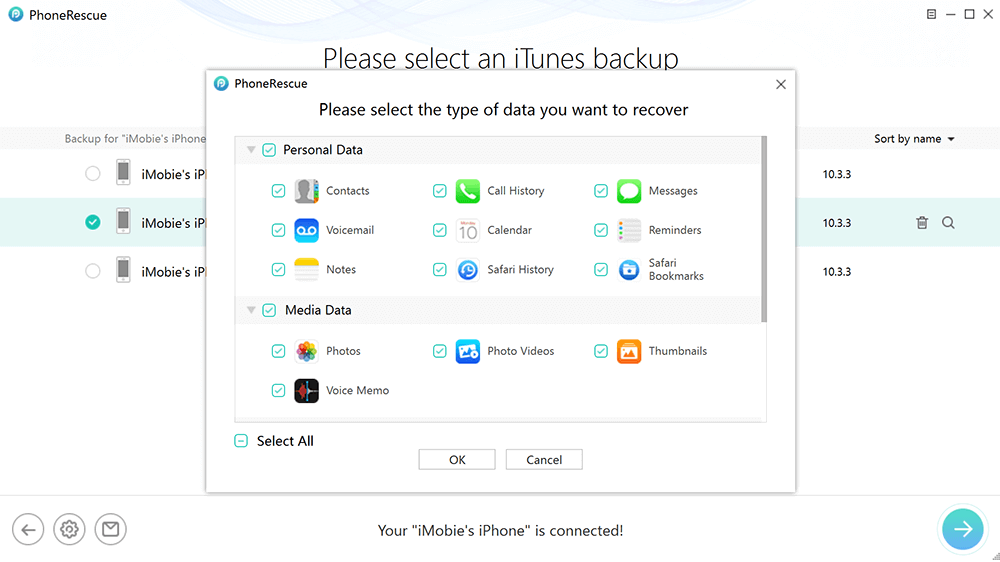
Select Photos or Other Data to Scan
Step 4. Preview all the photos stored in it and select what you need to recover.
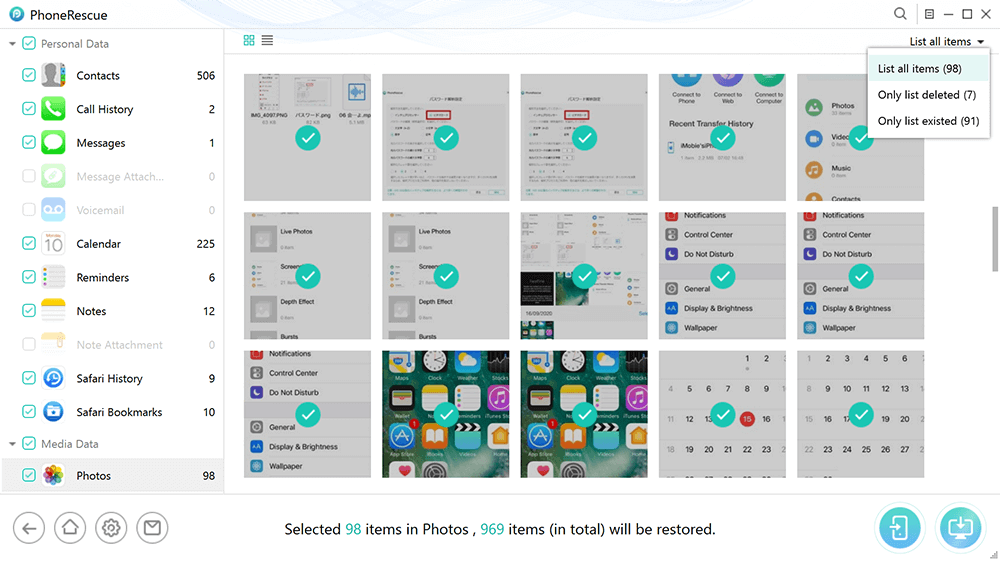
Preview Photos and Select to Recover
You can follow the above steps to recover photos from disabled iPhone and transfer them to another device, or read more methods to extract photos from iPhone backup.
Further Reading: How to Lock Photos on iPhone >
The Bottom Line
That’s all for how to recover photos from disabled iPhone. If you have any other ideas or any questions, just leave a comment and we will reply to you as soon as possible. Try PhoneRescue for iOS to easily recover photos from the disabled iPhone now!
PhoneRescue for iOS – Recover Photos from Disabled iPhone
- Get photos from a disabled iPhone even without backup.
- No harm to the existing data and no need to restore your iPhone.
- Support all iPhones and iOS 15 supported, 100% clean & safe.
Free Download100% Clean & Safe
Free Download100% Clean & Safe
Free Download * 100% Clean & Safe
Product-related questions? Contact Our Support Team to Get Quick Solution >

