How to Retrieve Contacts from Broken iPhone
Want to retrieve contacts from broken iPhone? Read on this guide to learn how to recover contacts from your broken iPhone easily.
iPhone Recovery Tips & Issues
iPhone Data Recovery Tools
Recover Data from Broken iPhone
iPhone Recovery Problems
PhoneRescue for iOS – Retrieve Contacts Easily
Free download PhoneRescue to 1-click recover contacts from a broken iPhone.
Question: “My iPhone broke and I have another one on the way. I just want to know if there is any way that I can get my contacts somehow out of my broken phone? If anyone can help that would be great thanks.”
— Question by Nick on IFIXIT
As the above user asked, many iPhone users are stuck in the same situation: How to retrieve contacts from a broken iPhone? If you synced the contacts through iCloud, then the easiest way is to go to iCloud, go to Contacts, select them, and export to vCards.
Otherwise, if you were backing up the device on your computer via iTunes, you can recover the data with an iPhone Backup Extractor. However, you may wonder how can I recover data from broken iPhone without backup? No worries, another option is to recover the contacts from your broken iPhone directly as long your device can still be recognized by the computer. In this article, we will show you how to retrieve contacts from a broken iPhone in 2 ways.
Also Read: How to Recover Pictures from Broken iPhone >
The Tool We Use to Recover Contacts from Broken iPhone
To recover contacts from your broken iPhone, this #1 iOS & Android data recovery tool – PhoneRescue for iOS is recommended. It will meet all your needs on iOS data recovery by offering three modes: Recover from iOS Device, Recover from iTunes Backup, and Recover from iCloud (for backup before iOS 9).
So it would be very easy to recover contacts from your broken iPhone: You can retrieve them directly if the iPhone can be recognized by the computer, or you can retrieve them from iPhone backup if you have created backup before. Besides contacts, it also allows you to recover notes, Safari history, messages, call history, reminders, calendar, photos, videos, etc.
How to Recover Contacts from Broken iPhone Directly
If your iPhone is still recognized by the computer when connected via USB, you can retrieve the contacts from it directly with PhoneRescue for iOS. This will require the device has been synced or at least connected to the PC/Mac and hit “Trust” before.
Step 1. Download PhoneRescue for iOS on your computer > Connect your iPhone to computer > Select Recover from iOS Device > Click on Right Arrow to enter the next page.
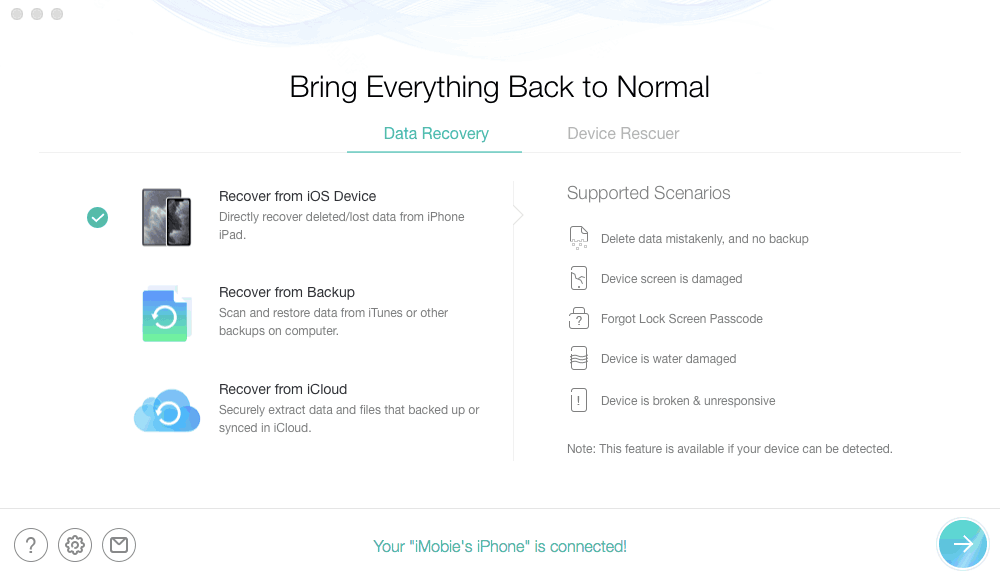
Recover Data from iPhone without Backup
Step 2. Check Contacts only>Click OK to scan your deleted contacts.

Choose Data Category to Scan from iOS Device
Step 3. Preview and select the contacts you want to retrieve > Click on the To Computer button to download them to the computer.
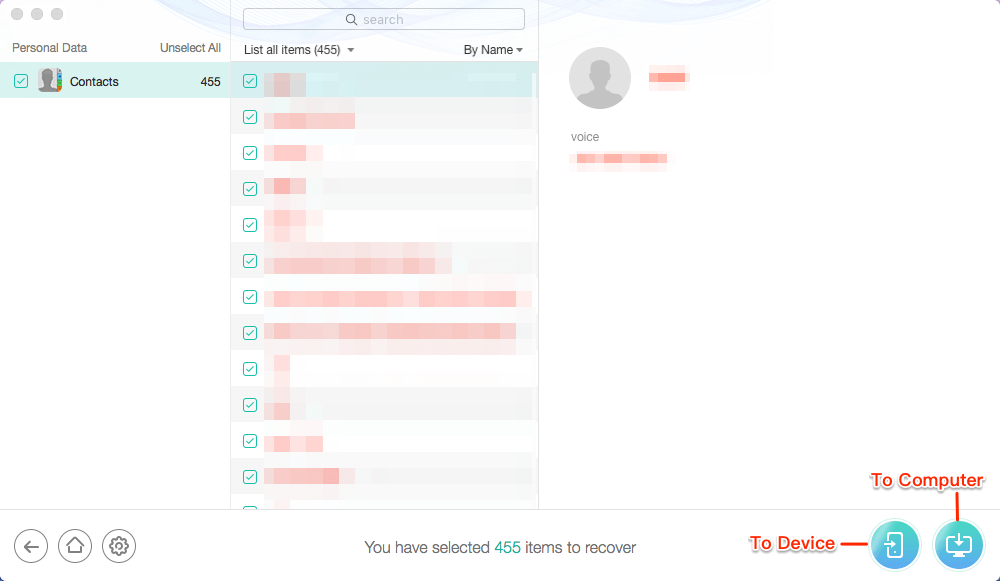
Recover Contacts to Computer or iPhone
How to Recover Contacts from Broken iPhone via Backups
If you did back up your iPhone before, it would be easier for you to restore any data you have lost. While Apple also provides iTunes and iCloud to back up data, you could only restore your data which could overwrite your new info on iPhone. Well, PhoneRescue for iOS will solve this shortcut. PhoneRescue for iOS supports recovering data selectively so that you can preview contacts before you restore them to your device.
Restore Contacts from Broben iPhone Through iTunes Backup
If your iPhone is completely broken that can’t be recognized by the computer, you can still retrieve the contacts from it as long as you have created a backup via iTunes.
Step 1. Open PhoneRescue for iOS > Plug in your iPhone > Select Recover from Backup > Click on Right Arrow to enter the next page.
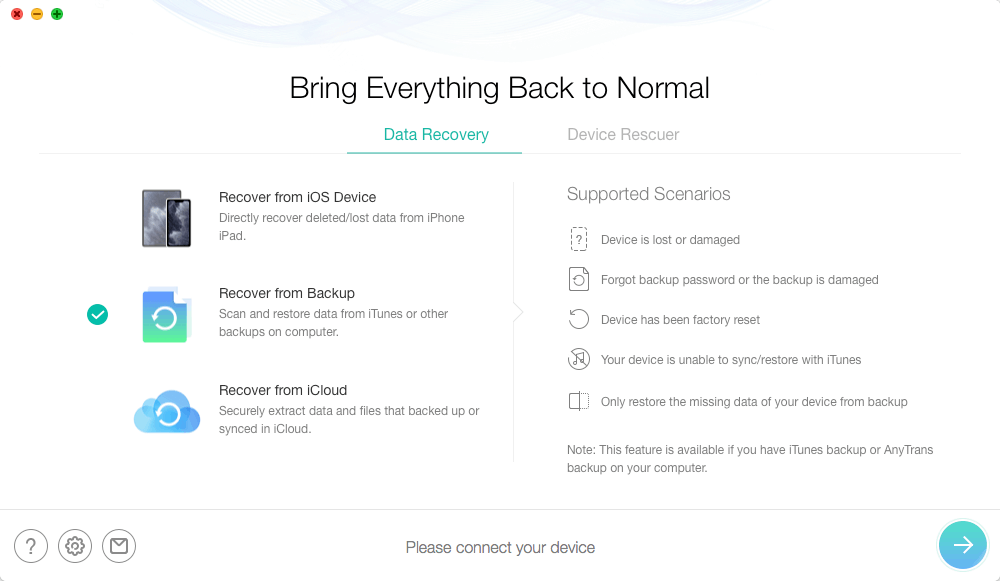
Choose Recover from Backup
Step2. Select the backup that contains the contacts you want to recover> Click on Right Arrow to scan the backup.
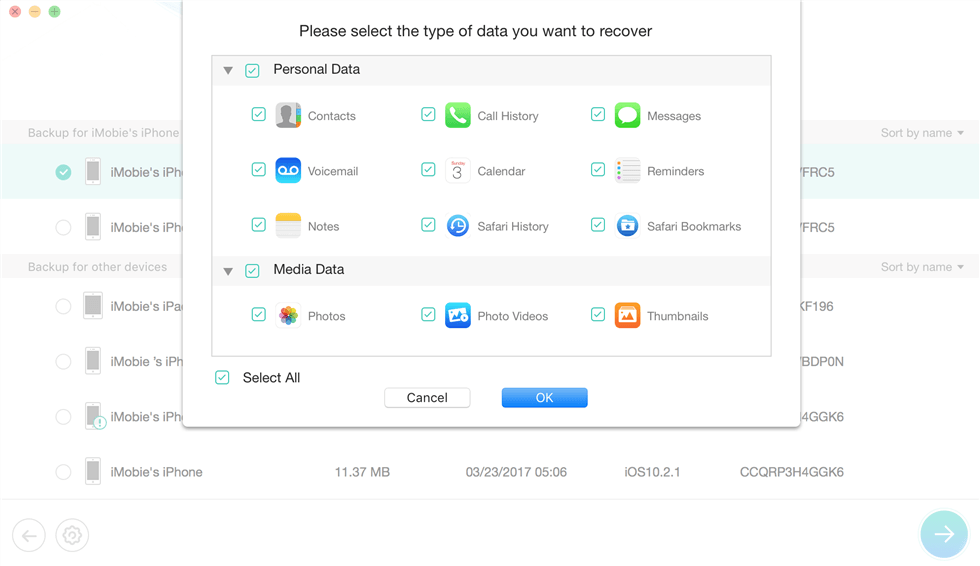
Choose A Backup with Contacts
Step 3. Preview and select the contacts you want to retrieve > Click on the To Computer button to download them to the computer.
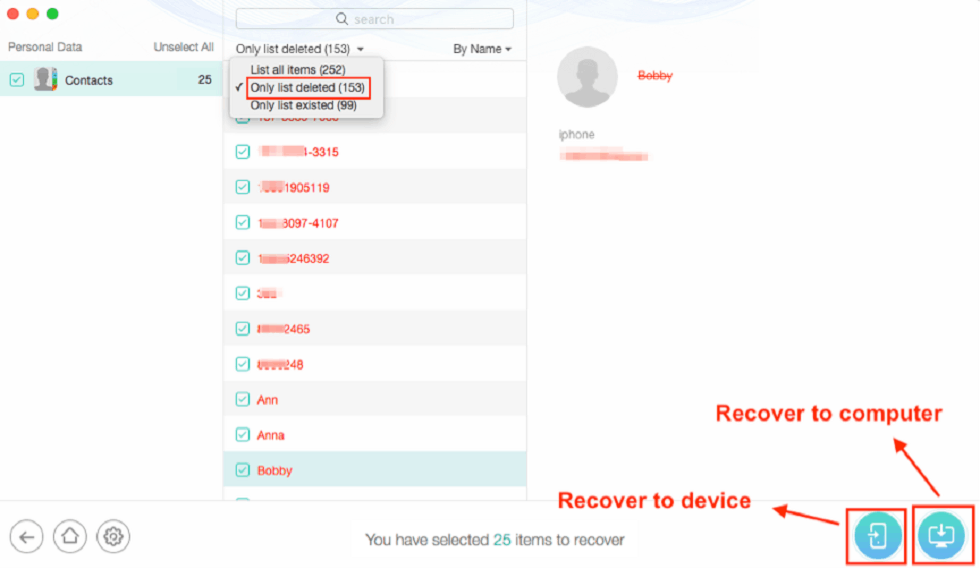
Recover Contacts from Broken iPhone via iTunes Backup
If your broken iPhone is running iOS 9 before, and you have made backup via iCloud, you can use the Recover from iCloud mode to get back contacts from your broken iPhone.
Restore Contacts from Broben iPhone Via iCloud Backup
iPhone would have synced to iCloud while you turned on Automatically Sync. It would work when it was in charge, locked, and did connect WLAN. The default storage of iCloud only has 5G. Therefore, if you didn’t purchase extra space, the backups would be old and maybe not contain your recent info. But it is still worth a try to restore from iCloud backup.
Step 1. Run PhoneRescue for iOS on your computer> Choose Recover from iCloud.
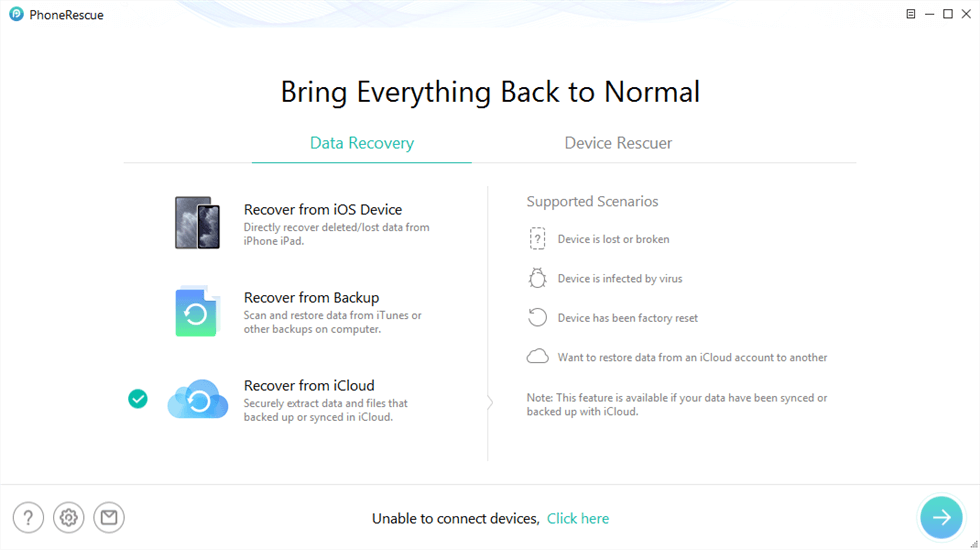
Click Recover from iCloud Function
Step 2. Log in to your iCloud account > Choose the contacts to restore.
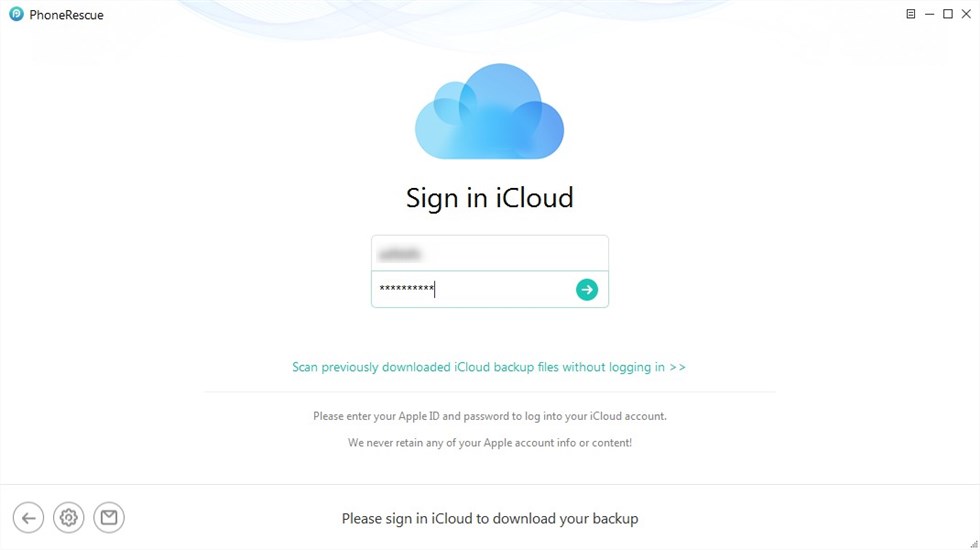
Sign in iCloud Account
Step 3. Preview and select the contacts you want to retrieve > Click on the To Computer button to download them to the computer.
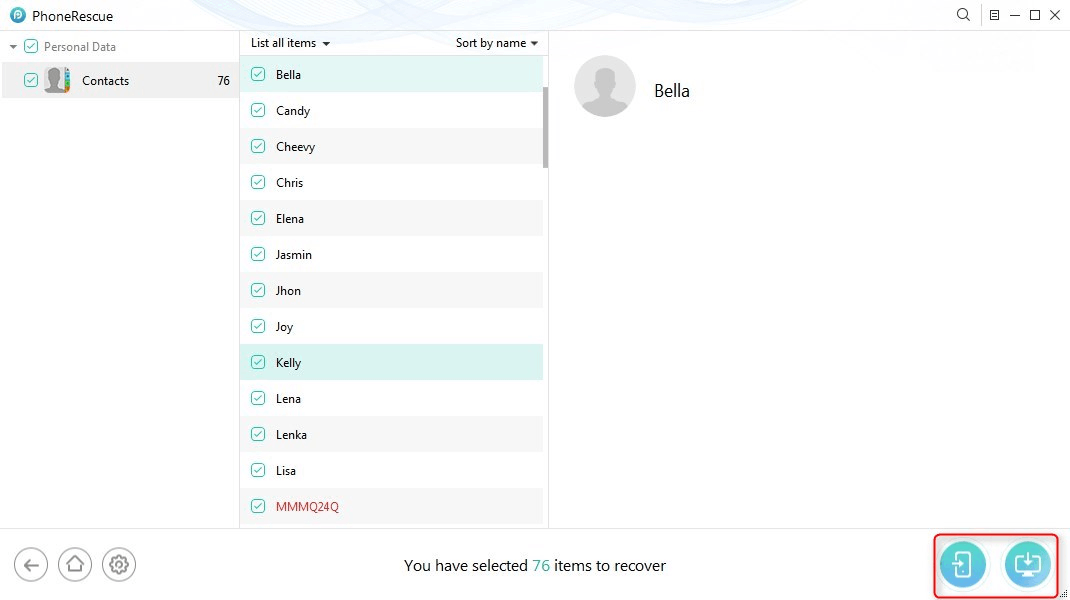
Recover Contact from iCloud to Computer or Device
See Also: How to Transfer Contacts to iPhone SE >
The Bottom Line
To recover data like contacts, notes, messages, photos, and more from your broken iPhone, you can have a try on PhoneRescue for iOS. If you have any problems when using this program, please let us know in the comment section or send us an email.
Free Download * 100% Clean & Safe
Product-related questions? Contact Our Support Team to Get Quick Solution >

