How to Have Multiple iCloud Accounts on One iPhone/iPad
Want to have two or multiple iCloud accounts on one iPhone/iPad? Please refer to this guide about solution of using multiple iCloud accounts on iPad/iPhone.
iCloud Tips & Issue Fixes
Common iCloud Tips
AnyTrans – Transfer Data to iPhone without iCloud
Free download AnyTrans to transfer all data from iPhone to your iPhone without iCloud, including contacts, messages, pictures, etc.
Can I have multiple iCloud accounts on one iPhone or iPad? I want to add another iCloud account on my iPhone but do not know how to do. Is anyone knowing how to figure it out? Thanks a lot.
—A user from Apple Community
As you can see from the question above, sometimes, we may want to have two or multiple iCloud accounts on one iPhone or iPad. So you can access 2 different iCloud accounts from different people on one device, or for whatever other reasons. If you have this demand as well, read on, this guide will show you how to configure multiple iCloud accounts on one iPhone/iPad with ease.
Also Read: How to Delete iCloud Account Without Password on iPhone/iPad/iPod >
How to Have Two iCloud Accounts on One iPhone
Users may frequently ask: “Can I have 2 iCloud accounts on one iPhone?” The answer is affirmative.
You can only have one primary iCloud account; another iCloud account can be added with the following steps. Let’s see it in detail.
Step 1. Open Settings. Scroll down, find, and tap Calendar.
Step 2. Tap Accounts > tap Add Account.
Step 3. Choose iCloud, enter the iCloud account and password you want to add.
Step 4. Enter the six-digit verification code you received on new iPhone.
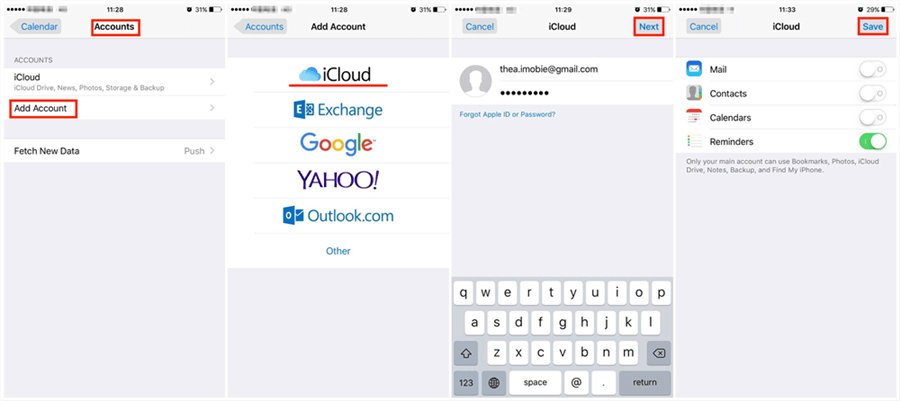
Multiple iCloud Accounts on One iPhone/iPad
Now you have two accounts on one iPhone. You can repeat to add the third, the fourth… then you can have multiple accounts on one iPhone.
Bonus Tip: How to Have Two iCloud Accounts Data on One iPhone/iPad
In this part, we’ll introduce you to an amazing iOS data transfer tool – AnyTrans, which is designed to help you transfer and manage iPhone/iPad/iPod data and iCloud content. For iCloud content management, AnyTrans supports merging two or multiple iCloud accounts. By switching icloud accounts, you can manage all the data on the different iCloud accounts. Besides, you can even transfer data from iDevice/computer to iCloud, downloading data from iCloud to computer.
With AnyTrans, you can transfer kinds of iCloud data among multiple iCloud accounts, like contacts, notes, reminders, and so on. Here, we focus on how to merge photos between 2 iCloud accounts. Now, let’s see how to sync iCloud:
Step 1. Sign in to One iCloud Account
Download and install AnyTrans on your Mac or Windows PC > Launch it and click iCloud Manager > Sign in to one iCloud account.
Free Download * 100% Clean & Safe
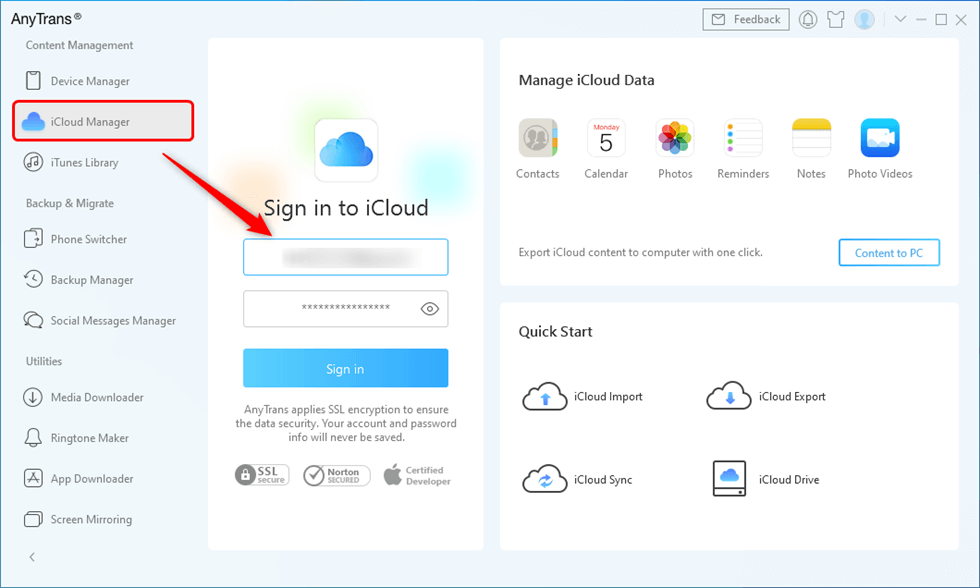
Sign in iCloud Account in AnyTrans
Step 2. Add Another iCloud Account
Click Add iCloud Account > Sign in to another iCloud account.
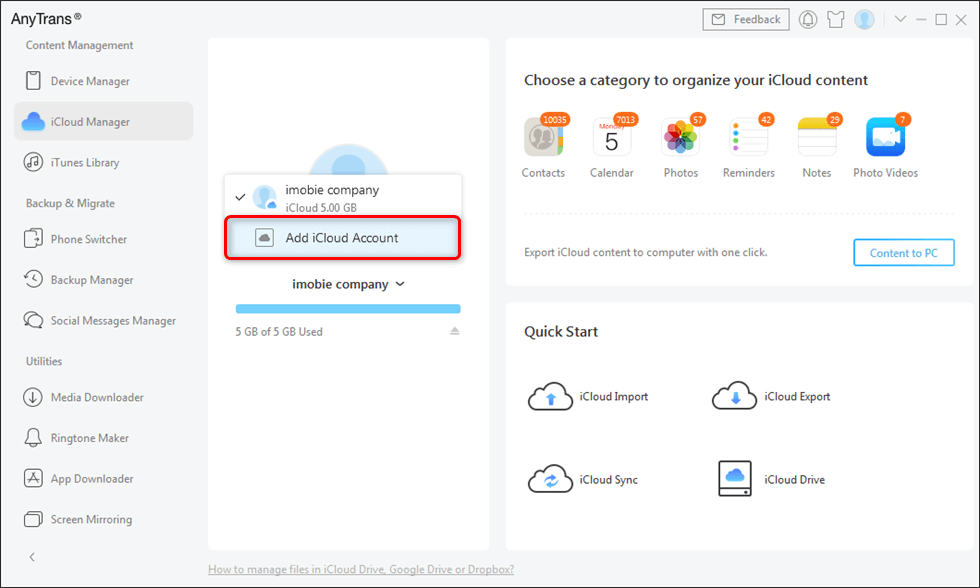
Add iCloud Account
Step 3. Move Photos Between Two iCloud Accounts
Click on Photos, then select the pictures you want to transfer, and click the Sync button to start transferring photos from the current iCloud to the target iCloud.
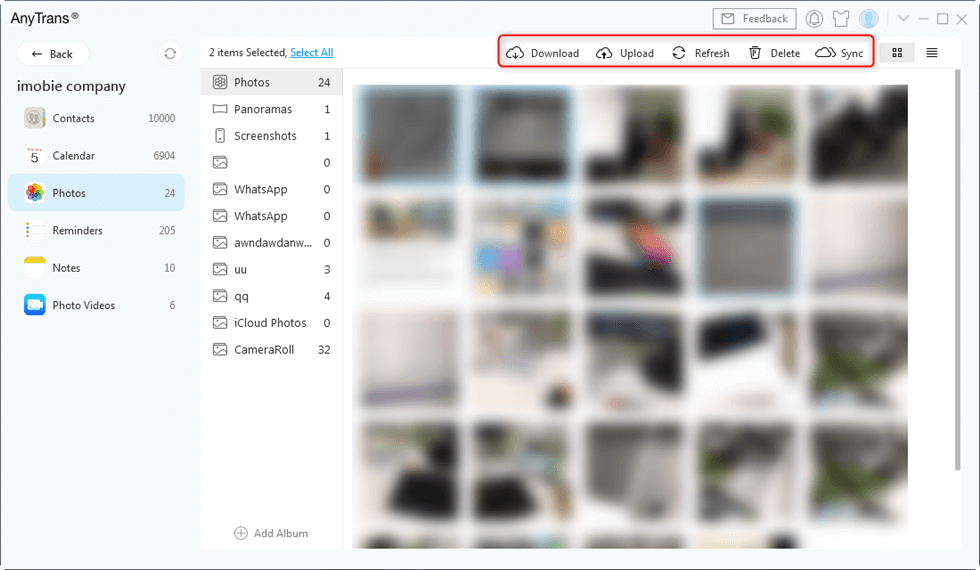
Sync Photos from iCloud to Another
1. AnyTrans supports up to five iCloud accounts at the same time.
2. You can also use AnyTrans to access and export data from iCloud backup.
Can I Have Multiple iCloud Accounts on One Mac?
To have all photos from two iCloud accounts saved on one Mac, you may need to add two iCloud accounts on your Mac. So you can sync data from all Apple IDs to your Mac and save storage on your iPhone/iPad. Here are the steps to switch the different iCloud accounts on Macbook:
Step 1. Create a New iCloud Account
- On your Mac, go to System Preferences and choose Users & Groups.
- Click on the Plus icon, then you need to fill in the information below.
- Tap on Create User. The new iCloud account is created now.
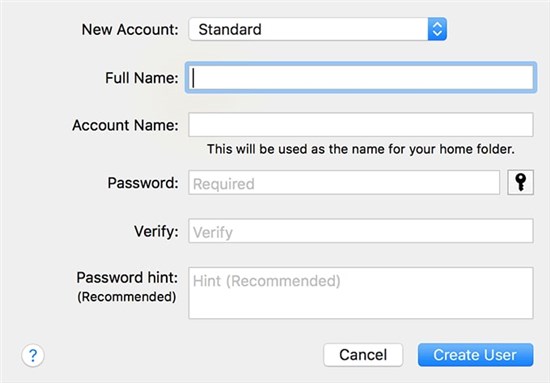
Create a New iCloud Account on Mac
Step 2. Add the Account on Mac
- Click on iCloud from System Preferences.
- Enter your Apple ID and Password.
- Click Next and check all iCloud sync options. Then you sync multiple iCloud accounts on your Mac.
Also, you can use AnyTrans to export multiple iCloud backups to your Mac easily.
Two iPhones with the Same Apple ID?
If you want to have separate two iPhones share the same apple ID, you need to confirm that you’d like to share all the photos, videos, contacts, and other data from the two iPhones. Because with the same Apple ID logged in, all data will be synced automatically on all devices. Besides, all purchases will be shared with one iCloud account.
The advantage of two iPhones same apple id is also allowing you to keep data safe if one iPhone is lost. The disadvantage is that all the data can not be separated.
FAQs on having multiple iCloud on one devices
Q1: How many iCloud accounts can I have on my iPhone?
You can have one primary iCloud account on your iPhone for syncing features like Photos and Notes, but you can add multiple Apple IDs for services like iMessage or the App Store. Additionally, a single device can create up to three iCloud accounts in its lifetime.
Q2: How do I know if I have more than one iCloud account?
To check if you have more than one iCloud account, go to “Settings > [Your Name]” and check the Apple ID listed. Then, review other services like “Messages” (Settings > Messages > Send & Receive), FaceTime, and the App Store for different Apple IDs. You can also try logging into [iCloud]with any email addresses you’ve used as Apple IDs to confirm.
Q3: Can I have multiple iCloud accounts on one Apple ID?
No, you cannot have multiple iCloud accounts on one Apple ID. Each Apple ID is tied to a single iCloud account for syncing services like Photos, Contacts, and Notes. However, you can use different Apple IDs for other services like the App Store or iMessage on the same device.
The Bottom Line
Hope this guide can give you a hand on how to have multiple iCloud accounts on one iPhone or iPad. If you want to transfer data among multiple iCloud accounts, you can download AnyTrans to have a try. You’ll be surprised by the convenience it brings to you.
Product-related questions? Contact Our Support Team to Get Quick Solution >

