How to Transfer Videos from iTunes to iPhone
How to transfer videos from iTunes to iPhone? Read this quick guide to learn a simple way to make it.
iTunes Backup & Transfer Tips
Transfer from iTunes
Transfer to iTunes
iTunes Backup Password Issues
AnyTrans – iPhone File Manager Tool
Download this award-winning software to manage and transfer videos on your iPhone after reading this guide about how to transfer videos from iTunes to iPhone.
Nowadays, people are very fond of watching movies or TV shows on their handy iPhone when they have spare time. If you just have stored videos in iTunes Library, you can sync them to your iPhone for enjoyment. Here are the steps:
- Go to open iTunes.
- Click on the iPhone icon.
- Summary.
- Movies.
- Choose Sync Movies.
- Click on “Apply”.
However, the non-purchased videos that aren’t saved in iTunes Library may get erased after syncing device with iTunes.
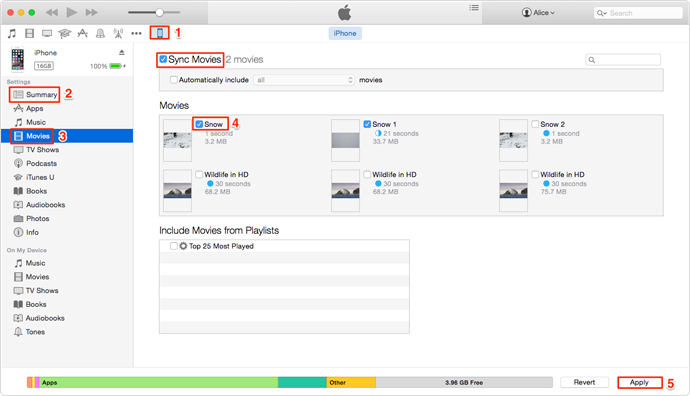
How to Transfer Videos from iTunes to iPhone
You may not want to lose any videos on your iPhone, so we will show you a powerful tool named AnyTrans to transfer videos from iTunes to iPhone without erasing the previous videos on device in this iMobie guide.
You May Like: How to Transfer Data from Old iPhone to New iPhone>
The Outstanding Features of AnyTrans
- Supports transferring videos from iPhone to iTunes, to computer, to another device without erasing the previous data or from iTunes to iPhone.
- Supports automatically converting videos to the format that your device supported.
- Supports transferring and managing almost all the content, such as videos, photos, contacts, notes, music, audiobooks, books, TV Shows and other data on iDevices.
How to Transfer Videos from iTunes to iPhone with AnyTrans
Step 1. Free download and install AnyTrans and open it on computer, and connect your iPhone to computer via a USB cable.
Free Download * 100% Clean & Safe
Step 2. Click iTunes Library on the left sidebar > Select and view videos you want to transfer > Click Send to Device button.
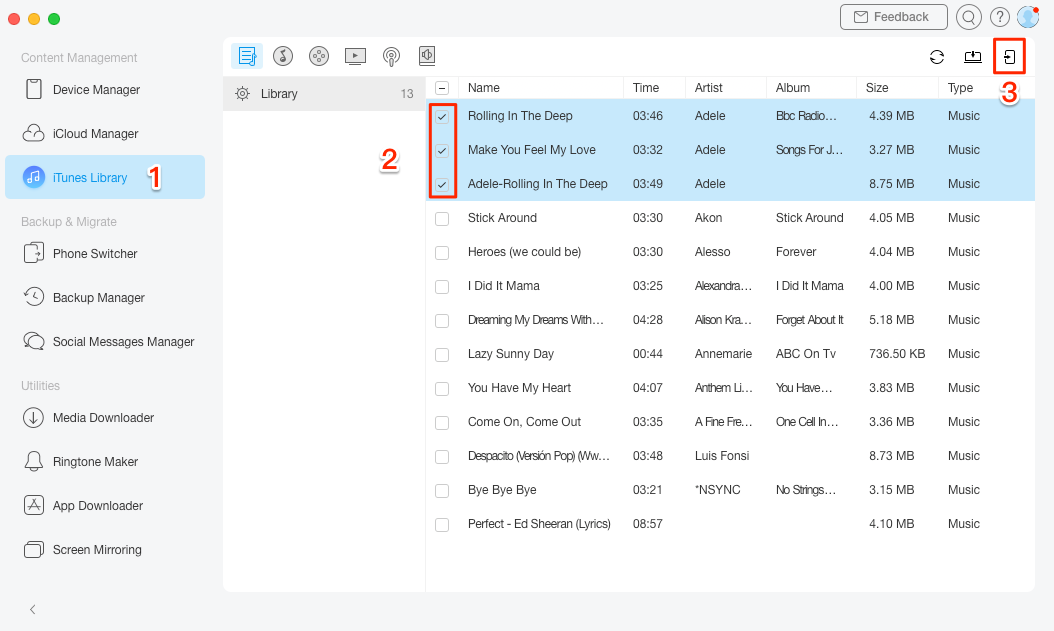
Transfer Videos from iTunes to iPhone with AnyTrans
Also Read: How to Sync Music from iTunes to iPhone >
The Bottom Line
If you want to transfer purchased or non-purchased videos from iPhone to iTunes, AnyTrans can help you make it. If you still have any questions about this guide, you can leave your messages in the following comment part. If you like this guide, don’t forget to share it with your friends. Now try to download and install AnyTrans on computer.
Product-related questions? Contact Our Support Team to Get Quick Solution >

