Download AnyTrans to Start Your iOS Contents Management Experience!
View the most comprehensive guides to transfer and manage Music, Photos, Messages, WhatsApp or other data, safely back up any iOS device data, manage iTunes & iCloud data and backups, move data to new iPhone, arrange home screen, customize ringtones, search & download apps for iOS device and mirror iPhone screen to computer. Download and try it now.
Free Download For Win & Mac | 100% Clean & Secure
Basic Information
One-Click Quick Transfer
Photos
Audio
Videos
Personal Data
iCloud Manager
iTunes Library
Phone Switcher
Backup Manager
-
Social Messages Manager
-
Image Converter
-
Ringtone Maker
-
App Downloader
-
Screen Mirroring
FAQs
Need Further Help
iTunes Library Management
Whether you encounter the similar situations below?
“I want to sync music, ringtones, etc. on iTunes library to my iPhone, but I hope the contents on my device will not be overwritten. Can AnyTrans help me?”
“Can AnyTrans help me sync the data stored on iTunes to my computer without losing data?”
If you encounter the similar situations above, don’t worry. “iTunes Library” mode (For macOS 10.15 and later, this function is called Media Library .) can help you.AnyTrans can help you quickly transfer files stored on iTunes to computer or iOS device without erasing any data. The following instructions will help you complete that easily.

Tech Specs
| Windows OS | Windows 11, 10, 8, 7, Vista (both 32bit and 64bit) |
| macOS | macOS 10.13 (High Sierra) and above |
| iOS | All iOS Devices with iOS Version 5 and above |
| Other(iOS) | iTunes 9.0 or above; iTunesMobileDevice driver installed |
1. When using the Windows version of AnyTrans, you're supposed to download the iTunes on your computer to help detect iPhone/iPad/iPod touch. (iTunes 9.0 or above, including the latest iTunes.)
2. If you want to get more info about the tech specs, please refer to this page.
Supported File Types
iMobie takes your satisfaction in priority. We sincerely hope you would have a happy experience with AnyTrans. Thus, we highly recommend you to read the supported file types before choosing AnyTrans.
| Media Data | Music, Playlists, Movies, TV Shows, Podcasts, iTunes U, Apps, Audiobooks, Ringtones |
Differences between Trial Version & Activated Version
| Benefits | Trial Version | Activated Version |
| iTunes Libiary | Transfer 30 items within 3 days |
Step 1. Download AnyTrans on Your Computer.
Before you start this function, please downloaded AnyTrans on your computer. Please make sure the network is stable while downloading and installing AnyTrans on your computer.
Step 2. Optionally Connect iOS Device to Computer via the USB Cable.
Please launch AnyTrans at first. Then you can transfer iTunes contents to computer without connecting device. But if you want to transfer data to iOS device, please connect your iOS device. By default, AnyTrans will detect your iOS device automatically. If you don’t connect your iOS device or your iOS device isn’t recognized, you will see the interface below.
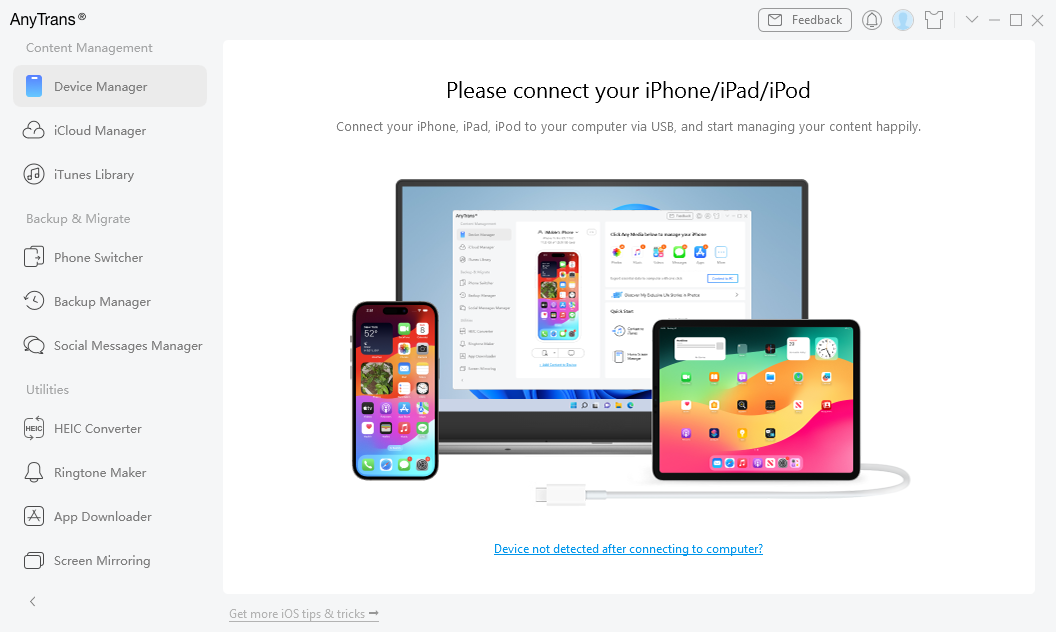
The Interface of AnyTrans
Once your iOS device is recognized, the interface below will display.
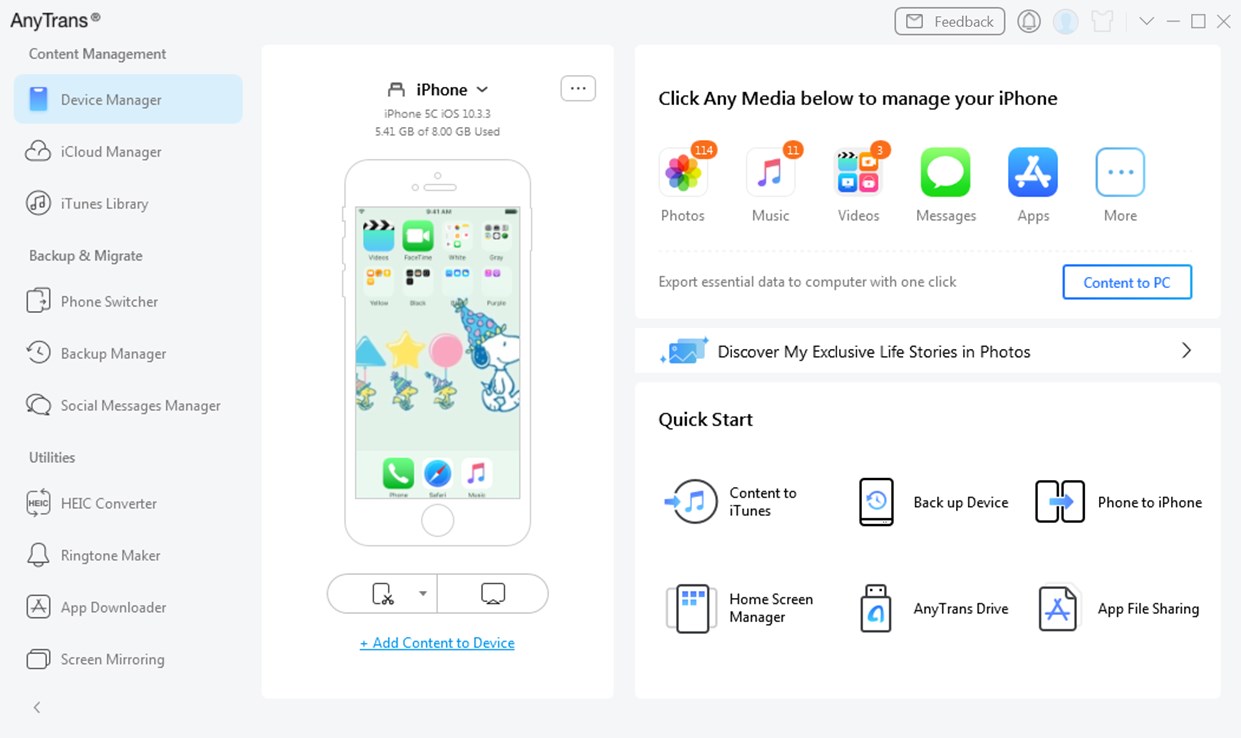
Connect Device Interface
If AnyTrans fails to recognize your iOS device, you may try these troubleshooting steps to solve this problem.
Step 3. Select iTunes Library Function.
Please select iTunes Library mode. And after the loading process completes, you can view all your iTunes contents on AnyTrans.
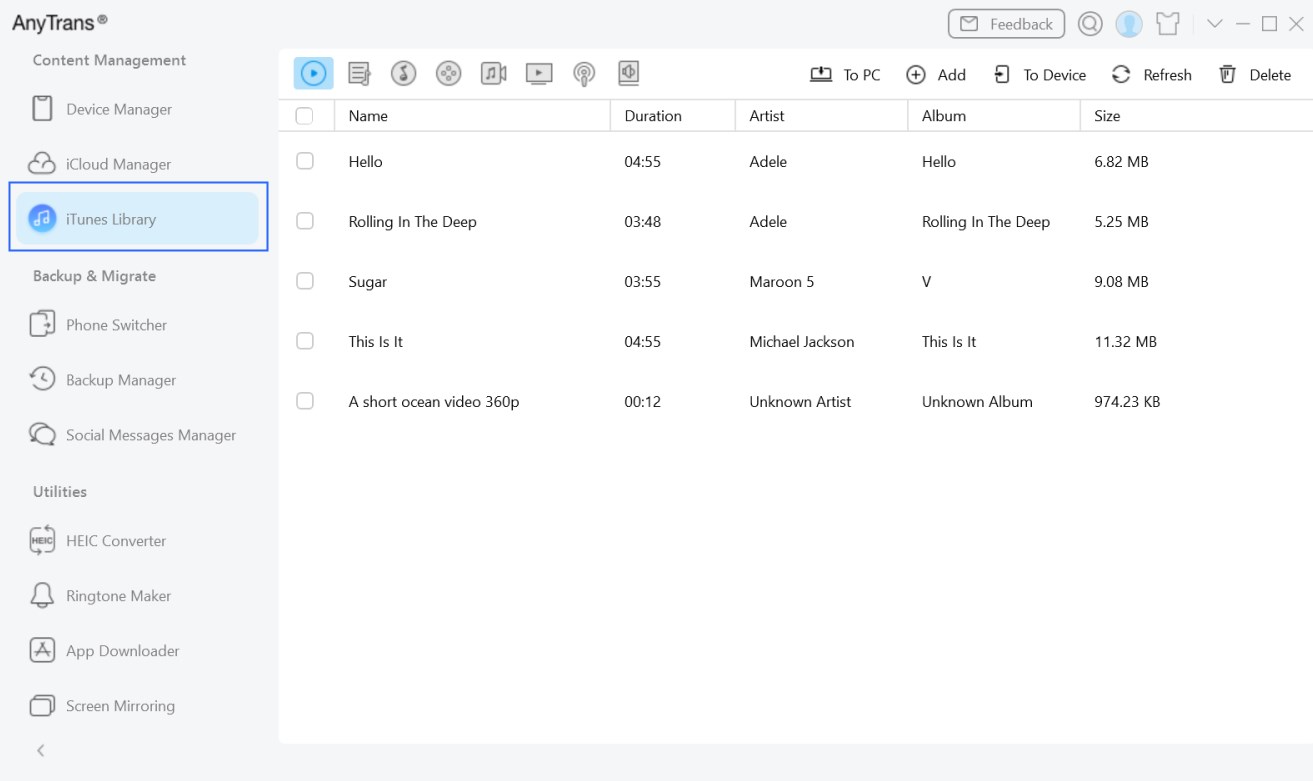
Select iTunes Library Option
Step 4. Select Files to Transfer.
After the selection is completed, you can click To PC button to download data to computer. And you also can:
Add: Add data from computer/iOS device.
To Device: Transfer iTunes contents between devices.
Refresh: Refresh the interface to load files correctly.
Delete: Deleted the unwanted iTunes contents.
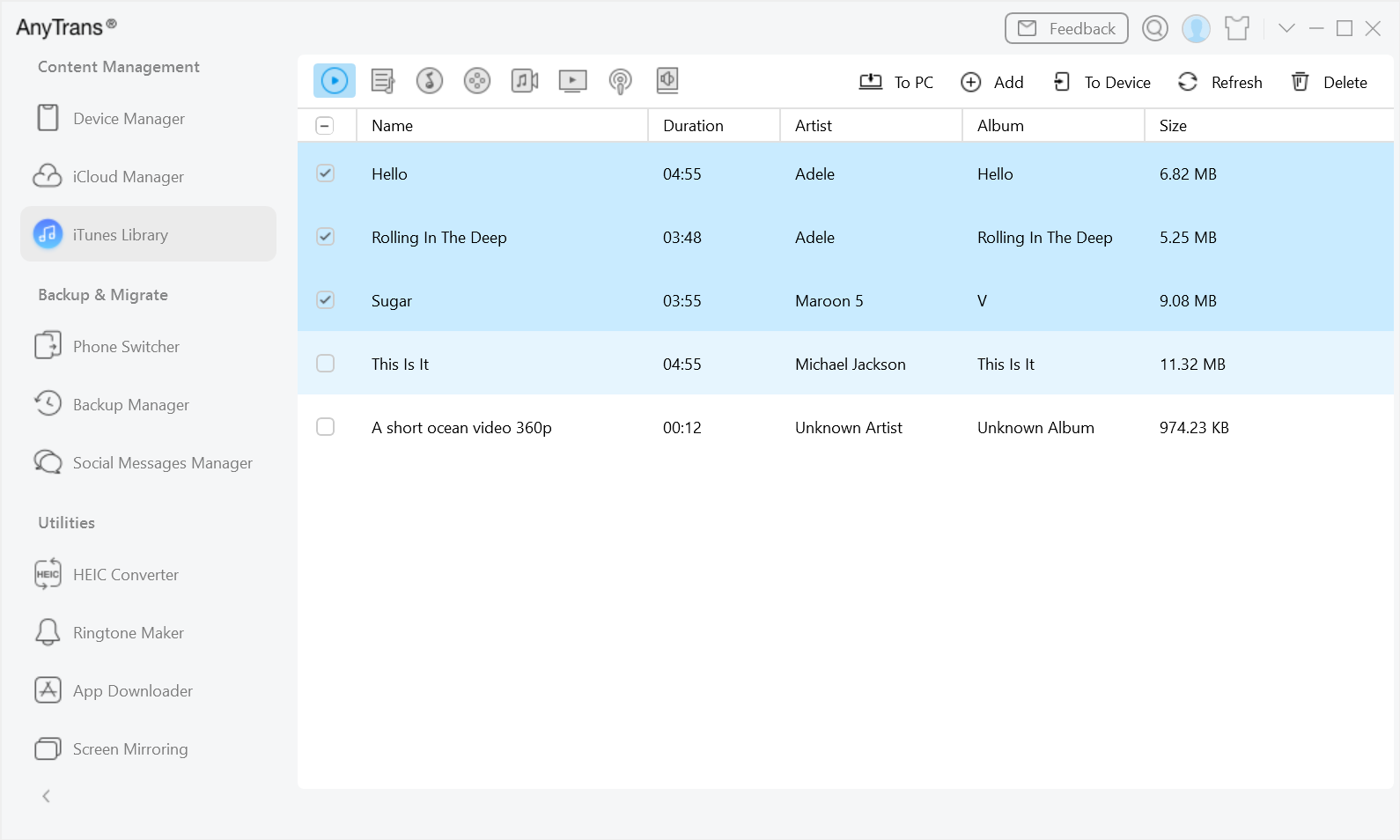
Select Files to Transfer
Step 5. Transfer Completed.
Once the transferring process is completed, you will see Transfer Completed Page.
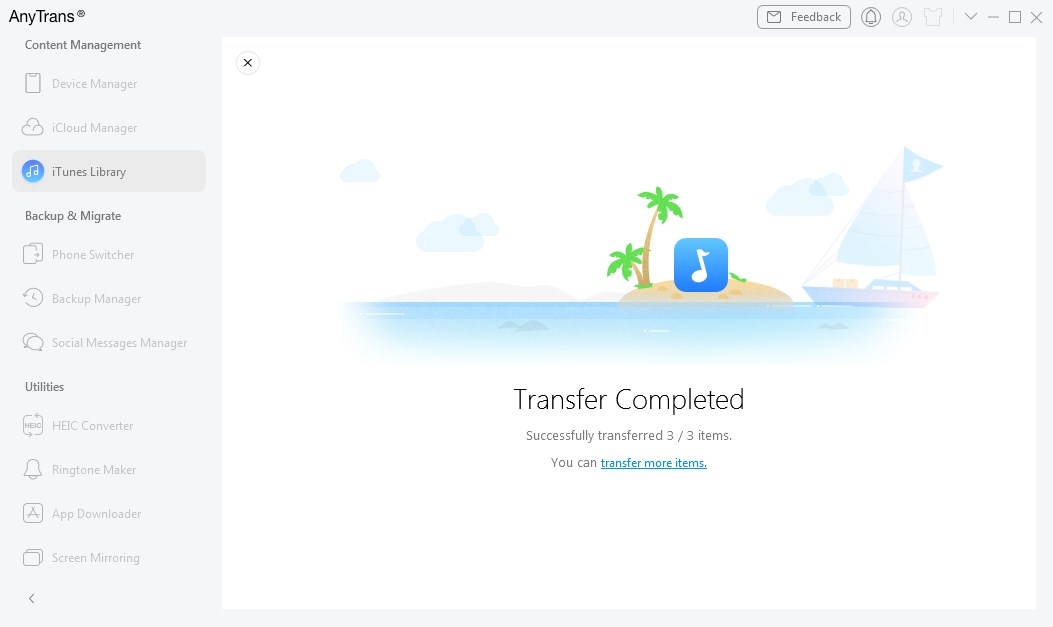
Transfer Completed Interface
If you still have questions after reading this guide, please refer to FAQs page to check more solutions. Or you can contact our Support Team to get further help. We are here to help you!

Try It Out & Share Your Feedback!

We'd love to hear how AnyTrans is working for you.
Give it a try and share your thoughts—your feedback helps us keep improving.
If you're enjoying AnyTrans, we'd be so grateful if you could leave us a review on Trustpilot. Your support helps others discover AnyTrans and motivates our team!
Thank you for being part of the iMobie community — we couldn’t do it without you!
Try It Out & Share Your Feedback!

We'd love to hear how AnyTrans is working for you.
Give it a try and share your thoughts—your feedback helps us keep improving.
If you're enjoying AnyTrans, we'd be so grateful if you could leave us a review on Trustpilot. Your support helps others discover AnyTrans and motivates our team!
Thank you for being part of the iMobie community — we couldn’t do it without you!