Download AnyTrans to Start Your iOS Contents Management Experience!
View the most comprehensive guides to transfer and manage Music, Photos, Messages, WhatsApp or other data, safely back up any iOS device data, manage iTunes & iCloud data and backups, move data to new iPhone, arrange home screen, customize ringtones, search & download apps for iOS device and mirror iPhone screen to computer. Download and try it now.
Free Download For Win & Mac | 100% Clean & Secure
Basic Information
One-Click Quick Transfer
Photos
Audio
Videos
Personal Data
iCloud Manager
iTunes Library
Phone Switcher
Backup Manager
-
Social Messages Manager
-
Image Converter
-
Ringtone Maker
-
App Downloader
-
Screen Mirroring
FAQs
Need Further Help
iTunes U Management
Whether you encounter the similar situations below?
“How to manage iTunes U on my iPhone 6?”
“I want to transfer iTunes U from my iPhone to Windows 10.What can I do?”
If you encounter the similar situations above, don’t worry. “iTunes U” function can help you to transfer iTunes U from iOS device to computer& between iOS devices, add iTunes U from computer to iOS device, and even delete unwanted iTunes U with a few clicks. The following instructions will help you do it.

Tech Specs
| Windows OS | Windows 11, 10, 8, 7, Vista (both 32bit and 64bit) |
| macOS | macOS 10.13 (High Sierra) and above |
| iOS | All iOS Devices with iOS Version 5 and above |
1. When using the Windows version of AnyTrans, you're supposed to download the iTunes on your computer to help detect iPhone/iPad/iPod touch. (iTunes 9.0 or above, including the latest iTunes.)
2. If you want to get more info about the tech specs, please refer to this page.
Differences between Trial Version & Activated Version
| Benefits | Trial Version | Activated Version |
| iTunes U Management | Transfer 30 items within 3 days |
Step 1. Download AnyTrans on Your Computer.
Before managing iTunes U, please download and install AnyTrans on your computer. Please make sure the network is stable while downloading and installing AnyTrans on your computer.
Step 2. Connect Your iOS device to the Computer via the USB Cable.
By default, AnyTrans will detect your iOS device automatically. If you don’t connect your iOS device to computer or your iOS device isn’t recognized, you will see “Please connect your iPhone/iPad/iPod ” interface as below.
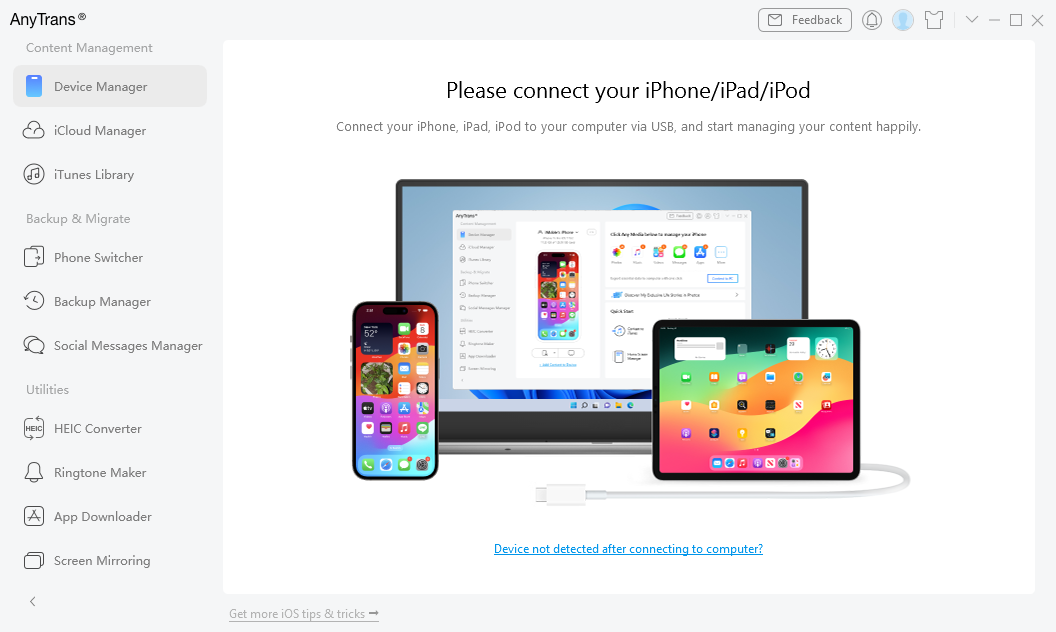
Device Disconnected Interface
Once your iOS device is recognized, the interface below will display.
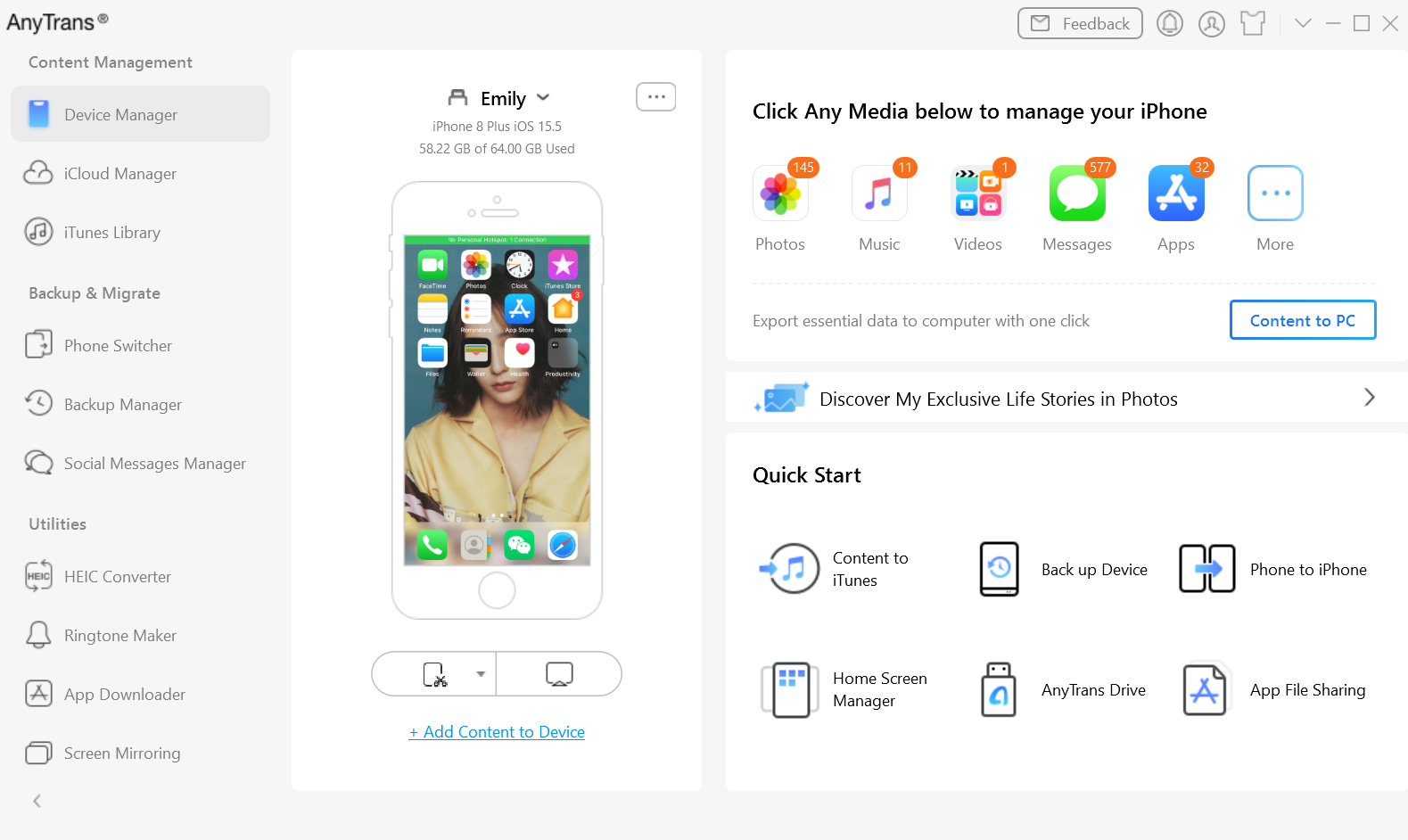
Device Connected Interface
If AnyTrans fails to recognize your iOS device, you may try these troubleshooting steps to solve this problem.
Step 3. Select iTunes U Option.
Please click More button and you will see iTunes U option. And then please choose iTunes U option. When loading process completes, it will display the number of courses on the right side of the iTunes U icon. If it shows no number in the iTunes U icon, it indicates that there is no course in your device.
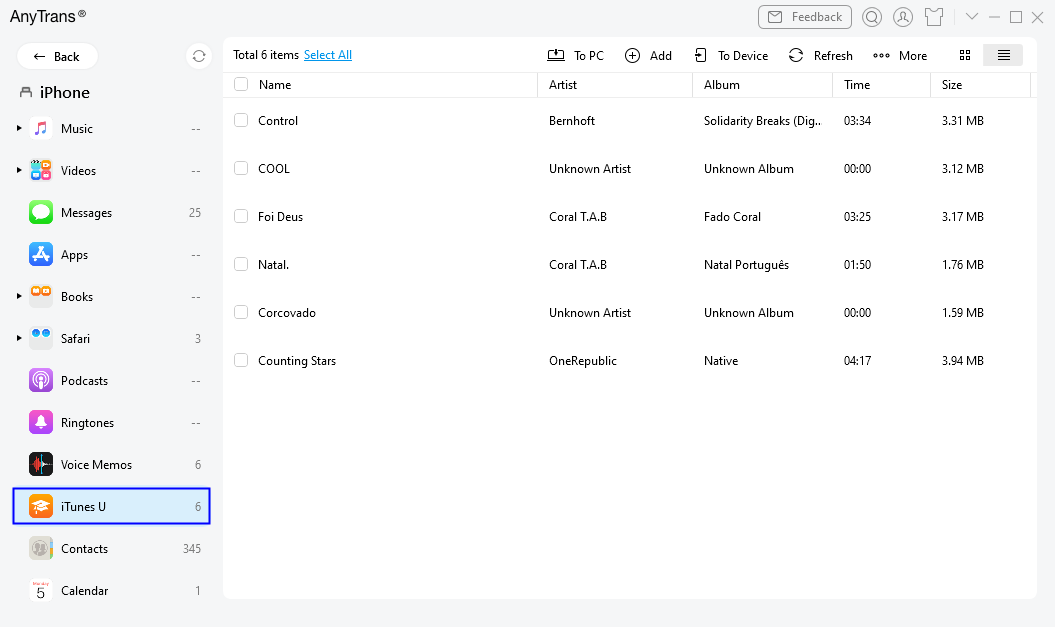
The interface for iTunes U Option
Step 4. Start to Transfer Your iTunes U.
Just take transferring iTunes U from iPhone to computer as an example. After you choose the courses you want to transfer, please click To PC button. You can also:
Add: Import courses from computer to device.
To Device: Transfer iTunes U courses to another iOS devices.
Refresh: Update the display on iTunes U function screen.
To iTunes: Transfer courses from device to iTunes.
Preview Mode: Change the mode for better management of courses.
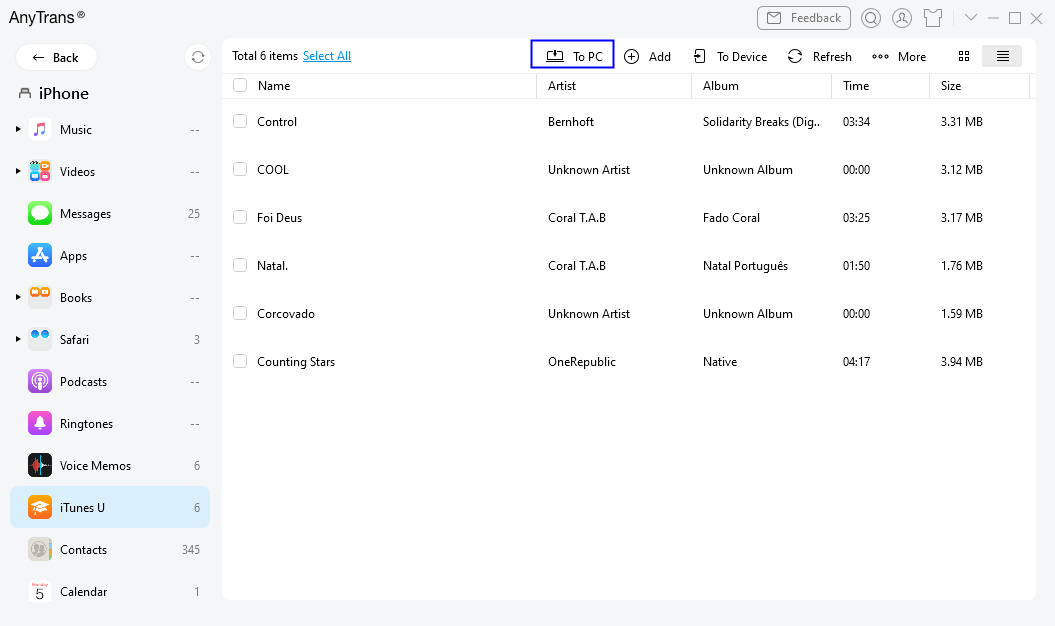
The Process of Transfer
If you want to selectively choose your desired iTunes U, you can constantly press the Shift key (for Mac) or Ctrl key (for Windows) on keyboard to make it.
Step 5. Transfer Completed.
Once transfer process completes, you will see “Transfer Completed” Page. To locate courses exported on computer, please click View files button. To transfer more courses, please click Transfer More Items or Close button.
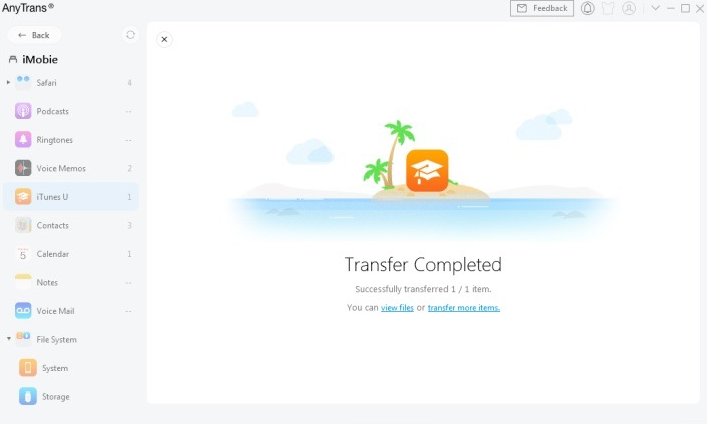
Transfer Completed Interface
If you still have questions after reading this guide, please refer to FAQs page to check more solutions. Or you can contact our Support Team to get further help. We are here to help you!

Try It Out & Share Your Feedback!

We'd love to hear how AnyTrans is working for you.
Give it a try and share your thoughts—your feedback helps us keep improving.
If you're enjoying AnyTrans, we'd be so grateful if you could leave us a review on Trustpilot. Your support helps others discover AnyTrans and motivates our team!
Thank you for being part of the iMobie community — we couldn’t do it without you!
Try It Out & Share Your Feedback!

We'd love to hear how AnyTrans is working for you.
Give it a try and share your thoughts—your feedback helps us keep improving.
If you're enjoying AnyTrans, we'd be so grateful if you could leave us a review on Trustpilot. Your support helps others discover AnyTrans and motivates our team!
Thank you for being part of the iMobie community — we couldn’t do it without you!