Download AnyTrans to Start Your iOS Contents Management Experience!
View the most comprehensive guides to transfer and manage Music, Photos, Messages, WhatsApp or other data, safely back up any iOS device data, manage iTunes & iCloud data and backups, move data to new iPhone, arrange home screen, customize ringtones, search & download apps for iOS device and mirror iPhone screen to computer. Download and try it now.
Free Download For Win & Mac | 100% Clean & Secure
Basic Information
One-Click Quick Transfer
Photos
Audio
Videos
Personal Data
iCloud Manager
iTunes Library
Phone Switcher
Backup Manager
-
Social Messages Manager
-
Image Converter
-
Ringtone Maker
-
App Downloader
-
Screen Mirroring
FAQs
Need Further Help
Songs
Whether you encounter the similar situations below?
“I have a new iPhone, is there anyway I can transfer my songs from my old iPhone to the new one?”
“How to delete the songs on my iPad?”
“I want to save my music from iPhone to PC. Can you help me?”
If you encounter the similar situations above, don’t worry. “Songs” mode can help you to transfer music from iOS device to computer & from computer to iOS device, between iOS devices directly and even delete unwanted music. Please refer to the detailed instructions to have a check.

Compatibility of Computer System
| Windows OS | Windows 11, 10, 8, 7, Vista (both 32bit and 64bit) |
| macOS | macOS 10.13 (High Sierra) and above |
1. When you’re using Windows computer, you're supposed to download iTunes to help detect iPhone/iPad/iPod touch before running AnyTrans. (iTunes 9.0 or above, including the latest iTunes.)
2. If you want to get more info about the tech specs, please refer to this page.
Supported iOS Device Models
| All iOS Devices with iOS Version 5 and above |
Differences between Trial Version & Activated Version
| Benefits | Trial Version | Activated Version |
| Transfer Songs in Music | Transfer 30 items within 3 days |
Step 1. Download & Install AnyTrans on Your Computer.
Before you start to manage your music, get the tool downloaded onto your computer. Please make sure the network is stable while downloading and installing AnyTrans on your computer.
Step 2. Connect Your Device to Computer with the USB Cable.
By default, AnyTrans will detect your iOS device automatically. If you don’t connect your iOS device to computer or your iOS device is not recognized, you will see the interface as below.
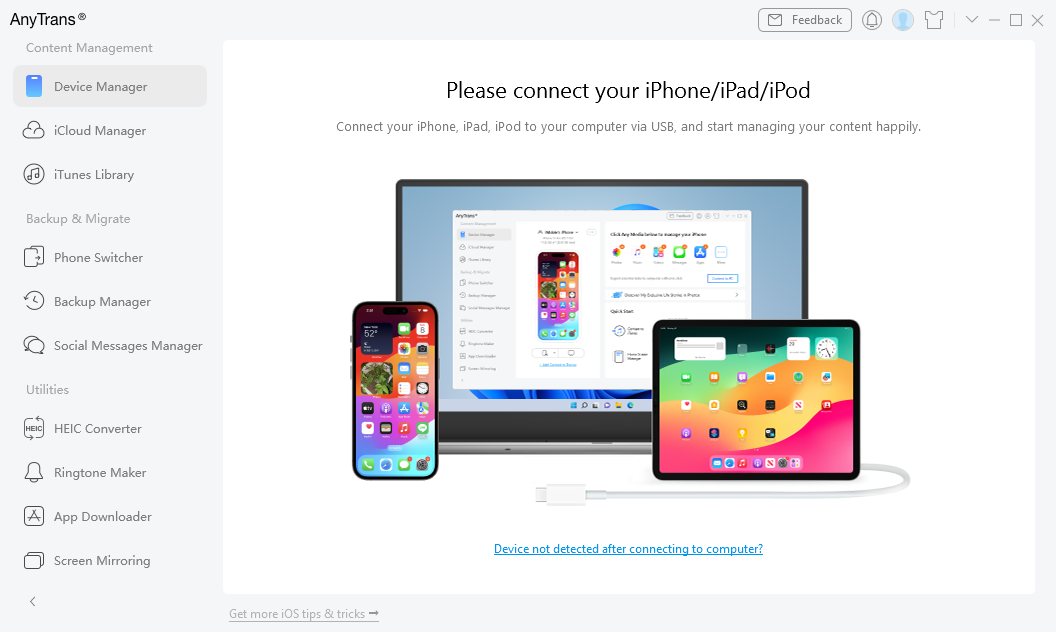
Your Device Is not Detected
You can also connect your iOS device to AnyTrans via Wi-Fi to manage your songs.
Once your iOS device is recognized, the interface below will display. And please select the Music option.
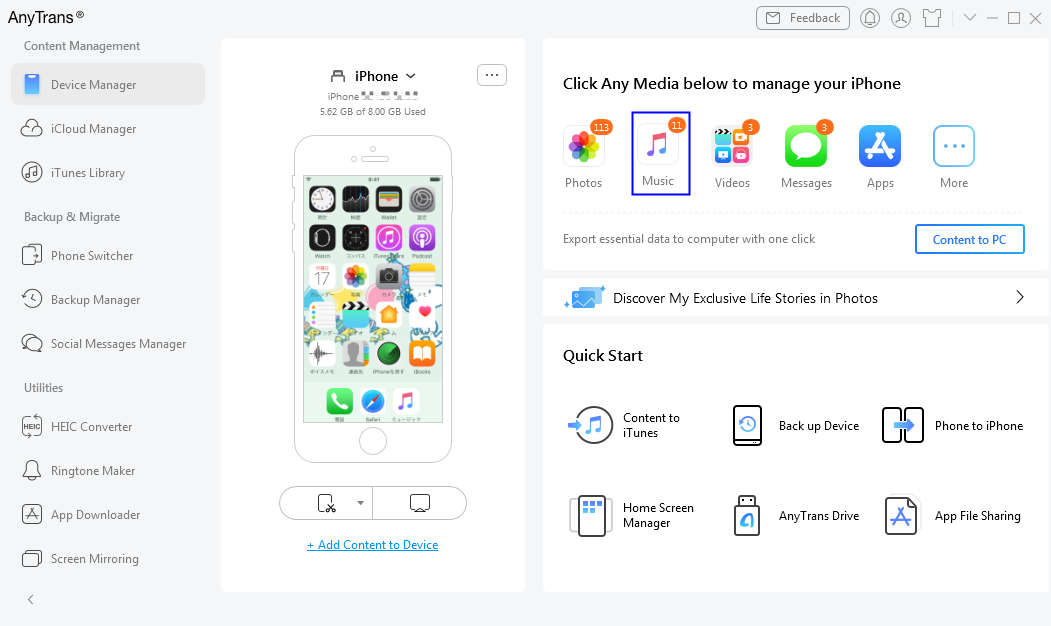
Your Device Is Detected
If AnyTrans was unable to recognize your iOS device, you may try these troubleshooting steps to solve this problem.
Step 3. Select the “Songs” Option.
Once you unfold the Music option, you will see the Songs option. And please select it. After the loading process is completed, it will display the total number of songs on the upper right of the Songs icon.
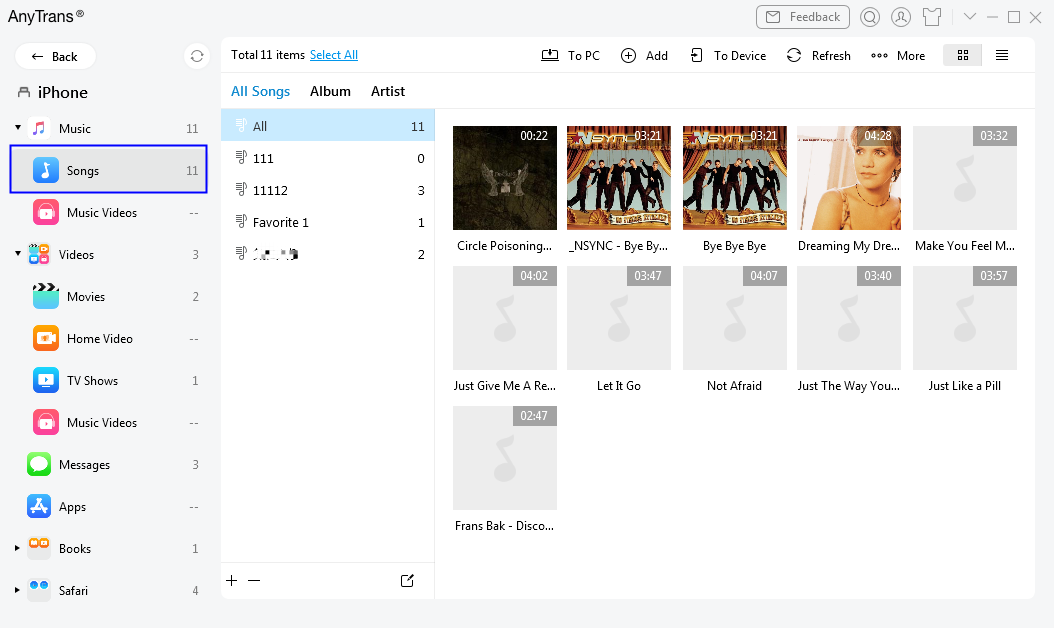
Data in Song Is Displayed
Step 4. Select the Songs You Want to Transfer.
This guide takes transferring songs from iOS device to computer as an example. Once the loading process is completed, please choose the songs you want to transfer.
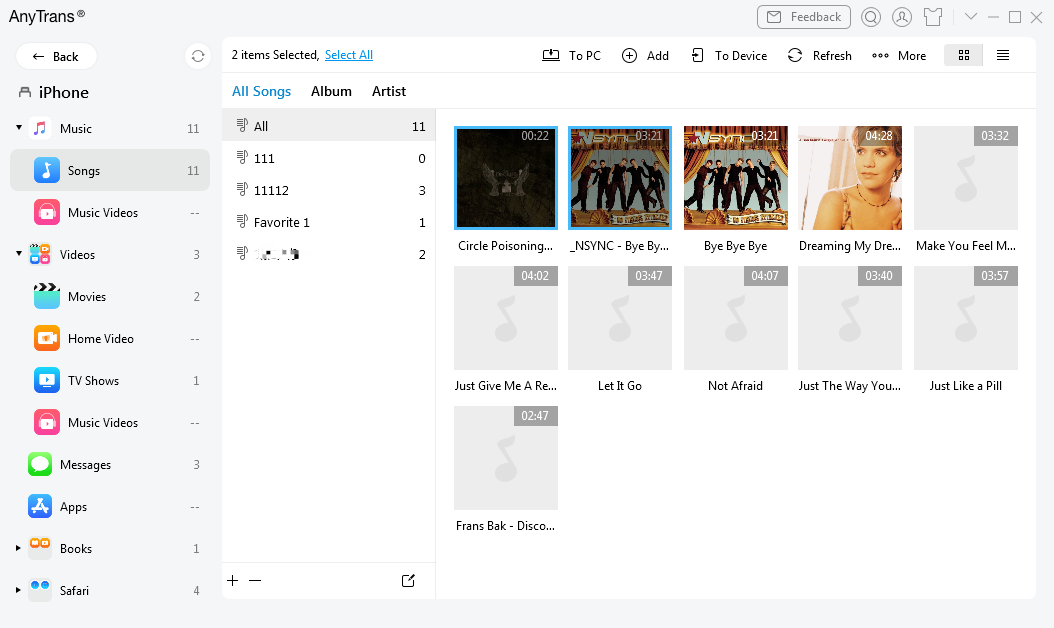
Choose Photos to Transfer to Computer
Step 5. Click To PC Button to Transfer Songs.
After you choosing the data, please click the To PC to download them to your computer. You also can:
Add: Transfer songs from computer to device.
To Device: Transfer songs between iOS devices.
More: Unfold more functions.
Refresh: Refresh the interface to load songs correctly.
Delete: Delete the unwanted songs.
To iTunes: Transfer songs from device to iTunes.
Preview Mode: Change the mode for better management of songs.
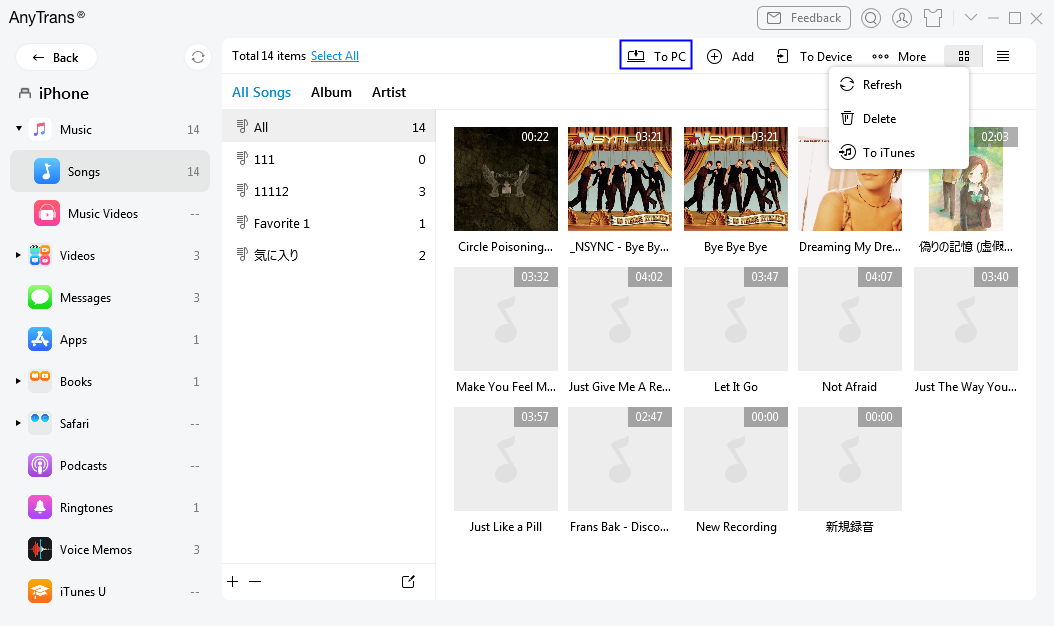
Click To PC Button to Transfer
After you clicking the button, the transferring process will be started automatically.
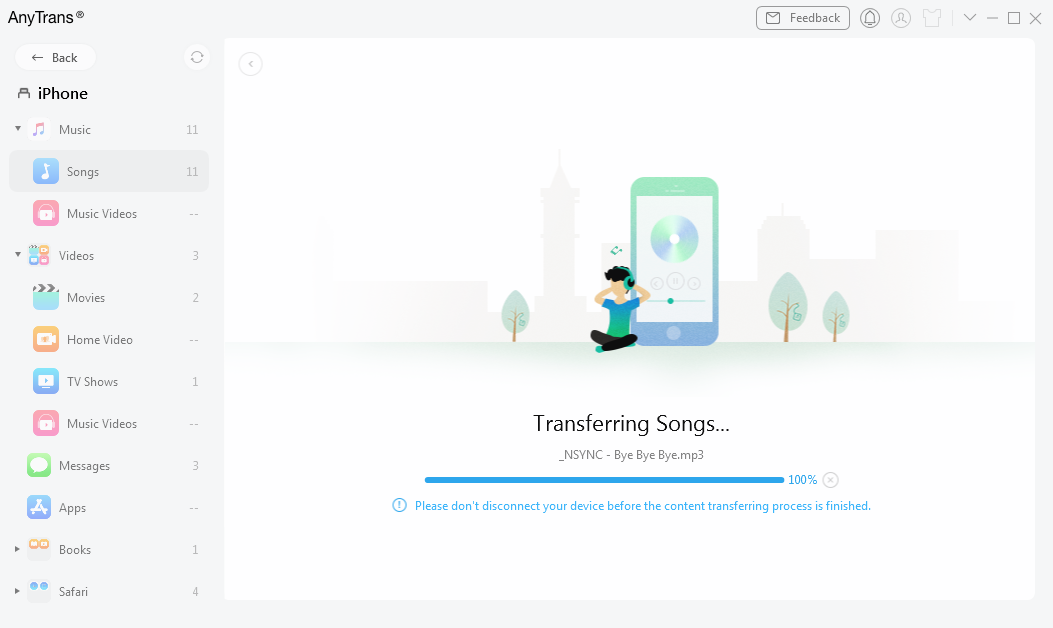
Transferring Process Will Be Started
1. Your purchased music is encrypted media files because of Apple restriction. Thus, they are not playable when you transfer them to Device or to Computer.
2. iTunes can’t delete purchased music because iTunes doesn’t support encrypted files.
Step 6. Succeeded in Transferring Songs.
Once the transferring process is completed, you will see Transfer Completed page. To locate songs exported on computer, you can click view files button. To transfer more, please click transfer more items button.
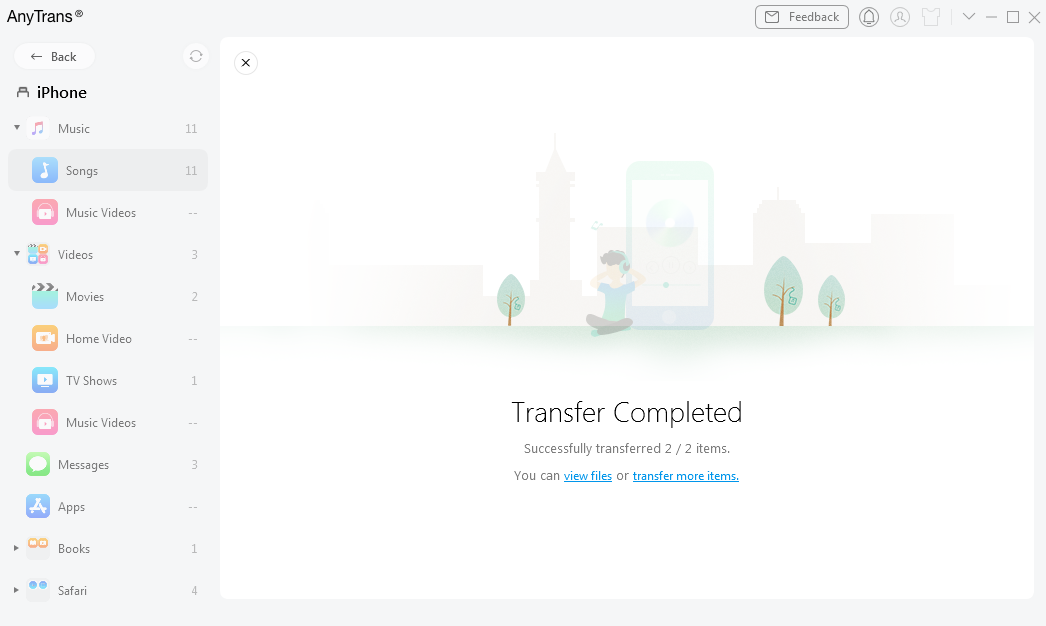
Transferring Process Will Be Started
If you still have questions after reading this guide, please refer to FAQs page to check more solutions. Or you can contact our Support Team to get further help. We are here to help you!

Try It Out & Share Your Feedback!

We'd love to hear how AnyTrans is working for you.
Give it a try and share your thoughts—your feedback helps us keep improving.
If you're enjoying AnyTrans, we'd be so grateful if you could leave us a review on Trustpilot. Your support helps others discover AnyTrans and motivates our team!
Thank you for being part of the iMobie community — we couldn’t do it without you!
Try It Out & Share Your Feedback!

We'd love to hear how AnyTrans is working for you.
Give it a try and share your thoughts—your feedback helps us keep improving.
If you're enjoying AnyTrans, we'd be so grateful if you could leave us a review on Trustpilot. Your support helps others discover AnyTrans and motivates our team!
Thank you for being part of the iMobie community — we couldn’t do it without you!