Download AnyUnlock to Remove Various Locks from iOS Device.
Free Download For Win & Mac | 100% Clean & Secure
 Basic Information
Basic Information Unlock Screen Passcode
Unlock Screen Passcode Unlock Apple ID
Unlock Apple ID  Bypass iCloud Activation
Bypass iCloud Activation  Bypass MDM
Bypass MDM Remove SIM Lock
Remove SIM Lock Unlock Screen Time Passcode
Unlock Screen Time Passcode Remove iTunes Backup Encryption
Remove iTunes Backup Encryption Turn Off Camera Sound
Turn Off Camera Sound iOS Password Manager
iOS Password Manager iTunes Backup Password Recovery
iTunes Backup Password Recovery Find Apple ID
Find Apple ID iDevice Verification
iDevice Verification Turn off Find My iPhone
Turn off Find My iPhone  FAQs
FAQs Need Further Help?
Need Further Help?
Remove iTunes Backup Encryption
We would like to share some problems our customers encountered:
“I was having trouble remembering my password to my encrypted backup for my iPhone.”
“I want to recover an Apple iPhone backup encryption password.”
“I encrypted iTunes backup before, but I did not remember the password. Can you help me?”
If you just encounter the similar situation above (forget the iTunes backup passcode and don’t want to encrypt iTunes backup in the future.), don't worry. You can try “Remove iTunes Backup Encryption” mode to remove iTunes backup encryption with a few clicks. The following instructions will help you do it.

Compatibility of Computer System
| Windows OS | Windows 11, 10, 8, 7, Vista, both 32bit and 64bit |
| macOS | macOS 10.13 (High Sierra) and above |
Supported iOS Device Systems
| iOS | All iOS Devices with iOS Version 5 and above |
1. Before making use of AnyUnlock, you're supposed to download iTunes to help detect iPhone/iPad/iPod touch. (iTunes 9.0 or above, including the latest iTunes.)
2. If you want to get more info about the tech specs, please refer to this page.
Differences between Free & Activated Version
| Benefits | Free Version | Activated Version |
| Remove iTunes Backup Encryption |
Step 1. Download AnyUnlock - iPhone Password Unlocker on Your Computer.
Before you start removing iTunes Backup Encryption, get the tool downloaded on your computer. Please make sure the network is stable while downloading and installing AnyUnlock - iPhone Password Unlocker on your computer.
Step 2. Connect Your iPhone/iPad/iPod touch to the Computer via USB Cable.
After downloading and installing AnyUnlock on your computer successfully, please launch AnyUnlock on your computer and choose “Remove iTunes Backup Encryption” mode directly.
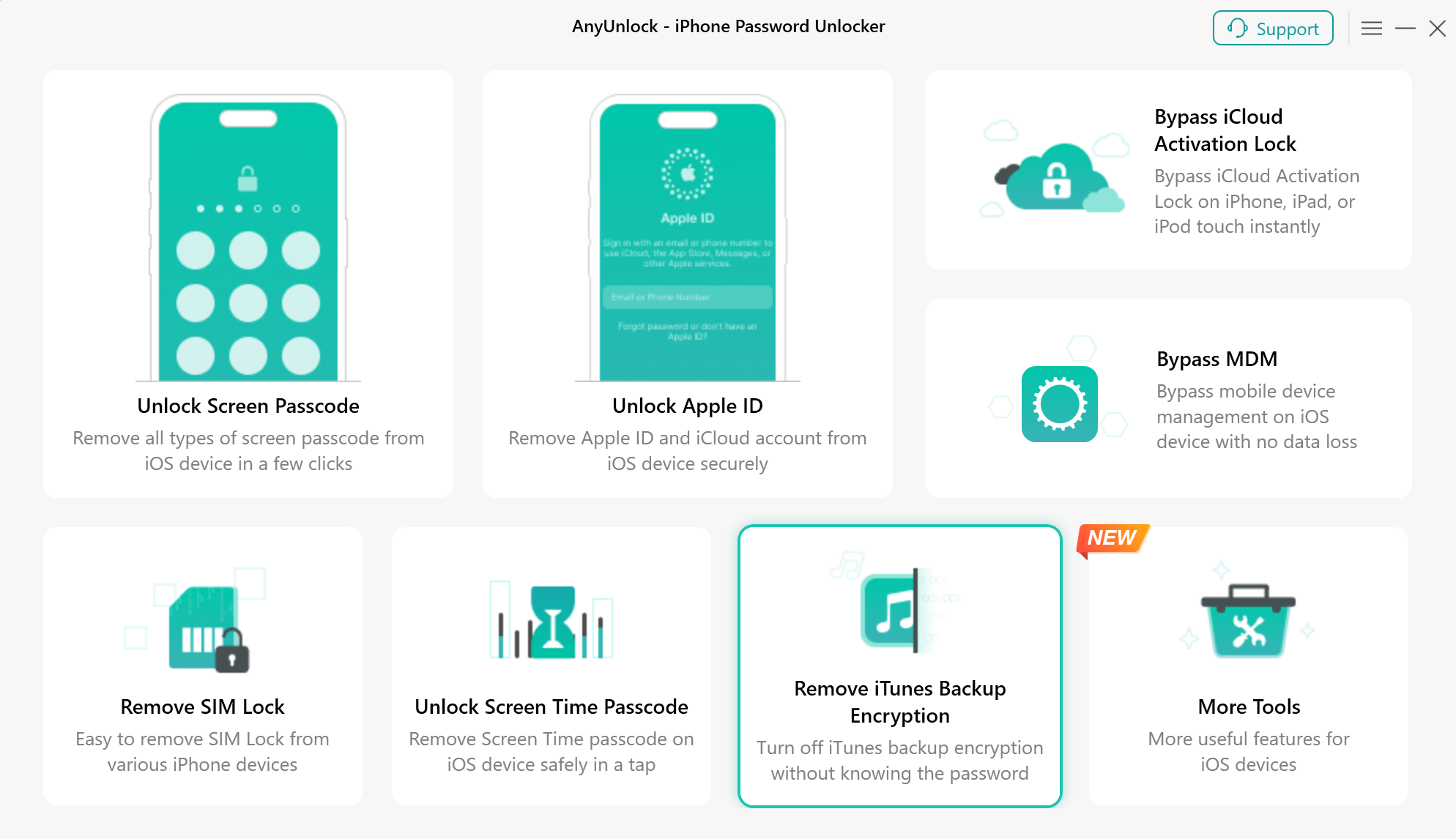
Choose Remove iTunes Backup Encryption Mode
After choosing the mode, you will see the interface below. Then please click “Start Now” button.
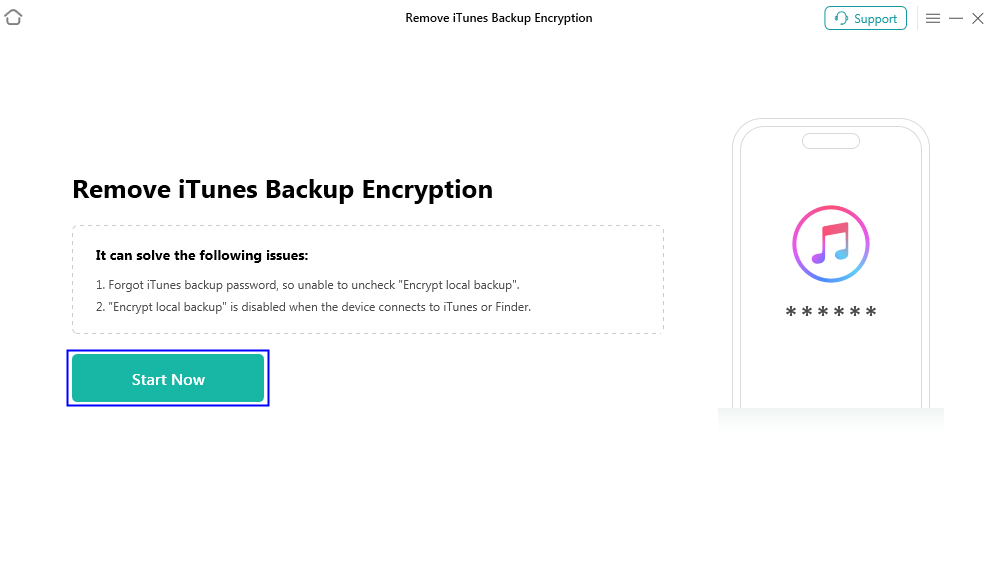
Click Start Now Button
Then, AnyUnlock will detect your device automatically. You can view the basic info about your device (Product Type and iOS Version).
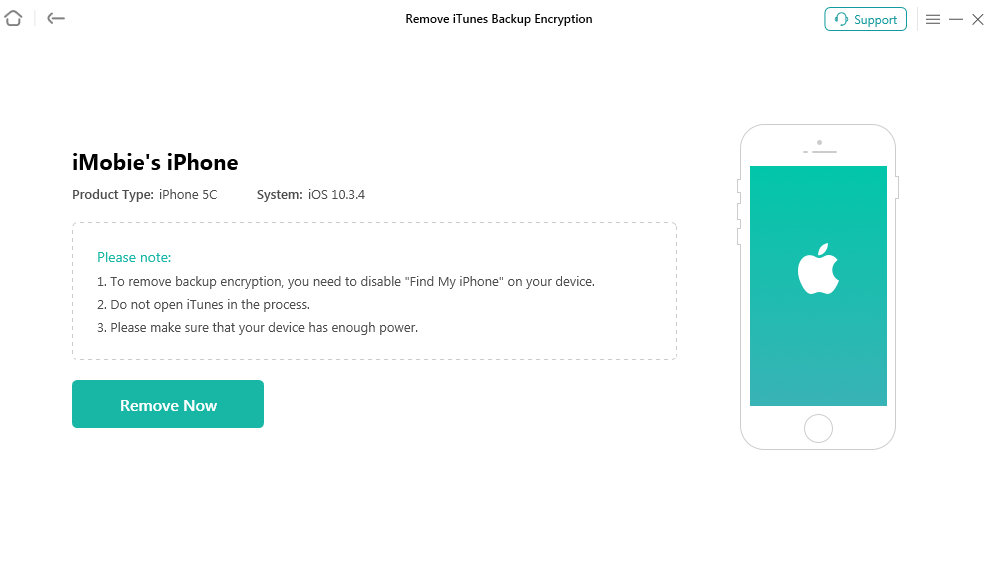
Display Your Device Basic Info
1. If AnyUnlock is unable to detect your iOS device, you can try to fix this issue by following troubleshooting steps:
① Please download the latest version of AnyUnlock.
② Check whether your USB cable is loose. If it is, please reconnect it. If USB cable is broken, please give a new one a try.
④ If problem persists, please contact our Support Team for further diagnosis.
2. After connecting your device, please make sure that you have trusted the computer and the device is unlocked.
Step 3. Remove iTunes Backup Encryption.
After clicking “Remove Now” button, removing iTunes backup encryption will start automatically. It will take a few minutes to finish the process. Please kindly keep patient.
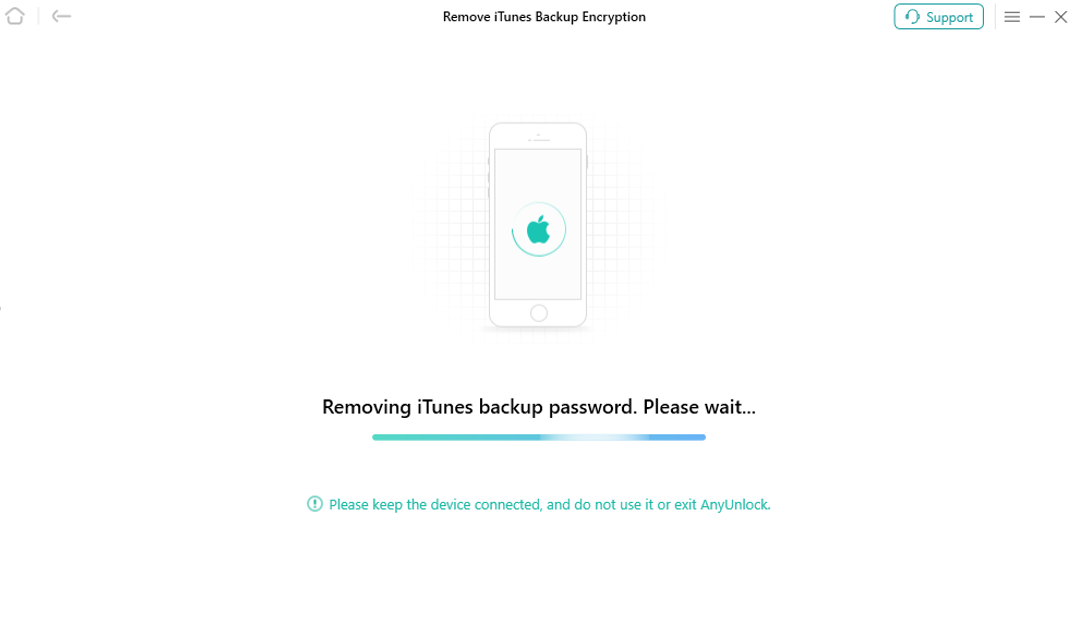
Remove Backup iTunes Encryption
When iTunes Backup Encryption is removed successfully, you will see the interface as below.
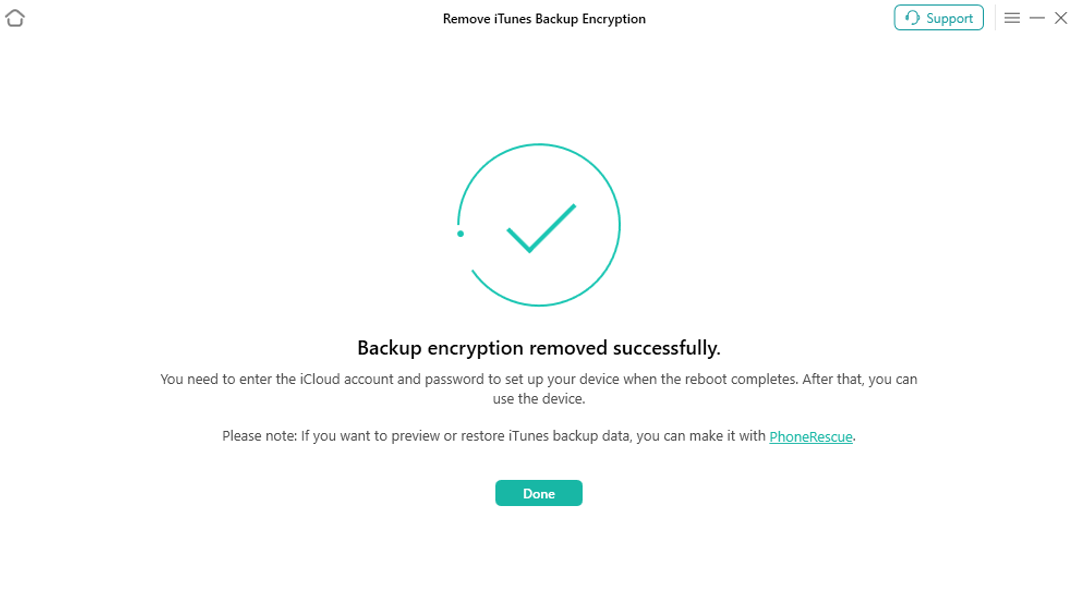
Backup Encryption Removed Successfully
1. After removing iTunes backup encryption successfully, you need to set up your iOS device.
2. If you want to view or restore iTunes backup data, you can give Data Recovery software - named PhoneRescue a try.
3. If you still have questions after reading this guide, please refer to FAQs page to check more solutions. Or you can contact our Support Team to get further help. We are here to help you!

Try It Out & Share Your Feedback!

We'd love to hear how AnyUnlock is working for you.
Give it a try and share your thoughts—your feedback helps us keep improving.
If you're enjoying AnyUnlock, we'd be so grateful if you could leave us a review on Trustpilot. Your support helps others discover AnyUnlock and motivates our team!
Thank you for being part of the iMobie community — we couldn’t do it without you!
Try It Out & Share Your Feedback!

We'd love to hear how AnyUnlock is working for you.
Give it a try and share your thoughts—your feedback helps us keep improving.
If you're enjoying AnyUnlock, we'd be so grateful if you could leave us a review on Trustpilot. Your support helps others discover AnyUnlock and motivates our team!
Thank you for being part of the iMobie community — we couldn’t do it without you!