Download AnyUnlock to Remove Various Locks from iOS Device.
Free Download For Win & Mac | 100% Clean & Secure
 Basic Information
Basic Information Unlock Screen Passcode
Unlock Screen Passcode Unlock Apple ID
Unlock Apple ID  Bypass iCloud Activation
Bypass iCloud Activation  Bypass MDM
Bypass MDM Remove SIM Lock
Remove SIM Lock Unlock Screen Time Passcode
Unlock Screen Time Passcode Remove iTunes Backup Encryption
Remove iTunes Backup Encryption Turn Off Camera Sound
Turn Off Camera Sound iOS Password Manager
iOS Password Manager iTunes Backup Password Recovery
iTunes Backup Password Recovery Find Apple ID
Find Apple ID iDevice Verification
iDevice Verification Turn off Find My iPhone
Turn off Find My iPhone  FAQs
FAQs Need Further Help?
Need Further Help?
iTunes Backup Password Recovery
We would like to share problems our customers encountered:
“I need to recover the iTunes encrypted backup password. Can AnyUnlock - iPhone Password Unlocker help me?”
“I want to get my iTunes backup password recovered. Can you help me?”
“I wan to find the password for the backup of my iPhone. Can you help me? This is very urgent!”
If you just encounter the similar situation above (forget the iTunes backup passcode), don't worry. You can try “iTunes Backup Password Recovery” mode to recover iTunes backup password with a few clicks. The following instructions will help you do it.

Tech Specs
| Windows OS | Windows 11,10, 8, 7, Vista (both 32bit and 64bit) |
| macOS | macOS 10.13 (High Sierra) and above |
| iOS | All iOS Devices with iOS Version 5 and above |
| CPU(Windosw) | 1GHz (32 bit or 64 bit) or above |
| CPU(Mac) | 1GHz Intel or above |
| RAM (Windows) | 256 MB or more (1024MB Recommended) |
| RAM (Mac) | 512 MB or more |
| Hard Disk Space | 500 MB or more free space |
| Other Requirements | Installed iTunes on computer |
1. Before running AnyUnlock - iPhone Password Unlocker, you're supposed to download iTunes to help detect iPhone/iPad/iPod touch. (iTunes 9.0 or above, including the latest iTunes.)
2. If you want to get more info about the tech specs, please refer to this page.
Differences between Free & Activated Version
| Benefits | Free Version | Activated Version |
| Scan iTunes Backup Password | ||
| Recover iTunes Backup Password |
We take your satisfaction in priority. We truly hope you will have a happy experience with AnyUnlock - iPhone Password Unlocker. Thus, we highly recommend you to read the restrictions before purchasing AnyUnlock - iPhone Password Unlocker.
Step 1. Download AnyUnlock - iPhone Password Unlocker on Your Computer.
Download and install AnyUnlock - iPhone Password Unlocker on your computer. Then, launch AnyUnlock - iPhone Password Unlocker on your computer and choose "More Tools" Mode.
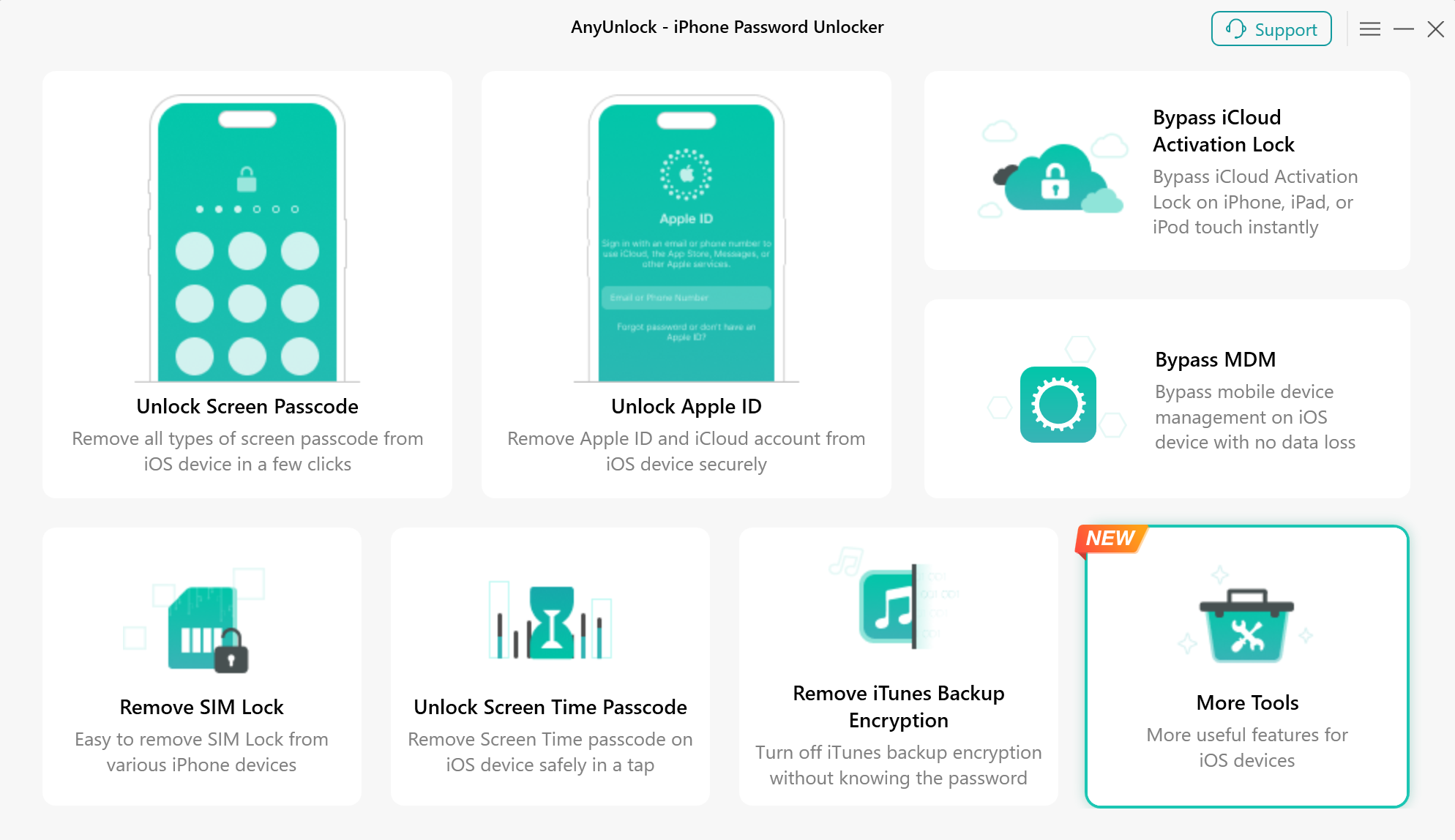
Choose More Tools Mode
Then, please choose the “iTunes Backup Password Recovery” mode directly.
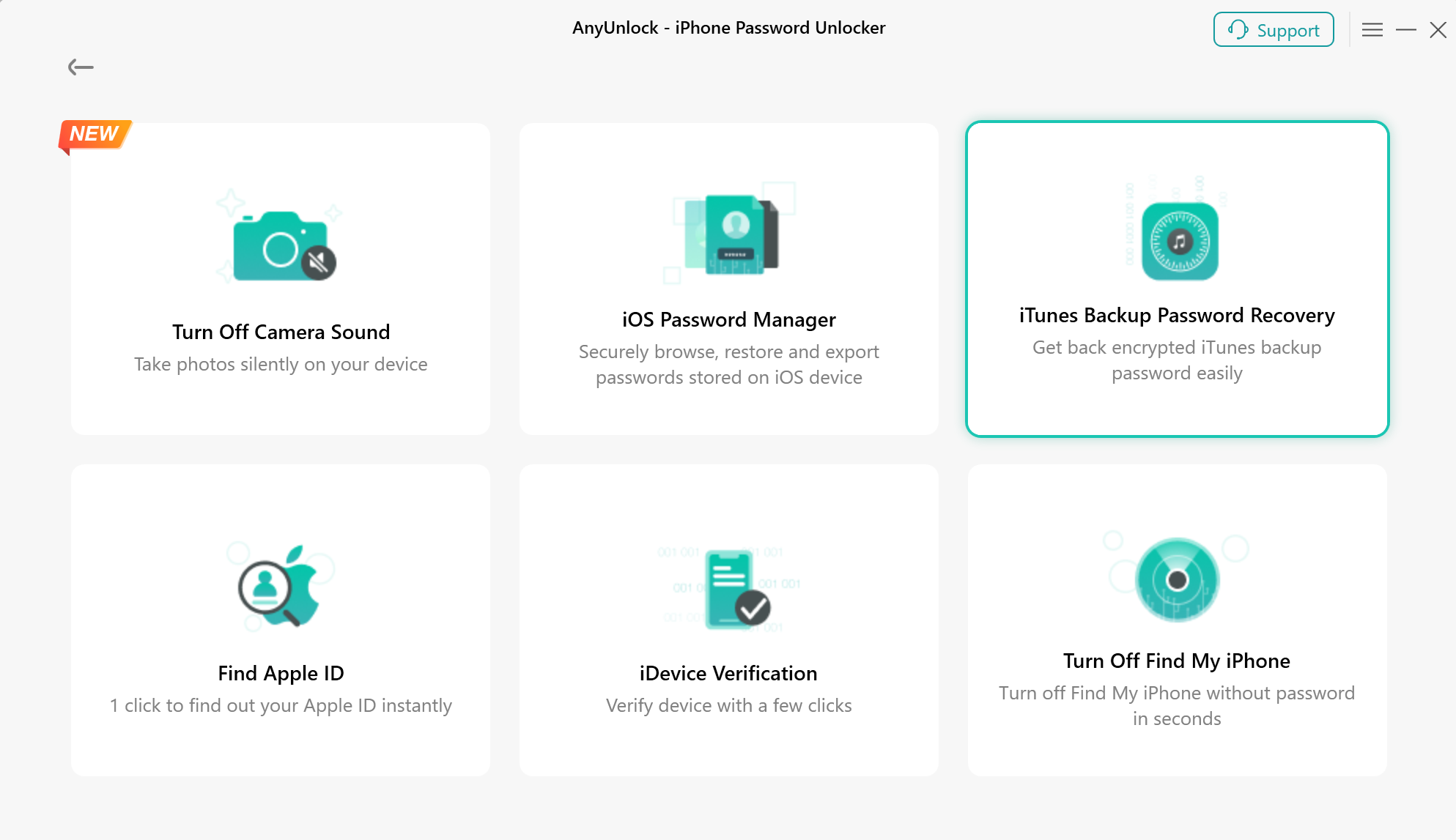
Choose iTunes Backup Password Recovery Mode
Step 2. Select the Backup You Need.
AnyUnlock - iPhone Password Unlocker will list all backups on your computer. Please select the desired backup or import the backup you want, and then click “Continue” button.
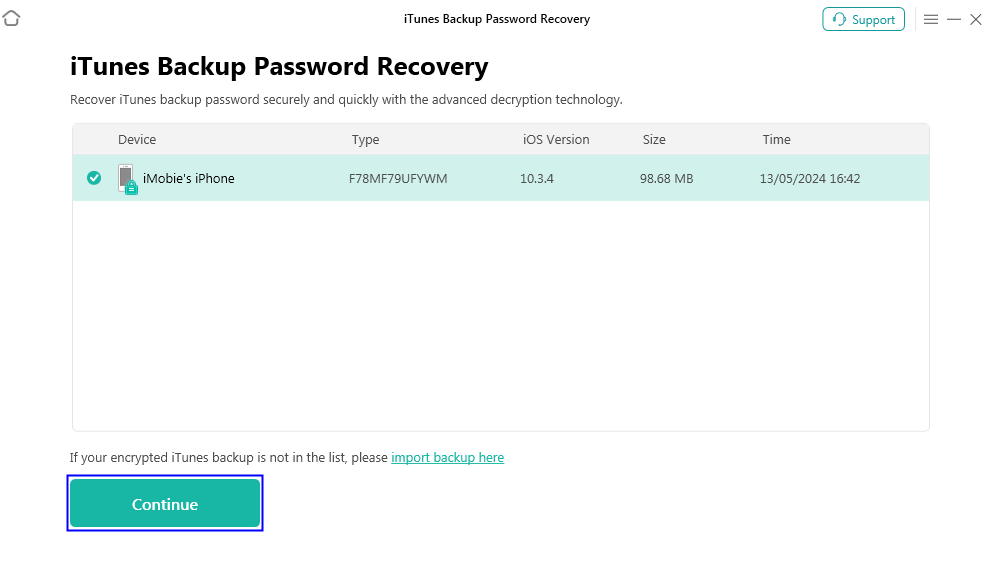
Select Desired Backup
If your encrypted backup is not listed, please click “import backup here” option to add the backup at first.
Step 3. Select the Mode to Recover Backup Password.
Please select the recovery mode based on your needs. AnyUnlock - iPhone Password Unlocker provides 3 recovery modes now, including Dictionary Attack, Mask Attack and Brute-Force Attack.
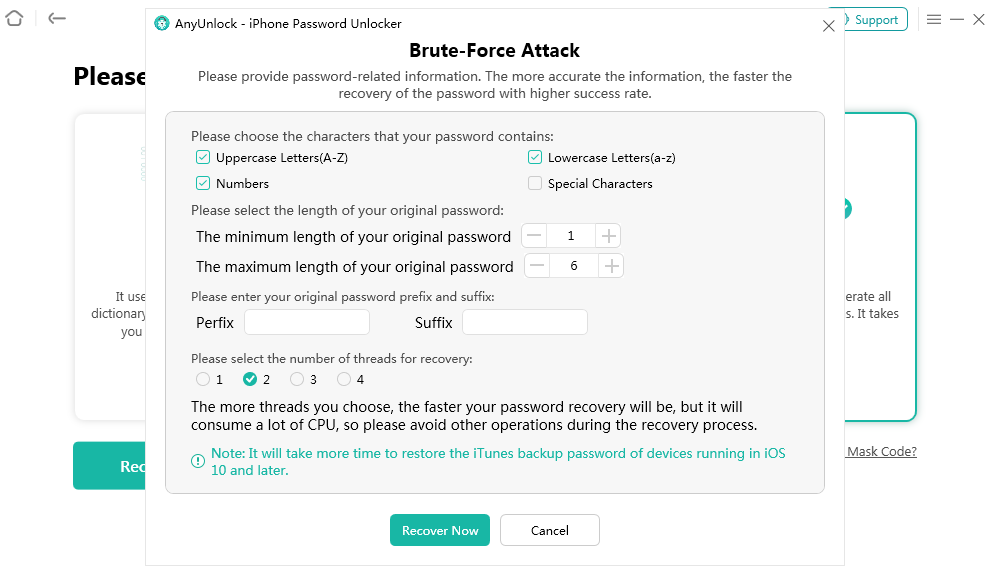
Select the Mode to Recover Password
1. At present, AnyUnlock - iPhone Password Unlocker supports 4 types password, including Uppercase Letters, Lowercase Letters, Numbers, and Special Characters. If you forget the type of your original password, choose more types, like Numbers+Letters or Numbers + Special Characters.
2. If you forget the length of original password, please choose the maximum length. And the time to recover will take longer.
3. If the characters are complex and the length is long, it will take a lot of time to recover password. Please keep patient during the process.
4. If you can recall the approximate characters and length of original password, you can speed up the recovery process.
Step 4. Recover iTunes Backup Password.
After selecting the mode to recover password, it will start to recover the encrypted backup password. And it will calculate the approximate time of retrieving password. Meanwhile, the retrieving time varies based on the complexity of the password and the CPU of your computer. Please keep patient during the process.
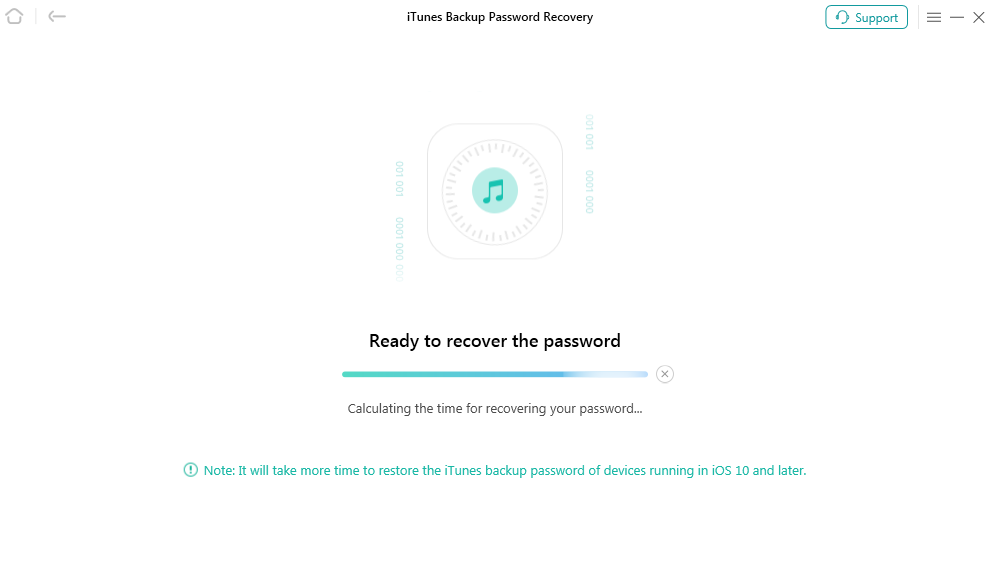
Recover iTunes Backup Password
After Recovering process is completed, AnyUnlock - iPhone Password Unlocker will display the iTunes backup password.
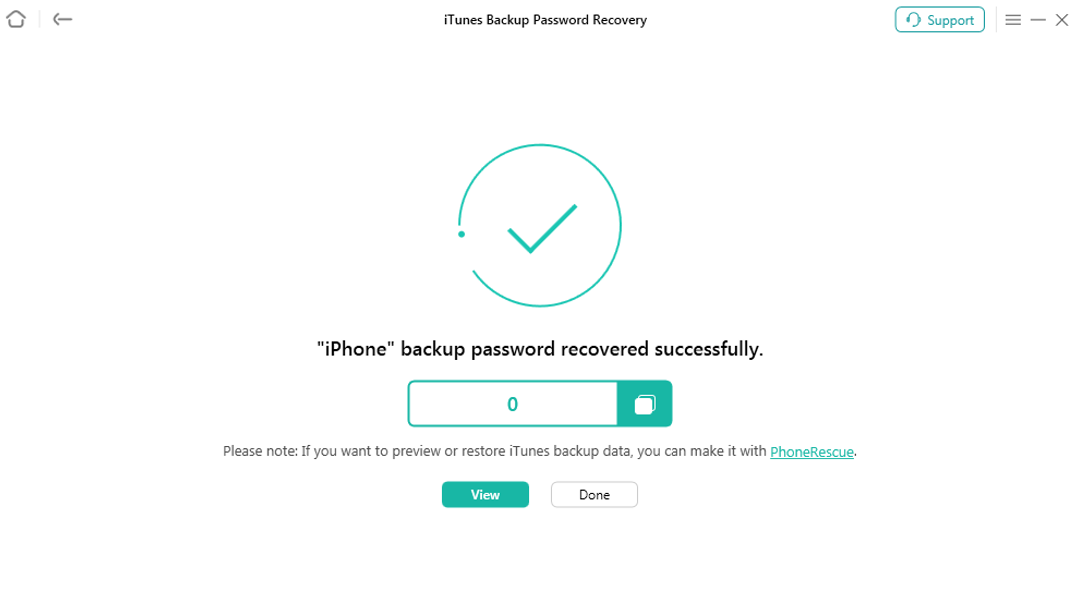
Recover iTunes Backup Password Successfully
1. After the backup password has been recovered, you can use it to unencrypt backup. If you want to restore backup to iOS device directly, you can give iMobie another software named PhoneRescue (iOS Data Recover Tool) a try.
2. If you need to Find Apple ID, Bypass iCloud Activation Lock or Turn Off Find My iPhone, you can try other functions.

Try It Out & Share Your Feedback!

We'd love to hear how AnyUnlock is working for you.
Give it a try and share your thoughts—your feedback helps us keep improving.
If you're enjoying AnyUnlock, we'd be so grateful if you could leave us a review on Trustpilot. Your support helps others discover AnyUnlock and motivates our team!
Thank you for being part of the iMobie community — we couldn’t do it without you!
Try It Out & Share Your Feedback!

We'd love to hear how AnyUnlock is working for you.
Give it a try and share your thoughts—your feedback helps us keep improving.
If you're enjoying AnyUnlock, we'd be so grateful if you could leave us a review on Trustpilot. Your support helps others discover AnyUnlock and motivates our team!
Thank you for being part of the iMobie community — we couldn’t do it without you!