What to Do When You Encounter iTunes 1667 Error Here to Fix
This article is going to talk about what is iTunes 1667 error and how to fix it in simple ways. Just follow this article to learn the details.
iTunes & iCloud Issues
iTunes Errors
iTunes Issues & Tips
- iTunes Has an Invalid Signature
- iPhone Cannot Connect to iTunes
- iTunes Backup Session Failed
- iTunes Not Opening on PC
- iTunes Can’t Verify Server Identity
- iTunes Stuck on Preparing for Restoring
- iTunes Won’t Recognize iPhone
- iTunes Update Not Working
- iTunes Repair Tools
- iTunes Asks for Backup Password
iTunes gives me an error code 1667 when I update my iOS. What does this mean and how can I fix this error?
Sometimes, we may encounter different kinds of iTunes error codes when connecting our iOS devices to iTunes to sync, update, or restore. You don’t need to be too worried, for actually it is a common issue that Apple users may encounter. This article aims to give you simple solutions and detailed steps in terms of how to fix the iTunes error 1667. Keep reading the below parts to learn the causes of error 1667 iTunes and the solutions!
What is & Why iTunes Error 1667 Occurs?
Error 1667 is one of the iTunes error codes that may appear when you connect your iPhone, iPad, iPod, etc. iOS devices to iTunes to sync, update, download or install new iOS, etc. It is one of the iTunes sync issues. When iTunes has encountered a problem during the upgrading or syncing process, iTunes will pop up a reminder to show you the iTunes error 1667 code. When it occurs, it may cause inconvenience and may waste more time and energy on the syncing and upgrading of your iOS devices. However, there are reasons behind every problem. The error 1667 iTunes always occurs in the following situations.
- Using the outdated iTunes to sync, install, and update.
- There issome other third-party security software that causesthe error.
- The connection problem between your PC and iOS devices.
- The problem of network connection.
- Some other hardware issues.
In the next part, I will brief you on 6 simple methods to fix the iTunes error 1667 issue. There is detailed guidance on each method. Keep reading and find the most useful method for you to fix the error 1667 of iTunes with ease.
Fix Error 1667 iTunes with Professional iTunes Repair Tool
As the professional iTunes repair software, AnyFix—iOS System Recovery is able to fix 200+ iTunes errors including iTunes update/download/install errors of iTunes error 10, 7, 8003, etc. iTunes connection, backup and restore error like iTunes couldn’t back up iPhone, couldn’t recognize iPad, iPhone as well as many other issues. Meanwhile, it is also qualified software which enables to fix not only iTunes errors but also many other iPhone or other iOS problems with ease.
With the help of AnyFix, you are able to fix the problems of your iTunes, iPhone, iPad, etc. effectively and easily. Therefore, download it and give it a trial. Follow the below guidance to fix the iTunes error 1667 with simple clicks.
Free Download * 100% Clean & Safe
Step 1: Launch AnyFix on your Computer, then please choose iTunes Repair on the right side of the software’s interface.

Click iTunes Repair
Step 2: Choose the first option on the left side of the software’s interface, and then click Scan Now to start the iTunes repair journey.
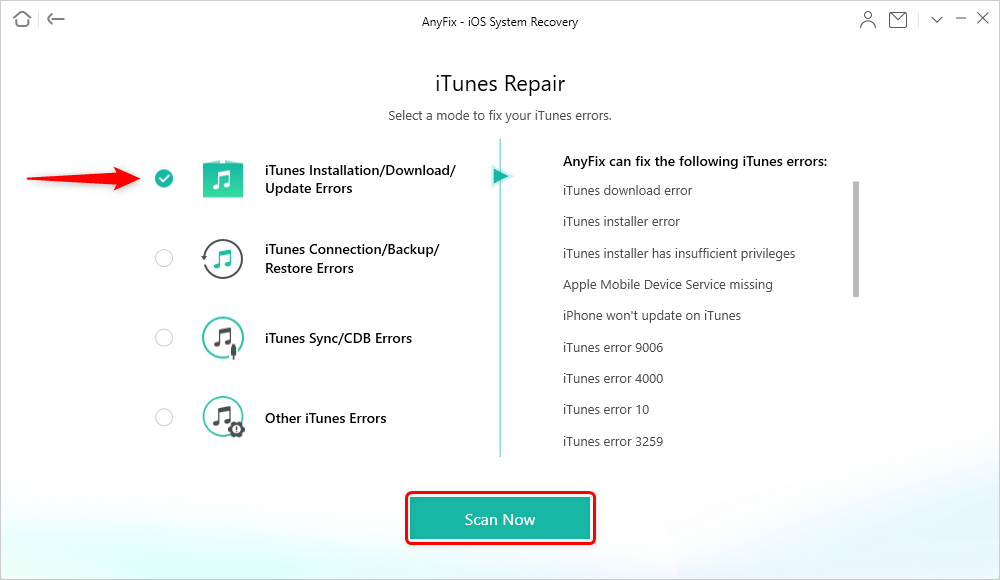
Choose Installation/Download/Update Errors
Step 3: After you did step 2, AnyFix will automatically scan the problems of your iTunes, then the problems AnyFix finds will be present on the interface of the software. After that, you just need to click the Fix Now button to fix all those issues until the Repair Completed interface shows.

iTunes Repair Completed
Update iTunes to the Latest Version
The error 1667 iTunes may also occurs when you are using the outdated iTunes to sync, download, and update. Therefore, that’s why we always stress that when upgrading or syncing your iOS devices, you would better update your iTunes to the new version at first.
Whatever, if you have encountered the error 1667 and you have used the outdated iTunes, to solve the iTunes 1667 error, you need to update your iTunes and then to have a try again.
Restart Your iTunes/iOS Device/PC
Generally speaking, no matter what errors you have met when you connect your iPhone, iPad, iPod, etc. to iTunes, you are able to try to reboot the devices you are using like your computer, iPhone and so on to fix these issues and errors. But here, I’d like to remind you that there are different operations for you to restart your iOS devices in line with your iOS devices modes. In the following, I will take an example of the iPhone to show you how to reboot your devices.
Reboot iPhone X and later generations: Press and hold one of the Volume down or Volume up buttons and the Side button on the right side of your iPhone at the same time until the Slide to Power off shows. Then slide it to power off and then long press the side button to restart the iPhone.
Restart iPhone 8 and earlier generations: Press the Side button of your iPhone for 1o seconds until you see the slider shows on the screen > slide to power off > press the Side button again to reboot the iPhone.
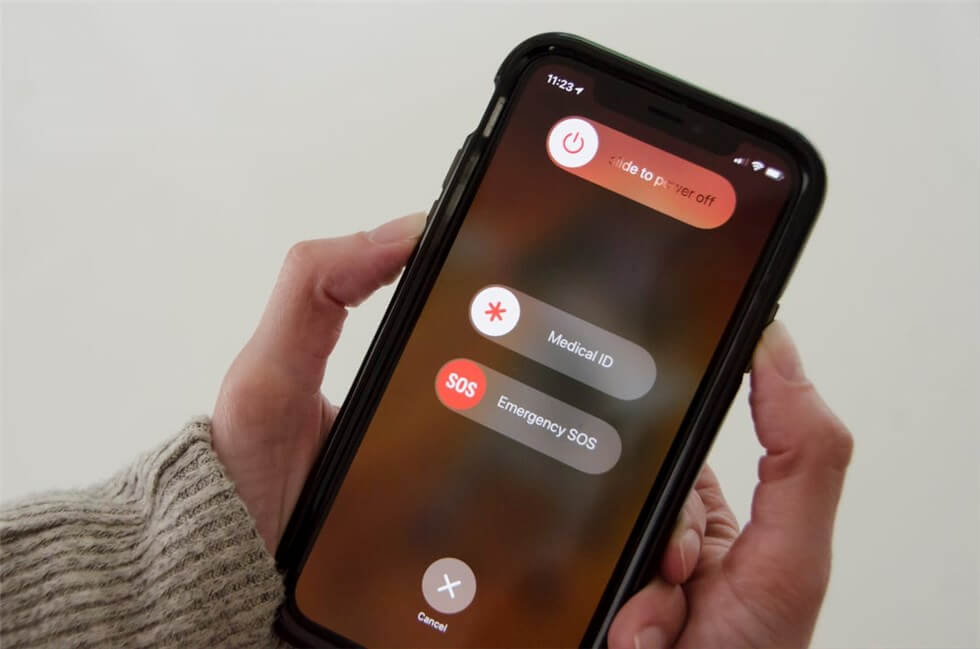
Restart iPhone to Fix iTunes Error
Check USB Cable and Network
To ensure that iTunes can successfully sync and upgrade, you need to make sure that your network is working and the connection between your computer and iOS devices is working as well.
Therefore, if the error 1667 pops up on iTunes, you also need to check the USB cable, port of USB, and your iOS device. To do this, you can try to use the USB cable to connect to other devices or connect your device via other networks, etc. to check the status of the USB cable, port, and so on.
Disable Anti-virus Security Software
You may have installed the third-party security software at your PC which may be the reason why the 1667 error pops up on iTunes. In fact, such security software may stop some of the downloading or installation of software on our PC. It also may influence some of the processes undergoing when we update or sync via iTunes.
To fix this problem, you need to disable the anti-virus security software for a while when you use iTunes to sync or upgrade.
Contact Apple Support
If the above 5 methods still are unable to fix the error 1667 iTunes issue, the problem might be caused by the hardware problem. Under such circumstances, asking help from Apple Support might be the best way to fix this error.
The bottom line
In this article, 6 methods have been mentioned to fix the iTunes error 1667 issue. You can choose the methods in accordance with your preference. However, if you prefer to solve the iPhone and iTunes issue with only simple clicks, AnyFix would be more recommended.
Product-related questions? Contact Our Support Team to Get Quick Solution >

