How to Fix 11556 Error in iTunes for Windows
iTunes error 11556 occurs when iTunes is unable to connect to the iTunes Store. If you are seeing this error and you cannot remove it, read on to find working methods to fix this issue once and for all on your machine.
iTunes & iCloud Issues
iTunes Errors
iTunes Issues & Tips
- iTunes Has an Invalid Signature
- iPhone Cannot Connect to iTunes
- iTunes Backup Session Failed
- iTunes Not Opening on PC
- iTunes Can’t Verify Server Identity
- iTunes Stuck on Preparing for Restoring
- iTunes Won’t Recognize iPhone
- iTunes Update Not Working
- iTunes Repair Tools
- iTunes Asks for Backup Password
Getting iTunes and your Windows machine to work together nicely is a job in itself. You will often find various errors in iTunes on your computer, and one of these is error 11556. This error is usually the result of iTunes not being able to establish a connection with the iTunes Store.
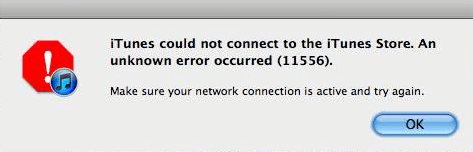
iTunes Could Not Connect to iTunes Store
If this error has suddenly come up in the app and you do not know the reason, this guide will tell you. Also, you can try 8 useful methods to fix the issue.
An Unknown Error Occurred 11556 While Connecting iTunes Store
While there are many reasons you cannot connect to the iTunes Store using the iTunes app, the following are often the main causes of this error. These reasons are why you have the aforementioned issue and you cannot obtain new content from the store.
Reason 1. Apple Servers Are Facing an Outage
One of the possible reasons for error 11556 is that the iTunes Store server you are trying to connect is facing a downtime. The server has gone down for some reason, and so iTunes is unable to reach it.
Reason 2. Internet Connection Issues
Another reason why the iTunes Store cannot be accessed is that there is an issue with your Internet connection. If your Internet is too slow, or if it is unstable for some reason, that may be the reason you see error 11556 and cannot connect to the Store.
Reason 3. Incorrect Date and Time Settings
Wrongly specified date and time configurations often cause many problems on your computer. iTunes requires the correct date and time settings, and when that does not happen, you see various types of errors with the app.
Reason 4. Firewall Issue
In order to connect to the iTunes Store, the iTunes app goes through your firewall. If your firewall is blocking this connection for some reason, you will likely see the aforementioned error in the app.
Fix 1. Wait for Servers to Be Back Up
If you are unable to connect to the iTunes Store because an Apple server is experiencing an outage, you cannot do anything but wait for Apple to get the server back up and running. Apple is usually quick at doing this, but expect a few hours of delay in some cases.
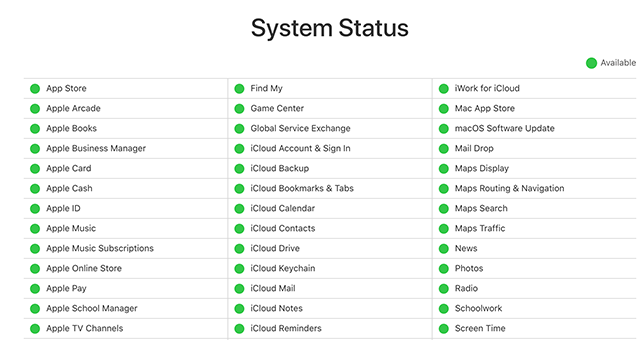
Go to Apple and Check Apple’s System Services
You can check out Apple’s server status webpage to see which of their servers are facing issues. If you find the server you are connecting to has issues, wait for Apple to get rid of those issues and bring the server back in your service again.
Also Read: Fix “An Error Connecting to the Apple ID Server” on Computer and iPhone >
Fix 2. Check Your Internet
Your Internet connection is how iTunes connects to the iTunes Store. If this connection is spotty for some reason, iTunes will have trouble making the connection and so it will throw error 11556 on your screen.
You can fix this issue by simply ensuring that your Internet connection works. Try opening a website in your browser and see if that opens. If it does not open, you probably need to talk to your Internet service provider (ISP) and seek their help in fixing the issue.
Fix 3. Restart Your Computer
Sometimes, rebooting your Windows computer fixes many minor issues on it, and you should definitely do it when iTunes is having a hard time connecting to the iTunes Store. This method does not have much to do with the Store, but it has to do with some of the minor components of your system.
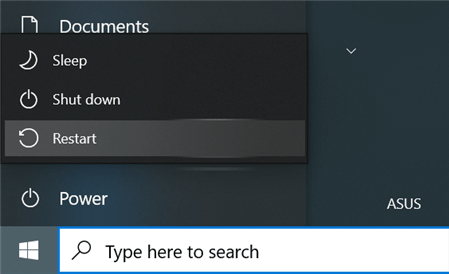
Reboot a Windows PC
To reboot your Windows 10 computer, click the Start Menu, select the Power option, and choose Restart. Once your computer restarts, launch iTunes and you should not see the aforementioned error anymore.
Fix 4. Try a Professional iTunes Repair Tool
If the above normal ways can not help you with this issue, it can be caused by some iTunes glitches. Then, you can try an easy but professional iTunes repair tool. AnyFix – iOS system recovery is the tool to get you out of the dilemma. It can repair 200+ iTunes errors, including iTunes connection/backup/restore error like error 11556 and other download/update/sync errors, etc. Besides, if you are meeting iOS/iPadOS system issues when using iPhone/iPad/iPod/Apple TV, AnyFix also can save your Apple devices from the problem.
Now, you can download AnyFix on your computer and follow the steps below to fix iTunes error 11556 and other possibles problems:
Free Download * 100% Clean & Safe
Step 1. Launch AnyFix on your computer and click iTunes Repair as the following photo shows.

Click iTunes Repair
Step 2. Then you can preview what iTunes errors that AnyFix can solve. Choose iTunes Connection/Backup/Restore Errors and head to Scan Now.
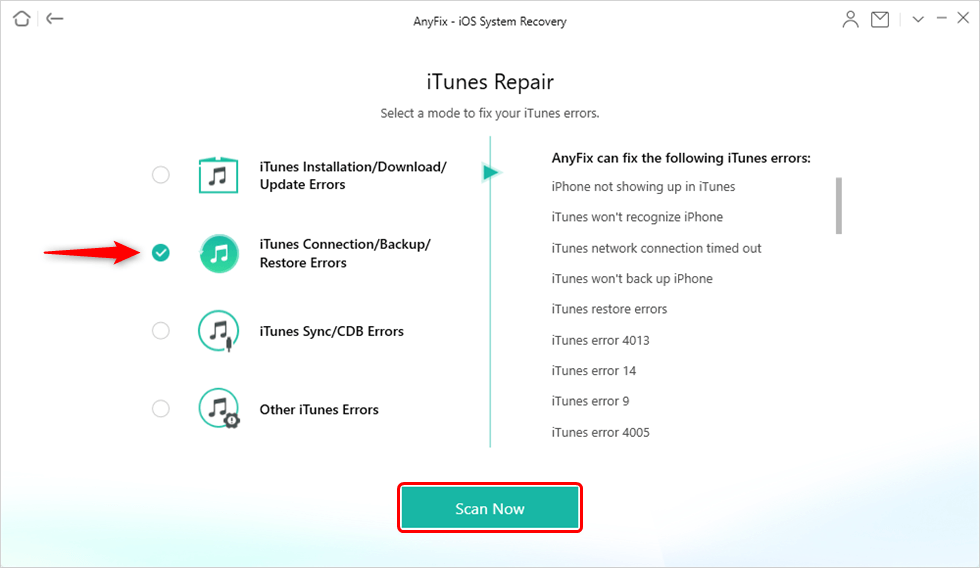
Choose iTunes Connection/Backup/Restore Errors
Step 3. Next, it will show you what iTunes issues you’re facing. Click Fix Now button.
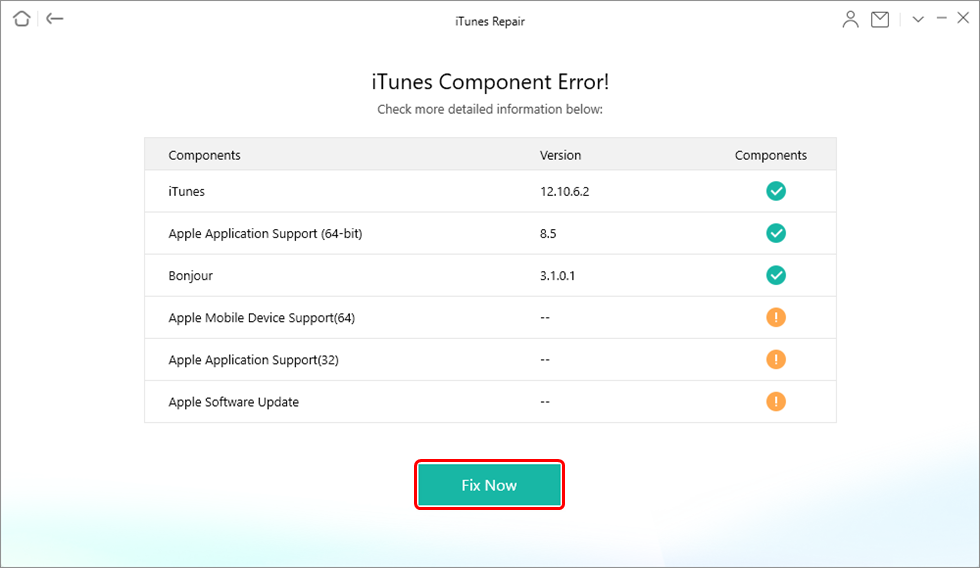
iTunes Component Errors will be Detected
Step 4. Authorize AnyFix on your computer and the repairing process will start immediately. After finishing the repairing process, you can Open iTunes to check if the problem is resolved. If not, you can choose Deep Repair mode to fix this problem.

iTunes Repair Completed
Fix 5. Set Up Correct Date and Time
If your computer has the wrong date and time settings configured, you will need to fix that from the date settings menu on your PC.
Step 1. Right-click at the lower-right corner where the date and time are shown and select Adjust date/time.
Step 2. Disable the Set time automatically toggle if it is enabled.
Step 3. Click on Change under Set the date and time manually and manually specify the correct date and time settings.
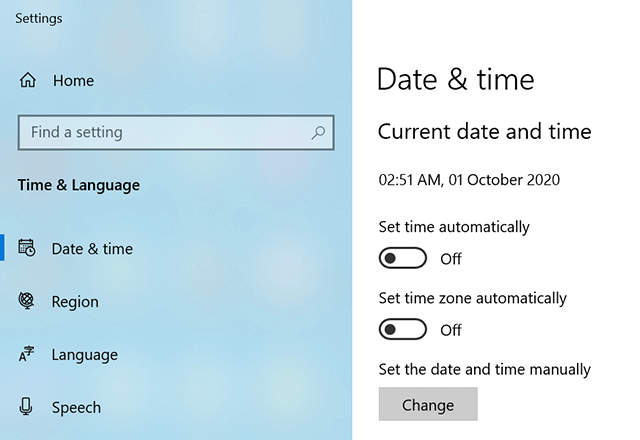
Set Date and Time
Then, reboot your computer and see if iTunes connects to the Store.
Fix 6. Remove iTunes Restrictions
If you have ever looked into the settings menu for iTunes, you have noticed that there are options to disable certain features of this app. If you or someone else has disabled the iTunes Store, that is why you have the error 11556 on your machine.
You can remove the restriction as follows to get rid of the problem.
Step 1. Launch iTunes, click on the Edit menu at the top and select Preferences.
Step 2. Select the tab that says Restrictions to view your restrictions.
Step 3. Untick the box that says iTunes Store and click on OK at the bottom.
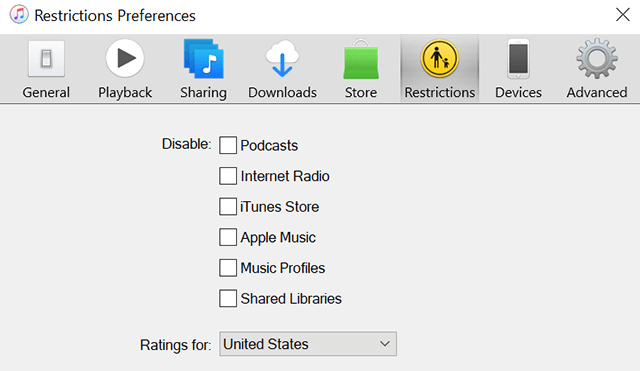
Disable iTunes Restrictions
iTunes should now be able to connect to the iTunes Store without an issue.
Fix 7. Use a Different Admin Account on Your Computer
Some users over at Apple forums suggest that using a different admin account on your computer can actually help you fix the problem. It is worth trying this method to see if that helps you, too.
If you do not already have another admin account, you will need to create one first.
Step 1. On your Windows PC, head into Settings > Accounts > Family & other users and click on Add someone else to this PC. This will let you create a new user account.
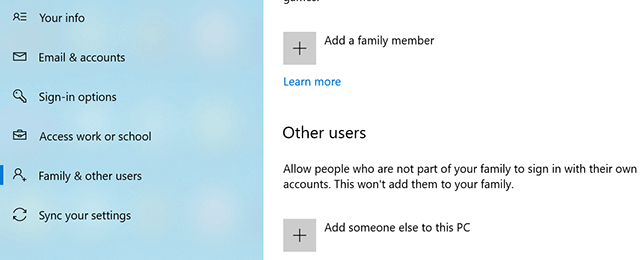
Add a New User to the PC
Step 2. Once you have added a new user and that user has been granted the admin access, log-in to that newly created account. To do this, open the Start Menu, click on your profile icon, and choose Sign out.
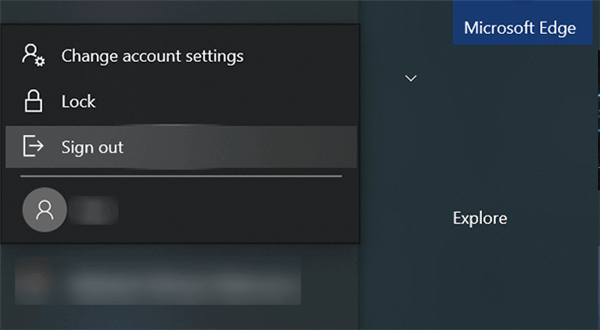
Log Out of Current Account
Step 3. When you are logged-in to the new account, open iTunes and sign-in to your Apple ID.
You should be able to connect to the iTunes Store without any issues at all.
Fix 8. Disable Firewall on Your Computer
Windows Defender Firewall can prevent your iTunes’ outgoing connections, and this can cause the iTunes error 11556 on your machine. One way to deal with this issue is to temporarily turn off the firewall on your PC.
When you have done what you wanted to do with iTunes, you can re-enable the firewall on your computer.
Step 1. Open the Control Panel, search for Windows Defender Firewall, and click on it.
Step 2. Select the option that says Turn Windows Defender Firewall on or off in the left sidebar.
Step 3. Select Turn off Windows Defender Firewall in both Private network settings and Public network settings sections. Then, click on OK at the bottom.
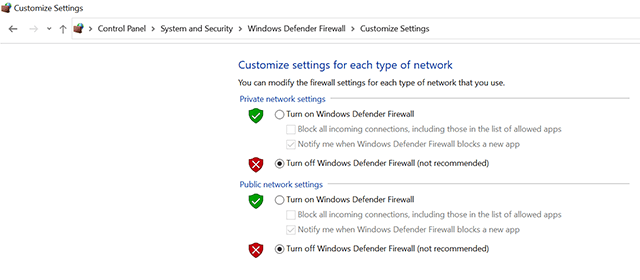
Turn Off Firewall
The firewall should now be disabled on your computer, and you can try connecting to the iTunes Store from iTunes on your machine.
The Bottom Line
There are a plethora of reasons why you cannot connect to the iTunes Store. If you are bombarded with the error 11556 and you have no clue what to do with it, the above guide will be of tremendous help to you. And AnyFix – iOS system recovery can help you with 200+ iTunes error, why not give it a chance to help you?
More Related Articles
Product-related questions? Contact Our Support Team to Get Quick Solution >

