4 Methods to Fix iTunes Has an Invalid Signature
iTunes occasionally displays various errors one of which is “iTunes has an invalid signature”. If you are troubled by this issue on your computer, you might want to learn how to fix that issue. This guide provides you with multiple ways to get around that specific iTunes issue.
iTunes & iCloud Issues
iTunes Errors
iTunes Issues & Tips
- iTunes Has an Invalid Signature
- iPhone Cannot Connect to iTunes
- iTunes Backup Session Failed
- iTunes Not Opening on PC
- iTunes Can’t Verify Server Identity
- iTunes Stuck on Preparing for Restoring
- iTunes Won’t Recognize iPhone
- iTunes Update Not Working
- iTunes Repair Tools
- iTunes Asks for Backup Password
iTunes provides you with an easy way to make backups and restore backups on your iOS devices. It is also a great media manager application that you can use to organize your various music and videos. Sometimes, you might see an error that says “iTunes has an invalid signature” in the iTunes app on your computer. This then prevents you from continuing whatever task you were doing.
This issue usually occurs when there is an issue with your digital certificates. A digital certificate ensures the authenticity of an update or an app. This helps your computer recognize that what you download is actually coming from a trusted source. In the absence of this certificate, iTunes can throw the aforementioned error.
Luckily, there are multiple methods for how to fix it when iTunes has an invalid signature issue. You can try each one of these methods out and your issue will be resolved. You should then be able to use iTunes just like before.
Modify Your Security Options
You can change a security setting option on your Windows computer to fix the iTunes issue.
Step 1. Press the Windows + R keys, enter inetcpl.cpl into the box, and hit Enter.
Step 2. Click on the last tab that says Advanced to view the advanced settings.
Step 3. On the following screen, scroll down and find the Security section. Checkmark the option that says Allow software to run or install even if the signature is invalid. Then, click on Apply followed by OK at the bottom.
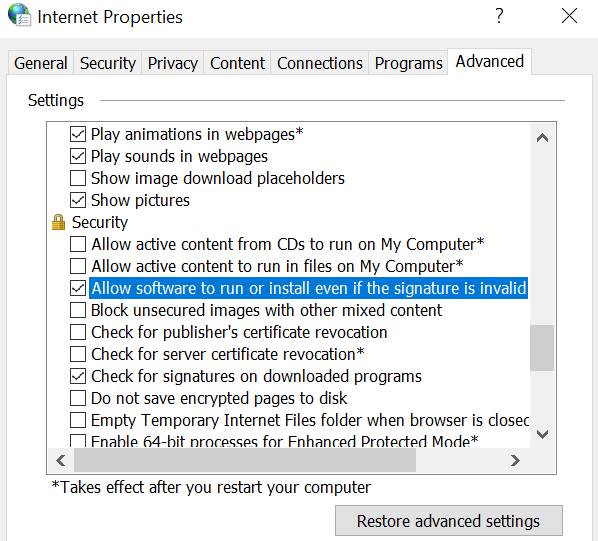
Allow Software with A Signature
Repair the Apple Software Update Utility
The Apple Software Update utility gets installed when you install an app like iTunes. The purpose of this utility is to help you update all Apple programs from a single screen on your computer. One way to fix the invalid signature issue with iTunes is to repair this utility.
This might sound strange but repairing the update utility fixes the iTunes issue on your computer. You can do that as follows.
Step 1. Open Control Panel and click on Uninstall a program.
Step 2. Find Apple Software Update in the list and click on Repair at the top.
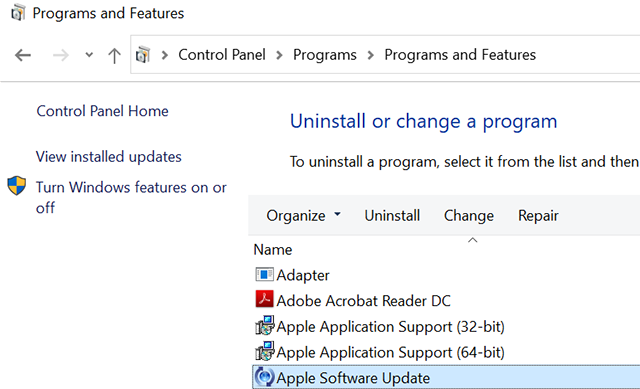
Fix Apple Software Update Utility
Step 3. Wait for the utility to be repaired. Then, reboot your computer.
Reinstall and Update iTunes on Your Computer
If the above methods do not work, you can try removing iTunes completely from your computer and then reinstalling it from the Apple website. You are going to need to find and delete all the files and folders associated with iTunes on your machine. You can do that as follows.
Step 1. Open Control Panel and select Uninstall a program.
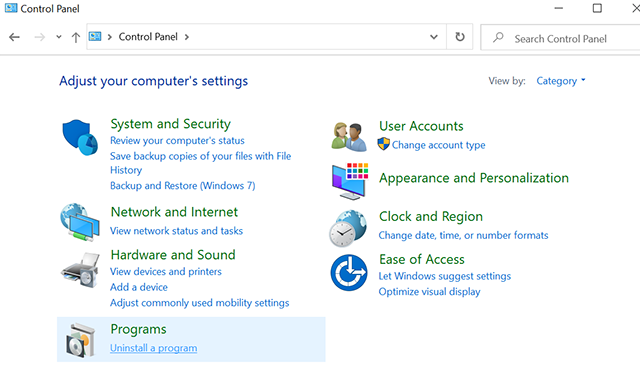
Uninstall Programs on Windows
Step 2. Uninstall the following programs in the order they are given below.
- iTunes
- Apple Software Update
- Apple Mobile Device Support
- Bonjour
- Apple Application Support 32-bit
- Apple Application Support 64-bit
Step 3. Press the Windows + R keys, enter %programfiles%, and press Enter.
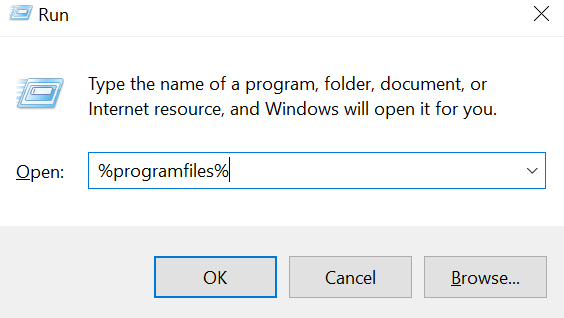
Delete Some Folders in Program Files
Step 4. Delete the following folders.
- iTunes
- Bonjour
- iPod
Step 5. Navigate to the Common Files folder followed by Apple. Then, get rid of the following folders. Also, empty your Recycle Bin.
- Mobile Device Support
- Apple Application Support
- CoreFP
Step 6. Go to the Apple website and download and clean install iTunes on your computer.
Try A Professional iTunes Troubleshooter
Well, if all those solutions mentioned above are failed to work on this issue, we do recommend you try AnyFix, which is committed to solving iOS related problems, that will give you a professional one-stop solution on iTunes error. Besides this typical problem on iTunes has an invalid signature, AnyFix can also fix various iOS / iPadOS / tvOS / iTunes issues in minutes, bring your Apple devices back to normal without efforts. The following steps will lead you to an easy and efficient way to get rid of iTunes error.
Step 1. Download AnyFix and launch it on your computer > Choose iTunes Repair on the right side.
Free Download * 100% Clean & Safe

Tap on iTunes Repair from Homepage
Step 2. Tap on Other iTunes Errors and then click on Fix Now to fix the iTunes Error.
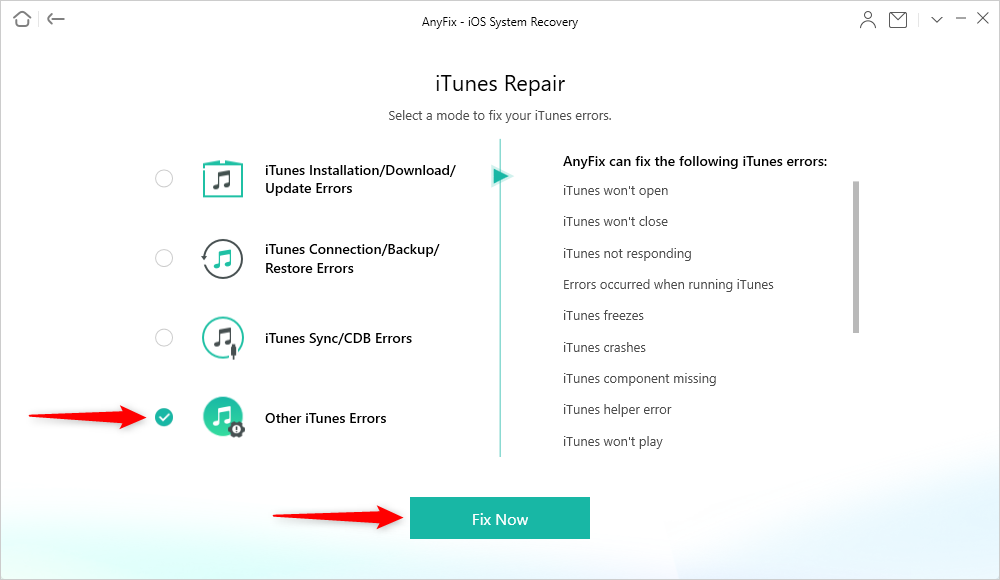
Select Other iTunes Errors
Step 3. You may have to wait a moment while AnyFix fixes the issue. Minutes later, you will get out of this iTunes Error.
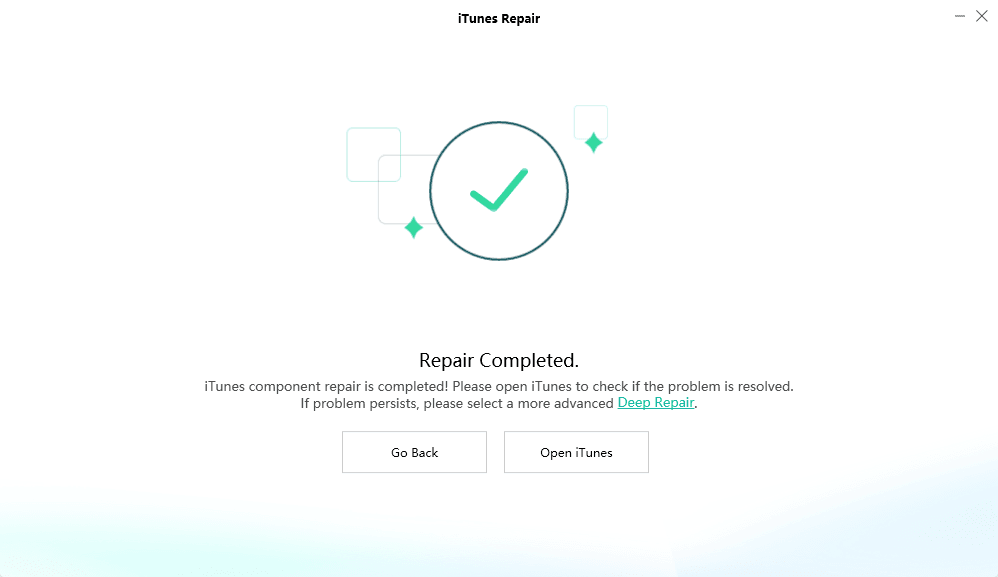
Repairing Completed
AnyFix does provide a quick and efficient solution to get out of iTunes issues. What’s more, AnyFix supports to fix 130+ system issues for Apple’s types of equipment, like the iPhone, iPad, iPod touch, Apple TV. And it could also fix 200+ iTunes errors and get it back to life at the first moment.
Conclusion
If iTunes is bombarding you with the “iTunes has an invalid signature” issue, the above guide will help you get rid of that annoying problem from your machine. iTunes will then work smoothly and let you do whatever it is you want.If you have meet any issue of iTunes, give it a try. It won’t let you down.
Product-related questions? Contact Our Support Team to Get Quick Solution >

