How To Retrieve Lost/Deleted Messages from iCloud
Some iPhone users are often deleting some files to free up the storage of their devices. Accidence happens a lot – precious messages are deleted sometimes. This post will introduce some tips to retrieve your deleted messages from iCloud.
iTunes & iCloud Issues
iTunes Errors
iTunes Issues & Tips
- iTunes Has an Invalid Signature
- iPhone Cannot Connect to iTunes
- iTunes Backup Session Failed
- iTunes Not Opening on PC
- iTunes Can’t Verify Server Identity
- iTunes Stuck on Preparing for Restoring
- iTunes Won’t Recognize iPhone
- iTunes Update Not Working
- iTunes Repair Tools
- iTunes Asks for Backup Password
With the development of smartphones, people use messages less than before. But we still keep these messages stuffs as they did keep a lot of memories/information. However, once we mis-deleted or lost them, do you know how to retrieve it?
As an iPhone user, you have to be aware of your iPhone which could have synced your files to iCloud while it was in charge/connected with WIFI, and locked.
You can only retrieve your messages as your iPhone was synced or be backed up once. Or you can’t restore them if you did not allow the auto-sync.
Here the way to check if your iPhone was Auto-backed up to iCloud.
- Go to Settings and tap on your iPhone user name
- Find the iCloud and open it
- Scroll down and get the iCloud Backup
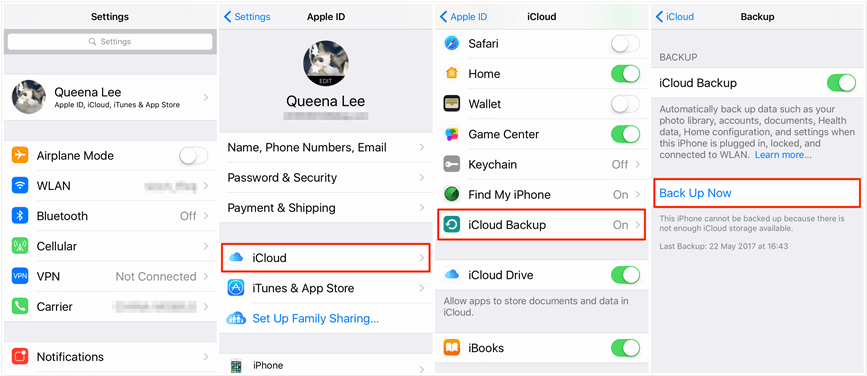
Back Up iPhone with iCloud
If the button was turned on, it means your iPhone had automatically backed up your data. If not, you can also scan your iCloud to check whether you have an iCloud backup. Well, if you did back up your iPhone to your computer, your iCloud Backup would be turned off.
Retrieve Deleted/Lost Messages from iCloud with Apple’s Way
This method would happen as you do have an iCloud backup.
- Open the Settings and tap on your name.
- Tap iCloud > Manage Storage > Backups.
Here you have to check if there’s an old available iPhone backup which includes the deleted text messages. If you got an available backup, you have to ensure your iPhone gets enough free storage to retrieve the backup.
Once you restore your iPhone from the backup, the backup will overwrite your iPhone and all your now-data will be covered.
If you don’t want to overwrite your recent data on your iPhone, there are some other ways to recover your lost/deleted message.
Restore Lost/Deleted Messages from iCloud with PhoneRescue for iOS
PhoneRescue for iOS is a professional data recovery tool for iPhone users which is committed to creating a better life for iPhone users. It could scan your backup to find the exact file you want to recover. Well, PhoneRescue for iOS would restore the data selectively from your backup and will never overwrite your iPhone.
Free Download * 100% Clean & Safe
1. Install and run PhoneRescue for iOS on your computer.
2. Connect your iPhone to the computer with a USB cable and choose Recover from iCloud.

Recover Data from iCloud Via PhoneRescue for iOS
3. Log in to your iCloud account and choose iCloud Backup.

Enter Apple ID and Password to Sign in
4. Scan your iCloud backup and choose the Messages you want to recover.
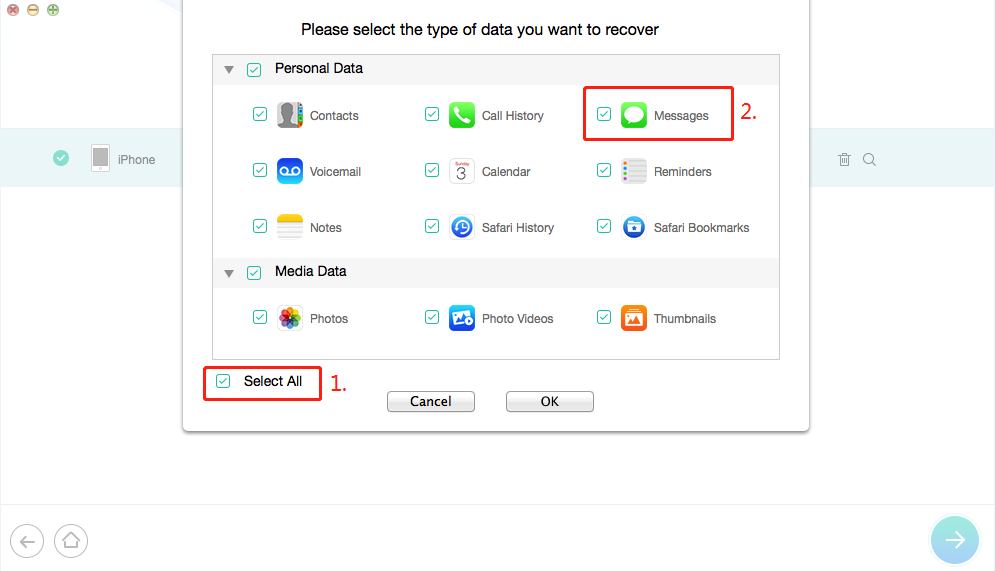
Select Messages from iCloud Backup
5. Preview the messages you want to restore, choose to recover to iDevice or to a computer.
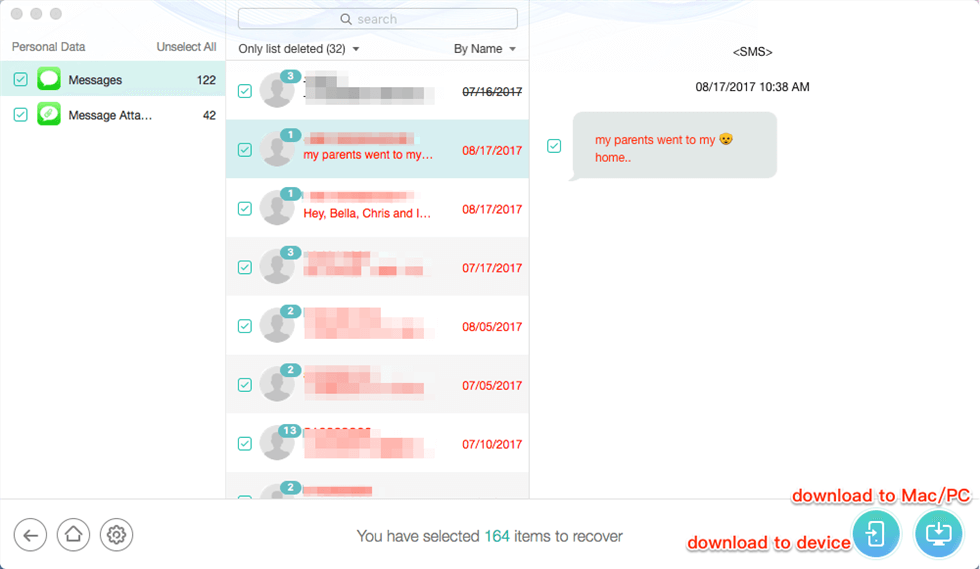
View and Select Text Messages/iMessages to Recover
Surely, if you have backed up your iPhone with iTunes, you can restore your iPhone with them too. Recovering data from the iTunes/iCloud backups needs enough iPhone storage, you may need to reset your iPhone into Factory Settings. Also, backups will cover your existing data on your device now. Therefore, it would be lovely to have a professional recovery tool that could help you get back the exact file you want to retrieve and no data loss. PhoneRescue for iOS would be the best choice for any of you who needs file recovery.
Free Download * 100% Clean & Safe
The Bottom Line
Mis-deleted some meaningful files happens a lot. It would be difficult to recover if backups were not backed up. As the data is irreplaceable, backing up the information usually is quite necessary. I hope the methods above could help you get back the memories that mean a lot to you. Or if you still stuck in this mess, you may tell us in the comments part. It would be my pleasure to figure it out.
Product-related questions? Contact Our Support Team to Get Quick Solution >

