How to Fix iPhone Stuck on Updating iCloud Settings
While updating your iPhone to the latest iOS version, your device can sometimes face the updating iCloud settings stuck issue. If this happens, the methods in this guide will help you fix the issue successfully.
iTunes & iCloud Issues
iTunes Errors
iTunes Issues & Tips
- iTunes Has an Invalid Signature
- iPhone Cannot Connect to iTunes
- iTunes Backup Session Failed
- iTunes Not Opening on PC
- iTunes Can’t Verify Server Identity
- iTunes Stuck on Preparing for Restoring
- iTunes Won’t Recognize iPhone
- iTunes Update Not Working
- iTunes Repair Tools
- iTunes Asks for Backup Password
Apple provides you with various ways to update the operating system on your iOS-based devices. One of the ways to update your iPhone to the latest iOS is to use the update option on the phone itself. Occasionally, you might find that your iPhone is stuck on updating iCloud settings when setting up the iPhone after iOS installed.
But the above error could be the result of a variety of things. Depending on what the cause of the issue is, you need to take appropriate actions to fix the issue on your phone. This guide discusses the possible causes of the issue and then shows how to resolve the issue on your iPhone.
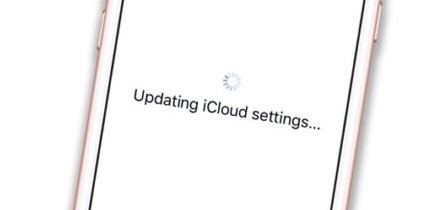
iPhone Stuck on Updating iCloud Settings
Part 1. Why is iPhone Stuck on Updating iCloud Settings
There are various reasons your iPhone can get stuck on the updating iCloud settings screen. The following are some of the possible reasons.
Reason 1. Insufficient Memory Space
If your iPhone is running out of memory, that may be why your phone is stuck on the update iCloud settings screen. iCloud is simply unable to save new settings because there is no space on your phone to store anything.
Reason 2. Not Enough Charge on the iPhone
While updating the iOS on a device like iPhone, you must have some good charge available on the phone. If your iPhone is running out of battery, that may be why the iCloud is unable to finish the settings process.
Reason 3. Internet Issues
Updating to the latest iOS version requires a good and stable Internet connection. If your connection is spotty and often gets disconnected, iCloud cannot successfully restore content and settings. Your Internet connection is the culprit here and preventing your iPhone from getting updated.
Part 2. Tips to Fix iPhone Stuck on iCloud Settings
Getting rid of the error where your iPhone is stuck on an iCloud settings update screen is fairly easy. You can use the following methods to fix the issue on your phone.
Fix 1. Reboot Your iPhone
The easiest way to fix it when your iPhone is stuck on the iCloud update settings screen is to reboot your device. Rebooting your iPhone clears many temporary files on your phone and this fixes many minor glitches on it.
On iPhone X or later: Press and hold either volume down and side button until the power-off slider appears. Drag the slider to turn it off. In a while, press and hold the side button until the Apple logo appears.
On iPhone 8 or earlier: Press and hold the side/Top button until the power-off slider appears. Drag the slider to turn it off. In a while, press and hold the side/Top button until the Apple logo appears.
Fix 2. Try to Use iOS System Repair Tool
If your iPhone stuck on updating iCloud settings and reboot/force restart iPhone didn’t work at all, and you have no idea about how long does it take for iCloud to update. Then you can try this iOS system repair tool – AnyFix. It’s a software that can help you with the most common and complex iOS/iPadOS/tvOS/iTunes issues, including iPhone stuck on updating iCloud settings. Here are some main features of it:
- It is capable of fixing 130+ iOS/ iPadOS/tvOS issues.
- Three repair modes are provided to get the highest ever success rate.
- Also, AnyFix is well qualified to fix up to 200+ iTunes errors for you.
- Besides, it allows you to enter and exit recovery mode with 1-click.
Steps to fix iPhone Stuck on Updating iCloud Settings:
Step 1: Download and install AnyFix first > Open it and find System Repair panel. Remember to connect iPhone with your computer.

Tap on System Repair
Step 2: Choose iPhone Problems and Start Now.

Choose iPhone Problems and Start Now
Step 3: Select a repair mode for your iPhone. You need to put your iPhone into recovery mode for Standard Repair and Advanced Repair. And for Ultimate Repair, DFU mode is needed.

Choose Standard Repair Mode
Step 4: Then tap on Download button to get the firmware > Click Fix Now and AnyFix will start to repair. Once the repair completed, iPhone will restart and it will back to normal.

Tap on Fix Now when Firmware Downloaded
Fix 3. Check if Apple Servers are Down
Your iPhone checks with the Apple servers to see if an update is available. If those Apple servers are facing downtime, your device cannot be updated. As a result, your phone gets stuck on the update screen.
Check out the Apple servers webpage to see the server status.
Fix 4. Delete Unwanted Files from Your iPhone
Your iPhone should have an adequate amount of space available on it for it to update to the latest iOS version. If an insufficient amount of space is what is causing the issue, you need to clean up your iPhone.
Head to Settings > General > iPhone Storage to view your storage.
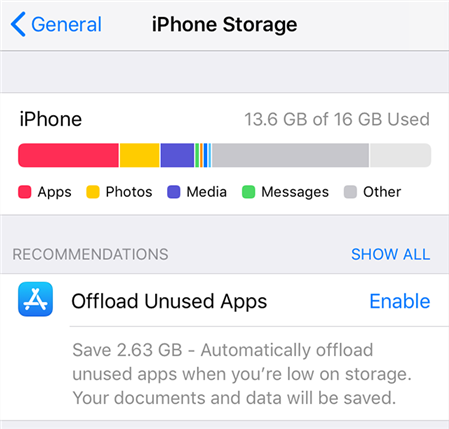
Review your iPhone Storage
Fix 5. Use iTunes to Update Your iPhone
If you cannot get your iPhone to update on itself, you can use the iTunes app on your computer to update your phone. This should fix the iPhone stuck on updating iCloud settings issue and your phone will update without issues.
Connect your iPhone to your computer, launch iTunes, and click on Check for Update. You can then download and install updates.
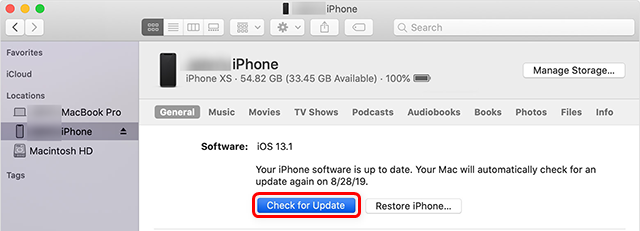
Update your iPhone with iTunes or Finder
The Bottom Line
With the methods above, your iPhone should no longer be stuck on the updating iCloud settings screen. Your phone will then update to the latest version of iOS without any problems. You can download AnyFix to fix iPhone stuck on updating iCloud settings. Besides, it can also help you update iOS with ease.
Product-related questions? Contact Our Support Team to Get Quick Solution >

