How to Backup iMessages to PC/Mac Easily
Looking for ways to save messages to PC or Mac computer as a local backup? Stop searching cause we’ll show you an effective method to make it.
iMessage Tips & Issues
iMessage Recovery Tips
Clean up iMessage
iMessage Transfer Tips
iMessage Trouble Shootings
“I’m planning to get a new iPhone X next week and want to backup some iMessages on my old iPhone 6s to PC. Is there any quick approach to save iMessages to computer without trouble? Thanks a lot. ”
Like this user, you may have stored many important iMessages on your iPhone/iPad and want to save iMessages to PC/Mac computer as a local backup for safekeeping or further use. For this purpose, AnyTrans for iOS is exactly what you need to save iMessages to computer without any barrier.
Can’t Miss: 5 Android Data Transfer Software for Windows/Mac >
The Tool You’ll Need – AnyTrans for iOS
Developed as a comprehensive iOS data management tool, AnyTrans for iOS has helped more than 10 million users transfer all types of iOS data from iOS to computer, from computer to iOS and from Android to iOS. Check some main feature of it:
1. Supports backing up iMessages to PC or Mac computer within steps, and you can also print the iMessages on paper.
2. Allows you to save iMessages to computer in readable format like TEXT, HTML and PDF, and you can select the iMessages you want before exporting.
3. Besides, it also supports transferring other iOS data like photos, contacts, videos, notes, bookmarks, call logs and etc. from iPhone/iPad to computer.
4. It also supports extracting iTunes/iCloud backup in a selective way, and you can manage your iTunes or iCloud content in a simple way.
How to Backup iMessages to PC/Mac Easily
Now just download and install AnyTrans to your PC/Mac and then follow the steps below to backup iMessages to computer with ease.
Free Download * 100% Clean & Safe
Step 1 Run AnyTrans for iOS on PC/Mac and plug in your iPhone/iPad. Scroll down to the category page to select the Messages option.
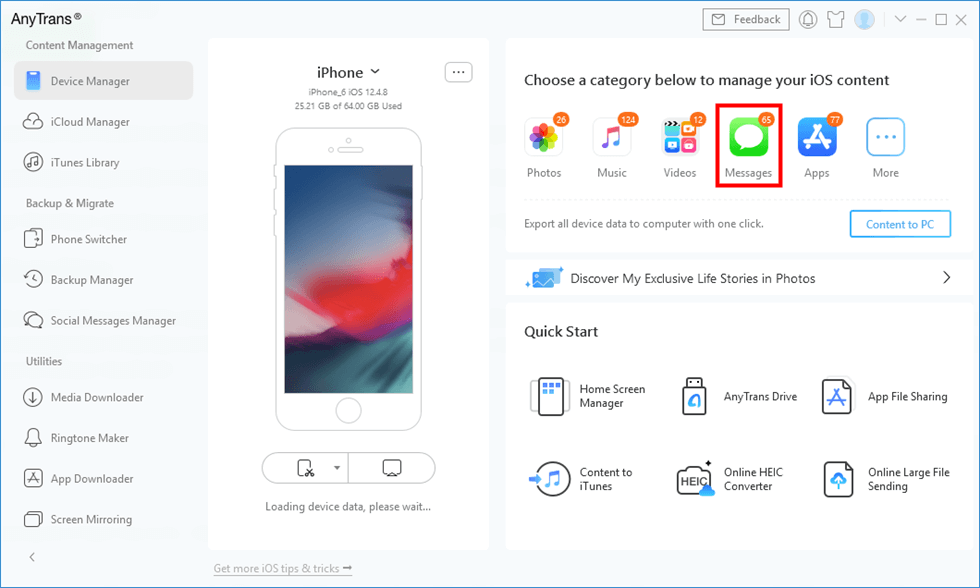
Click Messages in AnyTrans
Step 2 Preview all the iMessages on your iPhone/iPad and select the ones that you want to save to PC/Mac. Click To PC button to download to start. You can select the output format for the iMessages you want to backup to computer like HTML, TEXT or PDF.
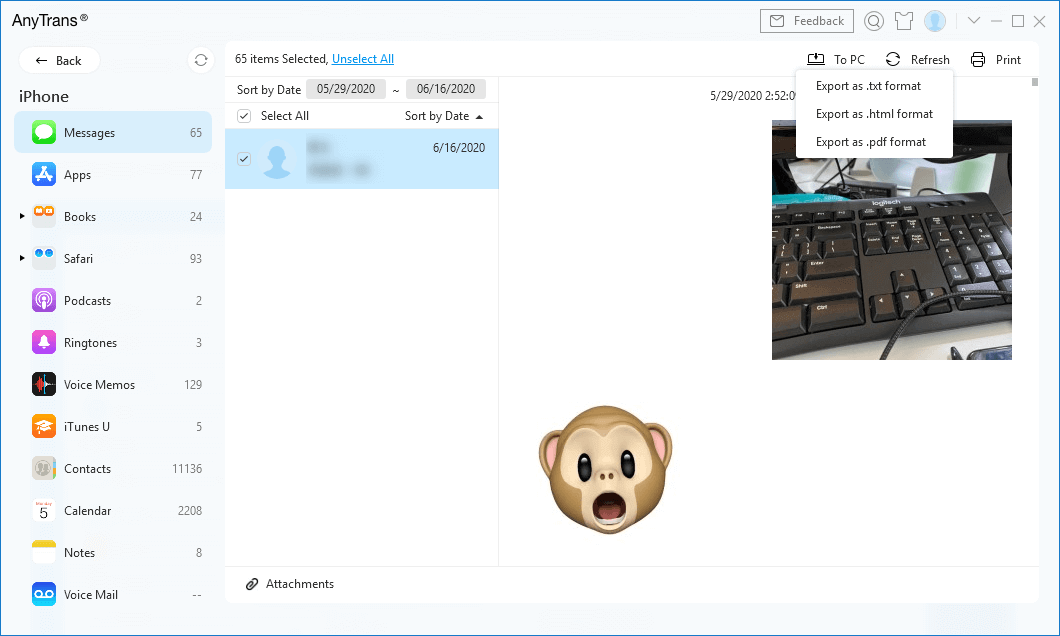
Save iPhone Text Messages to PC/Mac
The Bottom Line
With the help of AnyTrans, it only takes a few simple steps to backup iMessages to PC/Mac computer. What’s more, AnyTrans for iOS can also help you backup iPhone content to the computer automatically via its Air Backup Manager. Why not get it now and start a free trial?
More Related Articles
Product-related questions? Contact Our Support Team to Get Quick Solution >

