Does Resetting iPhone Delete Everything? Here Comes the Answer
Does resetting iPhone delete everything? This guide will show you the exact answer. Also, it will share with you how can reset iPhone with or without screen passcode.
iPhone Data Deleting Tips
Delete Media Files
Q: Hi everyone, I am using iPhone 6 from the past couple of years but, from the past few days, my iPhone’s Touch ID is not working properly. A user in Apple forum suggests me to factory reset but, I have a doubt. Does resetting iPhone delete everything?
Have the same question in the mind “Does resetting iPhone delete everything”? Well, you are not the only one with the same question. Millions of iPhone users have the same doubt and they are looking for the exact answer to this question. Here, you will find the best solution to the question: Does a factory reset delete everything? Also, if you lost some valuable data after the factory reset, you can find a reliable solution here to get them back easily.
Part 1: Does Resetting iPhone Delete Everything
1. Does Resetting iPhone Delete Factory Software
No, resetting iPhone doesn’t delete any iOS system apps including camera, calendar, mail, phone, and others. Always update the iOS software of your iPhone device before performing a factory reset to get the latest version of iPhone’s stock apps and settings. In simple words, resetting an iPhone won’t interfere with the stock apps of your iPhone device.
2. Does Resetting iPhone Delete Jailbreak
As we know jailbreaking the iOS device will void the device warranty still, most of the people choose to jailbreak their device to gain system-level permission. They mainly install programs that are not available in Apple’s app store. So, if you are going to reset your iPhone device, it will remove the Jailbreak as well as apps that are installed. One needs to jailbreak the iPhone again after the resetting process.
3. Does Resetting iPhone Delete Backup
No, resetting iPhone won’t harm the backup file because of backup files stored online or the iCloud or stored on your computer hard drive when you take backup using iTunes.
If you encounter any problem on your iPhone device simply reset the device. Once the reset process successfully completed, you can refer to the guides below to restore your data by using an iCloud backup file or iTunes backup.
How to Restore iPhone from iCloud Backup >
How to Restore iPhone from iTunes Backup >
Part 2. How To Reset iPhone to its Factory Settings with/without Passcode
1. Factory Reset iPhone with/without Passcode
If you want to reset iPhone quickly in 1 click, AnyFix can help you to reset your device easily and quickly.
- AnyFix is designed to fix various iOS/iPadOS/tvOS and iTunes issues in minutes, bringing your Apple devices back to normal.
- With AnyFix, you can reset iPhone without entering a passcode.
- Also, you can reset iPhone quickly in 1 click when you can unlock iPhone.
- It provides you with two reset modes to fulfill all your resetting demands.
Now you can get the latest version of AnyFix and reset iPhone easily.
Free Download * 100% Clean & Safe
Step 1: Open AnyFix and you will see the interface as below > Tap on Reset Device from the homepage.
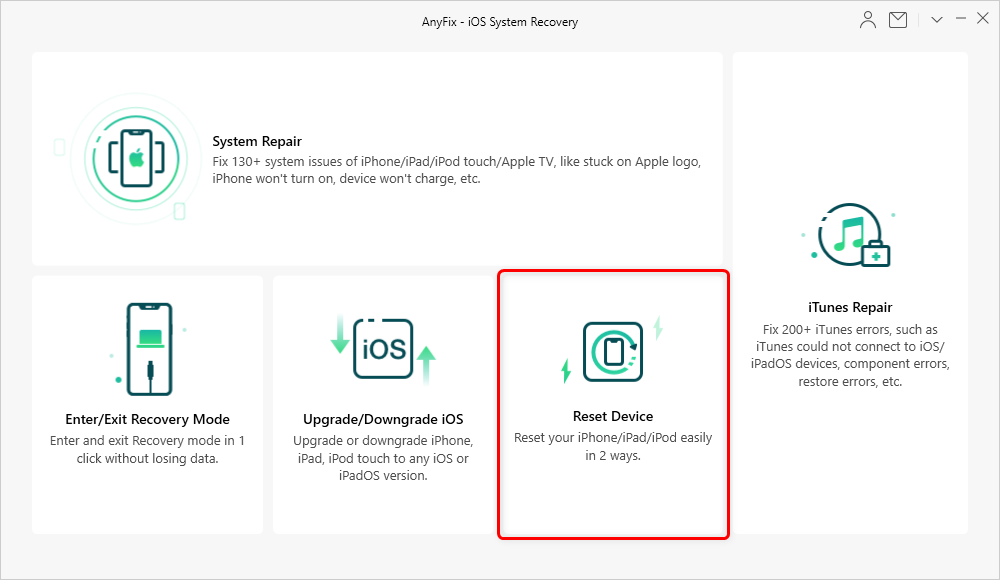
Choose Reset Device from Home Page
Step 2: As you can see, AnyFix provides two ways to reset your device – Hard Reset and 1-click Reset. Hard Reset is recommended if you forget the device passcode. 1-Click Reset is recommended if you can unlock your device. Now, you can choose one according to your situation. Here we take 1-Click Reset as an example > Tap on Reset Now button to continue.
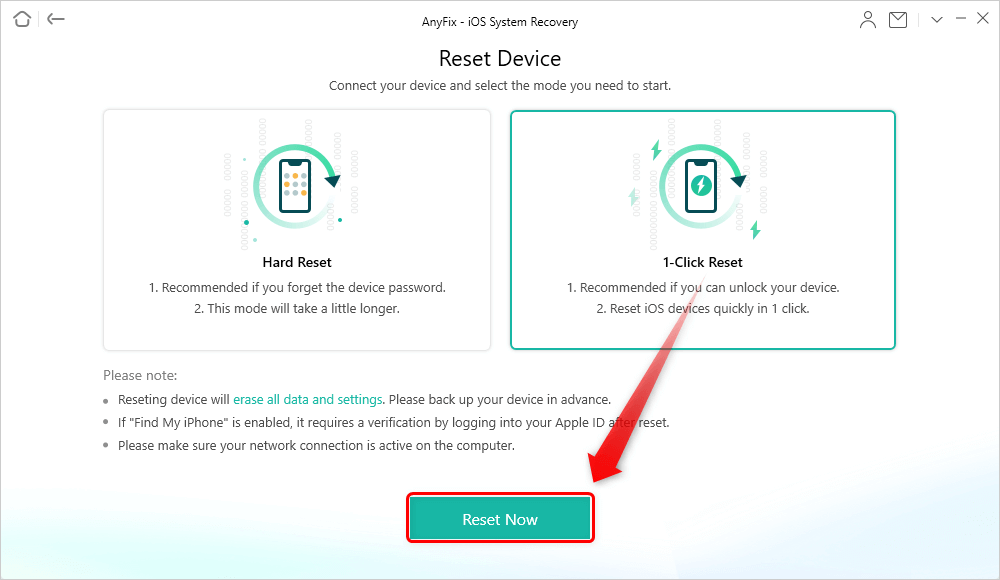
Choose 1-Click Reset if you Can Unlock your Device
Step 3: Once your device is connected and your device is successfully recognized by AnyFix, it will start resetting your device immediately. When the process is ended, our software will show you Reset Completed interface.
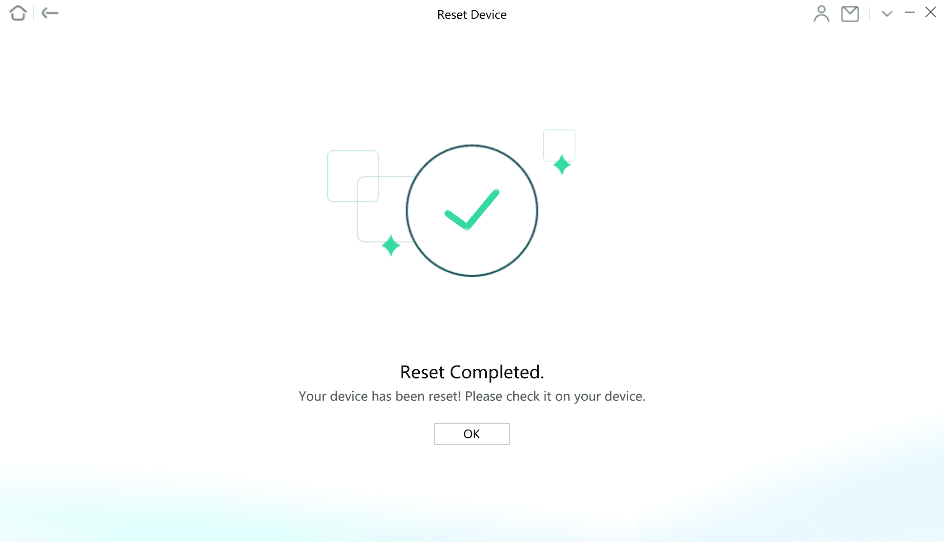
Reset Completed Page
2. Reset iPhone from Settings
Step 1. Open Settings on your iPhone > Tap on the General option > Scroll down and choose Reset.
Step 2. Choose Erase All Content and Settings and tap on Erase iPhone. You have required the Apple ID password to verify your identity and hit on the Erase button.
Step 3. This will take a couple of minutes to reset your iPhone device. After that, you will direct to the Welcome screen. One can restore the device using iCloud backup if you have. Otherwise, you can take a fresh start.
Bonus Tip. How to Recover Lost Data after Factory Reset without Any Backup
If you accidentally lost some important data like photos, messages, contacts, etc. on iPhone after factory, and made no iTunes or iCloud backup before resetting, then here’s the best way to get them back.
To recover lost data on iPhone without any backup, using a reliable and virus-free iOS data recovery tool is the only available way to you. PhoneRescue for iOS is recognized as the #1 iOS data recovery in the market, and it has helped over millions of iOS users recover wanted data after factory resetting, even without backup. Unlike restore from iTunes or iCloud backup, there’s no data erasing needs before recovering, all your current data will be kept safe. Also, there’s no full restore, you can preview and choose the specific file type you prefer most to recover.
Now, Free Download PhoneRescue for iOS on your computer firstly, and then check how to recover lost data after factory reset without backup.
Free Download * 100% Clean & Safe
Step 1. Install PhoneRescue for iOS on your Mac/PC computer > Open > Connect your iPhone to the computer via a USB cable > Click Recover from iOS Device mode > Click Right Arrow on the bottom right to proceed.
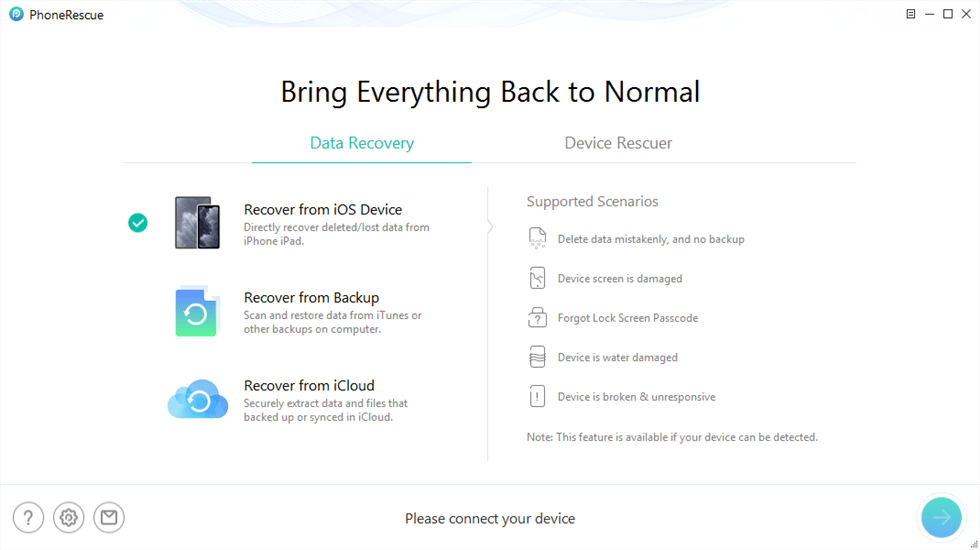
PhoneRescue for iOS Overview
Step 2. Check the file categories you want to recover > Click OK button to start the scanning process.

How to Recover Photos from Disabled iPhone without Backup – Step 3
Step 3. Preview and select the data you want to recover > Click To iPhone button to undelete them to your iPhone/iPad directly for instant use. Or you can click To PC/Mac Computer button to store them on your Mac/PC computer.
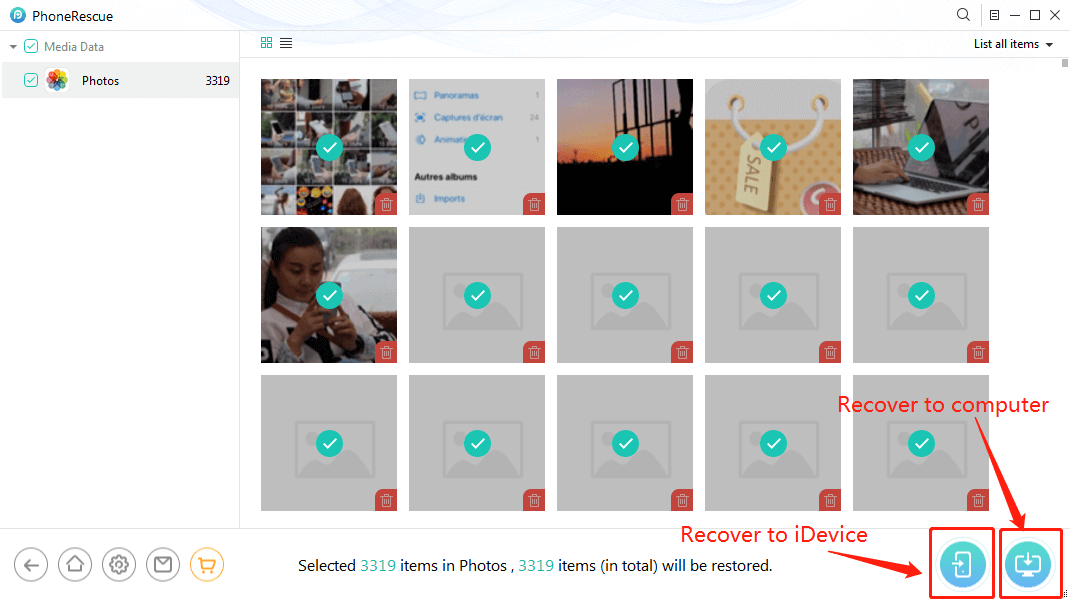
Recover Deleted Pictures from iPhone 6/6s (Plus) – Step 4
The Bottom Line
If you are one of those iPhone users who want to know does resetting iPhone delete everything? Well, the answer is yes, it will delete all data that is stored on your device including apps, contacts, call logs, notes, and much more. Moreover, PhoneRescue for iOS can be your best choice to recover lost data on iPhone after the factory reset. Just have a try for free now.
More Related Articles
Product-related questions? Contact Our Support Team to Get Quick Solution >

