How to Transfer Songs from iPhone to iPhone Using AirDrop
If you want for your friends to have the same songs as do on your iPhone, then you will probably want to learn how to transfer songs from iPhone to iPhone using AirDrop so you can easily share songs with your friends. The following guide teaches how to do just that.
iPhone to iPhone Transfer Tips
Transfer/Sync iPhone
Transfer Media Data
AnyTrans – Full-way iPhone Music Transfer Tool
Free download AnyTrans to 1-click to transfer your iPhone music to the new iPhone 12 series.
When it comes to sharing things with a non-Apple device from an iPhone, you have very limited options as Apple does not allow for its users to share things easily with other devices. However, if you wish to share something from an iPhone with another iPhone, you have something called AirDrop that makes the entire task of sharing a breeze for you.
In the following guide, we will focus on how to AirDrop music from iPhone to iPhone(iPhone 12 & iOS 14 supported). And then you can easily share your song albums with your other iPhone users and let them enjoy your music tracks. AirDrop has made sharing things much easier than ever and let’s see how you can use it to share your songs.
Can You AirDrop Music from iPhone to iPhone
Even with the AirDrop functionality on your iPhone, you have some limitations as to how much and what you can share with other Apple users. When it comes to sharing music with AirDrop, what the feature does is it only shares the link of the song with other iPhones, and the music you share has to be in the Apple Music. You then need an Apple Music subscription on the other iPhone to be able to listen to the music track.
So if you have been wondering “can you AirDrop music from iPhone to iPhone”, the answer is, yes you can, however, you can only share the link of the song and not the song itself.
If you are fine with just sharing the link of the song, the first method below will show you how to transfer music from iPhone to iPhone with AirDrop. However, if you wish to transfer the songs themselves, then jump onto the second method below.
Transfer Songs Between Two iPhones Using AirDrop
If your friend has already subscribed to Apple Music, then he/she should be able to use the link shared by you to access the music track you have shared with them. Here’s how to use AirDrop to share song links with your iPhone friends.
Step 1. Pull the Control Center up from the bottom of your iPhone and tap on AirDrop to enable the feature on your device. You will need to do the same on the receiving iPhone as well as it will also use AirDrop to receive your song links.
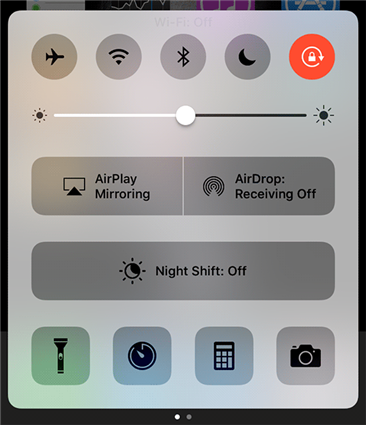
Enable AirDrop on both the iPhones
Step 2. Once you have enabled AirDrop on both the iPhones, launch the Music app on your iPhone and access the song you wish to share. Tap on three-dots while the song is being played to open the share menu.
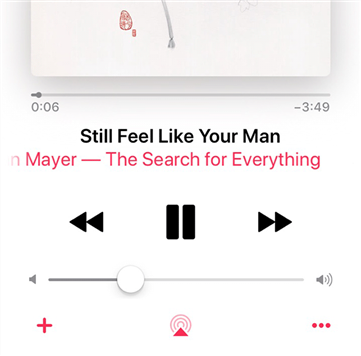
Tap three-dots on the song screen
Step 3. You will see multiple options to choose from. Tap on the one that says Share Song as it will let you share the song with your iPhone friends.
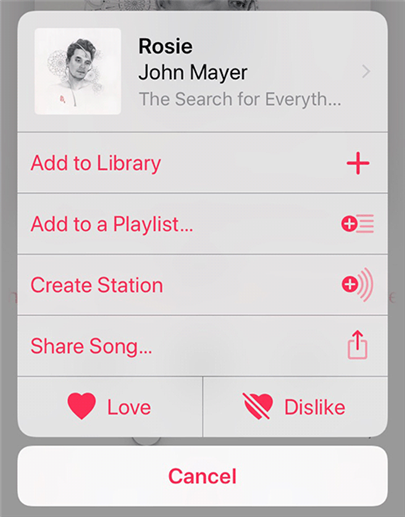
Choose Share Song from the available options
Step 4. On the following screen, you will see all the options using which you can share the selected song. Since you wish to use AirDrop to share the song, tap on your friend’s iPhone appearing at the top in the AirDrop section.
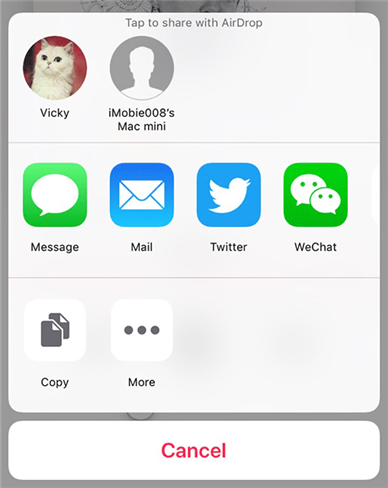
Choose the target iPhone to send the song to
Step 5. On your friend’s iPhone, a prompt will appear asking if they would like to receive the song shared by you. Ask them to tap on View and they should be able to view the link of your shared song.
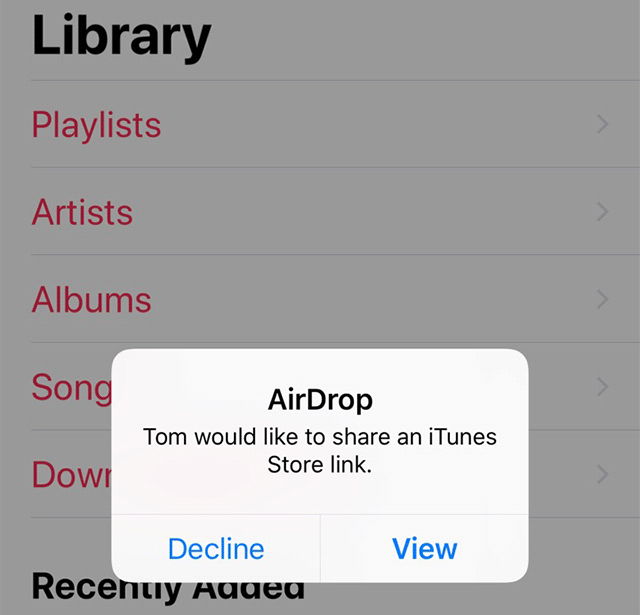
Tap on View on the target iPhone
The link will let the user access the song shared by you. However, as advised before, your friend needs to have an Apple Music subscription or the link will not work.
Transfer Music from iPhone to iPhone Using AnyTrans
If you are looking for a complete solution for sharing songs so that the song itself gets shared rather than its link, you will need to use a third-party app to be able to accomplish the task.
There is an app called AnyTrans that allows users to share content including songs between iOS devices and it can be used to AirDrop music from iPhone to iPhone on iOS 12 and any other iOS versions for your device.
The following is how you can go about using the app to share your songs.
Step 1. Download and launch the AnyTrans app on your computer. Connect both of your iPhones to your computer using suitable cables, choose your source iPhone, and enter the management page on the right side.
Free Download * 100% Clean & Safe
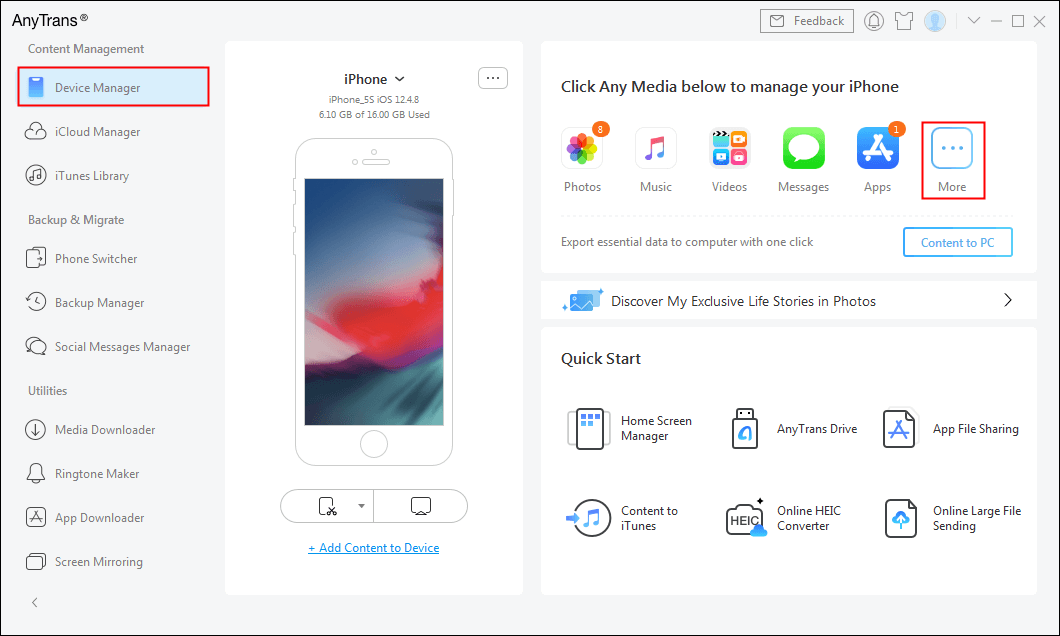
Choose Device Manager
Step 2. Once you reach the categories page in the app, find and click on the option that says Music. It will let you share music between two iOS devices.
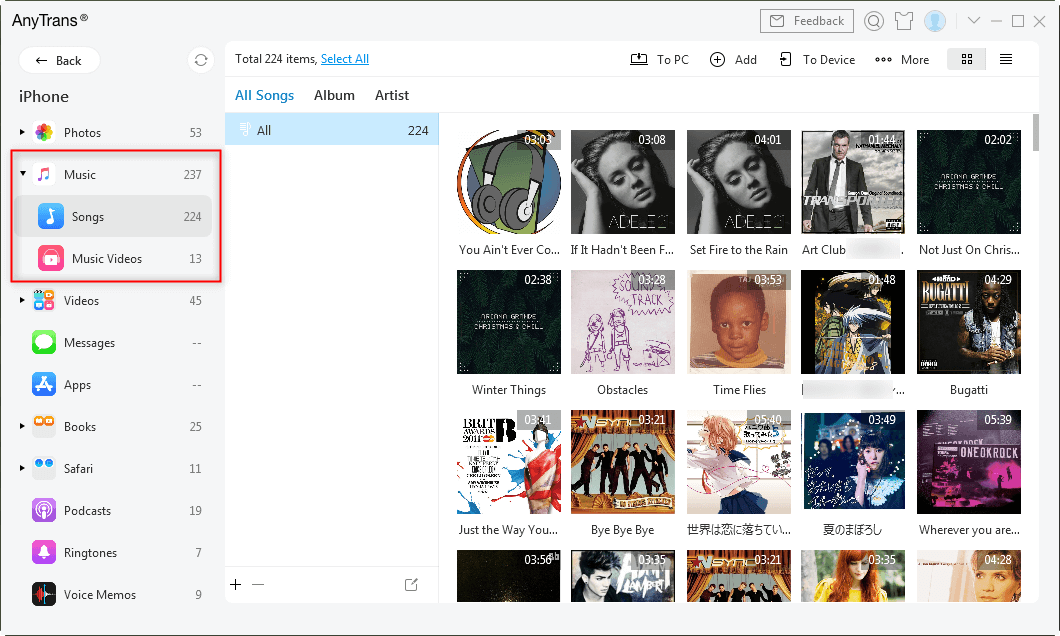
Choose Music from the Left Panel
Step 3. On the following screen, you will see all the songs that you have on your source iPhone. Select the ones you want to share with another iPhone and then click on the To Device button at the top.
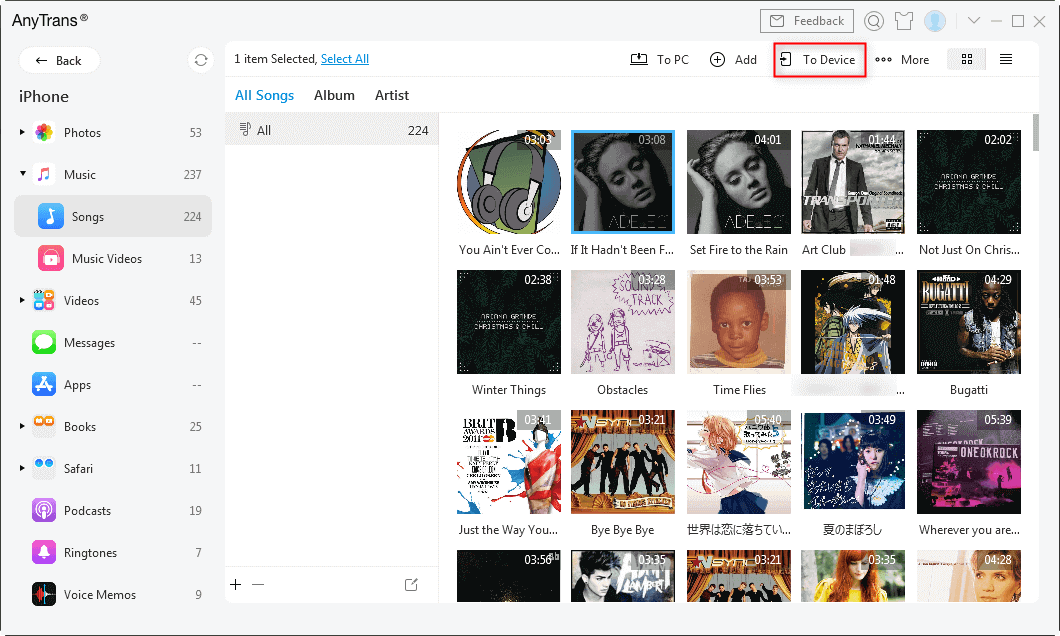
Transfer Songs to Device
The app will begin to transfer the chosen music tracks from your source iPhone over to your target iPhone. The time it takes to finish the job entirely depends on the number of music tracks you have chosen to share.
Transfer Music from iPhone to iPhone Using PhoneTrans
If you want to share multiple songs with your friends or transfer merge multiple songs from your old iPhone to the new one, you are highly recommended to use PhoneTrans. Besides your favorite songs, PhoneTrans can also help you transfer other media data such as videos, podcasts, ringtones, voice memos can all be transferred from iPhone to iPhone with 1 click.
To share multiple songs from one iPhone to another, it has excellent spotlights as below:
- Transfer multiple songs with a simple click: PhoneTrans will save you a large amount of time learning and transferring songs between iPhone devices.
- Support various types of media data: PhoneTrans can also transfer other types of media data, including podcasts, ringtones and voice memos,etc.
- Ensure data security: PhoneTrans always takes your privacy in the first place and will never record any iOS accounts or data.
To further learn how to transfer multiple songs from one iPhone to another, you can download the latest version of PhoneTrans and follow the tutorial below.
Free Download * 100% Clean & Safe
Step 1. Open PhoneTrans on your computer > Select Phone to Phone mode > Choose Quick Transfer > Click on the Start Transfer button.

Phone to Phone – Quick Transfer
Step 2. Connect both your iPhone devices to the computer via a USB cable. The first connected one will be detected as the Source device while the second connected will be detected as the Target device. When both devices are detected successfully, click on the Transfer button.
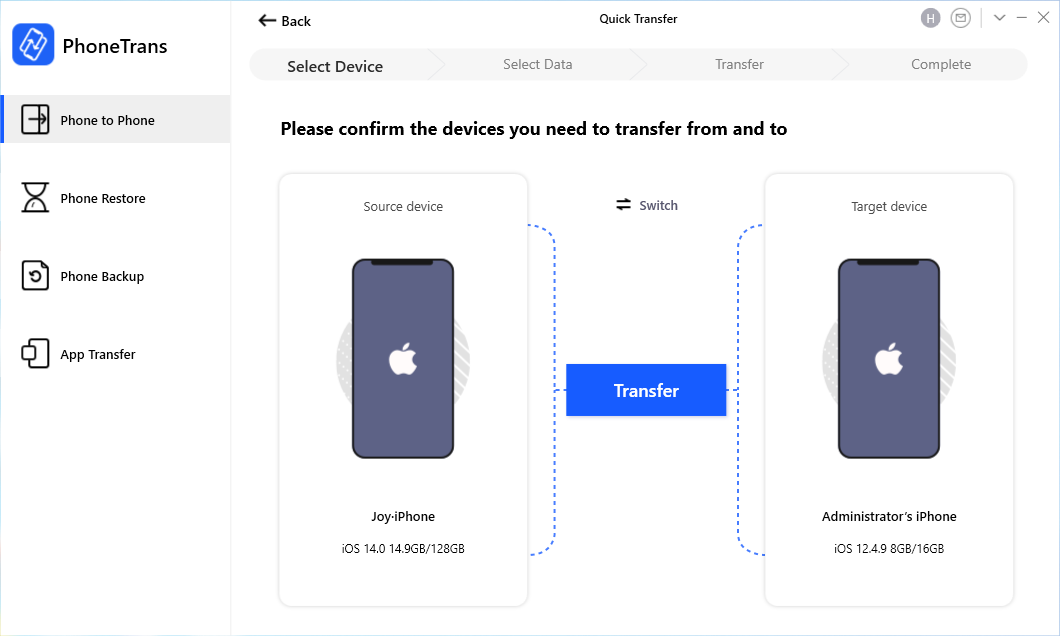
Confirm Your iPhones
Step 3. Then you will see a list of data that you can transfer. You can select Music, Videos, Ringtone, or other media data to get them transferred by tapping on the Transfer Now button.
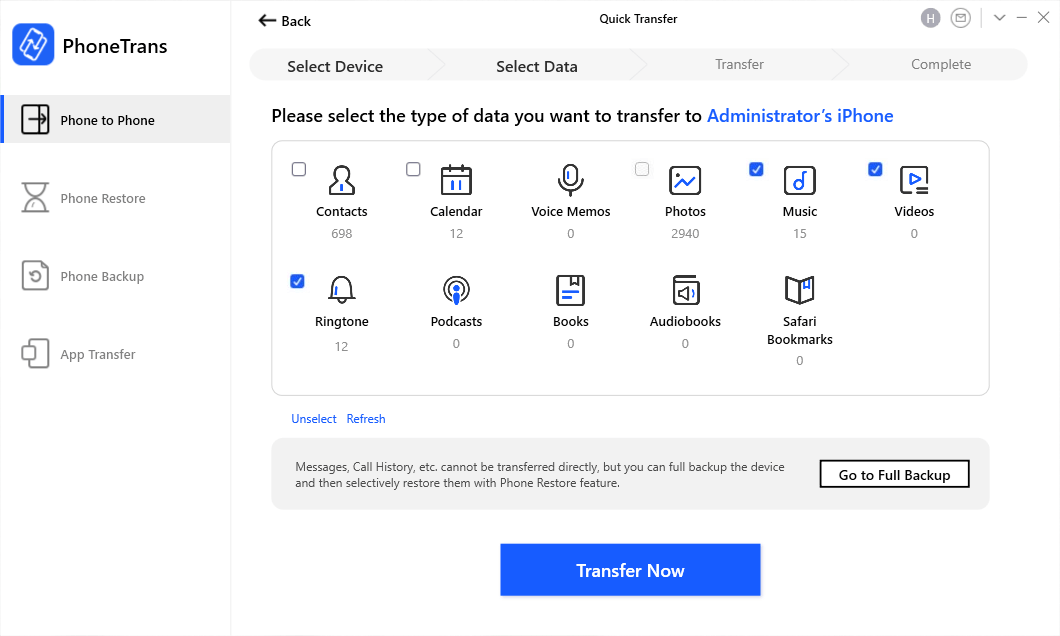
Transfer Media Data from iPhone to iPhone
The Bottom Line
If you are looking for some easy ways to share songs, the above guide will teach you how to AirDrop music from iPhone to iPhone in iOS 14/13/12, or whatever other iOS versions you have for that matter. We hope it helps you out with your task.
More Related Articles
Product-related questions? Contact Our Support Team to Get Quick Solution >

