How to Transfer Calendar from iPhone to iPhone
How to transfer calendar to new iPhone? Read on this guide to know a fast way to transfer calendar from iPhone to iPhone.
iPhone to iPhone Transfer Tips
Transfer/Sync iPhone
Transfer Media Data
Transfer Personal Info
- Transfer Contacts iPhone to iPhone
- Airdrop Contacts iPhone to iPhone
- Transfer Text iPhone to iPhone
- Transfer Notes iPhone to iPhone
- Transfer Voicemail iPhone to iPhone
- Get Voice Memos iPhone to iPhone
- Transfer Notes iPhone to iPhone
- Transfer Calendar iPhone to iPhone
- Transfer Call History iPhone to iPhone
The iPhone default Calendar app is a good way to record the special date in your daily life, such as the wedding anniversary with your husband/wife, the birthday of your friends, an important conference of your work, etc. You might keep all these important events in your Calendar app on your iPhone.
There is the possibility that you upgrade to a brand-new iPhone X or iPhone 8(Plus) and you want to transfer everything from your old iPhone to iPhone 8/X, including the calendar event. So how to make it? Apple iTunes or iCloud might be your first choice, however, it might be very tedious and time-consuming to do the backup and restore job. Is there any easier way to transfer calendar from iPhone to iPhone?

Transfer Calendar to New iPhone
We are here to help. In this iMobie guide, we will introduce you a fast and safe way to transfer calendar from iPhone to iPhone without losing any existed data on your iPhone.
The Tool We Will Use – AnyTrans
All we need is an iPhone content management tool named AnyTrans, which is able to transfer data from iPhone to iPhone easily. Check some Features below:
- It can help you transfer calendar from iPhone to iPhone directly without iTunes or iCloud.
- Besides calendar, you can also transfer contacts, messages, notes, music, ringtones, photos, videos etc.
- AnyTrans can also help you transfer data from computer to iPhone and vice versa.
- All of the transferring will not lead to any data loss, all your iPhone data will be safe during the process.
Related: All You Want to Know About Free AnyTrans License Code >
How to Transfer Calendar from iPhone to iPhone with AnyTrans
Step 1. Free Download AnyTrans on your computer. Launch it, and connect your two iPhones to computer.
Free Download * 100% Clean & Safe
Step 2. Choose Phone Switcher mode and choose Migrate Now on the left panel.

Choose Phone to iPhone to Migrate
Step 3. Check the source device and the target device before clicking on the Next button to continue.

Choose the Source and Target Phones and Click Next
Step 4. Select “Calendar” to show all calendars on iPhone.
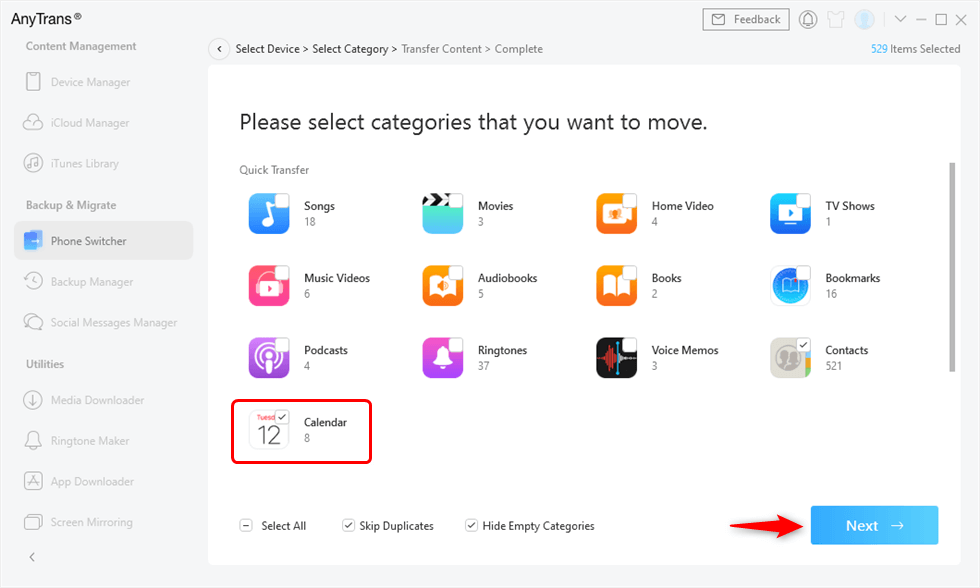
Select Calendar from iPhone to Another iPhone
You May Like: How to Back Up iPhone Calendar Easily >
The Bottom Line
It would be quite easy to transfer calendar from your old iPhone to new iPhone with the help of AnyTrans. Besides calendar, it can help you manage and transfer other 20+ types of data from iPhone to iPhone, such as contacts, ringtones, messages, notes, videos, etc. Free Download and Take a tour with AnyTrans now >
More Related Articles
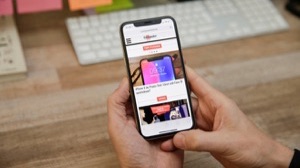
Product-related questions? Contact Our Support Team to Get Quick Solution >

