How to See and Retrieve Deleted Call History iPhone
Mistakenly deleted calls on iPhone or lost call log after updating iOS? Then, how to recover deleted call history on iPhone? Don’t worry! Read this post to learn the easy ways to see and retrieve deleted call history iPhone.
iOS Data Recovery Tips
- Top iPad Data Recovery App
- Recover Deleted Files on iPhone
- Recover Deleted Files on iPad
- Photos Missing from Camera Roll
- Find Deleted iPhone Messages
- Recover Call History on iPhone
- Recover Notes on iPhone
- Recover Reminders on iPhone
- Retrieve Safari History on iPhone
- Retrieve Videos from iPhone
- Recover Songs from iTunes Library
- Get Back Voice Memos on iPhone
- Get Back Voicemail on iPhone
PhoneRescue for iOS – Retrieve Deleted Call History iPhone in 1 Click
How to retrieve deleted phone calls, if you lost or delete them mistakenly? Just free download PhoneRescue to 1-click find and restore deleted call history on iPhone. It can help you recover deleted call history on iPhone without backup, or restore deleted call history from iTunes/iCloud backups. No data erasing or overwriting. Supports all iPhone models and iOS versions.
You know, iPhone call history contains all incoming calls, outgoing calls, and missed calls on your phone, and they may reveal your privacy, and even get you into trouble. Therefore, to protect privacy, many iPhone users choose to delete call history regularly. This sounds great, and it does protect your privacy from spying.
However, deleting calls on iPhone also brings you some problems, like you just clear all of the call logs from your iPhone, and then found that you forgot to check the call history and save some important call numbers to the Contacts app. At this moment, a lot of questions come to your mind, like, how to see deleted calls on iPhone, how to recover deleted phone calls, etc. So here, we will show you several easy ways to see and retrieve deleted call history iPhone.
Bonus Tip: If you are an Android user, you can retrieve deleted call history by reading How to Recover Call Log on Android >
Can You Recover Deleted Call History on iPhone?
Yes, Apple provides an official method to recover deleted call history on iPhone with iTunes/iCloud backup. But the premise is that you have backed up the call history to iCloud or iTunes before. And this method will erase your device.
So how to retrieve deleted calls on iPhone if you don’t have a backup, or you don’t want to wipe your phone? Fortunately, some top iPhone data recovery tools can help you retrieve deleted phone calls on iPhone even without backup. So just read on to learn about the ways in detail to retrieve deleted call history iPhone now.
Best Tool to Recover iPhone Call History – PhoneRescue for iOS
PhoneRescue for iOS is a professional data recovery tool, which provides you with an easy, quick, and safe way to help you recover up to 31 data types from iPhone, iPad, and iPod touch, like contacts, text messages, photos, notes, reminders, calendar, music, videos, voice memos, etc. And it also does great in iPhone call history/logs recovery, for example:
- Maximum chance of recovering deleted calls on iPhone – No matter whether you have made backups in advance or not, PhoneRescue for iOS can get back all deleted call logs quickly, as long as they have not been overwritten yet.
- Only wanted calls logs – You can preview all recoverable call history titles and select what you want to recover, not all deleted ones.
- No restoring iDevice & Keep all existing data safe – Unlike iTunes or iCloud restoring, PhoneRescue for iOS enables you to preview the whole iTunes/iCloud backup directly without restoring and selecting the call logs you want to get back to iPhone. All the current content on your iPhone will keep safe.
- Recover deleted call logs to iPhone or computer directly – After the deleted calls are found, you can retrieve them directly to iPhone, or save them to your PC/Mac in formats of .txt, or .html.
- 60 Days Money Back Guarantee & Lifetime Free Upgrade – If PhoneRescue for iOS fails to retrieve what you want, you can ask for a refund anytime.
Then next we will show you 3 ways to retrieve deleted call history iPhone with PhoneRescue for iOS: from iPhone directly, from iTunes backup, and from iCloud backup. Let’s get it started!
How to Recover Deleted Call History on iPhone Directly without Backup
If you haven’t made any iTunes or iCloud backup before deleting recent iPhone calls, how to see deleted call history on iPhone? Don’t worry. You can follow us to find and retrieve deleted call history iPhone directly without any backup.
Step 1. Run PhoneRescue for iOS
Get PhoneRescue for iOS for free on your PC or Mac, install and run it on your computer, and then connect your iPhone to the computer with its USB cable.
Free Download * 100% Clean & Safe
Step 2. Choose Recover from iOS Device
On the homepage of PhoneRescue for iOS, you will see three recovery models under the Data Recovery category. Please select Recover from iOS Device, and then click Right Arrow to go on.

Recover Data from iPhone without Backup
Step 3. Scan iPhone database
In this step, you need to undo the Select All first, and then choose the Call History only. Now, after you tap on the OK button, the software will scan the call history on your iPhone.
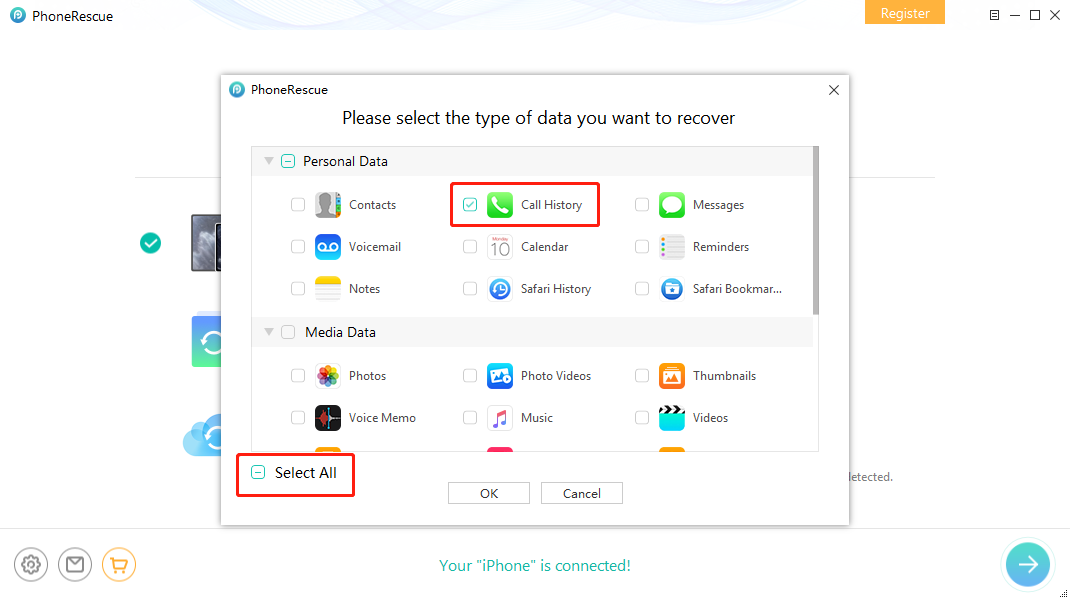
How to Recover Deleted Snapchat Photos on iPhone – Step 2
Step 4. Preview and recover call history
Select Call History > Select the Only list deleted > Select the call logs you want to restore > Click To iPhone to get deleted call history back to your iPhone’s app directly, or To PC to download them on computer.
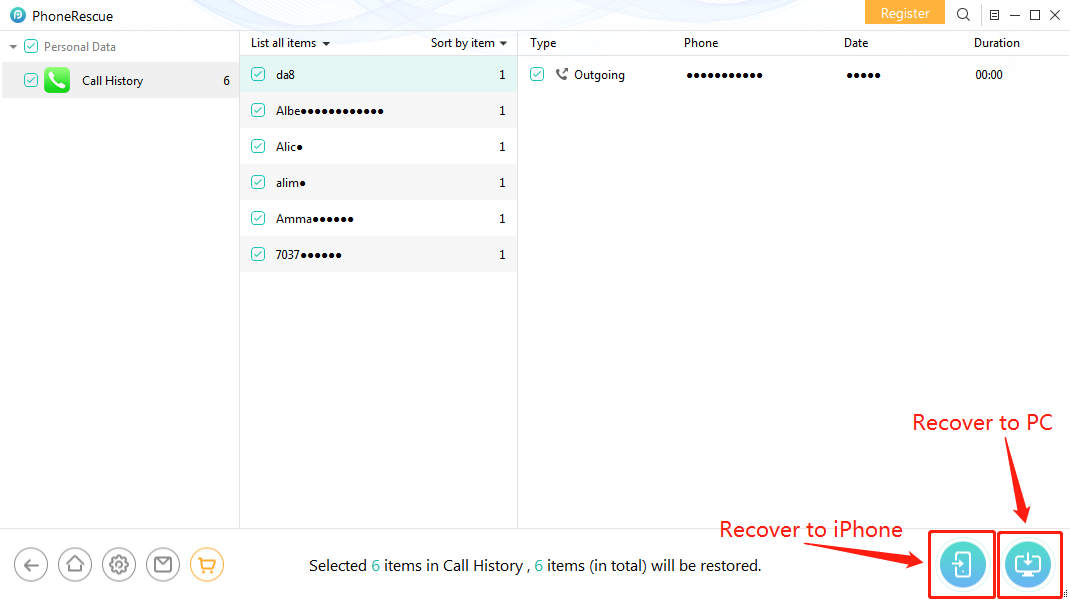
How to Recover Deleted Call History on iPhone without Backup – Step 4
Finding deleted calls on iPhone is based on the premise that the deleted call history is not overwritten, or not only PhoneRescue for iOS but other iOS data recovery tools can help you get them back. After scanning your iPhone thoroughly, if you still can’t see the deleted calls on your iPhone, this means they have been overwritten. And at this moment, you can consider retrieving them from iTunes or iCloud backup with the following tutorials.
How to See Deleted Calls on iPhone from iTunes Backup
How to find deleted calls on iPhone? If you have backed up the call history to iTunes in advance, you can find and recover deleted calls on iPhone by restoring from iTunes backup. But we know that iTunes restoring way does not support backup previewing, so how can you exactly know if it includes the items you want? Besides, iTunes only enables you to restore the whole backup to iPhone, and erase the existing data on iPhone. You cannot selectively choose a single data type to get back and have to take the risk of some other important data being replaced.
But now, with PhoneRescue for iOS, you will never suffer from such annoying things. Because it is capable of iTunes backup previewing, and certain data recovering to your iPhone or computer, without any data erasing or loss. Take the steps below to find and retrieve deleted call history iPhone from iTunes backup now.
Step 1. Run PhoneRescue for iOS
Free download PhoneRescue for iOS on your computer firstly, and then open it after attached your iPhone to the computer.
Free Download * 100% Clean & Safe
Step 2. Select Recover from Backup
On the homepage of PhoneRescue for iOS, under the Data Recovery category, select the second recovery model – Recover from Backup, and click Right Arrow to scan your computer which will list all iTunes backups.

Choose Recover from Backup
Step 3. Choose the right backup to scan
View the iTunes backups on your computer, and then select the backup contains the call history you want to get back, and click Right Arrow > Check Call History and click OK to scan the selected iTunes backup.
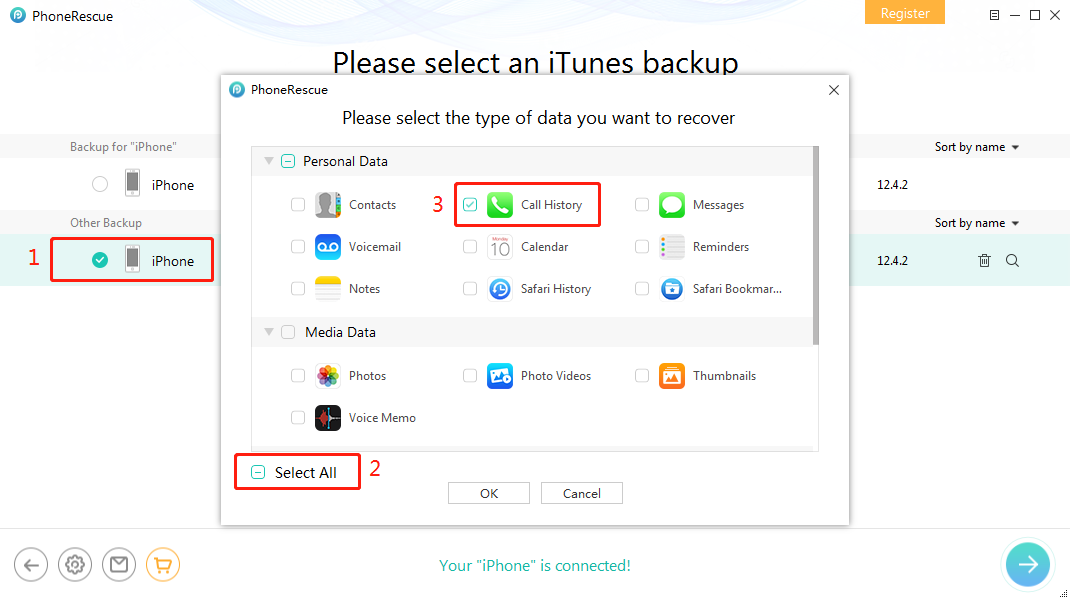
How to See Deleted Calls on iPhone from iTunes Backup – Step 3
If your backup is encrypted, you need to enter your password to decrypt the backup. If you forgot it, you can recover it with iPhone backup password recovery.
Step 4. Preview and recover call history to iPhone or computer
Select Call History > Select Only list deleted > Select the contacts with call history you want to retrieve > Preview deleted call history > Select call history you want to retrieve > Click To iDevice to get deleted call history back to your iPhone’s app directly, or To Computer to download them on computer.
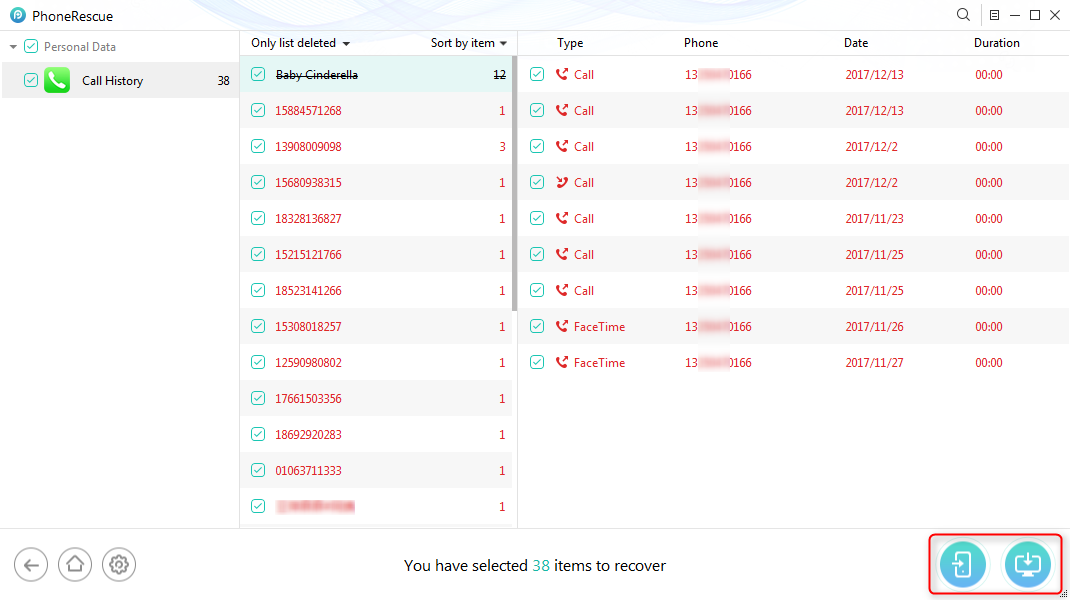
How to See Deleted iPhone Calls from iTunes Backup – Step 4
Recover Deleted Call History on iPhone from iCloud Backup
You can also use iCloud to solve how to recover deleted call history, if you have backed up the deleted phone calls to iCloud. But we know that, just as same as iTunes restoring way, iCloud restoring does not support previewing backup, either. That means that you cannot select what to recover but only restore the whole backup to iPhone. Worst of all, it will also wipe all the existing data on your device.
Luckily, with PhoneRescue for iOS, you will never have to face these problems. Because with this tool, you can freely check deleted calls on iPhone through iCloud backups and choose what you need to recover to your iPhone or computer. Most importantly, no data loss or erasing! Now let’s see how to retrieve call history on iPhone from iCloud backup.
Step 1. Open PhoneRescue for iOS on Computer
Free download the latest version of PhoneRescue for iOS on your PC or Mac firstly, and then install & run it.
Free Download * 100% Clean & Safe
Step 2. Choose Recover from iCloud
On the Homepage of PhoneRescue for iOS, select the third recovery method – Recover from iCloud and then click Right Arrow to enter the next step.

How to Recover Call History on iPhone from iCloud Backup – Step 2
Step 3. Sign in to your iCloud account
Log in with your Apple ID and password.
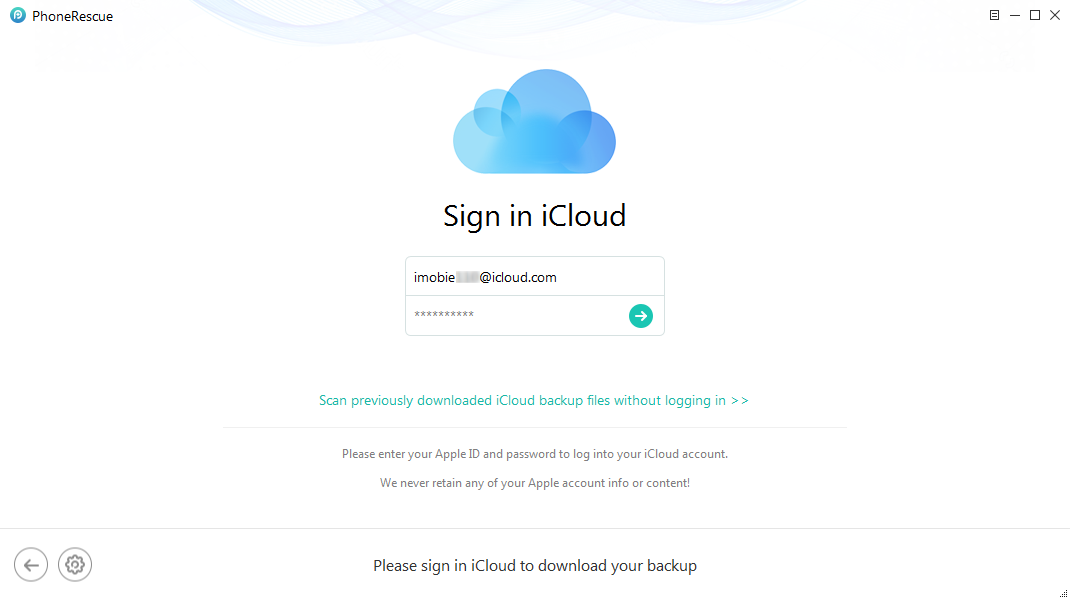
Sign in with Your iCloud Account
Step 4. Select iCloud Backup
You will see different categories listed on the page, here you should choose iCloud Backup.
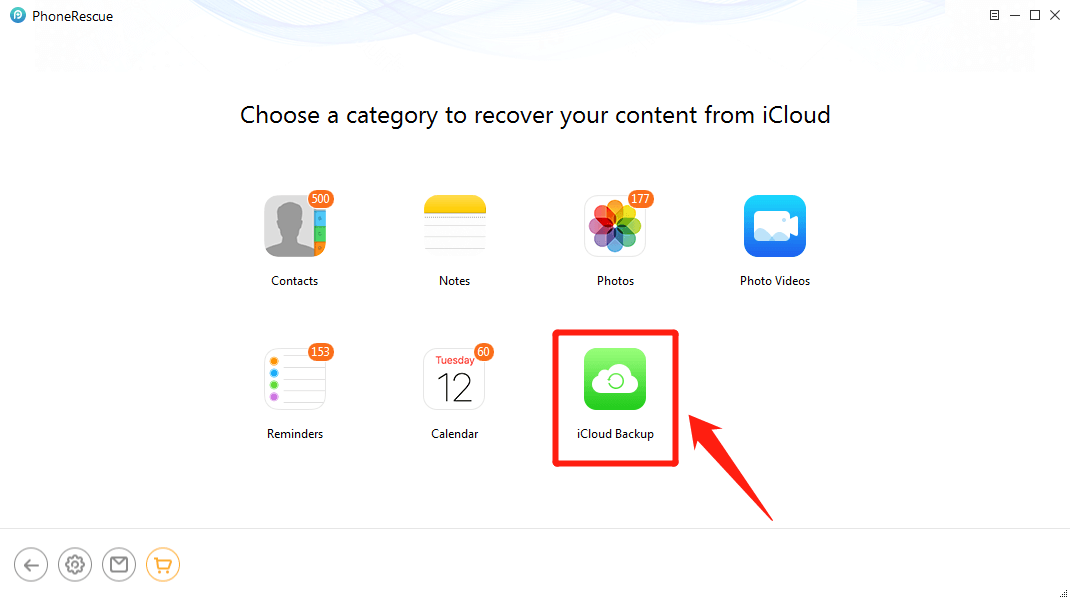
Click on iCloud Backup
Step 5. Get the right backup and scan it
Select the backup with recent calls you want to retrieve, click the download button on the right > Check Call History only, and click OK, then the backup will start to download.
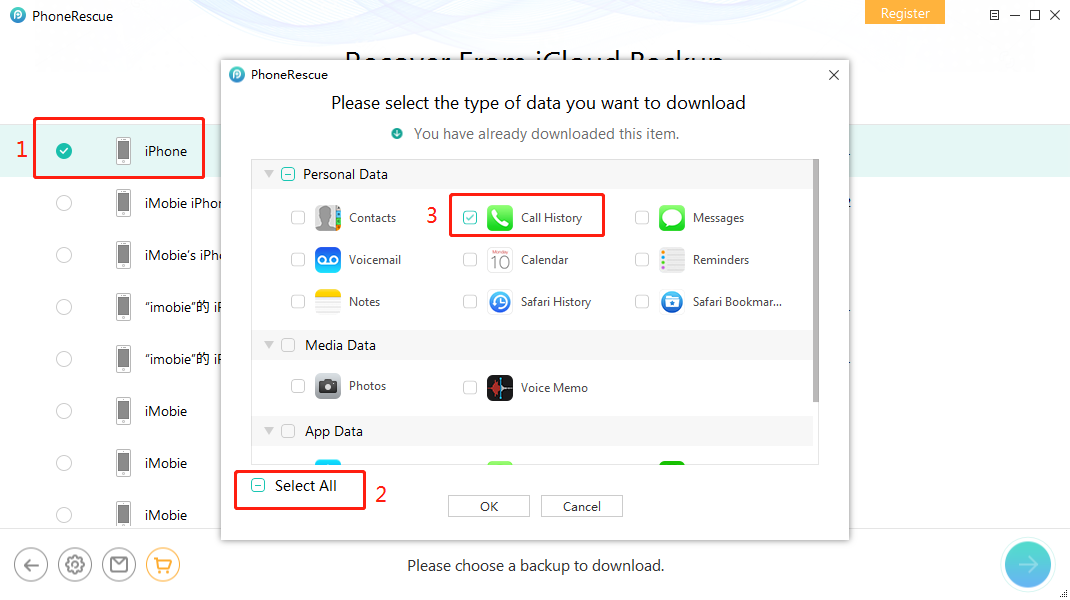
How to Recover Call History on iPhone from iCloud Backup – Step 5
Step 6. Preview and retrieve call history
After downloading completes, select the one and click Right Arrow > Select Only list deleted > Select the contacts with call logs you want to restore > Preview deleted call history > Select call history you want to recover > Click To iDevice to get deleted call history back to your iPhone’s app directly, or To Computer to download them on computer.
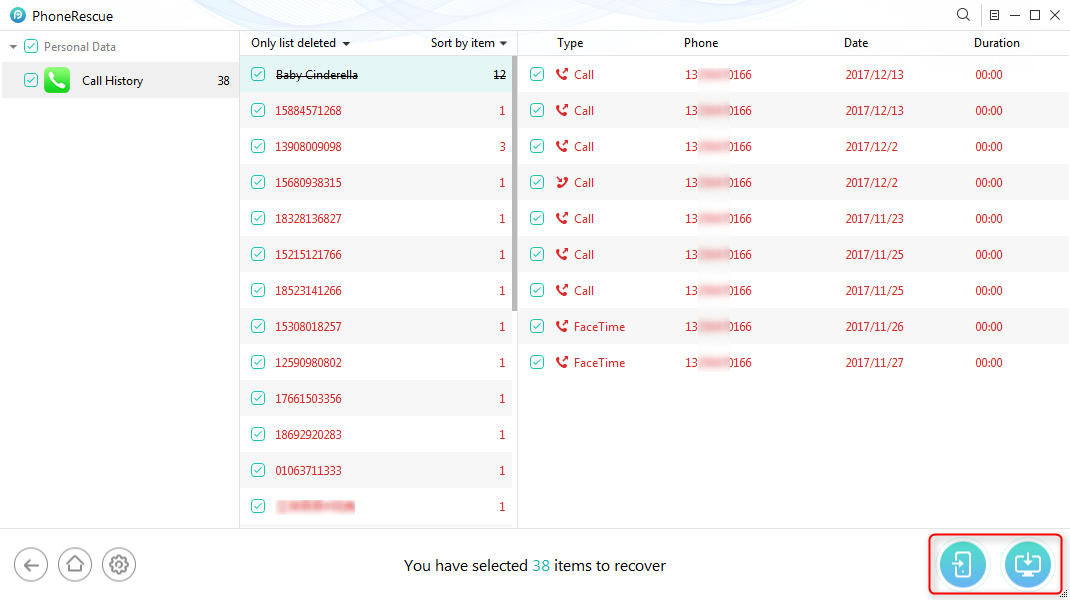
Recover Call History to Your Device or to Computer
The Bottom Line
As you can see, no matter whether you have made an iTunes or iCloud backup in advance, PhoneRescue for iOS can help you see deleted calls on iPhone, and even help you recover them. Absolutely, PhoneRescue for iOS also supports recovering other iOS contents, like Messages, Contacts, Photos, Notes, etc. Now free download PhoneRescue for iOS on your computer and start to retrieve deleted call history iPhone.
PhoneRescue – Recover Deleted Call History
- Recover deleted call history on iPhone without backup.
- No harm to the existing data and no need to restore your iPhone.
- Recover iPhone call logs from iTunes or iCloud backup directly.
- Support all iPhones and iOS supported, 100% clean & safe.
Free Download100% Clean & Safe
Free Download100% Clean & Safe
Free Download * 100% Clean & Safe
More Related Articles
Product-related questions? Contact Our Support Team to Get Quick Solution >


