How to Transfer Apps from Computer to iPhone or iPad Easily
How to put apps on iPhone or iPad? If you are looking for ways to download apps from computer to iPhone, you can find the solution here.
Computer to iPhone Transfer
- Transfer Files Laptop to iPhone
- Transfer Files PC to iPad
- Transfer Photos Computer to iPhone
- Transfer Photos Laptop to iPhone
- Transfer Photos Mac to iPhone
- Download Music Computer to iPhone
- Transfer Music Laptop to iPhone
- Add Mp3 Computer to iPhone
- Send Videos Laptop to iPhone
- Sync Contacts Mac to iPhone
- Transfer Apps Computer to iPhone
- Transfer Music Computer to iPod
AnyTrans – Full-way iOS Data Manager
How install apps on iPhone from PC without iTunes? Free download AnyTrans to transfer apps from computer to iPhone/iPad Easily.
Apps on iPhone and iPad play an important way in our daily life, from an interesting game app to a productive office app, our Apple life becomes funny and easy with these wonderful applications. There is the possibility that you download an app from iTunes store, and want to sync it to your iPhone or iPad.
If you are unwilling to use the tedious iTunes program and do not want to lose any iOS data, you can find another alternative way to put apps on your iPhone/iPad here. Now I will show you an easy and quick way to transfer apps from computer to your iPhone or iPad in just a few steps. Read on this guide to put apps on your iPhone or iPad.
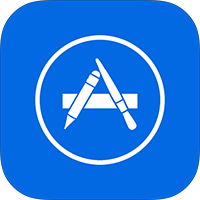
How to Put Apps on iPhone
In this new round of “Upgrade to new iPhone”, are you ready to upgrade your old iPhone to a new one? If not yet, you can take a minute to read our comprehensive and detailed How to Transfer Data from Old iPhone to New iPhone tutorial.
Transfer App from Computer to iPhone via AnyTrans
To transfer apps from PC to iPhone, you need the following tools:
- An iPhone or iPad;
- An iPhone /iPad USB cable;
- A PC or Mac computer with apps you want to add to your device;
- An iPhone/iPad content manager, AnyTrans.
What is AnyTrans? AnyTrans is an all-in-one iOS content manager that is designed to manage & transfer almost all of your iPhone/iPad/iPod content, including apps, books, music, photos, videos, notes, contacts, messages etc. It breaks the limitation of iTunes, and allows you to transfer iOS content back to your computer, and to another iOS device. So, you can easily transfer Apps you want from computer to your iPhone.
What’s more, AnyTrans gives you access to iCloud backup, and even download the items to computer, including app data, contacts, messages, notes, call history etc.
Now download AnyTrans and install it on your computer, then follow the steps below to download apps from computer to iPhone. There are two versions of AnyTrans for you: Windows and Mac.
Free Download * 100% Clean & Safe
Step 1. Run AnyTrans on your computer, and connect your iPhone or iPad to the PC or Mac computer. Click the Device Manager button > Choose Apps from iOS content box.
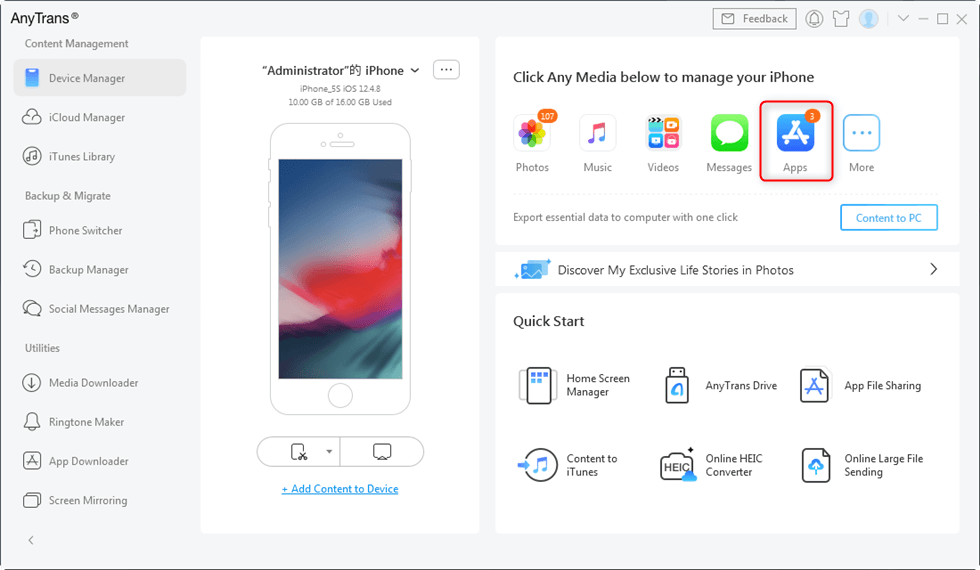
Click on Apps under Main Category Page
Step 2. After you enter the Apps manage page, click the “+” button on the top-right of this window, and browse the apps from your computer, then click “Open” to start transferring.
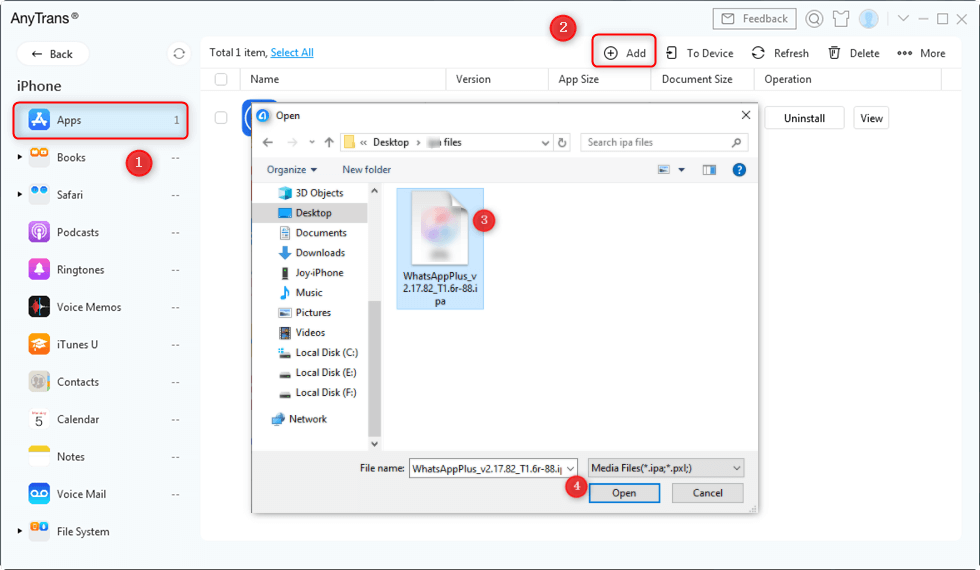
Download Apps From PC to iPhone
It just supports installing local apps in *.ipa format.
Also Read:
How to Free up Space on iPhone by Removing App Caches >
How to Transfer Apps from iPhone to iPhone >
Easy Way to Transfer Photos from iPhone to Computer >
Transfer Apps from PC to iPhone via iTunes
If you have used iTunes, you will know that this software is a more powerful software, which not only can repair, backup and restore iOS devices, it can also help users transfer Apps from computer to iPhone. But at the moment this method is only available for Mac. If you’re interested in it, please check the following steps to transfer the app.
Step 1. Launch iTunes and connect your iPhone.
Step 2. After connecting your device, please click your device (the phone sign in the top of the iTunes).
Step 3. Click “Apps”, and then, click “Install” button next to the app that you want to transfer to your iPhone.
Step 4. Click “Sync” at the bottom right of iTunes to install the App. Minutes later, the app will be installed successfully.
Install App on iPhone from PC via AppTrans
But if you don’t want to use iTunes, you can turn to AppTrans. With this amazing app tool, you can either transfer apps from another mobile device, or install your favorite app directly from your computer. Freely download AppTrans on your computer and install the app from your computer.
Free Download * 100% Clean & Safe
Step 1. Download and install AppTrans on your computer > Open the program and click on App Install and Install Now.
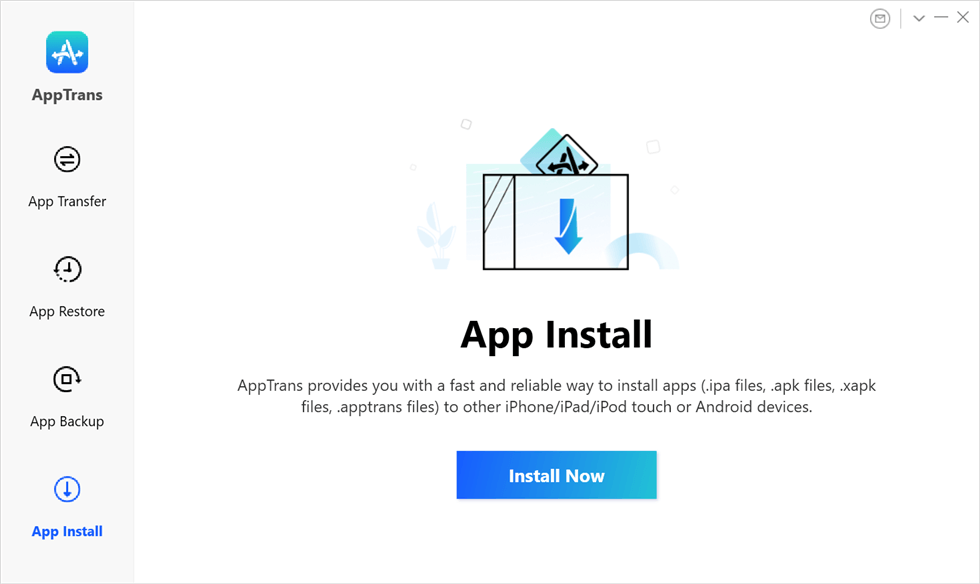
Tap App Install and Install Now
Step 2. Once you’ve connected your device to the computer, click on the add files button to drag and drop app files from your computer.
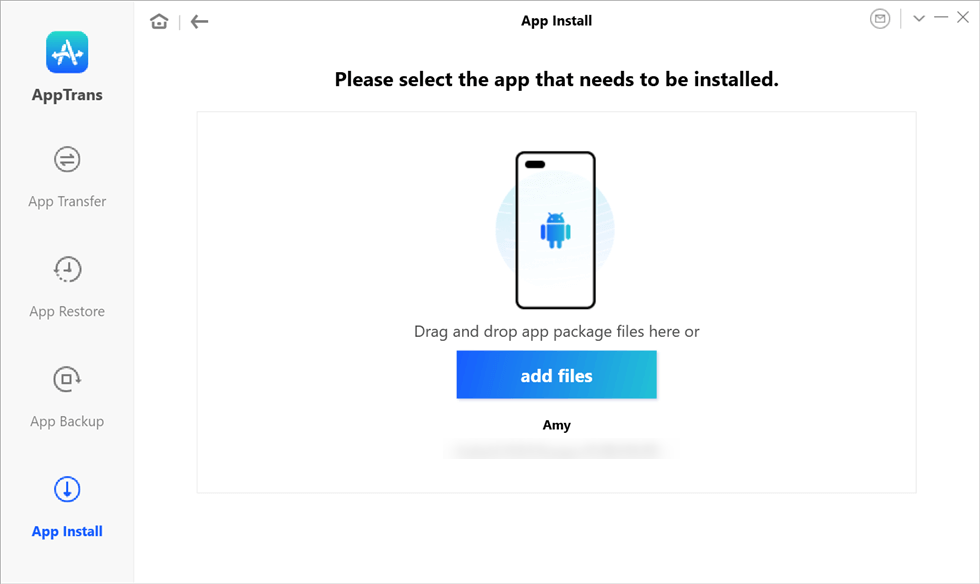
Select the App to Install
Step 3. Navigate to the app files on your computer and open them.
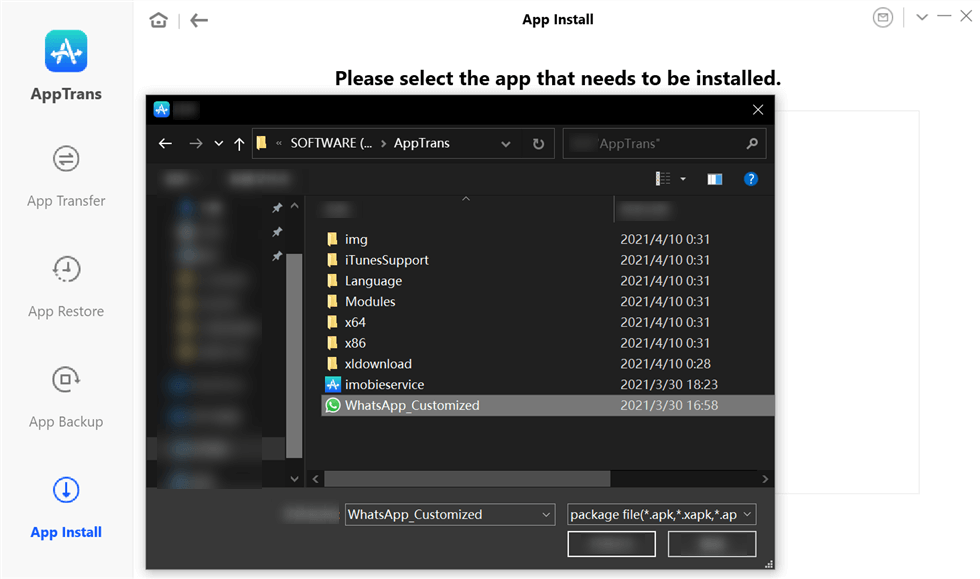
Navigate and Open the App
Step 4. Wait for AppTrans to install the app to your device.
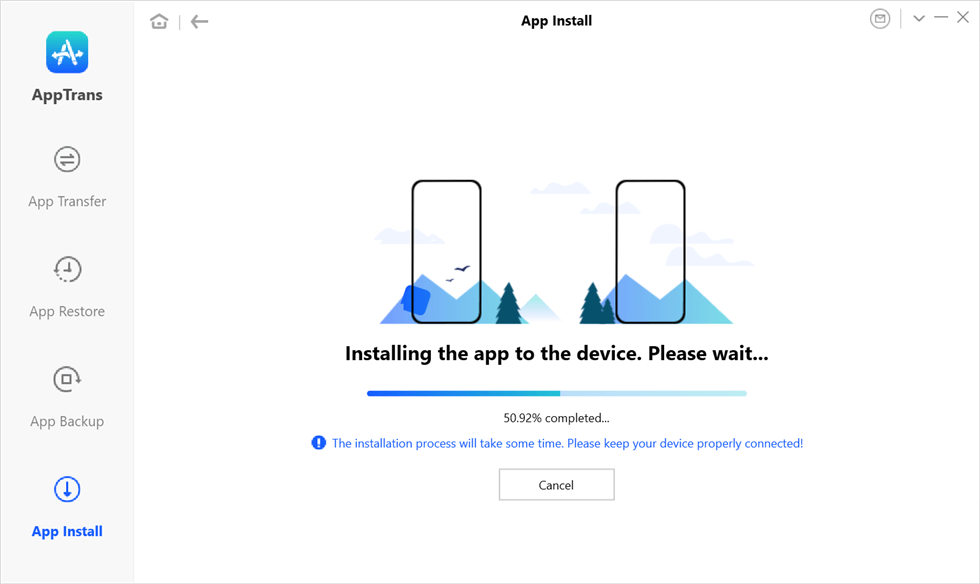
Wait for Installing the App
Step 5. Once you have seen the App installation completed page on the screen, your mobile phone will receive a message, asking you to allow AppTrans to install apps on your phone.
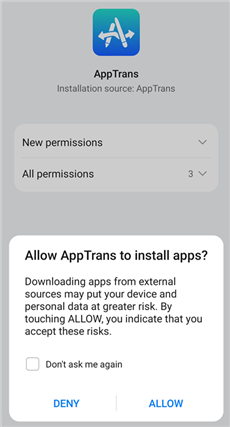
App Installation Permission
The Bottom Line
There is no excuse for you not to get an iOS content manager to make your Apple life simpler and smarter, and AnyTrans is the way to go. Any questions on this guide or AnyTrans is warmly welcomed, please be free to contact us. If this guide is helpful, why not share it with your friends now.
AnyTrans – Professional iOS Manager
- Transfer apps from computer to iPhone easily.
- Manage your photos, contacts, texts, videos, etc. easily and quickly.
- Transfer data between iPhone and computer/Android phone.
- No image quality loss & fast transferring speed.
Free Download100% Clean & Safe
Free Download100% Clean & Safe
Free Download * 100% Clean & Safe
More Related Articles
Product-related questions? Contact Our Support Team to Get Quick Solution >


