How to Download Old Version of WhatsApp for iPhone
Can’t download the old version of WhatsApp for iPhone? Well, now you should make the advantage of preparation before a sudden update of the app you frequently use. This guide gonna show you how to download and install the old version of WhatsApp on iPhone.
WhatsApp Tips & Tricks
WhatsApp Recovery Tips
- Recover Deleted WhatsApp Texts
- Restore WhatsApp on New iPhone
- Recover WhatsApp Without Backup
- Retrieve WhatsApp from Lost Phone
- Recover WhatsApp Videos on Android
- Recover WhatsApp Texts on Android
- Recover Deleted Texts on Samsung
- Couldn’t Restore WhatsApp Chat
- Restore WhatsApp from iCloud
- Restore WhatsApp from Google Drive
WhatsApp Transferring Tips
Other WhatsApp Tricks
Q: how do I install the old version of WhatsApp for iPhone? Apple is very strict and once u update an app they make it very hard to roll back to an older version. I recently updated WhatsApp on my iPhone XR. I want to go back to the WhatsApp old version. I need to know what exactly I need to do.
— A User from Reddit
WhatsApp, as one of the most popular messaging apps, takes a large part in our online communication with our friends and family. However, with the frequent update of apps, the redesign can’t always meet our needs. And WhatsApp can be the one that disappoints you after updating to the latest version. In this case, you may feel regret and want to download an older version of WhatsApp for iPhone just like the user above.
To help you out, this article gonna show you how can you back up apps on your iPhone in advance and download the old version of WhatsApp for iPhone.
How to Install Old Version of WhatsApp on iPhone via iTunes
If you have updated iTunes to the latest iTunes 12.7 or higher version, then this method is not a workable solution. You can refer to Method 2 to back up iPhone apps and restore the old version of WhatsApp to your iPhone.
As we all know, there is no access to let us directly download the old version of a certain app from App Store. However, if you have made an iTunes backup before the update of Whatsapp, it’s still possible for you to get the old version of WhatsApp back.
Since iTunes 12.7 has removed the app tab, if you haven’t updated your iTunes to the 12.7 version, it is still possible to get your old versions of apps back.
- Delete the WhatsApp app on your iPhone.
- Connect your iOS device to the computer via USB cable.
- Launch iTunes > Click on the device icon.
- Click the Apps tab > Choose Whatsapp > Click Install > Click Sync.
Download Old Version of WhatsApp for iPhone via App Downgrader
AnyTrans – WhatsApp Downgrader
Want to download the old version of WhatsApp for iPhone? AnyTrans can help you make it easier. It helps you make your own app library and downgrade your iPhone apps from it. Free Download it and get WhatsApp’s old version now.
Though you are not able to get the old version of WhatsApp back by using iTunes 12.7 or higher version, some app downgrades like AnyTran can help you to do the task. As a professional iPhone app downgrader, it allows users to create an app library and restore the old versions of apps from the app library to your iPhone or iPad.
- Downgrade apps simply by restoring the old version of apps from your app library (made before the downgrade).
- Create your own app library. You can download apps to your app library from your device or App Store directly.
- Back up iPhone apps locally, and easily restore the apps to any iDevices as many times as you want.
- Unlike iTunes, all info (WhatsApp messages, attachments, etc.) in WhatsApp will be kept 100% secure.
Free Download AnyTrans to your PC/Mac and follow the detailed steps to know how to install the older version of WhatsApp to iPhone.
Free Download * 100% Clean & Safe
Step 1. Launch AnyTrans on your computer > Connect your iPhone with computer > Choose Device Manager in the left-side menu > Switch to Category Management > Click Apps.
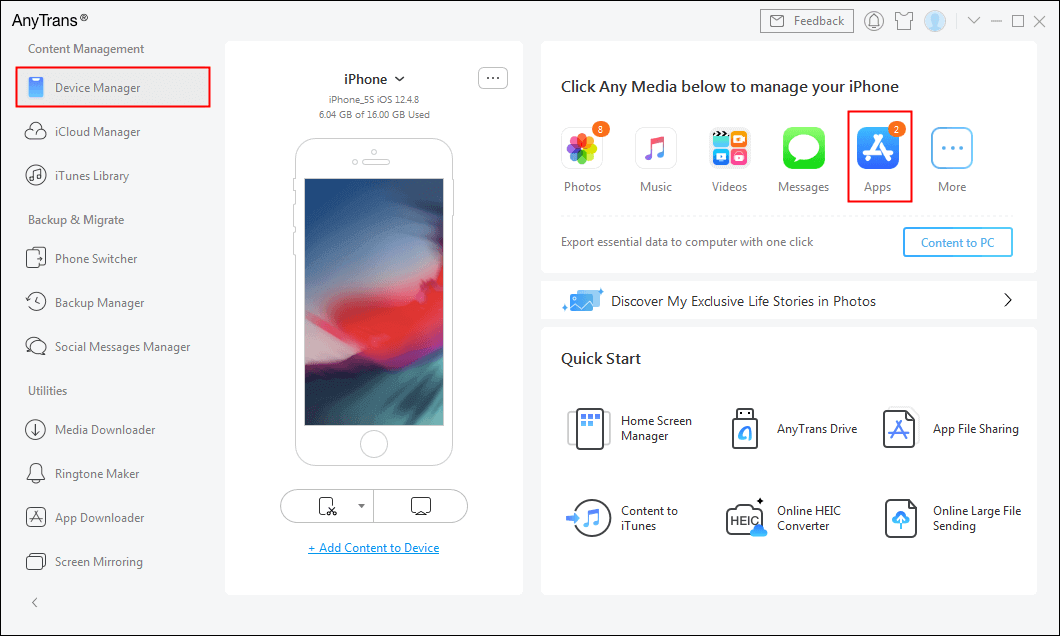
Click on Device Manager
Step 2. Select the WhatsApp > Click on the “Download to App Library” button to save it to your app library > Sign in with your Apple ID to proceed.
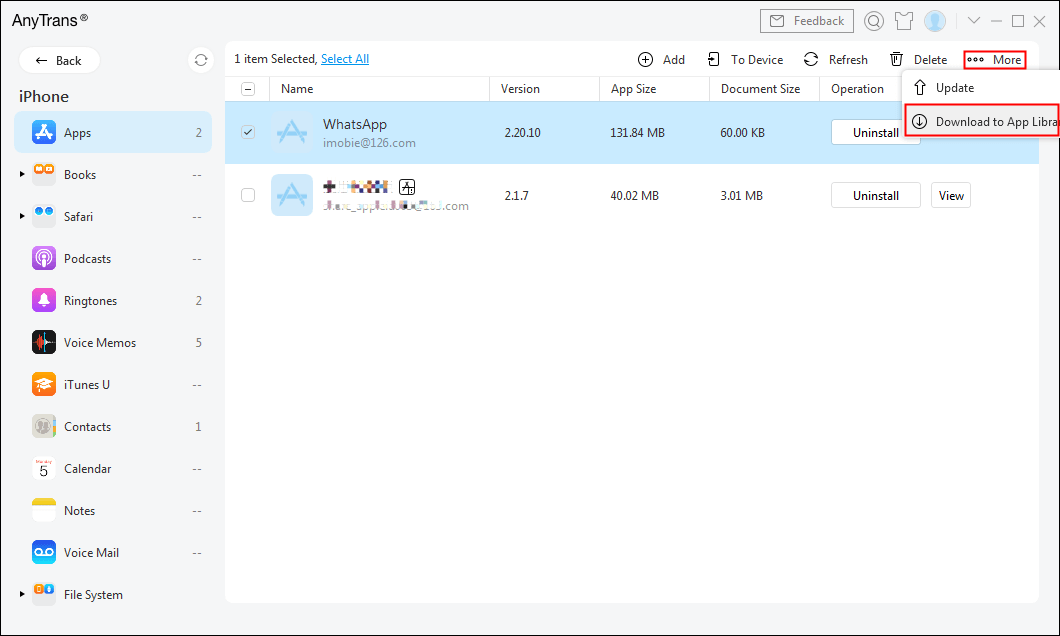
Save WhatsApp to Your App Library
You can also download the latest version of WhatsApp from App Store:
Step 3. Select App Downloader in the menu > Search for WhatsApp.
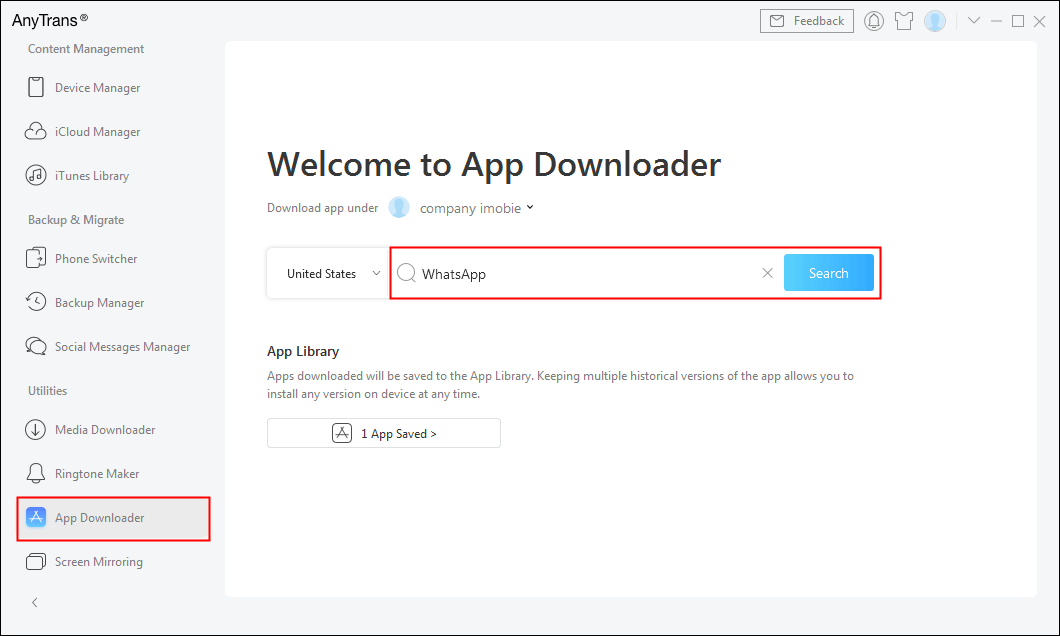
Search for WhatsApp
Then when there is a new update of WhatsApp, you can easily restore the older version in your app library to iPhone by following the below step:
Step 4. Sign in with the same Apple ID on your device > Click the download icon to save it to your app library.
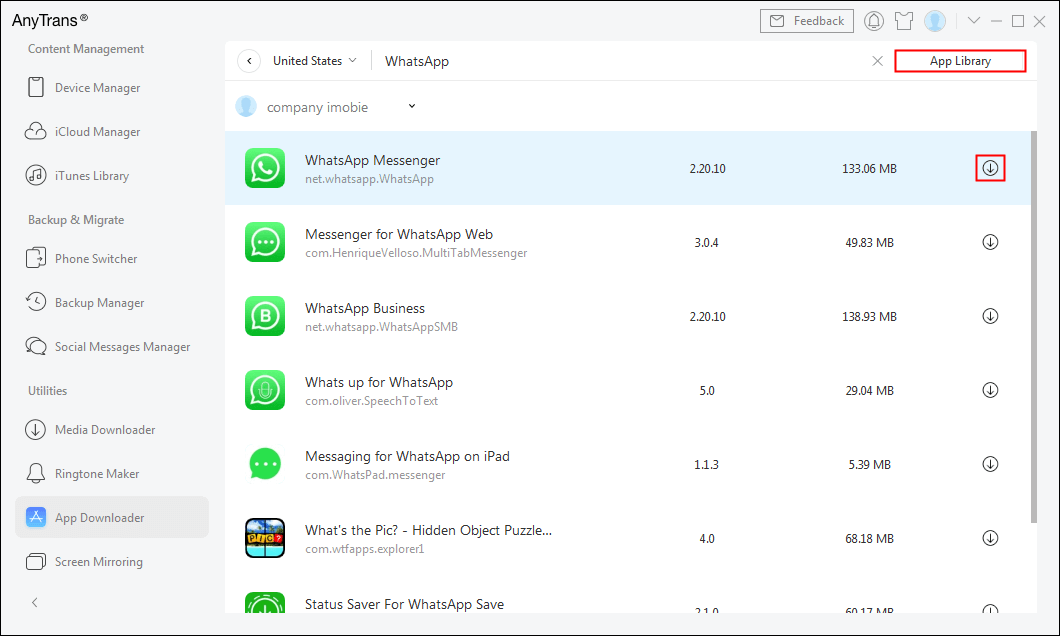
Download WhatsApp
Step 5. Under App Downloader > Click App Library > Select the older versions of WhatsApp you want to restore > Click on the “Install to Device” button to start.
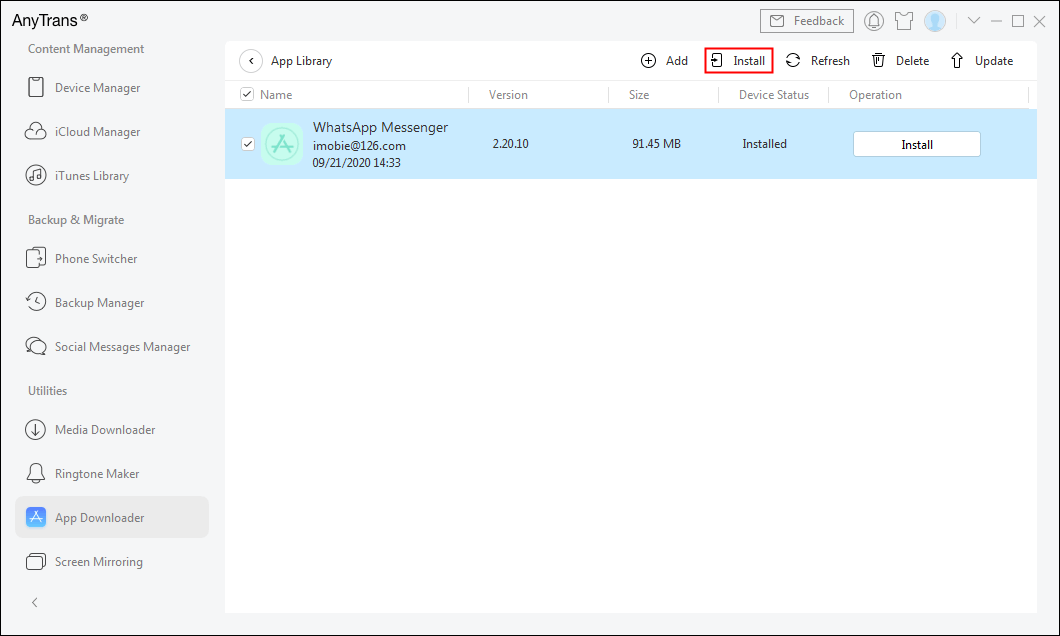
Click on Install to Device
The Quickest Way to Install Old Version of WhatsApp on iPhone
Well, if you had already upgraded iTunes to a higher version, you can’t download the old WhatsApp version to your iPhone directly from iTunes. But no worries! An easier and quicker way here will be recommended to help you download and install the old version of WhatsApp on your iPhone.
Go and meet AppTrans, a professional one-stop app manager that supports install various apps easily on iPhone and Android. Except for app installation, transferring app and app data between phones, or backing up apps & restoring apps on iPhone/Android can work very well through AppTrans. Also, AppTrans supports the management/transferring of WhatsApp data on Android and iPhone.
Let’s take a look at how to download the old version of WhatsApp on iPhone via AppTrans.
Step 1. Launch AppTrans on the computer
Go to get the latest version of AppTrans on the official site. Download AppTrans and install it on the computer. Once the installation completed, launch it right away. Meanwhile, connect your iPhone to the computer.
Step 2. Install Old Version of WhatsApp
Now click on the App Install at the end of the left panel. You will see the iPhone was already detected by AppTrans. Then tap on the Install Now to go on.
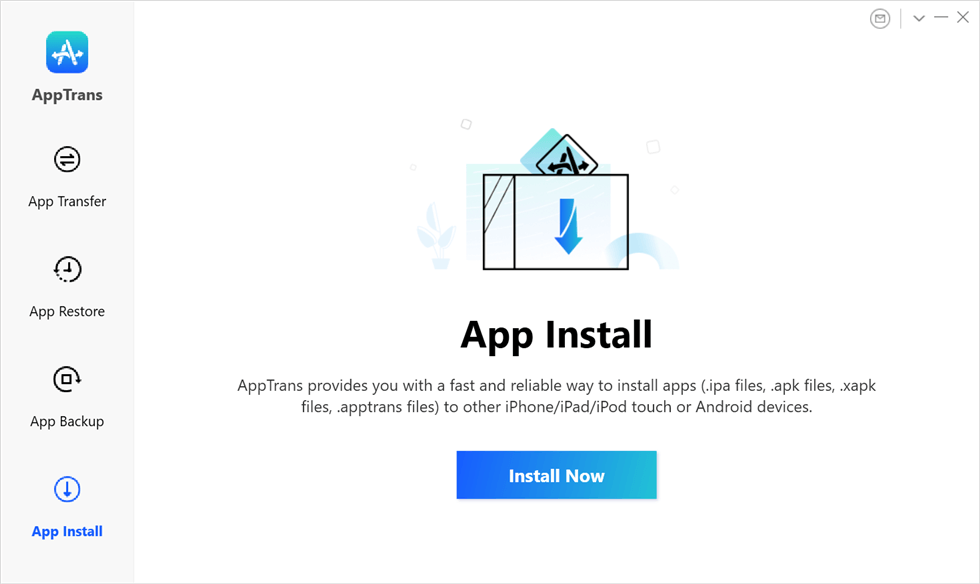
Tap App Install and Install Now
Step 3. Complete the Installation of the Old Version of WhatsApp
Then, you should click on the add files button to add the old version of the WhatsApp IPA file on the computer.
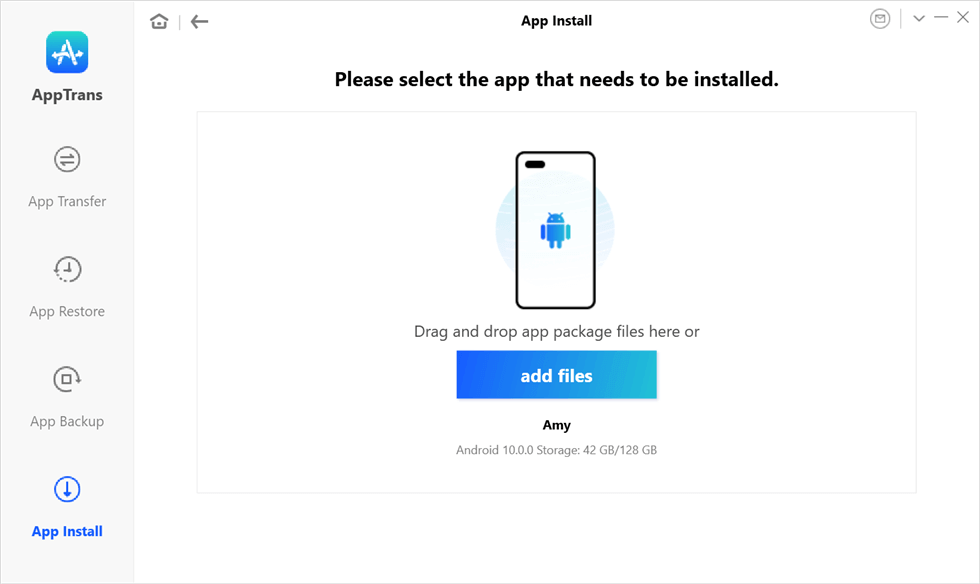
Select the App to Install
It won’t take a while to install the old version of WhatsApp successfully. But you should note that you have to download the old version of the WhatsApp IPA file to the computer before you started installing it via AppTrans.
Bonus Tip: How to Transfer WhatsApp from Android to iPhone
If your WhatsApp data accidentally missing without backup, you can easily get them back through the above two methods. However, backing up regularly is still a good habit. Here we will introduce AnyTrans, which is a quick and safe way to copy WhatsApp from Android to iPhone or computer. What’s more, if you switched to a new iPhone, and the important WhatsApp data need to be transferred to the new phone. It can help you manage WhatsApp easier through the ways as below:
- Backup & Restore All WhatsApp Data (texts, photos, videos, etc).
- Transfer WhatsApp between iPhones & Android to iPhone Supported.
- Guarantee the absolute security of your data and privacy.
- Work well with all iPhone and iOS systems.
And you can follow the steps below to backup WhatsApp on Android to iPhone with ease:
Free Download * 100% Clean & Safe
Step 1. Download AnyTrans on your computer > Connect your Android and iPhone to the computer via USB cables > Click on the “Social Messages Manager” mode > Click on “WhatsApp to Device” and click “Transfer Now”.

Choose WhatsApp to Device
Step 2. Select your Android to be the source phone and your new iPhone to be the target phone > Click on the “Next” button to transfer WhatsApp messages to your new iPhone.
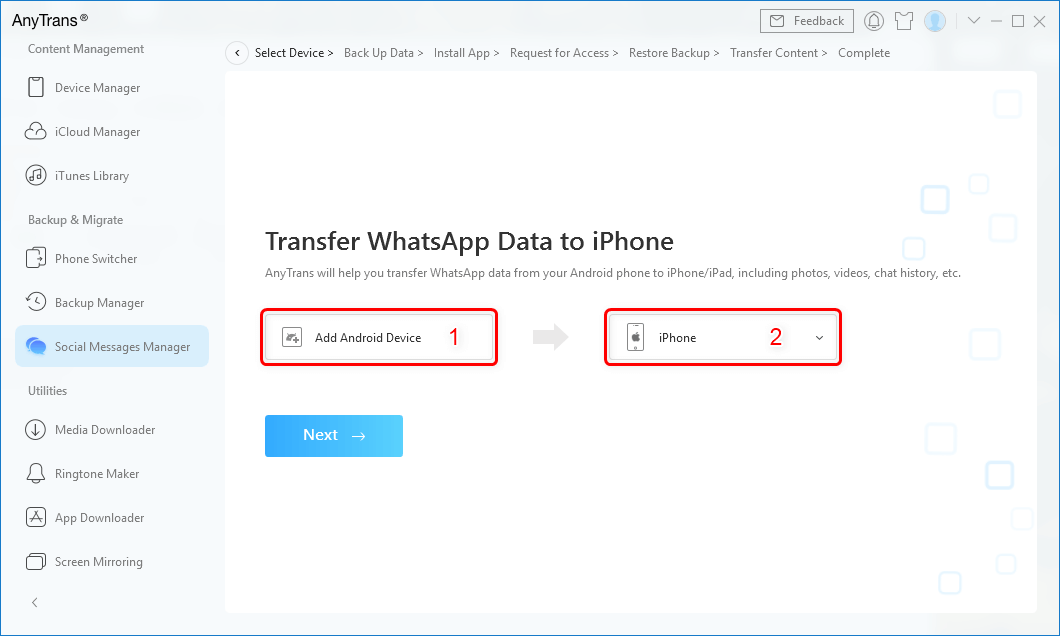
Confirm the Source Phone and the Target iPhone
The Bottom Line
As you can see in this post, with the help of AnyTrans, you can easily manage your apps on iPhone and downgrade them at any time. More than apps, this tool can also help you manage multiple iOS data including music, contacts, messages, photos, notes, calendars. Get it on your computer and try it for free now!
More Related Articles
Product-related questions? Contact Our Support Team to Get Quick Solution >

