5 Quick Ways to Transfer Contacts from iPhone to Android [Full Guide]
Have switched from iOS to Android? Don’t know how to transfer contacts from iPhone to Android? Check the post to get 5 methods to copy contacts from iPhone to Android with ease.
iPhone Contacts Tips
Export iPhone Contacts
Import Contacts to iPhone
Fix iPhone Contacts Problems
More iPhone Contacts Tips
There are dozens of new Android phones every year for you to choose from. So as an old iPhone user, you might be attracted by and have bought some newly released Android mobile phone. However, if you have switched from iPhone to Android, due to the different systems, you may find it difficult to copy contacts from iPhone to Android.
Since contacts is important in our daily life, it is crucial to solve how to export iPhone contacts to Android. Don’t worry. Here in this post, we are talking about this topic and offer you 5 proven ways to transfer your contacts easily and quickly. And all Android devices are supported, like Pixel, Samsung, Huawei, and more. Now let’s keep reading and learn how to transfer contacts from iPhone to Android.
If you want to transfer songs, you can read: How to Transfer Songs from iPhone to Android
How to Transfer Contacts from iPhone to Android in Simple Clicks [Fastest]
How to transfer contacts from iPhone to Pixel, Samsung, or any other Android device? DroidKit – Android Phone Toolkit is the fastest and easiest way for you. It is a professional Android tool to help you move contacts from iPhone to Android only with simple clicks. And it supports all Android devices, like Pixel, Samsung, Huawei, LG, and more. Here are the reasons why we choose DroidKit.
Free Download * 100% Clean & Safe
- Transfer all – It allows users to transfer all Android data, like contacts, messages, call logs, notes, calendars, and media contents such as music, photos, ringtones, and videos.
- Easy to use – Transfer data with just a few clicks. No skills are needed and even non-tech savvy can use this tool easily.
- As fast as possible – It only takes 3 minutes to transfer thousands of data. You don’t need to wait too long to access your contacts on your new Android phone.
- Flexible transfer – You can transfer all the contents in batch. Or, you can only choose the important ones to transfer. Just as you like.
If you want to transfer data from Android to Android, DroidKit can help you do that as well. Furthermore, you can also use this tool to unlock your Android device if you forgot the password, recover your lost data with or without backup, bypass FRP lock, etc.
Transfer contacts from iPhone to Android via DroidKit is obviously one of the most efficient ways. Just free download DroidKit and please read this step-by-step guide to see how to transfer contacts from iPhone to Android in clicks.
Step 1. Open DroidKit on your computer. Click Data Manager and then choose the Android Mover mode.
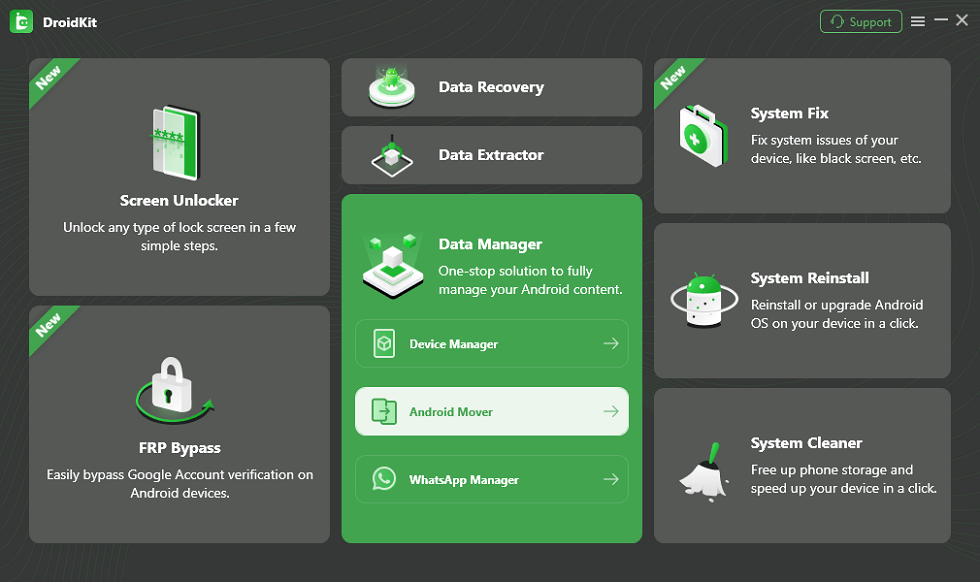
Choose Android Mover
Step 2. Here you need to select the iPhone to Android mode.
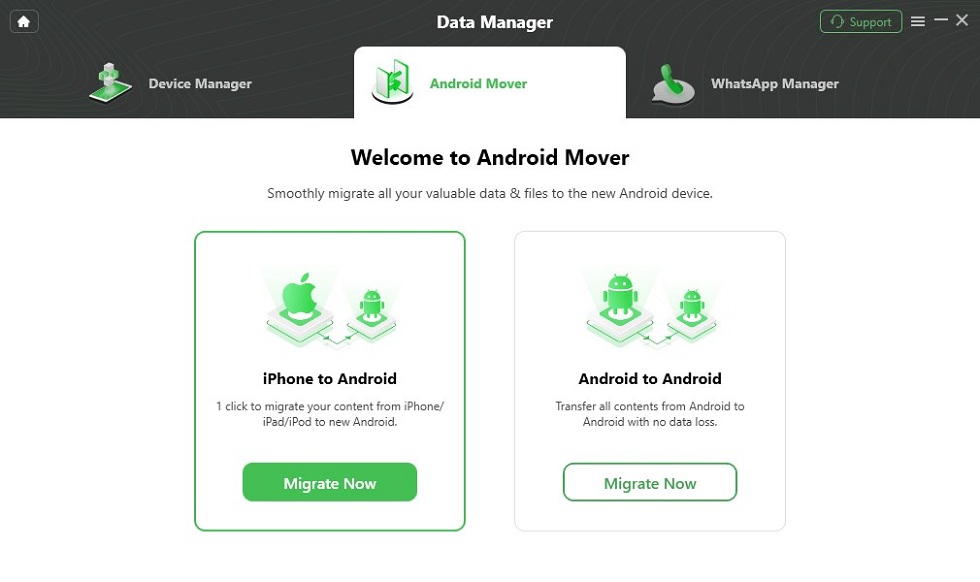
Choose iPhone to Android
Step 3. Connect your iPhone and Android phone to the computer. If connected, click on the Migrate Now button.
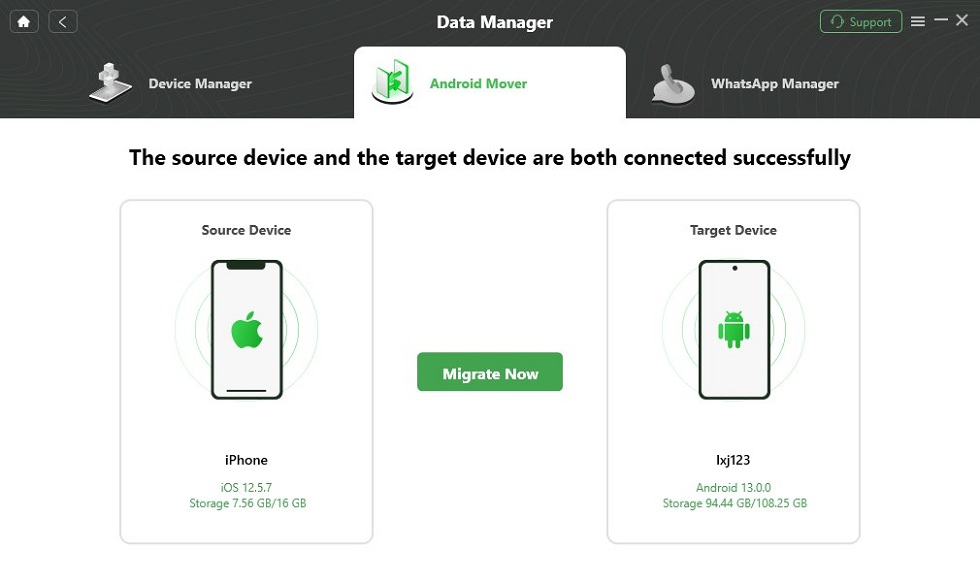
Click on Migrate Now
Step 4. You will see some data types. You can only select Contacts and click Next.
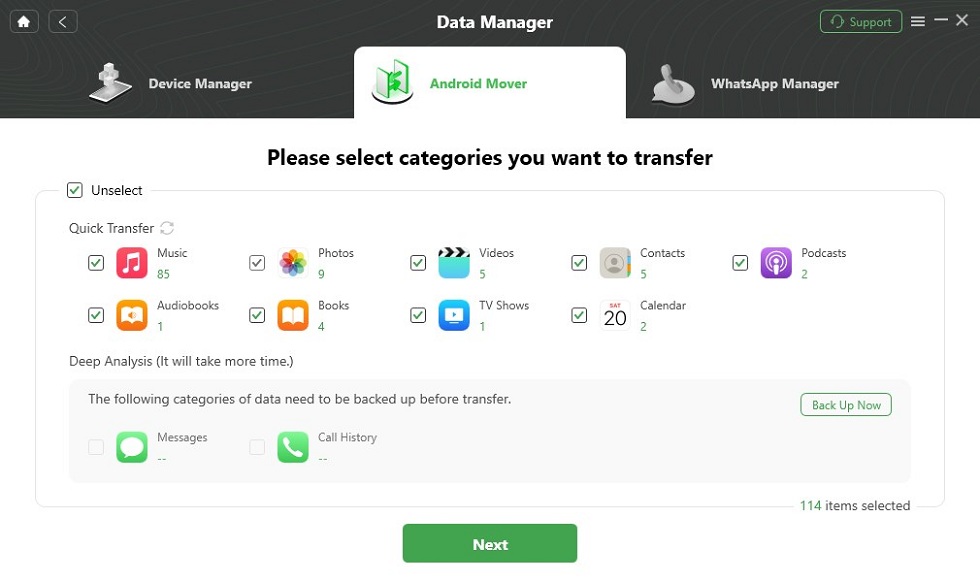
Select Data to Transfer
Step 5. DroidKit will start transferring automatically. Please wait for the process to complete.
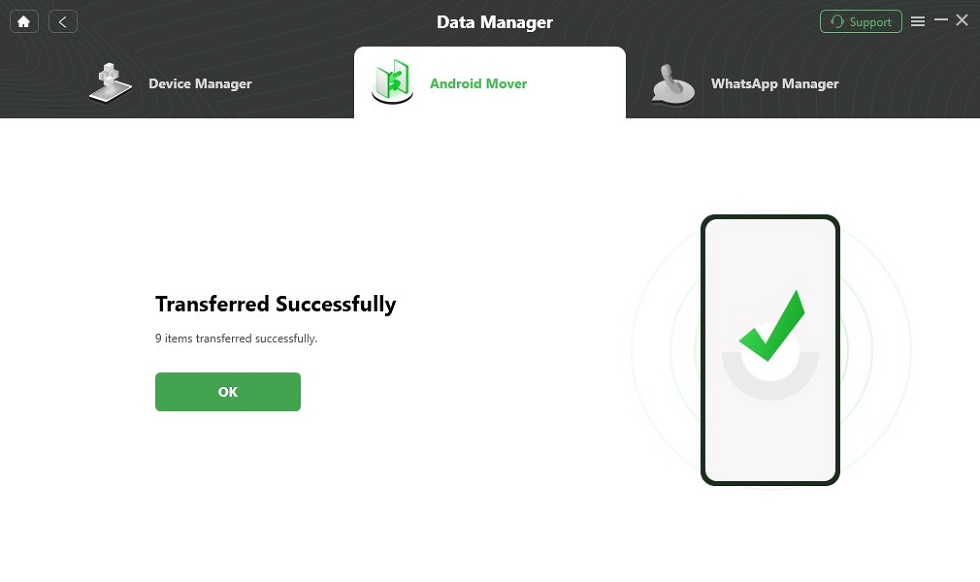
Data Transferred Successfully
How to Transfer Contacts from iPhone to Android Using Gmail
If you just want to transfer a few contacts to your new phone, like Pixel, from an iPhone, there is one way you can manage it, which is to transfer contacts from iPhone to Android via Gmail. This method only requires your phones, and you don’t need to have a computer. But as you can only transfer contacts one by one, it is not a good choice if you want to transfer lots of contacts. And here is how to transfer contacts from iPhone to Android via Gmail.
Step 1. Unlock your iPhone, go to Phone App > Contacts.
Step 2. Choose one contact and share it with Email.
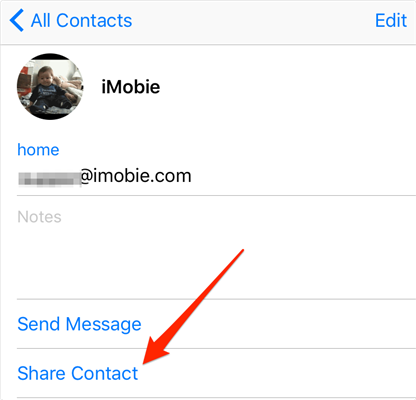
iPhone Contacts to Android with Email
Step 3. Log in Email on Android phone, download the v-Card and add it to contacts.
How to Transfer Contacts from iPhone to Android without Computer
How to transfer phone contacts from iPhone to Android without computer? If you don’t want to use computer, you can try the Google Dive app, which can be used on your phone. It syncs all of your contacts to the cloud storage, so you can send contacts from iPhone to Android by it. But please remember that you need to sign in with the same Google account. And here is how to transfer contacts from iPhone to Android in this way.
Step 1. Open Google Drive app on your iPhone and sign in with your Google account.
Step 2. Click the menu icon in the top-left corner. Then, select the Settings option.
Step 3. Click on Backup and tap on the Start Backup button.
Step 4. After that, you can sign in with the same Google account on your Android device and find your contacts.
How to Export Contacts from iPhone to Android via iCloud
Actually, due to iPhone and Android phones taking two different operating systems, there is no direct way for you to transfer contacts from iPhone to Android. However, you can use iCloud to download iPhone contacts to computer, and then transfer them to your new Android phone. This way can be a little bit complicated and time-consuming, but there is no doubt that it is a feasible way to transfer contacts from iPhone to Pixel or other Android devices. And you can follow the steps below to learn how to transfer contacts from iPhone to Android.
Step 1. Download iPhone Contacts to Computer with iCloud help
Firstly, sync iPhone contacts to iCloud. Just unlock your iPhone, go to Settings > iCloud, log in your iCloud account, and turn on Contacts sync.
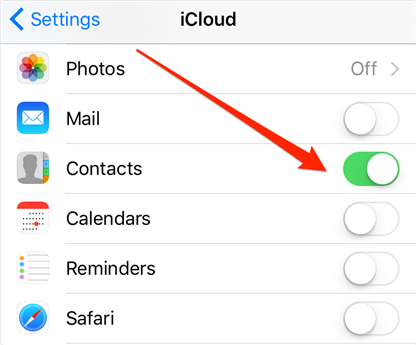
Sync iPhone Contacts to iCloud
Secondly, log in to iCloud by using the web browser on your computer, go to Contacts category, select and download iPhone contacts as v-Card to your computer.
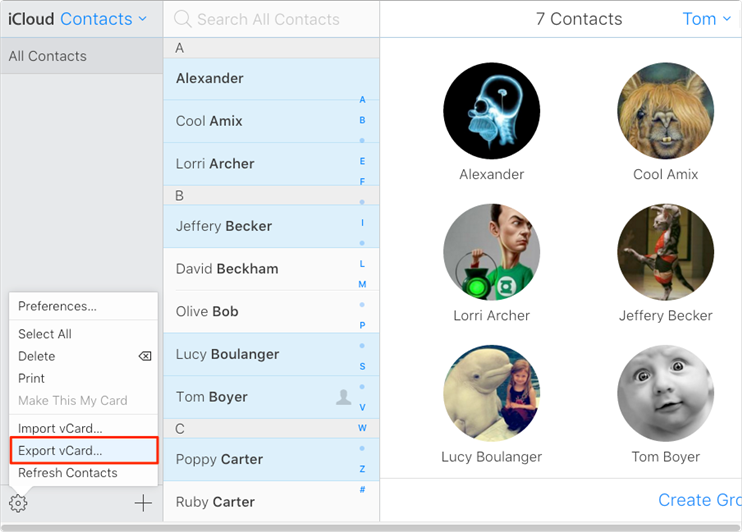
Export iPhone Contacts to Computer with iCloud.com
Step 2. Transfer downloaded contacts to your Android.
Connect your Android to computer, and transfer the VCF (v-Card) files to your device storage, and import these VCF contacts to your Android Contacts app.
If you want to transfer photos from iPhone to Android, please refer to How to Transfer Photos from iPhone to Android for Free>
How to Transfer Contacts from iPhone to Android via Google Contacts
If you have a lot of contacts, transferring them one by one via Email might not be the right choice. Then, how to copy contacts from iPhone to Android? Here we recommend Google Contacts.
If you have added Google account to your Android phone, everything will go easily – once you import VCF contacts from computer to your Google Contacts, all contacts will be automatically synced to your Android phone. Please refer to the method below to see how to transfer contacts from iPhone to Android via Google Contacts for free.
Step 1. First, download iPhone contacts to computer in VCF form with iCloud, please refer to Method 4 to see how to do it.
Step 2. Then import v-Card from computer to your Google Contacts, login Google Contacts on your computer, and import the downloaded VCF file to Google Contacts.
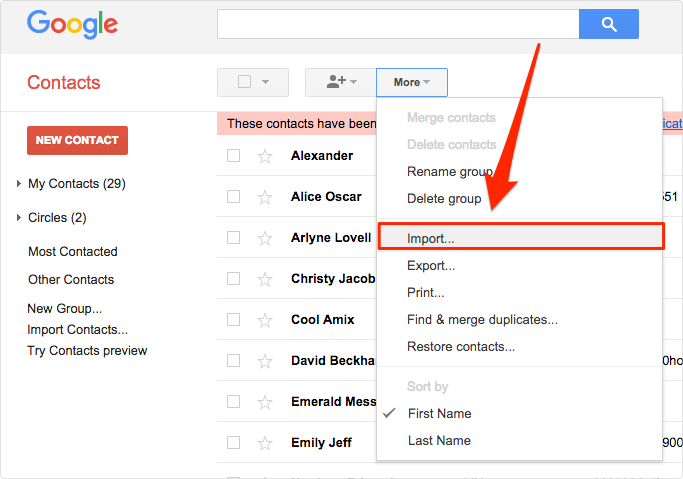
Import Contacts to iPhone Contacts or Gmail
Step 3. After all VCF contacts have transferred to Google Contacts, log in to Google Contacts on your Android phone, reload and all the contacts will be synced to your Android.
How to Transfer Contacts from iPhone to Android via Bluetooth
Unfortunately, you cannot transfer contacts from iPhone to Android via Bluetooth. Apple has strict control and protection of iOS data. So if you want to transfer contacts from iOS to Android, we recommend you try the above methods.
The Bottom Line
Hope you know how to transfer contacts from iPhone to Android with the above methods. No matter you just only want to transfer a few contacts or all of them to Android, you can find what you want in this article. And we highly recommend you try DroidKit for free first because it is the fastest and easiest way for iOS-to-Android transfer. If you still have problems, please leave a comment, and we will reply as soon as possible.
Free Download * 100% Clean & Safe
More Related Articles
Product-related questions? Contact Our Support Team to Get Quick Solution >

