How to Transfer Music from iPod/iPod Touch to iTunes
How to transfer music from iPod to iTunes? No matter you want to rebuild iTunes library or merge iTunes library from multiple devices, you will find the quick solution to transfer iPod music to iTunes in this guide.
iTunes Backup & Transfer Tips
Transfer from iTunes
Transfer to iTunes
iTunes Backup Password Issues
iTunes Backup Content
AnyTrans – Full-way iOS Data Manager
Free download AnyTrans to enrich your Apple life, managing iPhone/iPad/iPod, even iTunes/iCloud content, transferring all photos, messages, contacts, music, etc. from iPhone/iPad/iPod to PC/Mac, and vice versa.
I have an old iPod Classic 2007, and I want to know how do I transfer music from my old iPod to iTunes on my Windows 10?
There are many people who want to know how to transfer music from an old iPod to iTunes without deleting iPod Classic, iPod Nano, iPod Shuffle, etc.
iTunes keeps all your music in one place assuming they will be safe forever. Until one day you found your computer got a sudden breakdown, and all your lovely tunes saved there were lost. At this moment, an iPod or iPod touch could become a lifesaver.
Probably it took years to build up such a beautiful music library with your artworks, ratings, play records, and playlists. Whatever songs you purchased from the iTunes Store, a CD collection, or other channels, are supposed to have a full copy on your iTunes library.
So how do you transfer music from iPod or iPhone to iTunes Windows? Keep reading the rest part to get a practical method about how to move music from iPod to iTunes in minutes.
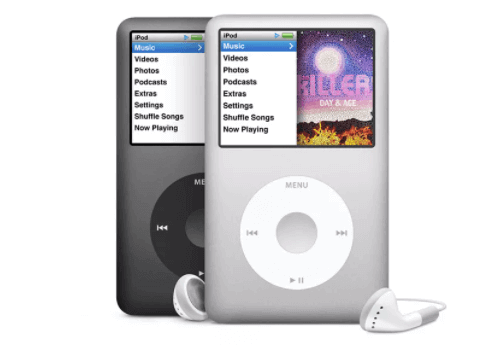
Transfer Music from Old iPod to iTunes
Also Read:
How to Transfer Music from iPod Touch to Mac Easily >
Top 5 Free Offline Music Apps for iPhone >
The Tool to Transfer iPod Music to iTunes
You know, iTunes merely offers you a way to sync music from iTunes or your computer to iPod or iPhone but it won’t sync songs from iPod/iPhone back to iTunes or your computer. Then you may want to ask whether it is possible to transfer songs from your iPod, iPhone, and iPad to iTunes. The answer is “YES” since you can make it via third-party software called iMobie AnyTrans.
AnyTrans is one full-way iOS-transferring tool developed by Apple Certified developer, which is 100% safe without virus. When it comes to iPod/iPhone music management, there are some outstanding features:
- Full-way iPod/iPhone/iPhone music transfer. Transfer music from iPod/iPhone to iTunes or save to a computer hard drive, or put music on iPod without iTunes, you can also transfer music from iPod to iPhone or between any two iOS devices.
- No data erase. Unlike iTunes, during the transferring process, no exiting data will be wiped.
- Cover all the information. During transferring, the playlists, ratings, plays, and other info will be transferred as well as songs.
- Superfast transfer speed. Transfer hundreds of songs in minutes.
Besides music, it also allows you to transfer audiobooks, podcasts, voice memos, moves, ringtones, apps, and other content. Whatever you want to transfer, AnyTrans can help you achieve it! Now Download AnyTrans and Start Transfer >
Free Download * 100% Clean & Safe
How to Transfer Music from iPod to iTunes Library in 3 Steps
Step 1. Download AnyTrans & Connect with iPod.
Download AnyTrans on your computer, and open AnyTrans > Connect your iPod or iPod touch to the computer.
Step 2. Choose Music.
Wait for AnyTrans to load your iPod data, and then under Device Manager > Choose Music.
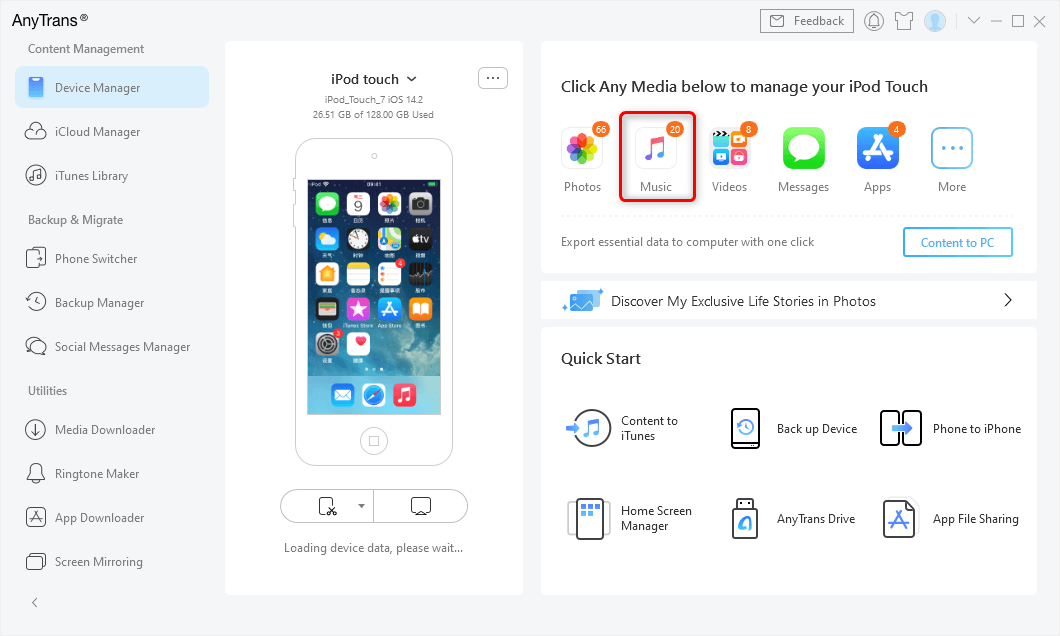
Connect iPod and Choose Music in AnyTrans
Step 3. Start Transfer iPod Music to iTunes.
Select the songs you want to transfer > Click More > Click To iTunes to get music from iPod or iPod touch to the iTunes library.
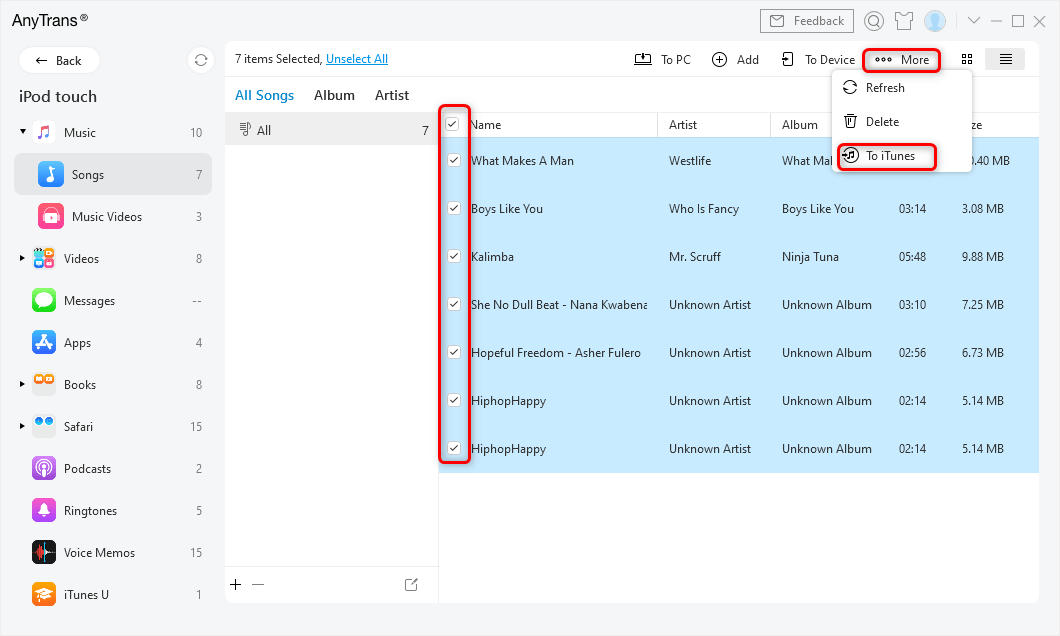
Select iPod Music and Transfer To iTunes
Step 4. View the Songs on iTunes.
When the transfer completed, you can click iTunes Library to check the songs. Or you can also go to iTunes to have a check.
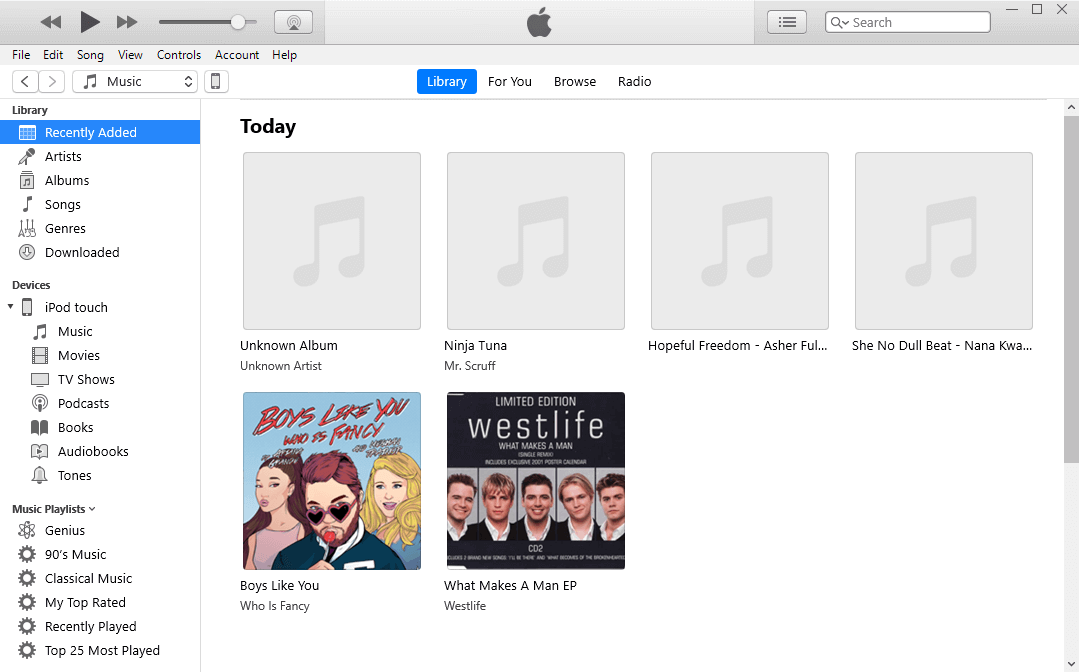
View iPod Songs in iTunes
Apart from Transferring Music/Songs from iPod (touch) to iTunes, AnyTrans also:
- Transfer music from iPhone and iPad to iTunes library, and you won’t lose any existing data during transfer.
- Help you transfer iPod music to another iDevice directly, like iPhone, iPad, and send music to another iPod.
- Allow you to transfer what you like from iTunes library to iPod or iPod touch, instead of performing complete sync without choice.
- Support many audio formats, even some are not supported by Apple devices, like, m4a, m4b, m4r, WMA, etc. During transferring, AnyTrans will convert this incompatible music or songs to the supported formats automatically.
How do I Transfer Music from iPod to iTunes without Deleting?
There is another method that does not require third-party software to let you transfer songs from iPod to iTunes library, but it is a bit more complicated. What you only need to do is treat your iPod as an external drive from which you can get music. Once extracted from the iPod, you can add music to your iTunes library and even sync it with your iPhone as you like. Follow the detailed steps below:
- First prevent iTunes from automatically syncing with your device.
- Connect your iPod to the computer > It should show up as a drive in File Explorer on Windows and Finder on Mac.
- Open the iPod drive and navigate to iPod_Control > Music folder > You will see many folders marked with “F”. If your iPod drive appears to be empty, you need to show hidden files and folders on your computer.

Open the iPod Drive and Navigate the Files
- Select all the folders in the iPod_Control > Music folder >Then copy and paste them to a location on your computer.
- After copying the files, you can eject the iPod and disconnect it.
- After transferring music from the iPod to the computer, you can add the music in the iPod to the iTunes library on your Windows PC or Mac.
Please note that on macOS Catalina and newer, your music library will appear in the Apple Music app because iTunes has disappeared.
By default, on Windows, adding an item to the iTunes library creates a reference to the current location of the file. The original file remains in its current location. Therefore, if you move the original files, iTunes will no longer see them.
You can have iTunes for Windows make a copy of each file and place them in the iTunes media folder. Moving the original file will not affect the music in the iTunes library.
The Bottom Line
Don’t stop here, download AnyTrans now, and start a free trial. If you have any questions or meet any problems when transferring iPod/iPhone/iPad music to iTunes with AnyTrans, and please be free to contact us via Email.
Free Download * 100% Clean & Safe
Product-related questions? Contact Our Support Team to Get Quick Solution >

