Fix Android Phone Not Ringing to Receive Incoming Calls
If your Android phone is not ringing when you get a call, that can make you miss your important incoming calls. This guide offers some of the methods to fix it when the Android phone’s ringtone is not working.
Common Android Issues & Fixes
Network Issues & Fixes
Communications Issues & Fixes
Connection Issues & Fixes
Hardware Issues & Fixes
When you get an incoming call on your phone, your phone is supposed to play a ringtone so that you know you have a call to pick up. However, if your phone is not doing that, there is likely an issue with the ringtone of your Android device. It is usually issues related to ringtones that can cause your phone not to ring for your calls.
Fortunately, there are various ways to get the ringtone to work on your phone. This is to ensure you are notified of your incoming calls and you can pick them up. Follow the following methods to get rid of the Android no ringtone for incoming calls issue.
Android No Ringtone for Incoming Call? How to Enable
The first thing you need to verify is that if you have properly enabled the ringtone on your Android device. If you are not sure about this, it is worth checking this in your phone’s settings. This is just to ensure the ringtone is assigned the way it should for your incoming calls. The following shows how you enable a ringtone on your Android phone.
Step 1. Launch the Settings app on your phone and tap Sounds & vibration.
Step 2. Scroll a bit down and tap on the option that says Phone ringtone and vibration.
Step 3. You will see a list of ringtones that you can use for your incoming calls. Enable any of these ringtones.
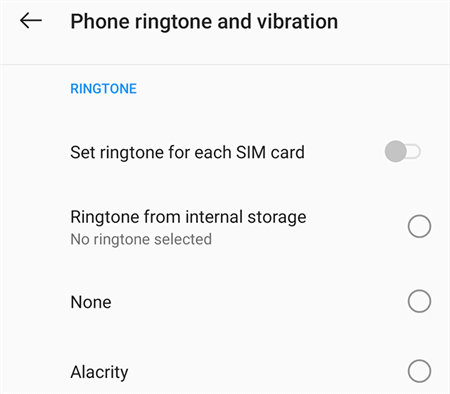
Enable Ringtone on Android
That is how you go about setting up a ringtone on an Android-based device.
How to Fix Android Phone Not Ringing
If your Android phone ringtone is still not working even after setting it up properly, the following methods should help you get around the issue on your phone.
1. Check Silent Mode
When the ringtone stops working for incoming calls, the first thing you need to do on your phone is to ensure Silent/Vibration mode is not enabled. As you probably already know, silent mode silences all your notification sounds including the ones for phone calls.
This is often the reason why people have ringtone issues. On most phones, there is actually a physical switch that you can flip to enable and disable silent mode. Just flip this switch on your phone and ensure your phone goes into normal or general mode.
Your phone’s ringtone should start working then. You can make a test call from your other phone to your Android phone and see if the ringtone works.
You May Like: iPhone Ringtones Not Working After iOS Update >
2. Check Ring Settings
Your Android device actually has a dedicated menu in the settings panel where you can change various options related to your phone’s ringtones. It is worth checking this menu to make sure there are no issues here that can cause your phone not to make a sound when you get an incoming call.
The following shows how to access and configure the ringtone settings menu so that your phone rings for incoming calls.
- Open the Settings app and go to the Sounds & vibration menu.
- At the top of the screen, you will find three sliders that you can drag. Ensure the slider for Ring volume is at least halfway there. Keep the slider in the middle.
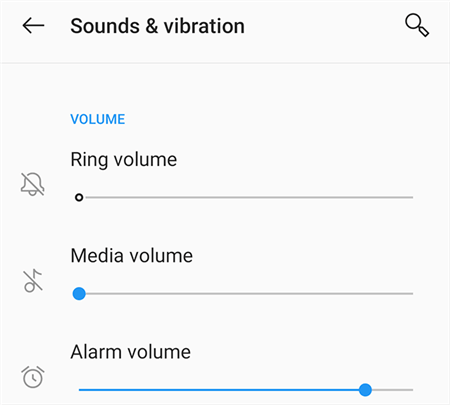
Check Android Ring Settings
You can now make a test call from your other phone, and your Android phone’s ringtone should play with 50% volume.
3. Check Bluetooth Connection
One of the possible reasons your Android phone does not ring when you get a call is that you have connected a Bluetooth device to your phone. When you do this, your phone actually routes your sounds to the connected device. It might be that your Bluetooth device is actually playing the ringtone in it.
To fix this, you can disable Bluetooth completely or disconnect the connected device on your phone. Here we show how to do that.
- Go to Settings and tap on Bluetooth & device connection.
- On the following screen, you can turn Bluetooth completely off by disabling the Bluetooth toggle.
- If you want to disconnect the device, tap Bluetooth, select your device from the list, and tap Disconnect.
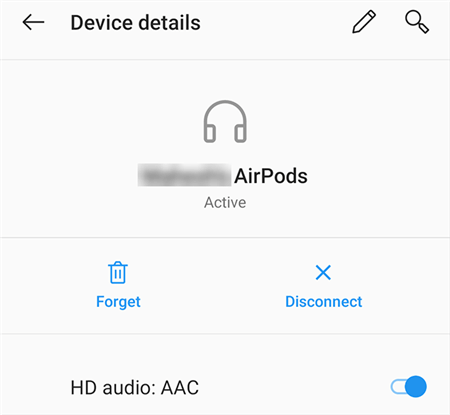
Disconnect Bluetooth Devic
Don’t Miss: Why Do Apps Want Permission to Access Bluetooth >
4. Try to Fix Android Phone System Glitches
If you changed some settings, but the problem still exists, then you can try this simple software to fix the system problem – DroidKit. Normally, phone problems are caused by software glitches. DroidKit Android system repair can help you fix any software problems, like Samsung phone not ringing, Samsung fingerprint not working, Samsung system UI not responding, even Samsung black screen, stuck in Samsung logo, etc.
Here are the steps to fix phone software problems:
Step 1. Get the latest version of DroidKit. Launch the software and connect your device to the computer. Go to Fix System Issues.
Free Download * 100% Clean & Safe

Click Fix System Issues
Step 2. Click Start button to continue.

Click Start Button to Continue Fixing
Step 3. Wait DroidKit to match the PAD code for your device, click Download Now button to get the firmware package.

Start to Download Firmware Package
Step 4. Once the firmware is downloaded, click Fix Now button > Then put your device in Download mode and tap on Next.

Get into Download Mode to Repair System
Step 5. After that, DroidKit will start fixing system issues immediately. Once the process is completed, you will get System Fixed Successfully page as below.

System Fixed Successfully
5. Try a Different Ringtone
It might be that the ringtone you are using on your phone is corrupt or unusable. If this is the case, then you can try changing your ringtone to something else and see if that works. It is pretty easy to change ringtones on Android phones and here we show how to do that.
- Head into Settings > Sounds & vibration on your phone.
- Find and tap the option that says Phone ringtone and vibration.
- Your phone shows all the ringtones that you can use. Choose a different ringtone than your current one.
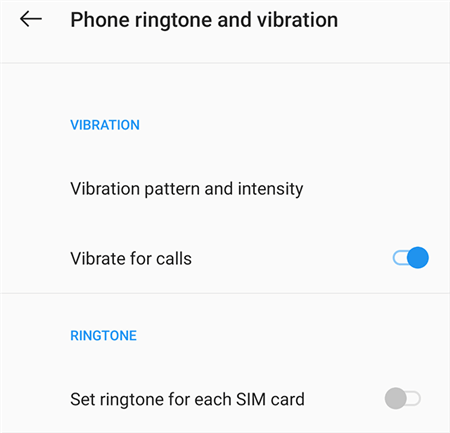
Select a Different Ringtone
You can now call your phone and see if the newly assigned ringtone is working. If it is working, then there was an issue with your ringtone and you need to get a working version of that ringtone to use with your phone.
Don’t Miss: How to Transfer Ringtones from Android to iPhone >
6. Disable Do Not Disturb on Your Phone
Do Not Disturb is a mode on your Android phone that keeps all notifications and sounds away while it is enabled. This lets you focus on other aspects of your life and does not disturb you with any notifications at all. If this mode is enabled, that is why your Android phone’s ringtone is not working.
Your phone is suppressing the ringtone and so you do not hear anything. You can fix this by turning off Do Not Disturb on your Android device. The following shows how you do that.
- Head to Settings > Sounds & vibration > Do Not Disturb on your device.
- Disable the Do Not Disturb option to turn off the mode.
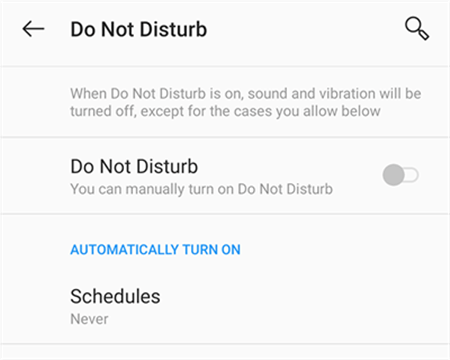
Disable DND on Your Phone
Your phone should now play your ringtone when you receive an incoming call.
7. Unblock the Caller on Your Phone
On some phones, if you have blocked a caller, you will not hear a ringtone when they call you. If this is the case and your phone does not ring only when a particular person calls you, that person might be on the blocked list on your phone.
This is the easiest issue to resolve as you can simply unblock the person and that should make the ringtones to work on your phone. You can do that as follows on your phone.
- Launch the Phone app, tap the three dots at the top-right corner, and select Settings.
- Go to the Blocked Numbers option.
- Unblock the blocked numbers.
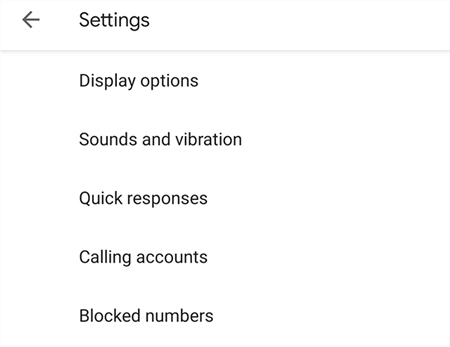
Unblock the Calling Person
8. Disable Call Forwarding
Call forwarding is an option that forwards your incoming calls to a specified number. If you or someone else has enabled this option on your phone, that is the reason why your phone’s ringtone is not working. Your incoming calls are being routed to another number and so your phone is not receiving any calls at all.
You can turn off call forwarding to fix this, and the following shows how.
Step 1. Open the Phone app and go to Settings > Calling accounts > [choose-your-SIM] > Call forwarding.
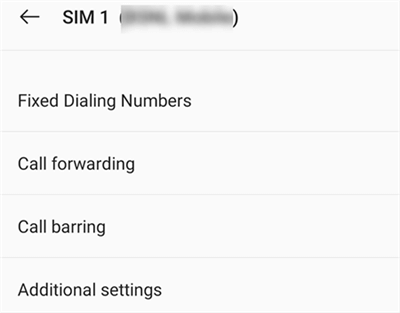
Turn Off Call Forwarding
Step 2. You need to disable the call forwarding option.
The ringtone on your Android phone should hopefully start working now.
The Bottom Line
If your Android phone does not ring when you get a call, you are not going to know that you actually have a phone call to receive. This can cause many issues in real life, but thanks to the methods above, you can fix this issue without much hassle on your Android device.
Product-related questions? Contact Our Support Team to Get Quick Solution >

