How to Retrieve Deleted Messages from Android Easily
How to recover permanently deleted text messages on Android? In this post, we’ll show you simple ways to retrieve deleted text messages Android, like Samsung, HTC, Nexus, etc., even without backup.
Mobile Phone Recovery Tips
Phone Data Recovery Tips
Google/LG/Huawei Recovery
DroidKit – Retrieve Deleted Text Messages Android without Backup
Free download DroidKit to recover your permanently deleted text messages on your Android without backup. You can also use it to recover WhatsApp messages. Only simple clicks and 3 minutes are needed. Support all Android devices, like Samsung, Huawei, LG, OnePlus, etc.
There is no doubt that cell phone text messages play a critical role in our everyday lives. But there are also many cases where people might lose important chatting history from Android phones. These cases include app crashes, accidental deletion, Android OS update failure, etc. Then, you may wonder: Can you recover permanently deleted texts on Android? The answer is an absolute YES.
When text messages were deleted from your Android, they will be temporarily stored somewhere on your device. So you can retrieve deleted text messages from Android without backup, with the help of a computer program. Besides, your text messages will also be saved in the backup files once you’ve backed them up.
Therefore, in this article, we will show you some proven ways to retrieve deleted text messages Android with or without backup.
Retrieve Deleted Text Messages Android from Recycle Bin
Samsung Android phone allows you to retrieve deleted text messages from a Recycle Bin, which will achieve deleted messages for 30 days after deletion. Before permanently deleted, you’ve got 30 days to get them back. Here is how to retrieve deleted messages in this way.
Steps to Retrieve Deleted Text Messages Android from Recycle Bin:
- Open the Messages app.
- Find the three-dot menu in the upper-right corner.
- Choose the Recycle bin.
- Choose the deleted text messages you want to retrieve.
- Tap on Restore to get them back to your messages list.
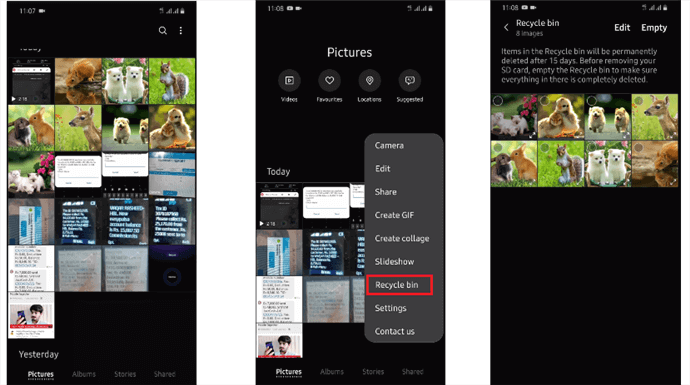
Access to Samsung Recycle Bin
How to Recover Permanently Deleted Text Messages on Android [Without Backup]
If you haven’t backed up text messages in advance, how to recover deleted messages on Android without backup? Luckily, you can turn to DroidKit – Android Phone Toolkit, which allows you to deeply scan your phone and recover deleted messages without backup. And, you can preview the deleted messages and choose what you want to recover without data erasing.
Besides, DroidKit can recover 13 essential Android data types, like contacts, videos, photos, WhatsApp messages, etc. Also, DroidKit is very user-friendly. You can operate it easily even without any technical skill or related knowledge. See some of its main features below.
DroidKit – Deleted Text Messages Recovery
- Preview and selectively recover lost messages without backup.
- Provides you with Quick Recovery and Deep Recovery modes.
- Preview and extract text messages from Google Account.
- Supports 20,000+ Android devices, like Samsung, Huawei, Mi, etc.
Free Download100% Clean & Safe
Free Download100% Clean & Safe
Free Download * 100% Clean & Safe
In addition, DroidKit offers you other powerful features, including unlocking Android screen lock, bypassing FRP lock, fixing Android OS, and more.
Now, you can free download DroidKit and follow the guide below to see how to recover permanently deleted text messages, even without backup.
Steps to Recover Permanently Deleted Text Messages on Android:
Step 1. Get DroidKit downloaded and installed, and open it on your computer. Choose the Deep Recovery from Device.

Choose Deep Recovery from Device under Data Recovery
Step 2. Choose Messages to scan. Make sure your phone is connected and click on the Start button.
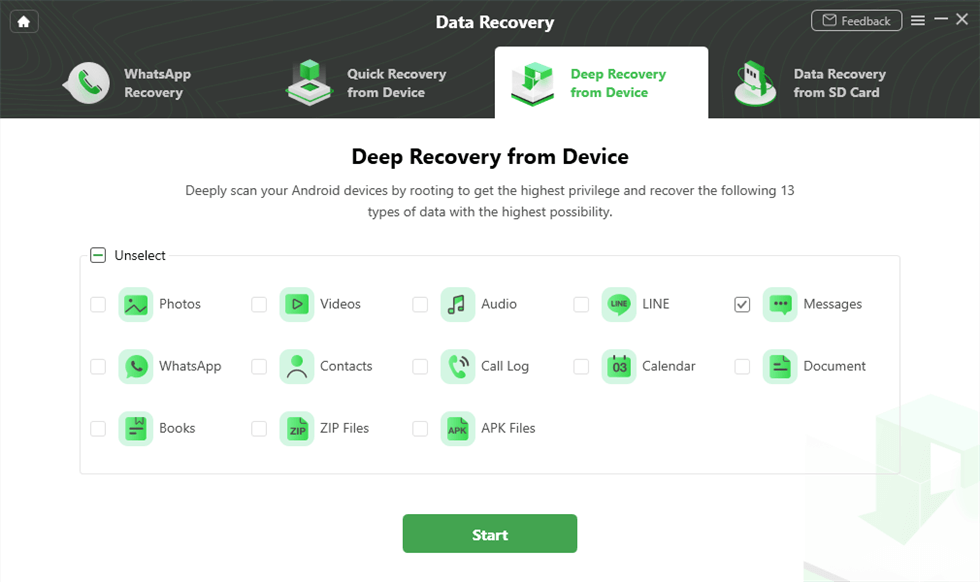
Select Messages
Step 3. The program will automatically check your Android’s Root Status. If it hasn’t been rooted yet, hit Root Now to continue.
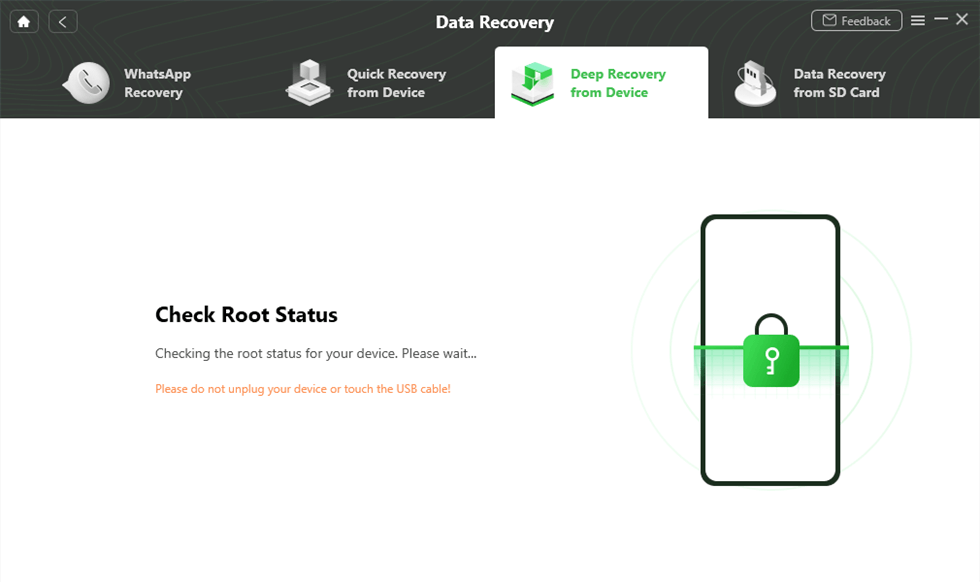
Check Root Status
Step 4. After that, all the messages will be listed here. You can choose to recover the message To Device or To PC.
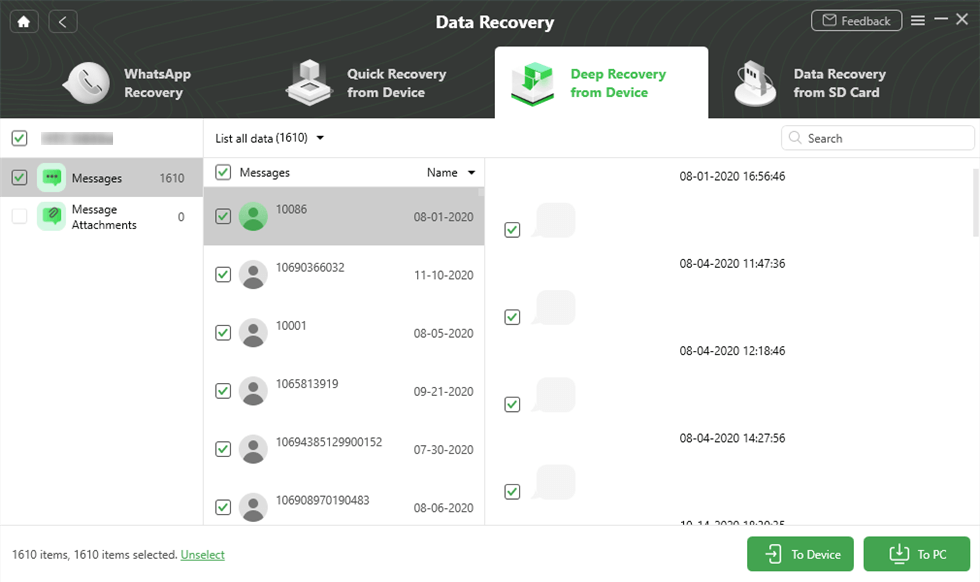
Preview and Select Messages to Retrieve
Step 5. Text messages are recovered successfully.
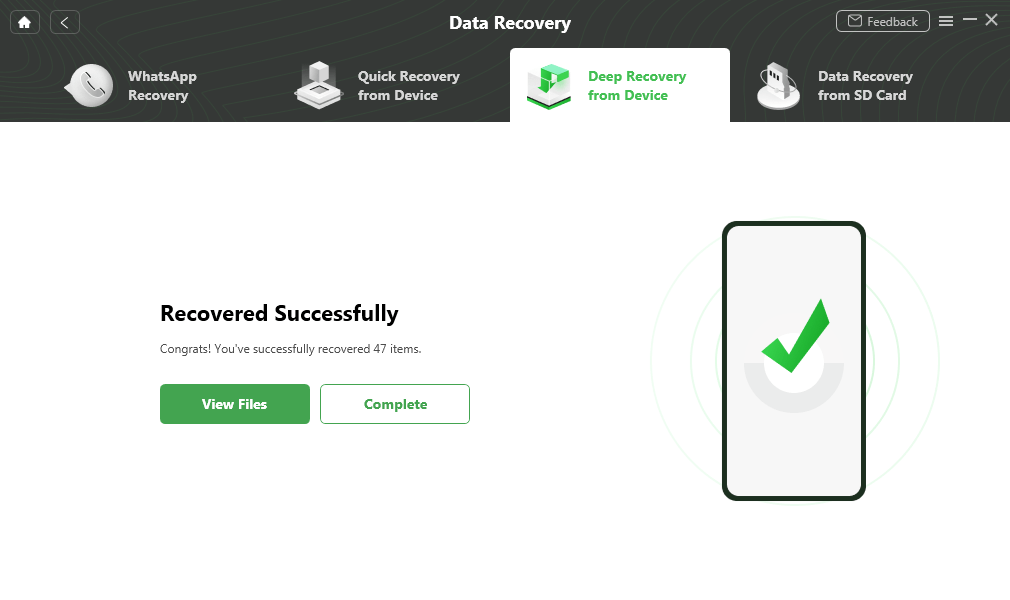
Data Recovery Successfully
[Video Guide] Recover Permanently Deleted Text Messages Android
You can also follow this video guide to learn how to recover deleted messages on Android.
Free Download * 100% Clean & Safe
How to Retrieve Deleted Messages from Another Phone
Actually, the deleted text messages are not really erased from your phone in most cases. They’ll be temporarily kept in a database on your phone for a period of time before being overwritten by other data. So, you can try some reliable Android data recovery tools to extract deleted messages and retrieve them before they are permanently erased. Here, we highly recommend to you PhoneRescue for Android, with the following outstanding features;
- This powerful and professional Android data recovery tool has the highest data recovery rate and is 100% clear and safe, so you don’t need to worry about your message’s data loss or leakage.
- It can recover the deleted messages directly to your Android phone, just like you have never lost them.
- PhoneRescue for Android can recover lost messages caused by various reasons, like accidental deletion, the phone lost or damaged, system failure, etc.
- It supports recovering messages, call history, photos, contacts, calendars, video events, and more crucial data right from your Android phone.
Now, just free download PhoneRescue for Android on your Mac/PC and then follow this step-by-step guide on how to retrieve deleted text messages. Here take Samsung as an example.
Free Download * 100% Clean & Safe
Step 1. Download and install PhoneRescue for Android.
PhoneRescue for Android is compatible with both Windows and macOS. So you can download and open PhoneRescue for Android on your computer, then connect your Android phone to the computer with a USB cable.
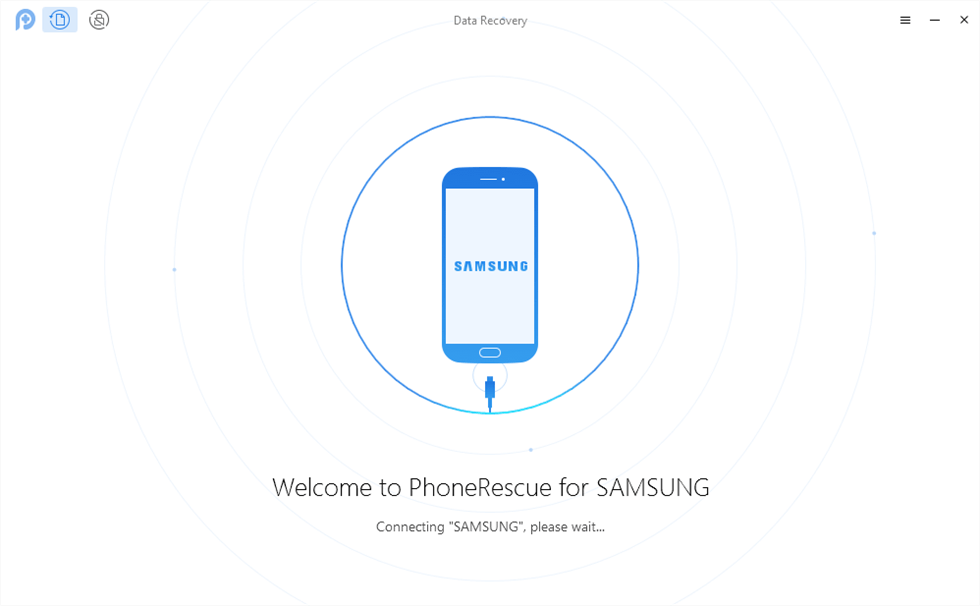
Connect Your Android Device to the Computer
Step 2. Analyze and scan your Android phone for lost text messages.
You can select Messages, then click Next to scan your Android phone.
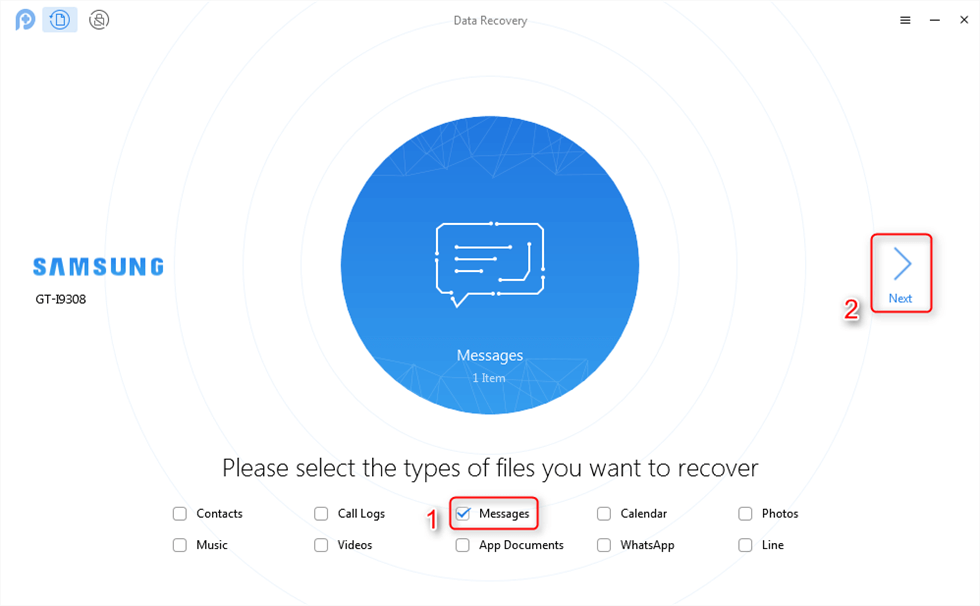
Scan the Messages on Your Android Phone
Step 3. Preview and restore deleted messages.
Preview and select the messages you want to recover > Click the Recover button.
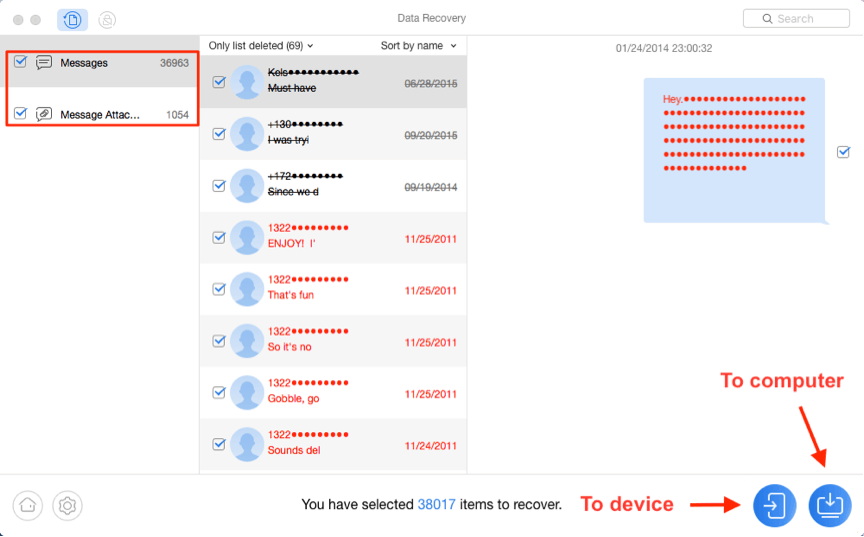
Recover Messages on Android
Retrieve Deleted Text Messages Android Free without Computer
If your phone creates automatic Google backups, you might be able to restore your phone to retrieve lost text messages. However, this only works when you have a backup and can only let you recover all messages at once, and you need to reset your phone to restore SMS from Google Drive. That’s why we put it after other methods. If you still want to use this method, here is the step-by-step guide on how to recover deleted text messages on Android.
- Start the Google Drive app on your phone.
- Tap the three horizontal lines at the top left of the screen and tap on Backups.
- If you see a section labeled This device, tap your backup.
- On the details page, find the entry for SMS. After that, you can recover it.
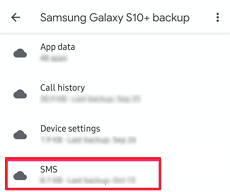
Recover SMS from Google Drive
Recover Deleted WhatsApp Messages without Backup
Except for chatting via the Messages app, more and more Android users prefer to chat on WhatsApp in recent years instead of sending text messages. As a popular social communication application, WhatsApp has attracted a large group of Android users. Important as text messages, more and more users start to back up WhatsApp messages in case of any unexpected loss.
However, those who don’t like backing up Android data may need to restore deleted WhatsApp messages without backup if they are lost someday. Luckily, DoridKit, as a strong Android data recovery tool, has specially designed a model to help you get back your WhatsApp messages. Here, we list several outstanding features when it comes to recovering deleted WhatsApp messages from your Android phone.
Free Download * 100% Clean & Safe
- Easy to use, customer-friendly to new users.
- Recover whole WhatsApp data, including WhatsApp messages, contacts, pictures, videos, etc.
- Preview and select specific WhatsApp messages to recover.
- Also supports transferring files such as messages from Android to your computer.
- Support all Android models with/without root.
Free download DroidKit and take the on-screen steps to restore deleted WhatsApp messages to either your device or computer.

Preview the Data of WhatsApp
Frequently Asked Questions
Where are deleted text messages stored on Android?
Deleted text messages are still in your phone’s memory. But when you delete messages, you cannot find them directly in your Android phone because there is no dedicated text message recycle bin in Android phones. Then, how to find deleted messages on Android? You can use professional tools, like DroidKit, to find, preview, and recover your deleted messages.
How to Delete and Recover BOTIM on Your iPhone
BOTIM is an app letting you contact your friends and families through messages, video calls, and voice calls. It is a good app, but sometimes you may want to stop using it and delete it from your phone. If you want to delete BOTIM from your iPhone, here are the steps:
Step 1. From your home screen, tap the BOTIM icon and hold till all apps start shaking.
Step 2. An “X” sign will appear on the top right corner of the app.
Step 3. Click the “X” sign on BOTIM and tap the red delete button.
Or you can:
Step 1. From your iPhone settings, click on “General” > “iPhone Storage“.
Step 2. Click the BOTIM app, select “Delete BOTIM” on the next screen and confirm the delete order.
Deleting the app from your phone is simple, but recovering the data from it is not. Many people want to recover deleted BOTIM messages sometime later but they have no idea of how to. Therefore, you’d better think twice before you delete it. Or you may back up data like BOTIM messages with a professional tool before removing the app.
Bonus Tip. How to Back Up Text Messages from Android
To prevent your Android device from further data loss, we advise you to form a good habit to back up your text messages from Android regularly. Here, we will introduce an easy method to back up your Android phone via Google. But you need to note that this method cannot help you back up photos or videos.
Step 1. Before backing up, you are required to have a Google account.
Step 2. Go to Settings on your device > Tap Backup & reset > Confirm your PIN (The passcode you use to unlock your phone) > Turn on Backup my data and Automatic restore.
Step 3. After that, tap Backup account > Tap your Google account name > Return to the main Settings menu.
Step 4. Tap Accounts > Tap Google and choose your account > Select the items you want to back up.
Once you have backup your Android phone, you can log in to the same account on your new phone to restore the data.
Also Read: How to Print Text Messages from Android or iPhone >
The Bottom Line
Certainly, no one wants to lose important text messages or other important data on Android by accident. So, here we have discussed about some proven methods to retrieve deleted text messages Android. However, if you forgot to make a backup for your deleted messages, you can try DroidKit to recover permanently deleted text messages on Android. It can deeply retrieve deleted text messages and WhatsApp messages on your phone. All Android devices are supported by DroidKit.
Free Download * 100% Clean & Safe
Product-related questions? Contact Our Support Team to Get Quick Solution >


