How to Transfer Playlist from iTunes to iPhone
If you want to transfer playlist from iTunes to iPhone, you have come to the right page. You will get two options on how to put iTunes playlist on iPhone after reading this guide.
iTunes Backup & Transfer Tips
Transfer from iTunes
Transfer to iTunes
iTunes Backup Password Issues
After transferring playlist from iTunes to iPhone, you’ll be entertained by the following conveniences:
1. Copy your favorite playlists from iTunes to iPhone;
2. Skip over songs you don’t want to listen to;
3. Enjoy your best like music with your iPhone whenever and wherever.
There are many different playlists on iTunes, including your personal ones. Actually you can select a certain playlist to enjoy with your iPhone as you like. Now, let’s go to see exactly how to transfer playlist from iTunes to iPhone.
Method 1. How to Transfer Playlist from iTunes to iPhone in 1 Click
AnyTrans for iOS is said to be one of the most effective iTunes alternatives to manage the iTunes library as well as the content on the iPhone. Below are its features on transferring iTunes playlists.
AnyTrans – iTunes Playlist to iPhone
- Transfer playlist from iTunes to iPhone in just 1 click.
- Selectively transfer the playlist you prefer most to iPhone.
- Unlike iTunes, no data will be erased on the iPhone.
- Also sync files from iPhone to iTunes, to iPhone, to computer…
Free Download100% Clean & Safe
Free Download100% Clean & Safe
Free Download * 100% Clean & Safe
Now, download AnyTrans for iOS on your computer firstly, then follow the steps to sync playlists from iTunes to iPhone.
- Open AnyTrans for iOS on your computer.
- Connect your iPhone to the computer with a USB cable.
- Click on iTunes Library, here you will see the content in iTunes Library.
- Choose the playlist you want to transfer to your iPhone.
- Click the “To Device” button on the upper-right corner to send the iTunes playlists to your iPhone.
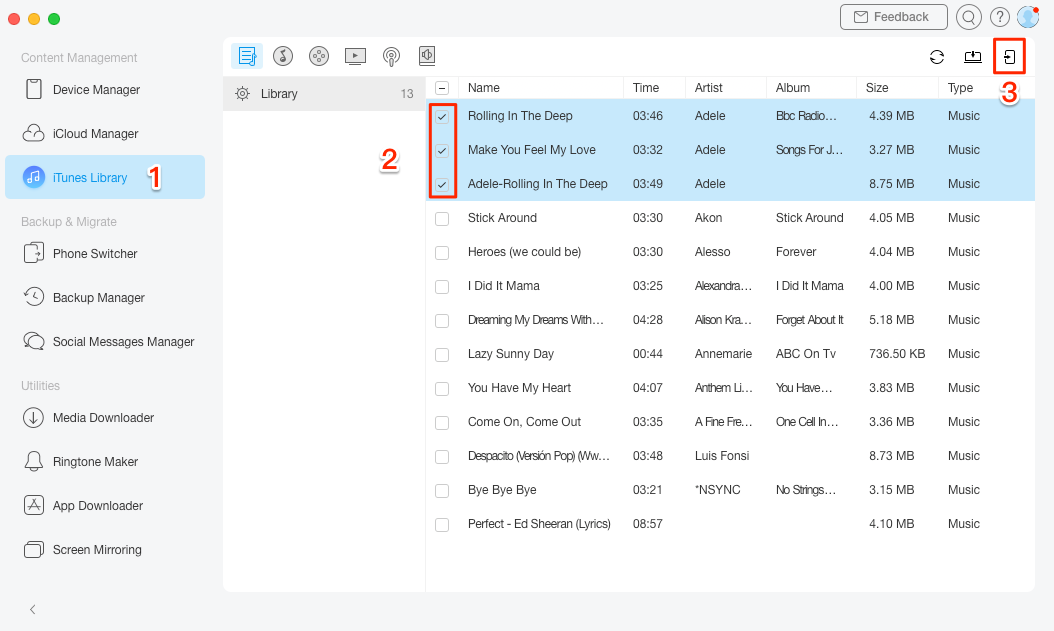
Sync Playlist from iTunes to iPhone with AnyTrans
If you just get a new iPhone, you can read this post firstly, which will guide you to transfer everything you need (not only music and playlist) from the old iPhone to the new one.
Method 2. How to Transfer Playlist from iTunes to iPhone via iTunes
When syncing playlists from iTunes to iPhone via iTunes, you will lose the existing songs, movies, TV Shows, Books, etc., just like the following screen shows.
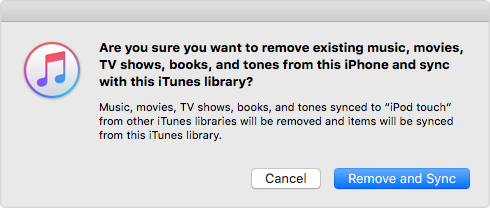
Syncing Playlist to iTunes Will Erase Existing iOS Contents
Now, let’s check how to sync playlists from iTunes to iPhone using iTunes:
- Connect your iPhone to computer.
- Launch iTunes if it doesn’t open automatically.
- Click “iPhone” on the top of iTunes.
- Click Music, then choose “Sync Music”.
- Check the “Selected playlists, artists, albums, and genres” and target playlist.
- Click “Apply” below to add the playlist to iPhone.
- After iPhone Sync, just click “On this iPhone” on the top to see the newly added playlist on your iPhone.
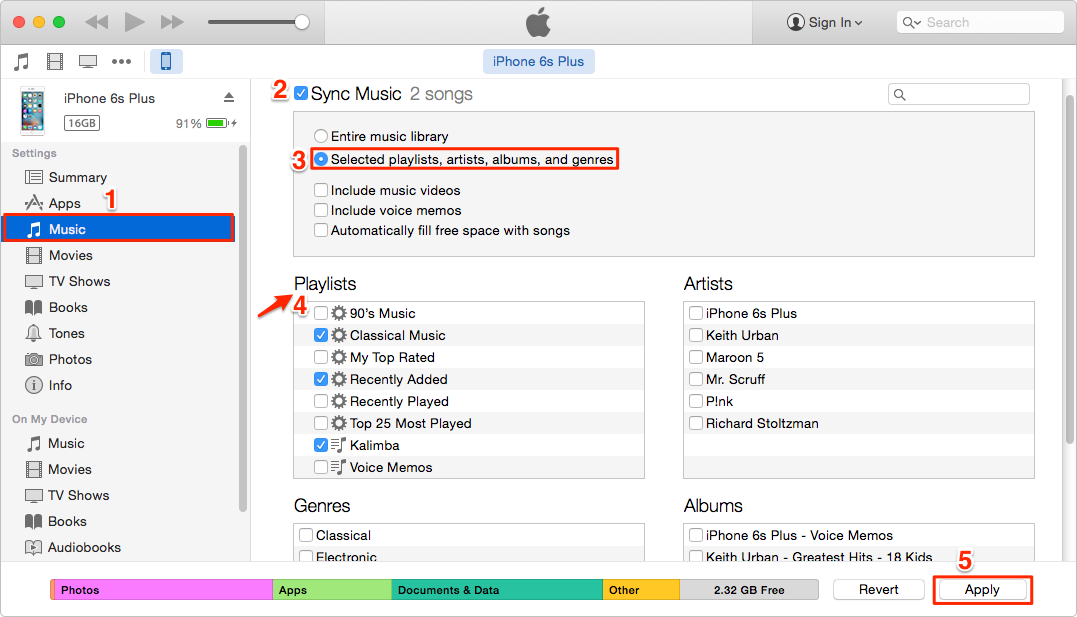
How to Move Playlist from iTunes to iPhone – Step 3
The Bottom Line
That’s all about how to transfer playlists from iTunes to iPhone. Absolutely, AnyTrans can do more than this. It also can be used as an iPhone iPad data management tool to transfer iOS contents from iDevice to computer for backup in case of data loss.
More Related Articles
Product-related questions? Contact Our Support Team to Get Quick Solution >

