Why iTunes Won’t Let Me Add Music to iPhone and How to Fix It
Why iTunes won’t let me add music to iPhone? How to fix issues of can’t add music to iPhone? How do I manually add songs to my iPhone? This post answers the three questions.
Common iTunes Issues
iTunes Sync issue
iTunes Connect Problem
iTunes Backup and Restore
iTunes Music issue
AnyTrans – iPhone Music Transfer
Free download AnyTrans to transfer music from iTunes to iPhone without erasing data. And transferring all photos, messages, contacts, etc. from iPhone/iPad/iPod to PC/Mac, and vice versa.
iTunes won’t let me add music to iPhone! Whenever I try to use iTunes to add music to device, nothing happens. Why won’t Apple Music let me add songs and how to fix it?
We hear many complaints from Apple Music users and the most frequent one has to be “iTunes won’t let me add music to iPhone” and “iTunes won’t download/sync music, why?”. If you find Apple Music won’t let you add songs, don’t worry, here in this post, we will show you why won’t Apple Music let you add songs and how to fix it. Follow us and get more details.
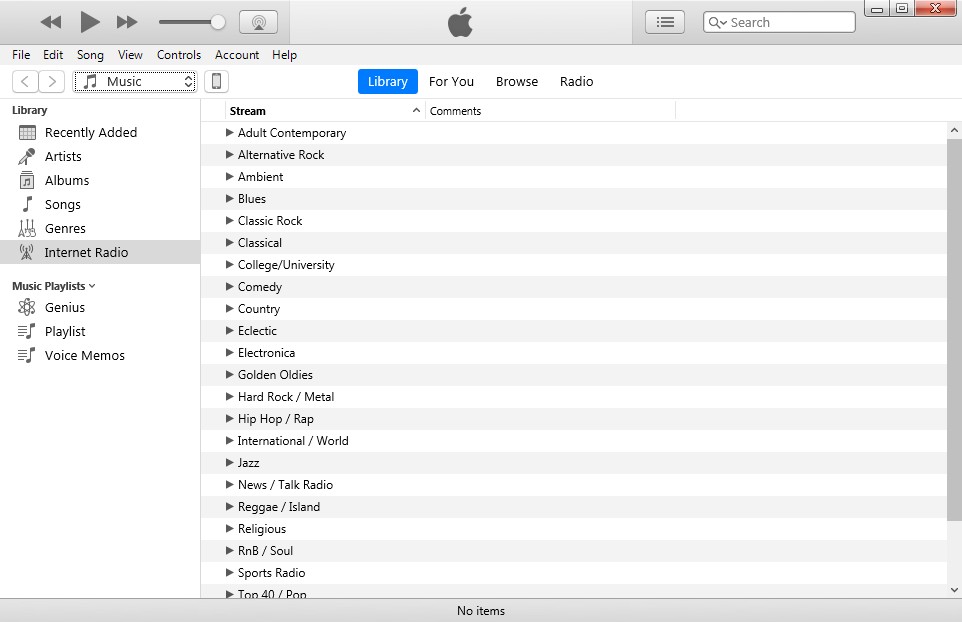
How to Fix iTunes Won’t Let Me Add Songs to My iPhone
Also Read: How to Transfer Music from iPhone to Computer Easily >
Why Won’t Apple Music Let Me Add Songs
Knowing the reasons why you can’t add music to the iPhone is the first step to solve this issue. Here we listed the most common reasons.
- iCloud Music Library is on.
- iTunes Match is on.
- You are not using the latest version of iTunes.
Further Reading: Easily to Transfer Music from iPod touch to iTunes >
How to Fix iTunes Won’t Let Me Add Music to iPhone
From the previous part, you might have known why Apple Music won’t let you add songs. Before trying all solutions above, we strongly suggest rebooting your iPhone and computer.
Method 1. Disable the iCloud Music Library
While iCloud Music Library is on, it is for sure that you can’t add music to the iPhone. Go to Settings on iPhone > Music > iCloud Music Library. Toggle the switch until it appears to be green.
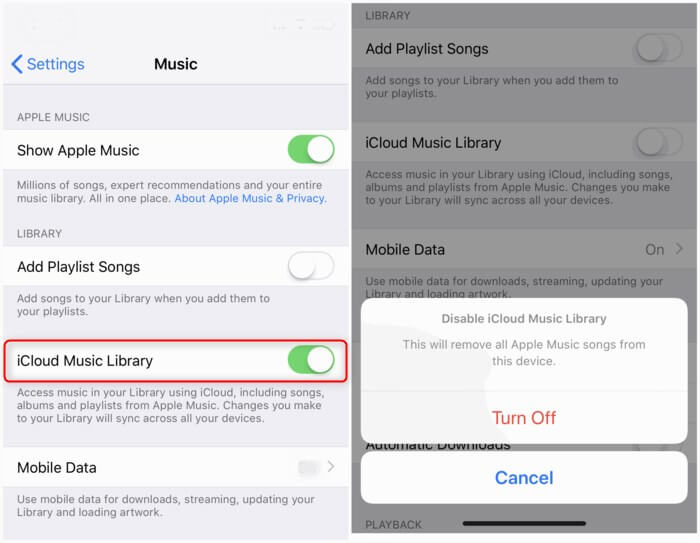
Disable iCloud Music Library on iPhone
Method 2. Disable iTunes Match
As many people noticed, there is no iTunes Match option under Music on iPhone. You can still disable iTunes Match on iPhone, but extra work is needed.
Go to Settings > iTunes & App Store. Tap your Apple ID (you might need to sign in your Apple ID), and then tap Subscriptions. There you can see the option of iTunes Match. Tap Cancel Subscription and iTunes Match are now disabled. The subscription will stop at the end of the current billing cycle.
Method 3. Download the Latest Version of iTunes Or Reinstall iTunes
The latest version of iTunes may contain fixes for bugs causing issues of can’t add music to the iPhone. This is probably the easiest thing you can do to fix Apple Music won’t let you add songs issues.
To check whether you are using the latest version of iTunes, you can: (On PC) go to Help > Check for Update, (On Mac) go to Apple Store > Update. If you are not using the latest version of iTunes, follow the prompts and you can soon have the latest version of iTunes.
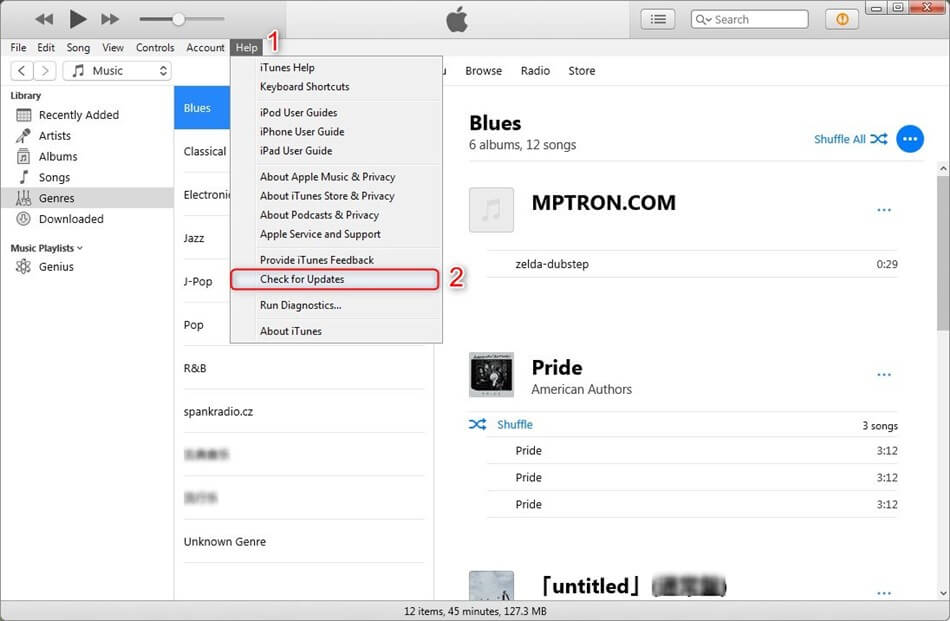
Check For iTunes Update
Method 4. Fix Apple Music Won’t Let Me Add Songs with iTunes Alternative
If you tried all methods above but none of them are working to fix Apple Music won’t let me add songs issues or find iTunes too complicated to operate, and an excellent iTunes alternative tool – AnyTrans can do you a favor to transfer music from iTunes to iPhone. It makes it easy and fast to transfer music and playlists across your iPhone, iPad, iPod, iTunes and computer without sync block.
What’s more, you can also select and sync music or playlists from more than 1 iTunes library or desktop to iPhone, without losing existing music. Here are the reasons why you should have AnyTrans as a music manager.
AnyTrans – iPhone Music Transfer
- Transfer music from iTunes to iPhone without erasing data.
- Add music to iPhone from the computer or another iPhone.
- Fast transferring speed. Both labor and time-saving tools.
- Air Backup feature helps users to backup their iPhones with Wi-Fi.
Free Download100% Clean & Safe
Free Download100% Clean & Safe
Free Download * 100% Clean & Safe
Here we will show you how to use AnyTrans to transfer music from iTunes to iPhone. It can help you fix iTunes can’t transfer music to iPhone problem.
Step 1. Free download AnyTrans on your computer and launch it. AnyTrans is developed by an Apple trusted developer and it is Norton and McAfee secured. You have our guarantee that AnyTrans does no harm to your devices and incidents like data loss or information leakage would never occur.
Step 2. Plug in your iPhone and tap the iTunes Library button in the left-side menu, there you can preview all contents in the iTunes library. Click the Music icon.
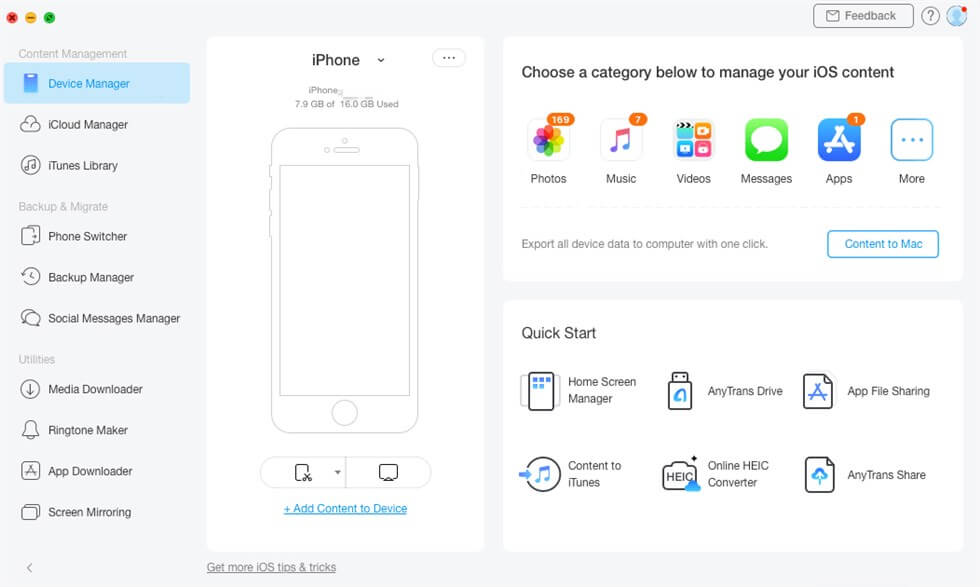
Choose iTunes Library
Step 3. Select the music you want to transfer to iPhone and click the Send to Device tab. Selected music in iTunes library would soon be transferred to your iPhone.
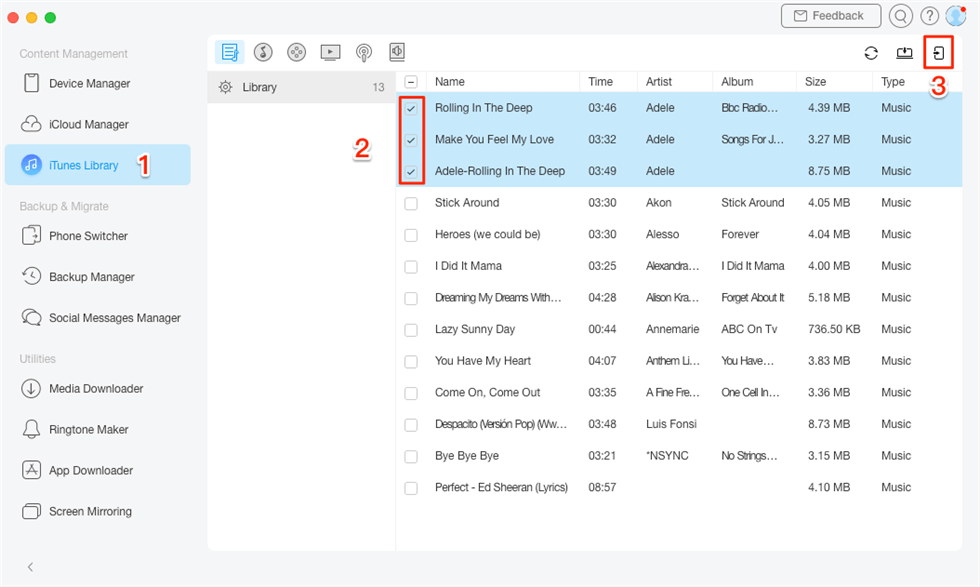
Choose Music and Tap Send to Device Button
Method 5. Troubleshooting the Apple Music Won’t Let Me Add Songs to iPhone in A Few Clicks
The Apple Music won’t sync songs to the iPhone issue is quite common. Some users can solve this issue with the above 2 methods while some are not. Here we’ll introduce a custom-made solution for the users who encountered this problem. AnyFix – iOS system recovery, an efficient and professional issue-fix tool, supports to fix this problem in just a few clicks. Besides fixing this won’t-add problem, AnyFix can also help iOS users to get out of iOS system issues. The following steps will lead to a quick and easy way to fix iTunes won’t add songs to the iPhone issue.
Step 1. Download AnyFix – iOS system recovery and run it on your computer > Choose the iTunes Repair on the right.
Free Download * 100% Clean & Safe
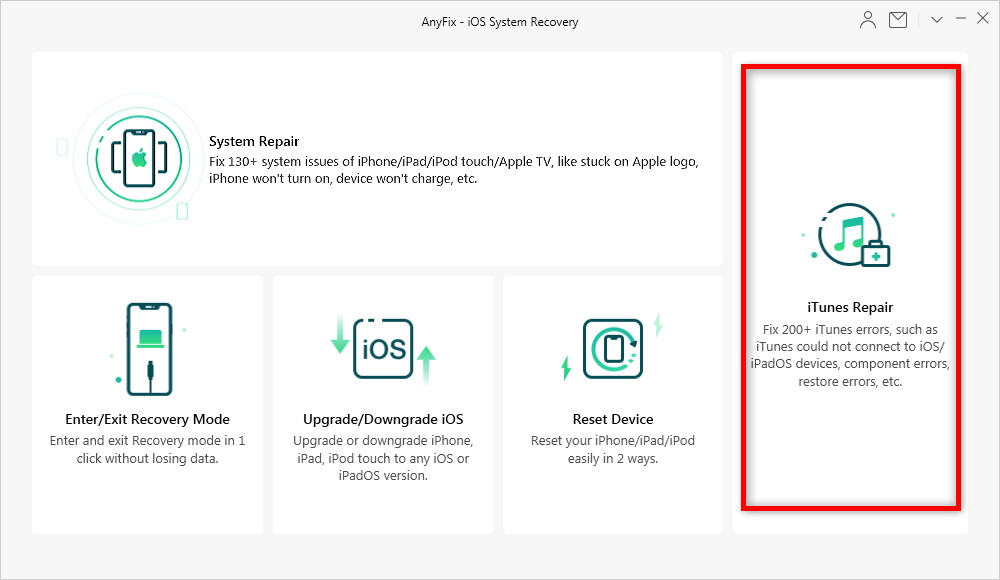
Fix iTunes Won’t Add Music to iPhone via AnyFix – Step 1
Step 2. Click on the iTunes Sync/CDB Error > tap on Fix Now.
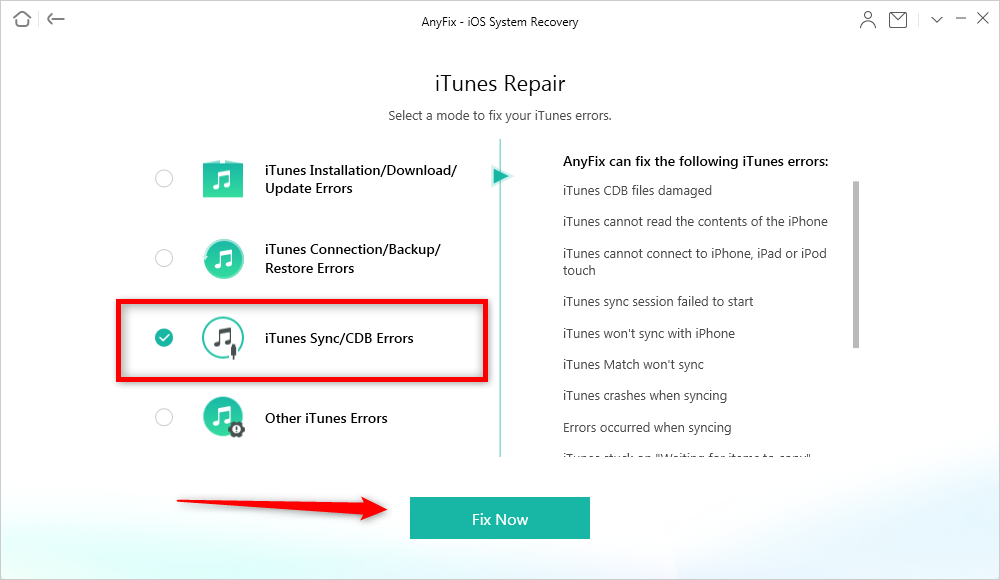
Fix iTunes Won’t Add Music to iPhone via AnyFix – Step 2
Step 3. Connect your iOS device to the computer with a USB cable > Click on the Fix Now.
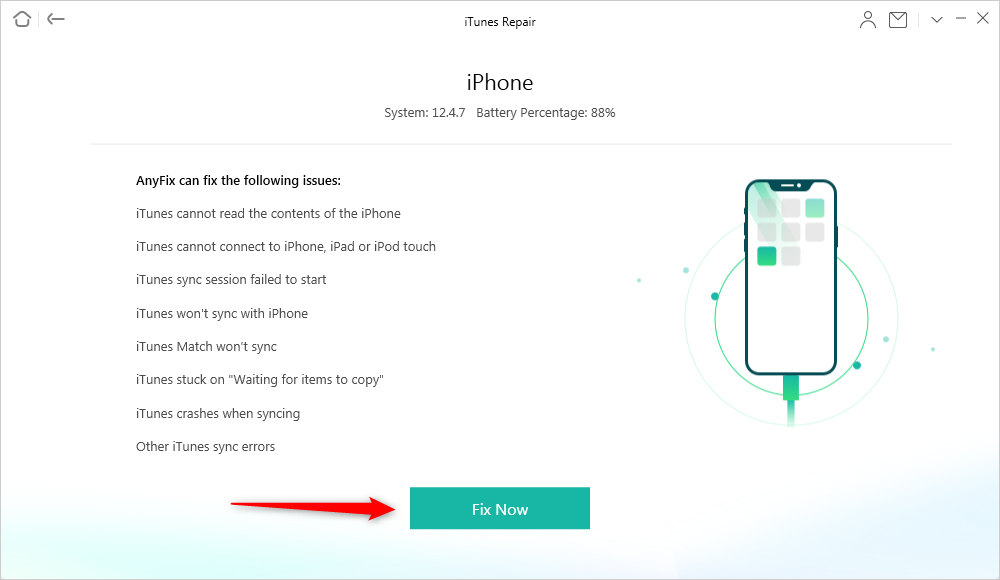
Fix iTunes Won’t Add Music to iPhone via AnyFix – Step 3
Step 4. It will take some time to fix this issue. Once it finished the repair journey, you will see the following screen on AnyFix – iOS system recovery.
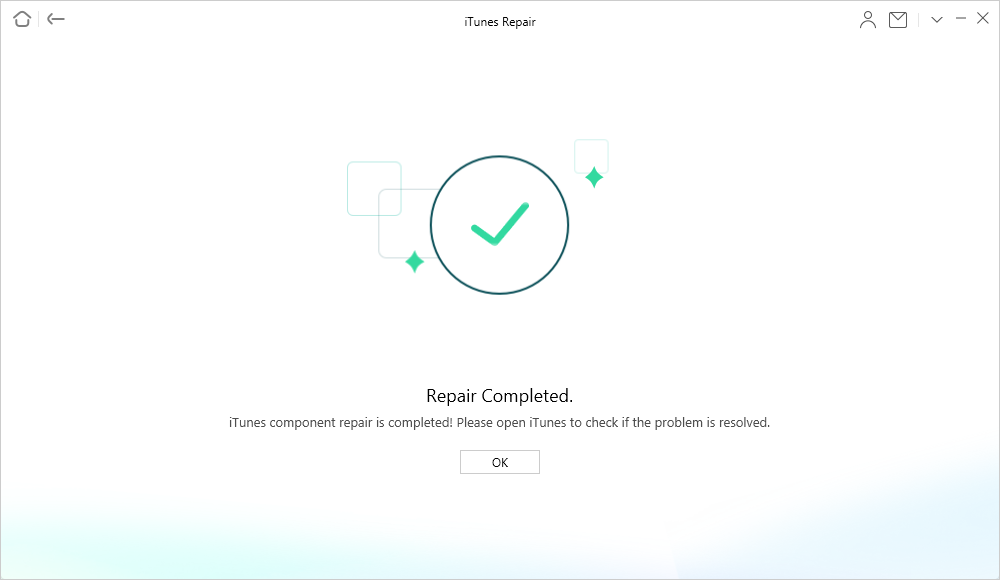
Your Device Is Fixed
The Bottom Line
That is all for fixes to iTunes not letting you add music to iPhone. If you have any questions about this post, please do leave comments below, we will reply as soon as possible. By the way, as you can see, AnyTrans is such both a labor and time-saving tool, why not download AnyTrans now and have a free trial now?
Free Download * 100% Clean & Safe
More Related Articles
Product-related questions? Contact Our Support Team to Get Quick Solution >

