6 Solutions to Fix iTunes Songs Greyed Out Issue
Are your iTunes songs greyed out? Have no idea why this is happening? Go through this guide as here, we have mentioned probable reasons behind this issue and how you can fix it.
Common iTunes Issues
iTunes Sync issue
iTunes Connect Problem
iTunes Backup and Restore
iTunes Music issue
Undoubtedly, iTunes is a great media player and a media library. However, recently several users have reported that their songs greyed out in iTunes with dotted cloud as the below picture shows. Why are some of my iTunes songs greyed out?
Further Reading: Apple ID Grayed Out? Here Are Some Fixes >
If you are familiar with this situation when you go to iTunes to play your desired song, and discover that song you want to play is there but greyed out. Here, in this guide, we have listed several solutions to fix this issue and also what probable reasons for songs greyed out are.
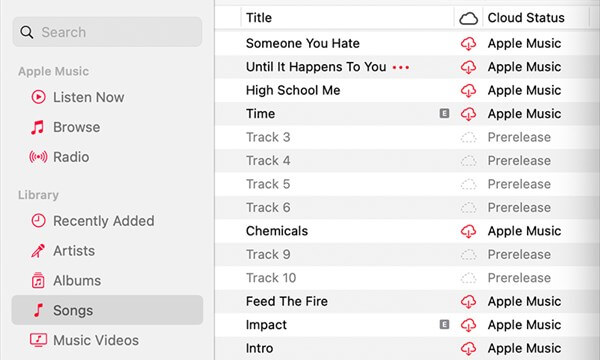
Songs Greyed Out in iTunes
Also Read: How to Fix iTunes Not Syncing to iPhone/iPad/iPod after iOS Update >
Why Are Some Songs Greyed out in iTunes?
What is the iTunes grayed out meaning? Well, it means you cannot play the greyed-out songs. Before proceeding towards solutions, let’s discover why are some songs greyed out in iTunes. First, make sure you already turned on the iCloud music library for all iOS devices and computers. And it works normally. Then, here we have mentioned probable reasons:
- It can be a sync issue. Generally, iTunes songs greyed out because of the syncing issue across the different devices. In this case, you can re-sync desired songs.
- Original file corruption. For instance, a particular file is deleted or missing from your system, but changes are not synced in iTunes. Therefore, music won’t be synced relevantly.
- Songs in an unsupported format or you can say DRM protected can also be reasons for iTunes songs greyed out.
- Licensing issue. Some songs are licensed to purchase from the iTunes store, but you can’t stream them with Apple music. This means you can listen to songs on your primary device, but can’t stream with another device.
- If the song was purchased from the iTunes Store, please authorize your computer to play iTunes Store purchases.
- If you see No Longer Available next to a grayed-out song, it means the song was added from Apple Music and was removed from the Apple Music catalog.
Further Reading: How to Fix iCloud Music Library Not Showing Up >
How Do I Fix Greyed Out Songs on iTunes? [6 Solutions]
Now, you know what can be the reasons for this issue, and let’s resolve the issue. Here, we have mentioned all the possible solutions to fix it and you can try them out one by one.
Solution 1. Check iTunes Settings
In iTunes, there is a setting that may get turned on that causes you to face this situation. So, the simple solution to fix it is to check iTunes’ particular settings. Here, we have mentioned the steps you need to follow:
Step 1. Open the iTunes library on your system and after that, you need to right-click on that song that is greyed out.
Step 2. Thereafter, choose the “Check Selection” option and after doing this, you will probably be able to play the song.
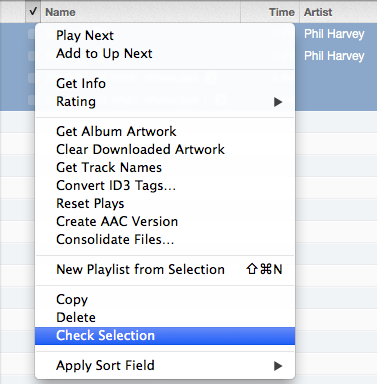
Fix iTunes Songs Greyed Out Issue via Check iTunes Settings
Solution 2. Re-Download Greyed Out iTunes Songs
The second solution to fix it is you re-download iTunes songs that have greyed out to play them again. Thus, delete songs and again, download them from iTunes. Here are simple steps on how you can re-download iTunes songs:
Step 1. Open the iTunes on your system and then, move to iTunes Store which is at the top as shown in the figure.
Step 2. After that, tap on your account and then, look for the purchased option. Here, all the songs are listed for you.
Step 3. Next, select a song that greyed out and simply download it again from iTunes.
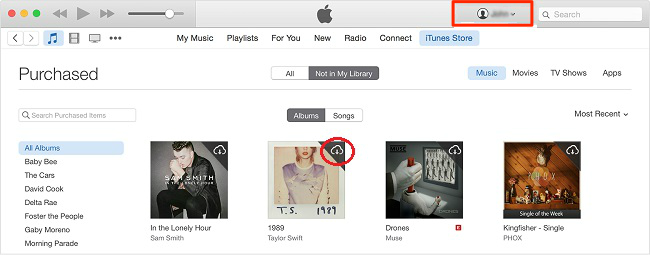
Fix iTunes Songs Greyed Out Issue via Re-Download Greyed Out Songs
Further Reading: How to Add Music to iPhone with/without iTunes >
Solution 3. Re-Sync Greyed Out Songs
If you deleted songs from your iTunes before, songs might display as greyed out. Below, we have mentioned how you can do this:
Step 1. First of all, you need to delete iTunes songs greyed out from iTunes.
Step 2. Next, you need to refresh the iTunes library as well as playlists.
Step 3. Now, connect your iDevice to the computer using a digital cable and simply re-sync your iDevice with iTunes.
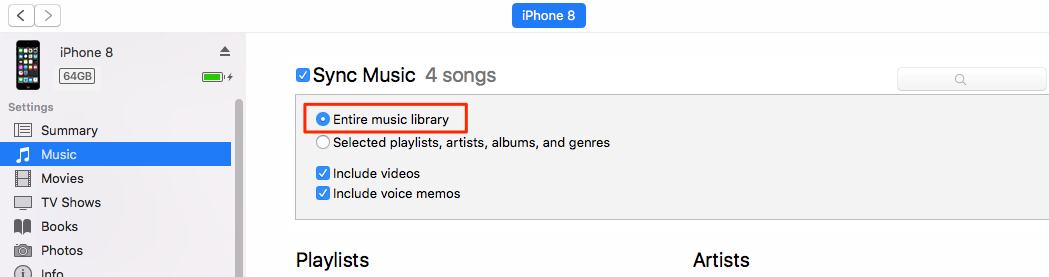
Sync Music to iPhone
Solution 4. Re-authorize Your Computer
Tried all the above solutions, still facing the problem? Then, another solution you can try is to the de-authorize computer and then, again re-authorize it. Here, we have shown how you can do it:
- Open the iTunes library on your PC and after that, click on the “Store” tab from the menu bar as shown in the figure.
- Now, you need to select the “Deauthorize This Computer” option from the drop-down menu, then sign out from your iTunes account.
- Next, restart your system and then, again open the iTunes library. After that, go to the “Store” tab. Here, click on the “Authorize This Computer” option.
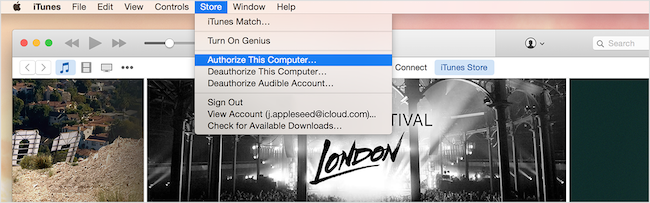
Fix iTunes Songs Greyed Out Issue via Re-authorize Your Computer
Solution 5. Fix iTunes Songs Greyed Out on iDevice
If you encountered iTunes songs greyed out the problem on your iPhone or iPad then you can delete greyed-out songs from your iDevice and then, again re-sync it with iTunes.
- Go to the Settings app on your iPhone and then, open “General” settings. After that, go to “Storage” or “Storage & iCloud Usage”.
- Here, select Manage Storage and then, click on “Music”. Then, click on the “Edit” option.
- Now, delete the song by clicking on the “Red” icon as shown below.
- Finally, connect your iDevice to the computer using a cable and re-sync your device to iTunes to get back songs.
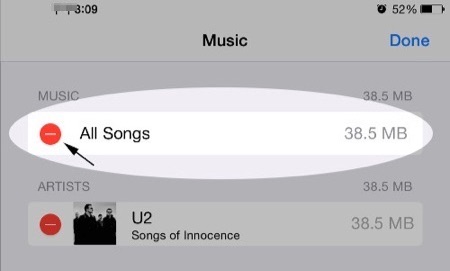
Fix iTunes Songs Greyed Out Issue on iDevice
Solution 6. Using AnyFix to Solve iTunes Music Greyed Out Problem
iTunes Songs Greyed Out issue is also one kind of iTunes sync issue. Therefore, if this problem can’t be fixed through the solutions mentioned above, you can get the help of some professional iTunes issue troubleshooter. Like AnyFix, a system/iTunes issues fix tool, committees give Apple users a way out of any system troubles on iPhone/iPad/iPod/Apple TV and iTunes errors. Following the detailed steps of iTunes Repair, you can fix the iTunes problem easily.
Step 1. Download AnyFix and run it on your computer > choose the iTunes Repair on the right.
Free Download * 100% Clean & Safe

AnyFix Main Screen
Step 2. iTunes Songs Greyed Out problem is also an issue of iTunes Sync. Therefore, in this part, you can click on the iTunes Sync/CDB Errors and then tap on Fix Now to go on.
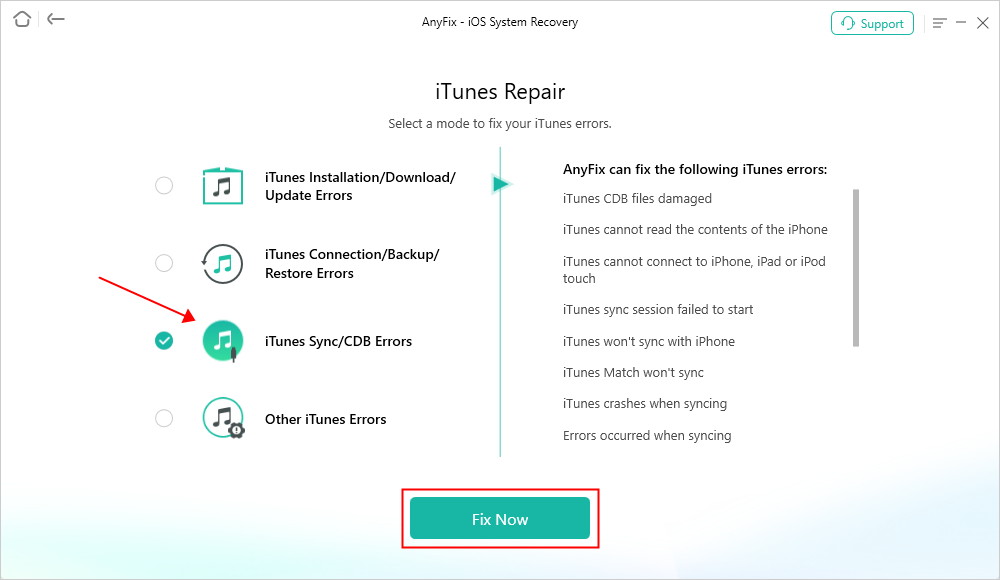
AnyFix iTunes Repair Sync Error
Step 3. Connect your iPhone to the computer.
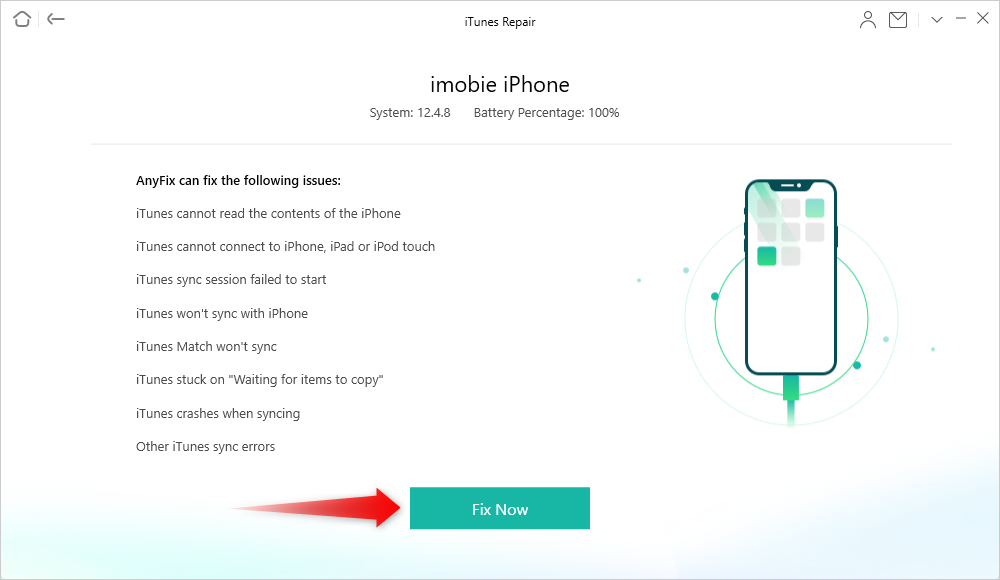
Connect your iPhone via USB Cable
Step 4. The repairing process will begin. Wait a moment and it will show you the Repair Completed page.
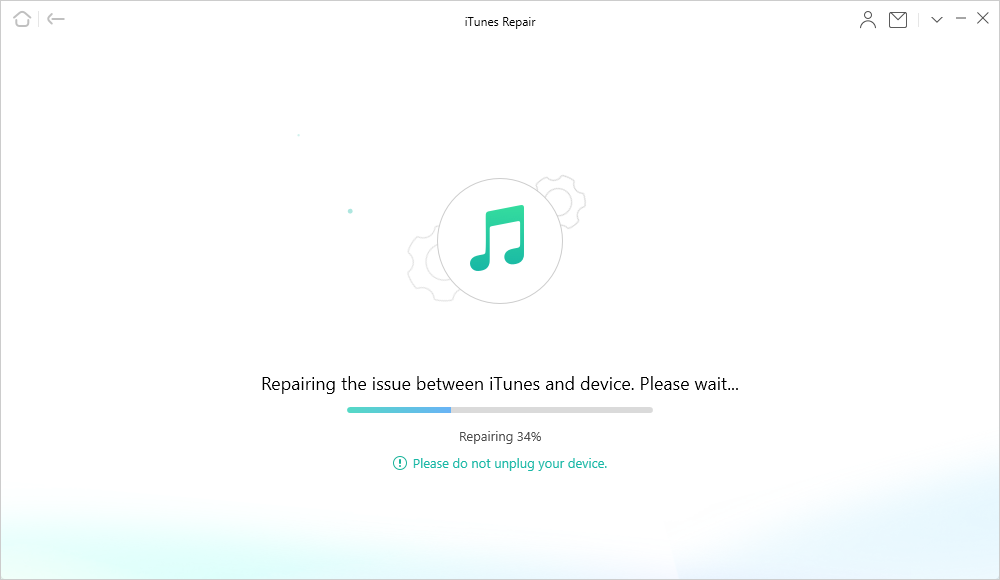
AnyFix is Repairing iTunes Sync/CDB Errors
AnyFix can solve over 200 iTunes errors. So can over 150+ system problems. Like the download, install, and update problems, iTunes not recognizing iPhone issues, etc. Give AnyFix a try and it won’t let you down.
What Do iTunes Songs Greyed Out with Dotted Cloud Mean?
When you find the cloud status icons become a dotted cloud in iTunes music, it means that some of your songs in iTunes are not available to play. Furtherly, the songs are no longer available in Apple Music or haven’t been released yet. Since some albums would be released separately, it will show the songs with a dotted cloud after you add iTunes music.
Cloud Status Icons Next to iTunes Songs
Except for the dotted cloud, there are more cloud statuses, which have different meanings.
If your iTunes songs are next to a cloud with an exclamation mark, those songs may corrupt, or an error may happen during the process of uploading songs. You can update the iCloud music library again and other methods mentioned above to sync that music.
If you delete a song from your iPhone, the song will get a cloud icon with a cross mark. Because the iCloud music library was turned on, and you deleted s song from one of the devices.
And, a cloud icon with a download mark means that you need to click the icon to get the song downloaded again and it can be played offline. Or. it can only be played when you connect to the internet.
The Bottom Line
That’s all on how to fix iTunes music greyed out the issue. Here, we have covered every possible solution to resolve the problem. And if iTunes songs greyed out, you can try AnyFix to solve the problem because it can fix iTunes won’t sync with iPhone, iTunes stuck on waiting for items to copy, etc. We hope that our guide may help you and if it does then don’t forget to share the guide. Maybe they are also facing this same issue and the guide can be very helpful to them.
Free Download * 100% Clean & Safe
More Related Articles
Product-related questions? Contact Our Support Team to Get Quick Solution >

