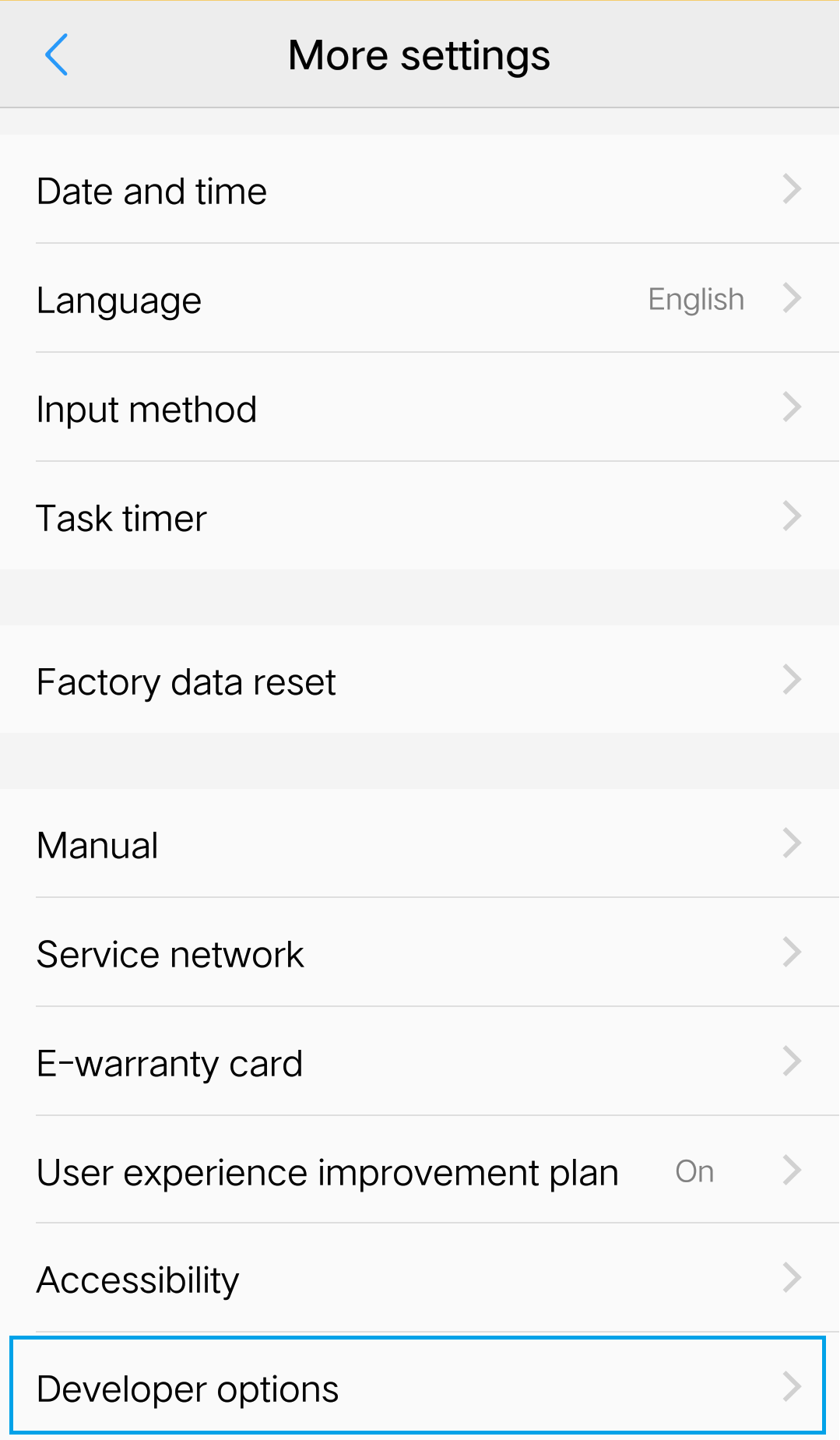General information
- Purchase FAQ
- License FAQ
- PhoneClean FAQ
- PhoneRescue (iOS) FAQ
- PhoneRescue (Android)
- SAMSUNG FAQ
- Google Nexus FAQ
- HTC FAQ
- SONY FAQ
- HUAWEI FAQ
- LG FAQ
- MOTOROLA FAQ
- AnyTrans (iOS) FAQ
- AnyTrans (Android) FAQ
- AnyTrans (Cloud) FAQ
- MacClean FAQ
- Android FAQ
- iPhone FAQ
- iTunes FAQ
- iCloud FAQ
- Device Connection FAQ
- Customer Support FAQ
Device Connection FAQ
iMobie Support Team is here to provide solutions, tips and helpful information when you need it most. And if you have any questions or problems, we're here to help. All you request will be answered within 24 hours.
Part 1. How to enable Developer options on HTC?
Developer options on Android devices help extend your device functions, like monitoring CPU usage, enabling USB debugging for data transferring, speeding up animation and so on. To enable Developer options on your HTC devices, please refer to the steps below:
1. Please go to Settings > Go to About > Tap Software information > Tap More >Go to Build number and tap it several times.
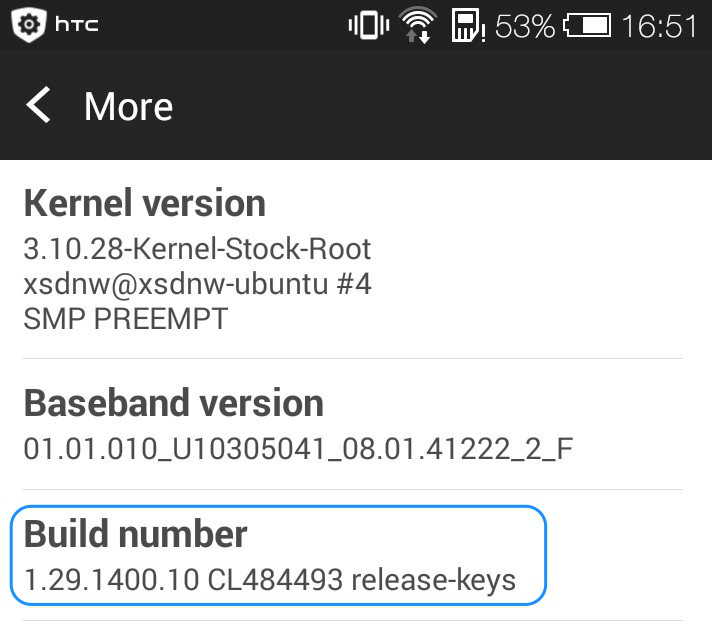
2. After that, the Developer options will be enabled. And it will appear on the main settings menu.
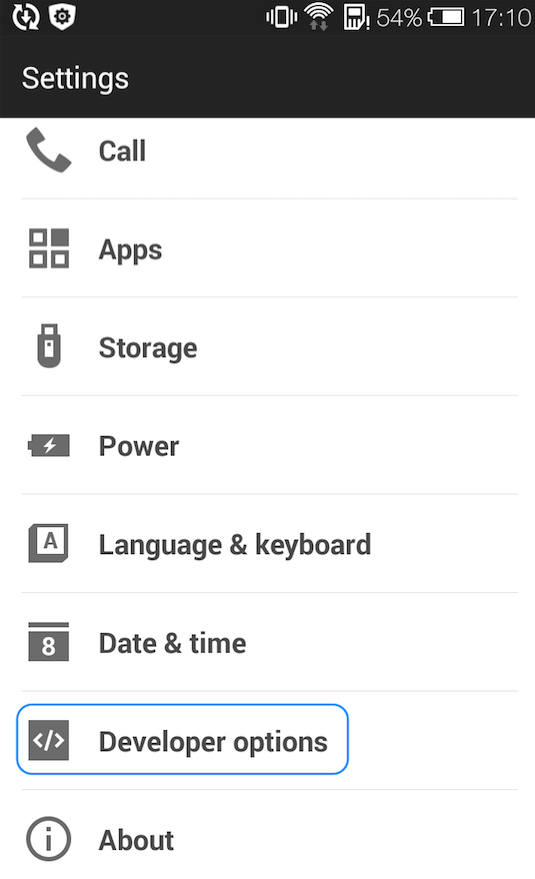
Part 2. How to enable USB Debugging option (Android 5.0 and above) on HTC device?
USB debugging option on Andriod device helps facilitate the connection between device and computer for data and file exchange. To enable USB debugging options on your HTC, please make sure you have enabled Developer options and then follow steps below:
Go Settings > Click "Developer options" > Tap USB debugging option > Please click "OK" to allow USB debugging.
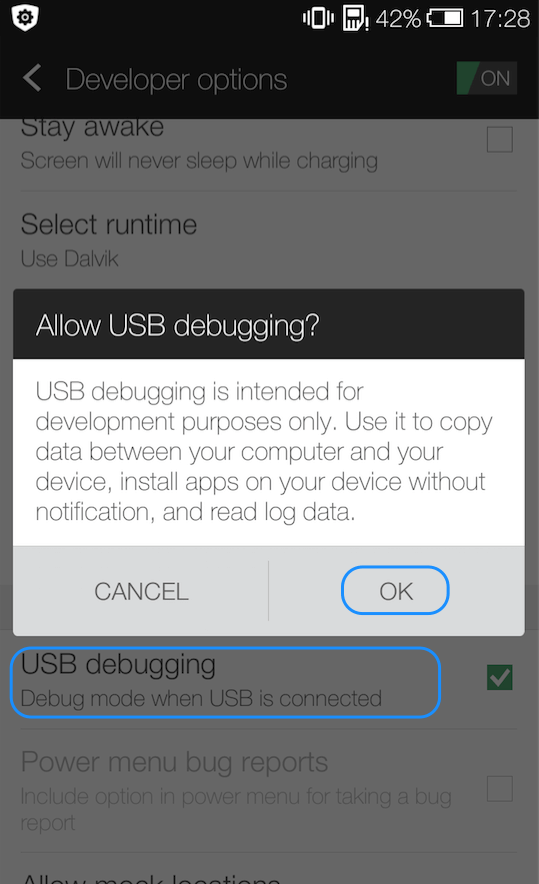
Part 3. How to open USB debugging option (Android 4.0) on HTC?
To enable USB debugging options on your HTC Android 4.0 device, please follow steps below:
Go Settings > Click "Developer options" > Tap USB debugging option > Please click "OK" to allow USB debugging.
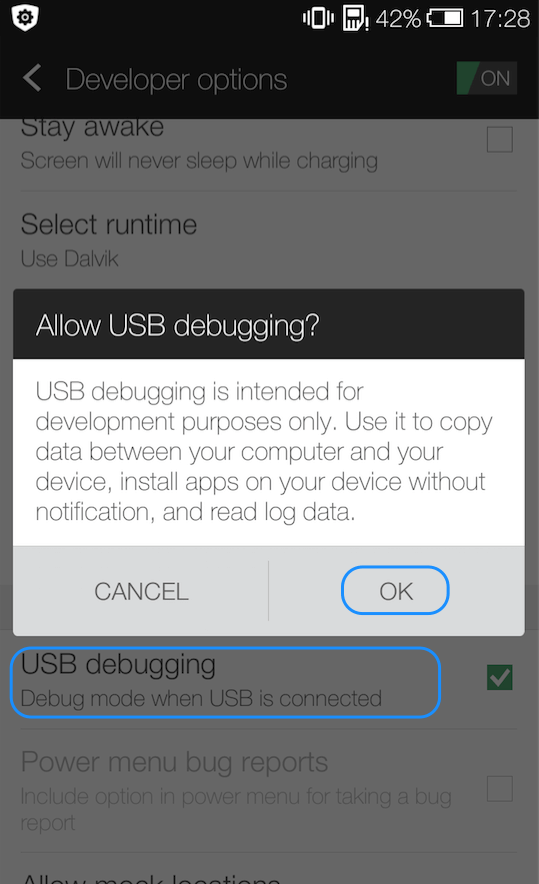
Part 1. How to enable Developer options on LG?
If you just get a new phone, the Developer option is usually hidden. To enable Developer options, please refer to the steps below:
1. Go “Settings” on LG > Click General > Tap “About phone” > Hit “Software information”.
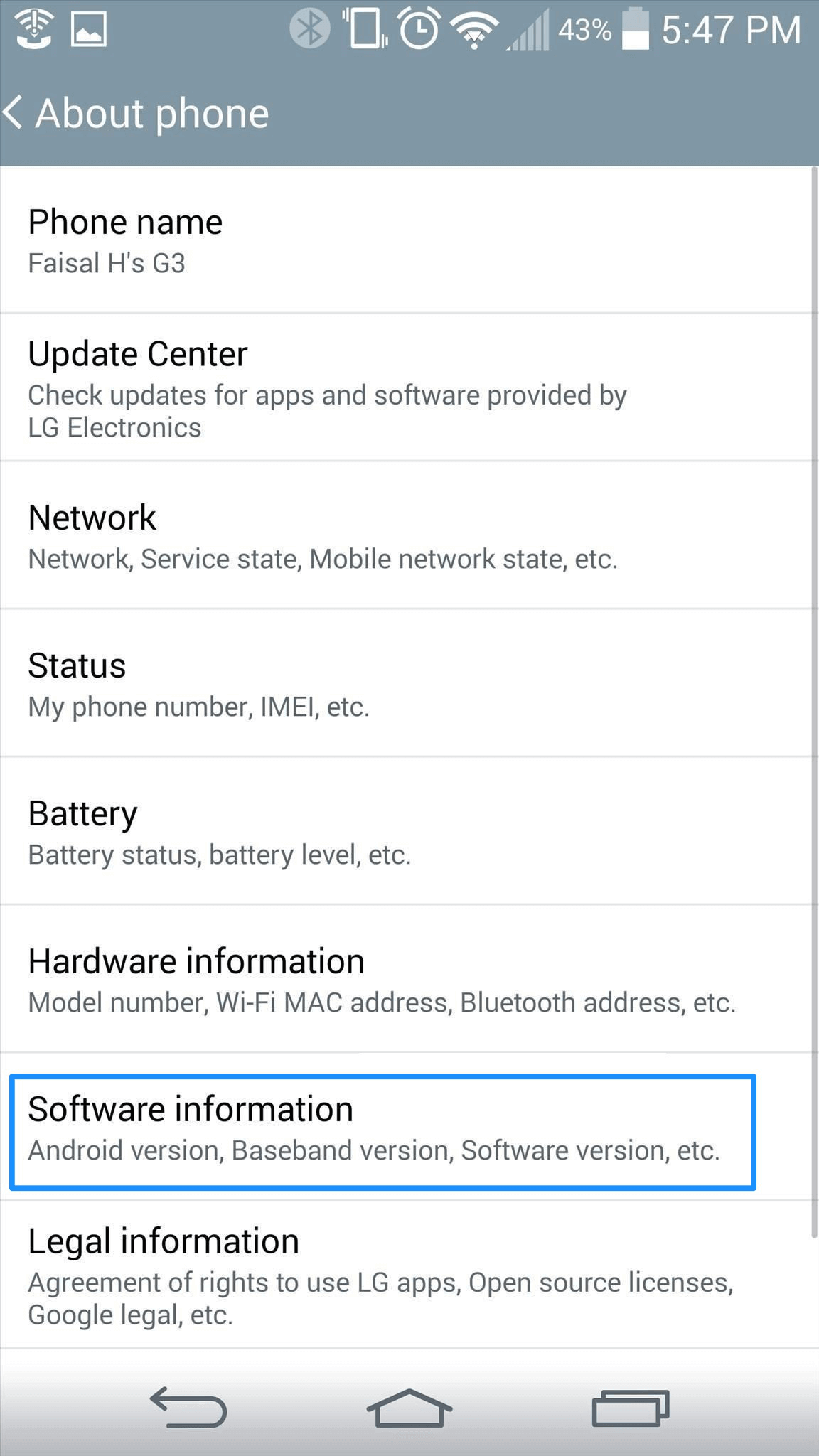
2. Tap “Build Number” several times, you will see a message “You are now a developer!” on mobile screen. After that, please return to the “Settings”, and you will see “Developer options”.
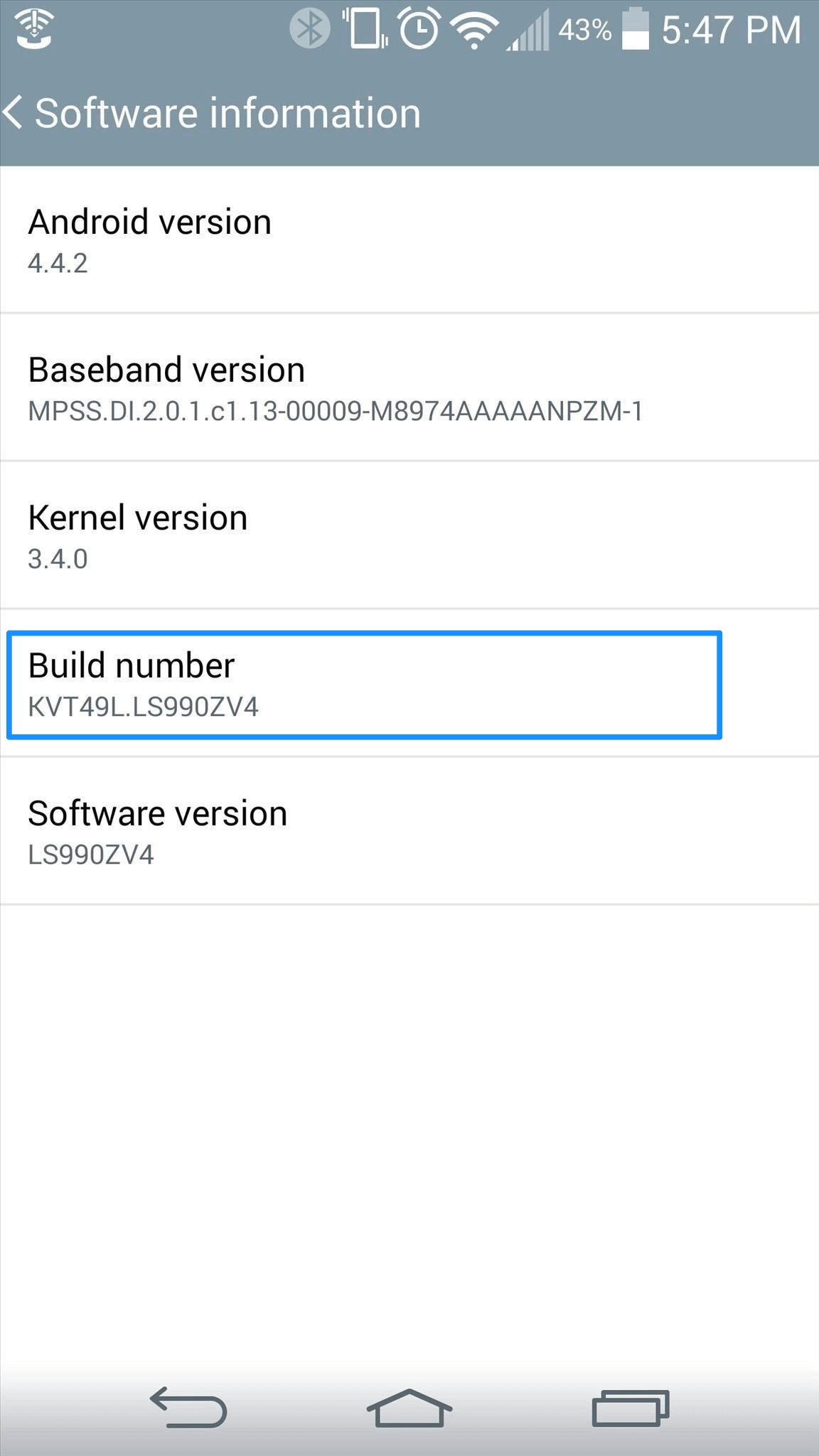
Part 2. How to enable USB debugging option (Android 5.0 and above) on LG?
Why we cannot find Developer option when we get the new device? The reason is that it is usually hidden by default. In order to make sure you can turn on USB debugging with few steps, please make sure you have enabled Developer option and then follow steps below:
1. Go to Settings > Go to Developer options.
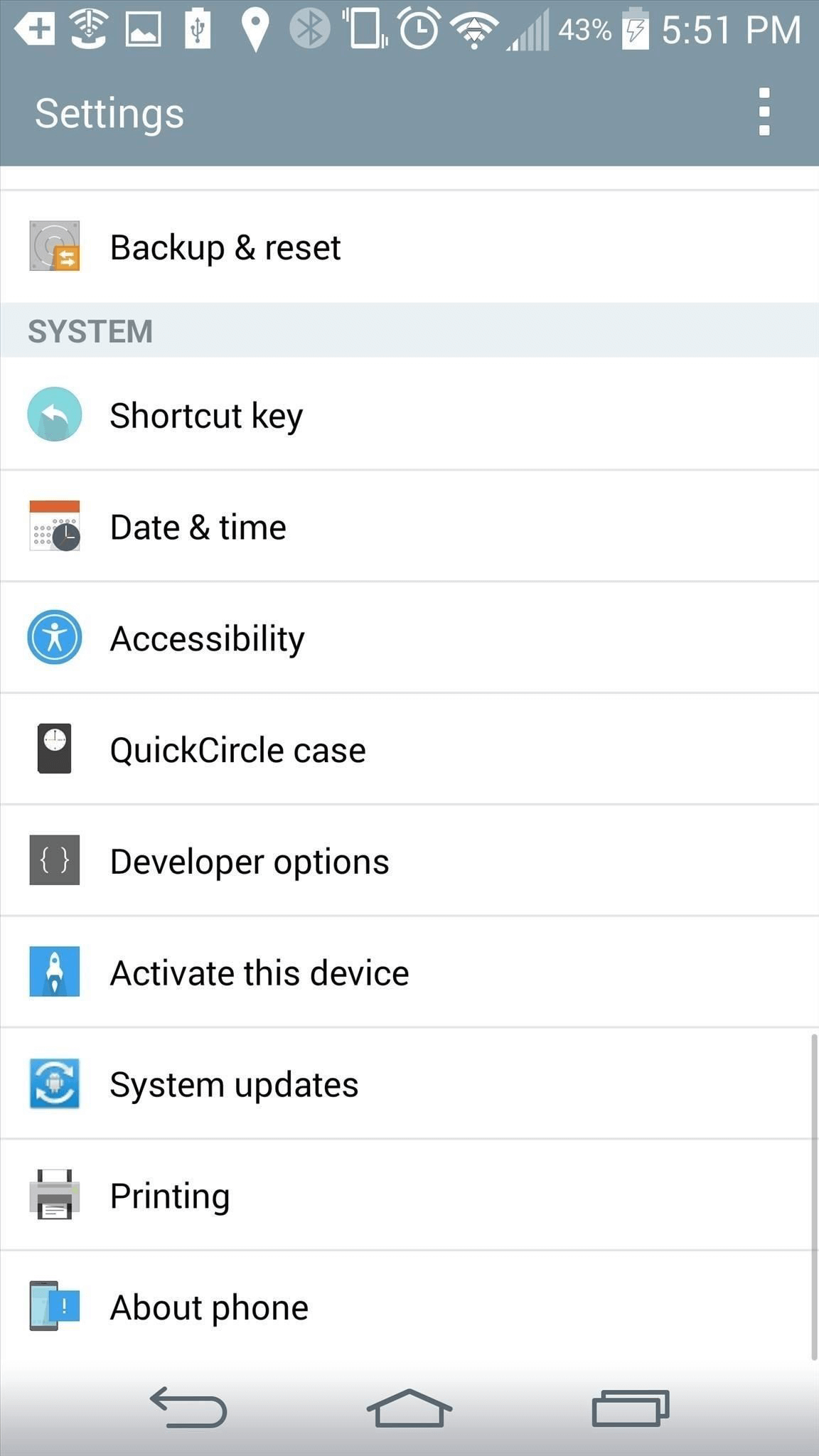
2. Next, tap USB debugging option. When the message pops up, please click OK.
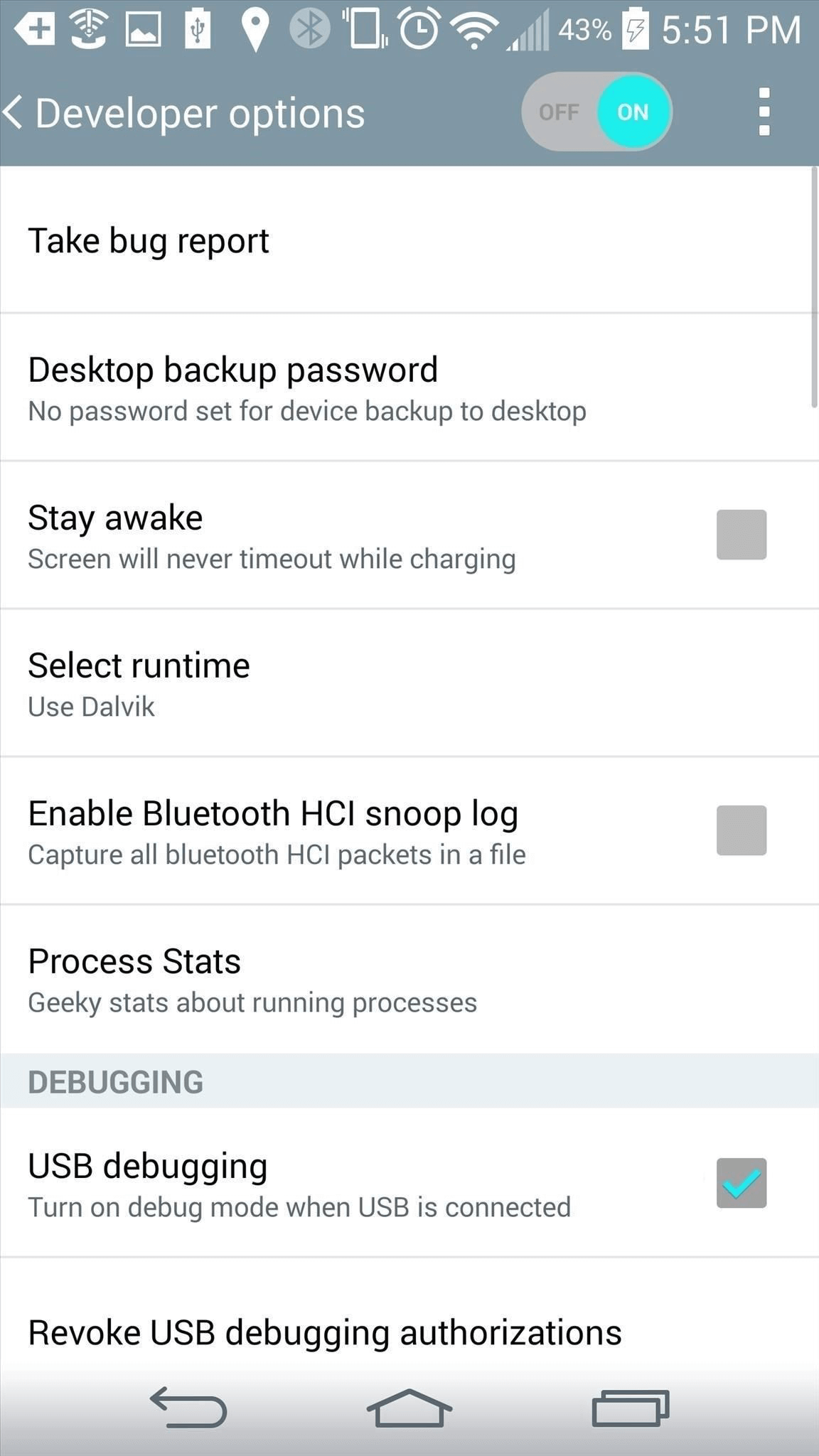
Part 3. How to enable USB debugging option on Android 4.0?
Usually, the USB debugging option is hidden when you get the new device. To enable USB debugging on Android 4.0, please follow the detailed instruction below:
Go to Settings > Tap Developer Options and enable it.
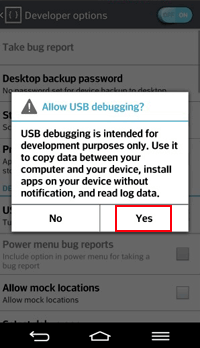
Part 1. How to enable Developer options on Xiaomi?
If you just get a new Xiaomi device, you can’t see the Developer options. To enable it, please refer to the steps below:
1. Go to Settings on Xiaomi device > Select About phone option > Tap MIUI version several times.
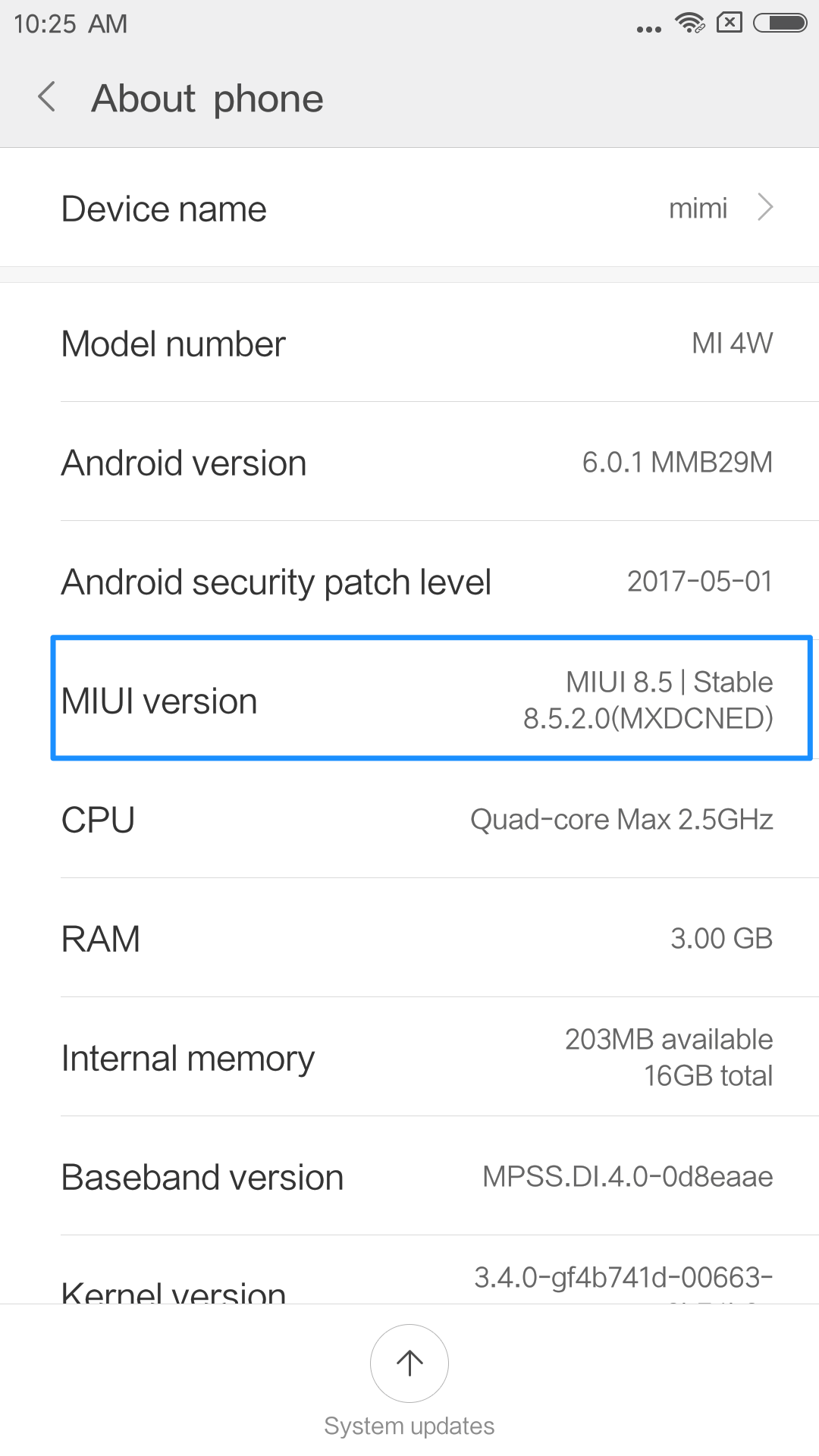
2. After that, the Developer options will be launched and it will appear on your device screen.
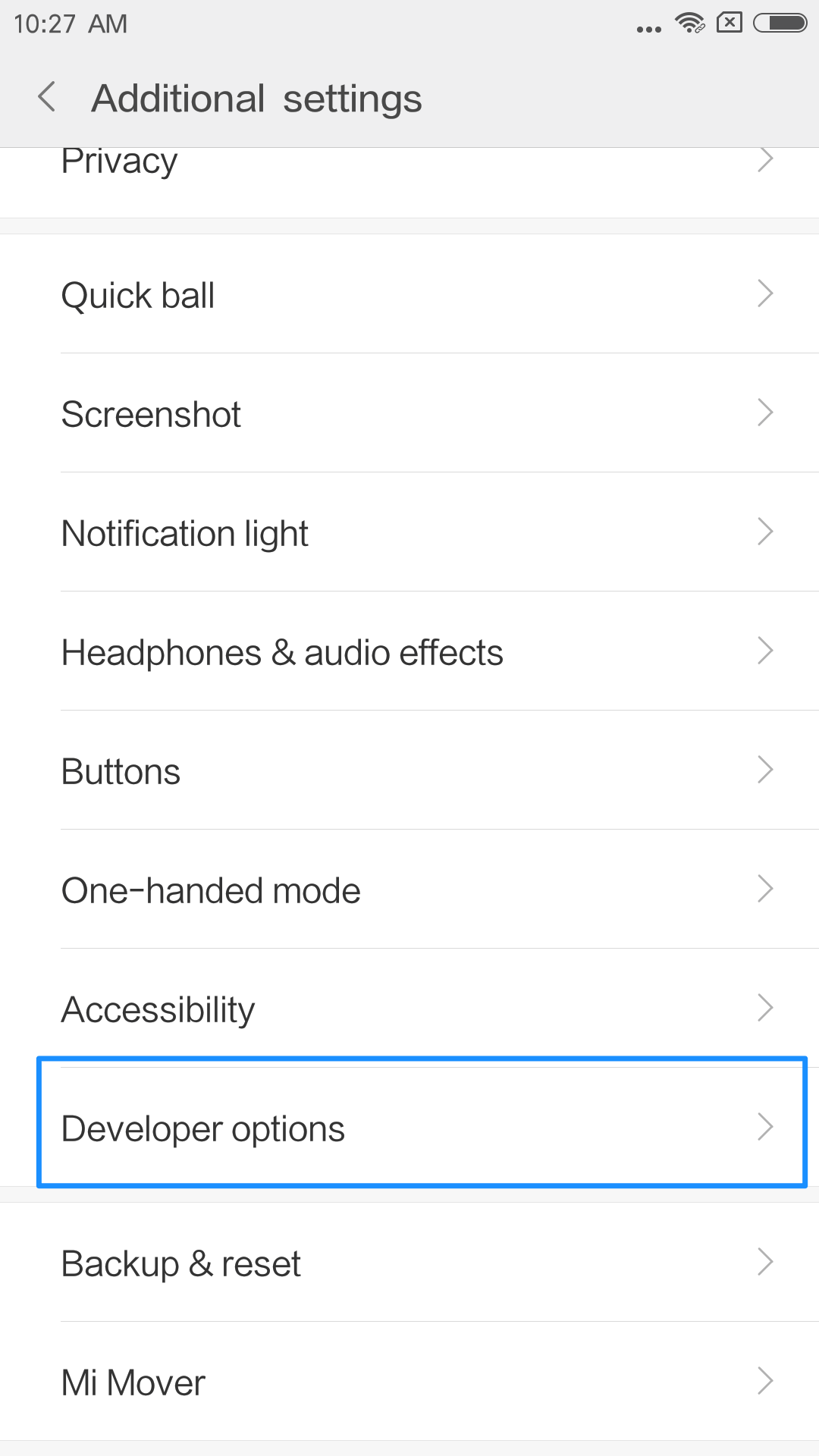
>> If you are using Xiaomi/Redmi running MIUI 11 and later:
1. Go to Settings app > All specs > Find MIUI version and tap it for 7 times > Go back to the Settings screen and find Additional settings.
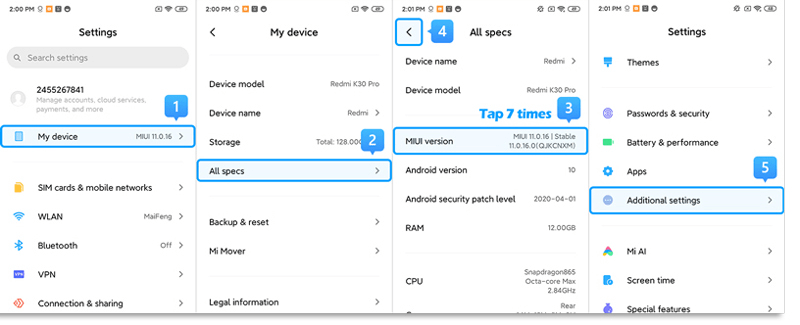
2. Make sure the "Developer options" is turned on > Scroll down and turn on the "USB debugging" and "Install via USB" options as well.
Part 2. How to turn on USB debugging option (Android 5.0 and above) on Xiaomi device?
To turn on USB debugging option (Android 5.0 and above) on Xiaomi device, please follow the steps below:
1. Please make sure that you have launched Develop options.
2. Please go to Settings on Xiaomi device > Tap Additional settings > Tap Develop options > Find USB debugging and turn it on.
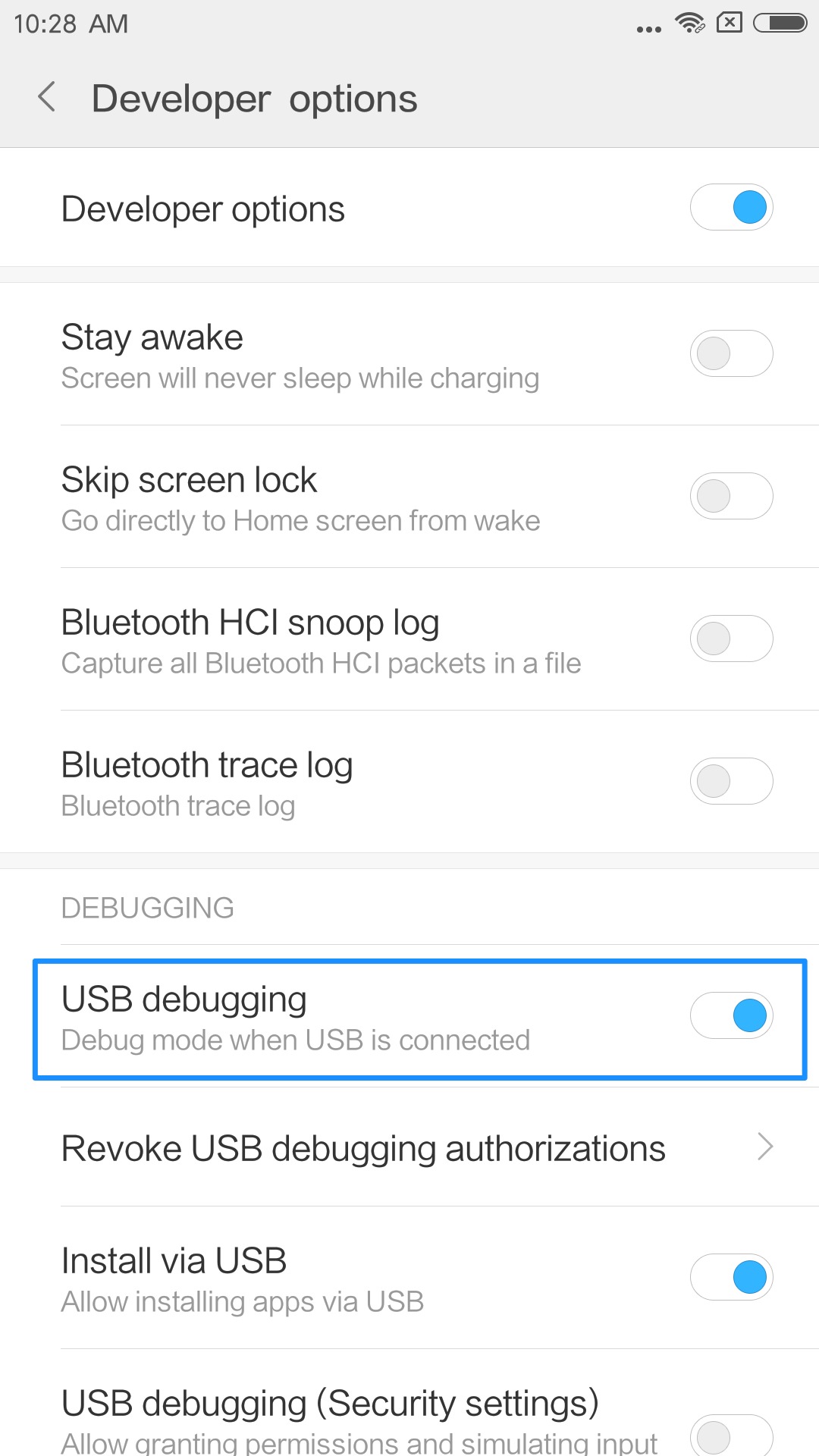
Part 1. How to enable Developer options on OPPO?
If you just get a new OPPO device, the Developer options are usually hidden. To enable Developer options, please refer to the steps below:
1. Go to Settings on OPPO device > Tap More Settings > Select About phone option > Tap Software version several times.
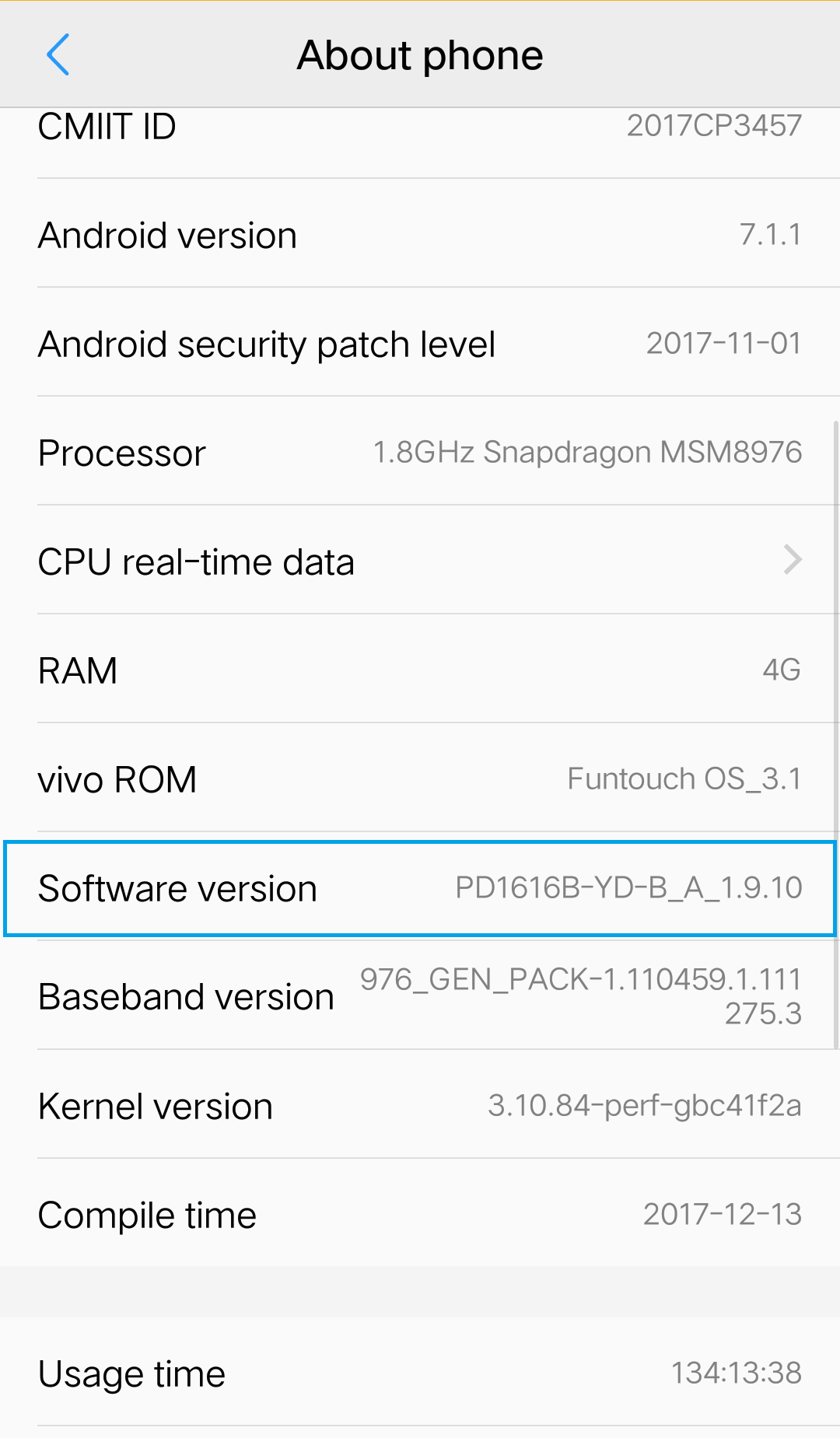
2. After that, the Developer options will be launched and it will appear on your device screen.