The Apple ID Can’t Be Used to Unlock This iPhone iPad
If your iPhone says that “This Apple ID cannot be used to unlock this iPhone”, there is an issue with the Apple ID that you are entering, and this guide tells how to fix it. Once the issue is fixed, your iPhone or iPad will get unlocked.
iPhone Unlock & Password Tips
iPhone Password Tips
iPhone Unlock Tips
Apple ID Unlock Tips
- Remove Apple ID from Locked iPhone
- Forget Apple ID Email
- Cannot Update Apple ID Settings
- Unlock Apple ID Without Phone Number
- Unlock Apple ID Securely
- Completely Delete Apple ID Account
- Unlink iPhone From an Apple ID
- Apple ID Cannot Unlock iPhone
- Apple ID Locked for Security Reasons
- Top Apple ID Unlock Tools
With most Apple devices like the iPhone and iPad, you mostly only need to enter your Apple ID once while setting up the device. Your device will then continue to use your account. Sometimes, though, your device may prompt you to enter your account details for certain reasons.
Most people who rely on Face ID or Touch ID will have difficulties finding their Apple ID logins. And, sometimes when you enter your Apple ID that you remember, your device says “The Apple ID cannot be used to unlock this iPad” or any other device that you use. This will cause you to be unable to use your device normally.
Fortunately, there are multiple ways to deal with this situation, and the following explains those methods.
Why the Apple ID Can’t Be Used to Unlock This iPhone?
You are probably curious to find out why does it say my Apple ID Cannot be used to unlock this iPhone. It does so because the Apple ID that you are entering on your iPhone is not the one that is being used on it. The ID that is being used on the device is different from the one you are entering.
Therefore, your iPhone or iPad displays a message saying you cannot use the entered ID to unlock the device.
The barrier in front of you is something called iCloud Activation Lock. Your iPhone or iPad is locked and you cannot access it until you enter the correct Apple ID.
The following are some of the methods you can use to possibly bypass the lock and use your iPhone or iPad.
Solution 1. Recover Your Apple ID
Your iPhone displays the aforementioned error message because you are using a different Apple ID. If you cannot recall your actual Apple ID, there is a way to look it up on the Apple website.
Once you have found the ID, you can enter it on your phone to unlock it.
Step 1. Launch the Apple ID website in a browser on your computer.
Step 2. Click on the Forgotten your Apple ID or password link on the sign-in page.
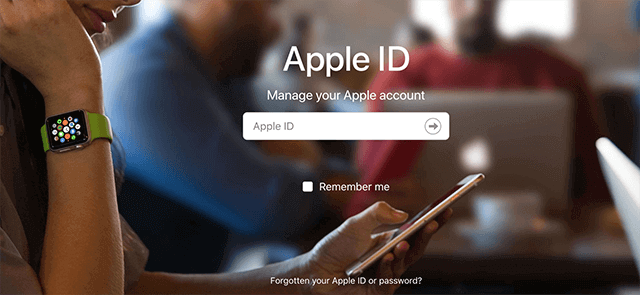
Access the Recovery Section on Apple Website
Step 3. You will see a link that says look it up. Click on this link to find your forgotten Apple ID.
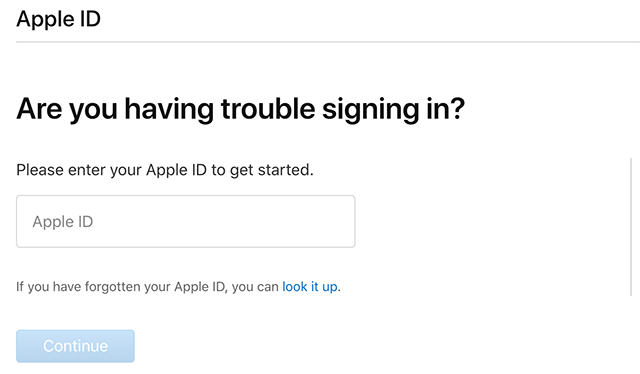
Find Your Apple ID
Step 4. Type in your first name, last name, and the email address that was associated with your Apple ID. Then, click on Continue to find your Apple ID.
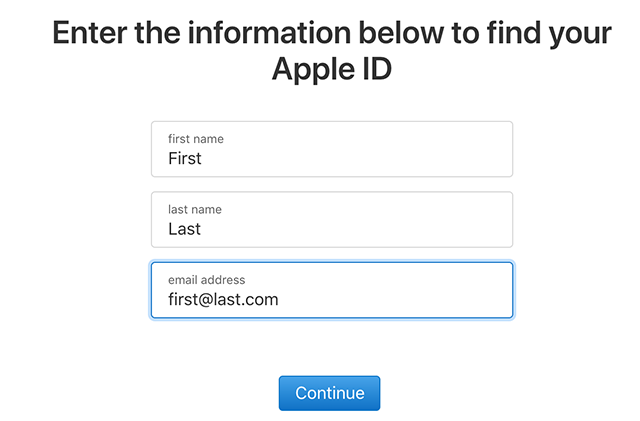
Enter Your Apple ID details
Once you have found the Apple ID, you can enter it on your device to remove the activation lock.
Solution 2. Reset the Password for Your Apple ID
It may be that the Apple ID you are entering is the right one but your password is incorrect. If this is the case, all you need to do is reset the password for your Apple ID. Once you have done that, you can then use the newly created password on your device to unlock it.
You can reset your Apple ID password as follows.
Step 1. Open the Apple ID website and click on the Forgotten your Apple ID or password link on the log-in page.
Step 2. Enter the Apple ID that you want to reset the password for and click on Continue.

Input Your Apple ID
Step 3. For user verification, you will be asked to enter certain personal information about you. In this case, it asks for the phone number. Then, click on Continue.
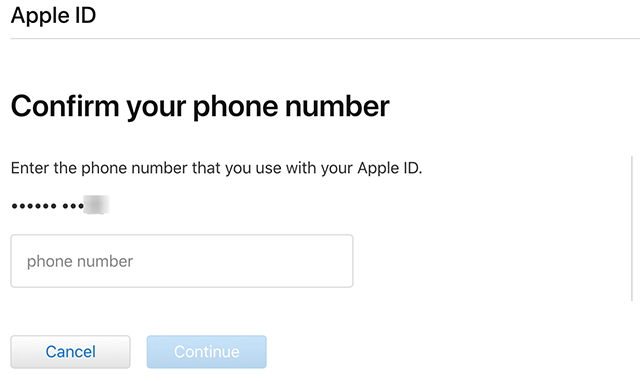
Type Your Phone Number
Step 4. If you use your Apple ID with other devices, a prompt will appear on those devices. Tap Allow in one of those prompts and Apple will let you reset your password.
When the password is reset, enter the new password on your iPhone or iPad to get rid of the activation lock.
Solution 3. Use the AnyUnlock – iCloud Activation Unlocker to Fix it
If you have tried the first two methods and none of them worked, AnyUnlock – iPhone Password Unlocker, here, gives you another choice. It is an unlocking tool that can help you successfully bypass the iCloud activation lock without Apple ID and password, and allow you to use your phone normally. It is characterized by being fast, simple, and reliable. Whether you get a second-hand iPhone that is stuck in the iCloud activation lock and you don’t know the password, or you encounter the “Activation Lock” screen when restoring the iPad, you can use this tool to solve the problem.
Free Download * 100% Clean & Safe
- Bypass iCloud Activation Lock on iPhone iPad iPod touch with a few clicks.
- Check iPhone/iPad unlock status when you bought a second-hand one.
- Find the linked Apple ID or sign out of the current Apple ID of the iOS device in a simple way.
Step 1. Download and install the newest version of AnyUnlock – iPhone Password Unlocker > Launch it on your computer > Connect your iPhone to the computer with a USB cable > Choose Bypass iCloud Activation Lock from the homepage.

Click on Start Now to Bypass iCloud Activation Lock
Step 2. Connect your device to the computer and and click the Start Now button.

Connect Your iOS Device to the Computer
Step 3. Click the Jailbreak Tutorial button to enter the jailbreaking process > Click Next after the jailbreak procedure completes.

Jailbreak Your Device
After the jailbreaking, some features on your iPhone may not available: You can not use Phone Calls, Cellular Data, can not make FaceTime calls or send iMessages, and cannot sign in to iCloud with your new Apple ID from Settings.
After bypassing, please do not reset or upgrade the device, or the device will be locked again.
Step 4. When your iPhone is jailbroken > Confirm the information of your iOS device > Tap on Start Now. Please wait for a few minutes to bypass the iCloud Activation Lock.
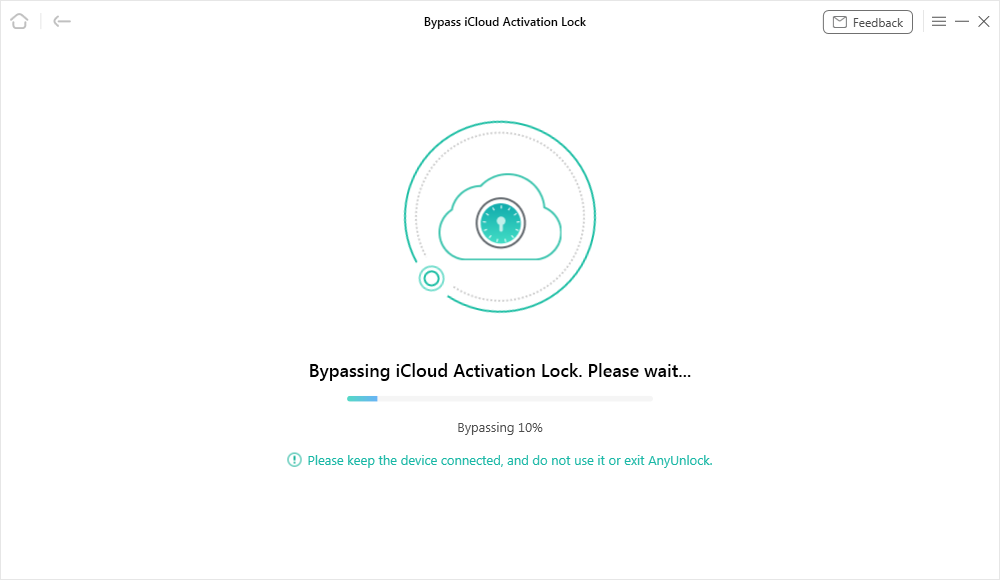
Bypassing iCloud Activation Lock
Step 5. Wait until the bypassing process finished, and then you will see the iCloud Activation Lock is bypassed successfully interface as below.

iCloud Activation Lock Is Bypassed Successfully
If you are a Mac computer owner, you can also bypass iCloud Activation Lock on your Mac, whose procedures are slightly different from PC’s.
Solution 4. Get the Original Owner to Input the Logins
If your iPhone or iPad belongs to someone else and not you, you can actually get in touch with them and ask if they can help unlock the phone. All they basically need to do is enter their iCloud login details and your device will be unlocked.
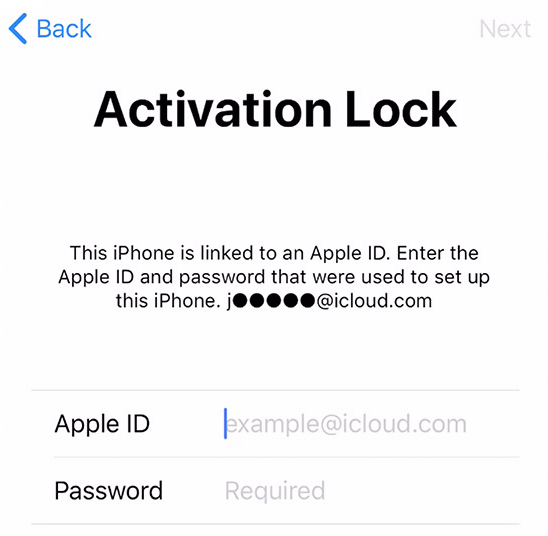
Enter the Original iCloud Logins
You do not need to go into any settings or menus. Simply enter the logins on the main screen where you are prompted, and that will unlock your device.
Solution 5. Erase and Remove Device from iCloud
If your device’s original owner lives far away from you and it is not possible to meet them, they can actually erase and remove your device remotely from the iCloud website. This is equal to entering the password on the device.
They need to follow the following steps to unlock your device from iCloud web.
Step 1. Open the iCloud website and sign-in to the iCloud account. This should be the account used on your locked device.
Step 2. After logging-in, click on the option that says Find iPhone to access the Find My feature.
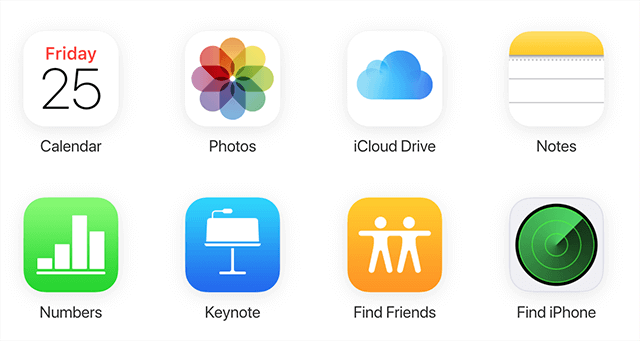
Access Your iPhone Settings on iCloud
Step 3. Click on the All Devices menu at the top and choose your iPhone or iPad from the list.
Step 4. When your device screen appears, click the Erase iPhone/iPad option followed by Remove from Account.
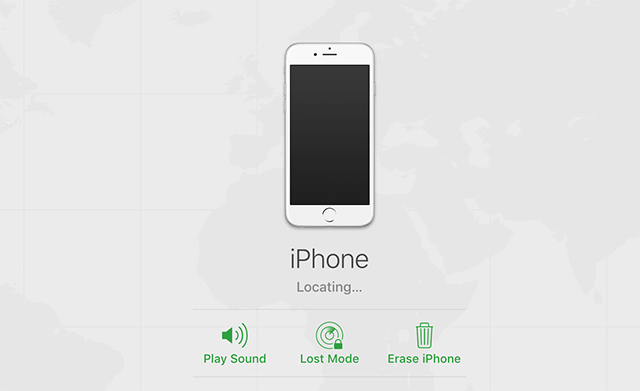
Wipe off Your iPhone or iPad from iCloud
This will delete all the data on your device and remove the device from the iCloud account. This unlocks the activation lock on your device.
Solution 6. Use a Web-Based Service to Unlock the Device
If you have not had any success with the above methods, your last resort is to contact an online company to help you unlock your device. There are actually quite a few companies letting you remove the activation lock from your device remotely.
If you do not mind spending a good amount of money, one of these sites will help you unlock your device as follows.
Step 1. If you use an iPhone or iPad, dial *#06# on your device to find your IMEI number. On an Apple Watch, find the serial number which should be written on the case.
Step 2. Open the DirectUnlocks site in your browser.
Step 3. Enter either the IMEI or a serial number of your device on the page, select your device model, and click on the Remove Activation Lock button.
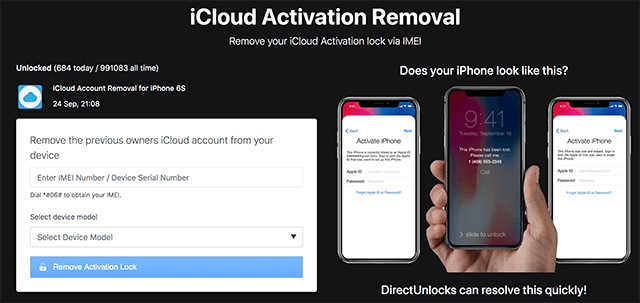
Use an Online Service to Unlock an iPhone or iPad
Step 4. Follow the instructions displayed on your screen, one of which is to make a payment.
The site will let you know when your device will be unlocked. You can use this method when your Apple Watch says “The Apple ID cannot be used to unlock this Apple Watch” as well.
The Bottom Line
If your Apple device refuses to accept your Apple ID and it remains locked, you are probably entering the incorrect ID. Use the above methods to find the original ID or unlock the device without the ID using one of the methods. AnyUnlock – iPhone Password Unlocker may be your best choice.
Free Download * 100% Clean & Safe
More Related Articles
Product-related questions? Contact Our Support Team to Get Quick Solution >

