Fix This iPhone is Linked to an Apple ID Issue
If your iPhone shows a message that says “This iPhone is linked to an Apple ID”, your device is associated with an Apple account. However, what if it is not your Apple ID? Don’t worry! Just read this article to remove the unknown Apple account when this device is linked to another Apple ID.
iPhone Unlock & Password Tips
iPhone Password Tips
iPhone Unlock Tips
Apple ID Unlock Tips
- Remove Apple ID from Locked iPhone
- Forget Apple ID Email
- Cannot Update Apple ID Settings
- Unlock Apple ID Without Phone Number
- Unlock Apple ID Securely
- Completely Delete Apple ID Account
- Unlink iPhone From an Apple ID
- Apple ID Cannot Unlock iPhone
- Apple ID Locked for Security Reasons
- Top Apple ID Unlock Tools
AnyUnlock – Bypass This iPhone Is Linked to An Apple ID in Clicks
This device is already associated with an Apple ID? Free download AnyUnlock to remove Apple ID without account or password. Only need simple clicks and 5 minutes. Then you can log in with your own Apple ID. All iPhone/iPad models and iOS versions are supported.
More often than not, when you buy an iPhone from sites like eBay or from second-hand salespeople, you find that your iPhone displays a message saying “This iPhone is linked to an Apple ID. Enter the apple id and password that were used to set up this iPhone”. While that message does not do any harm to your phone. It indicates your iPhone is iCloud locked and you cannot get rid of this message screen without entering the right Apple ID and password.
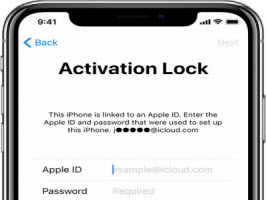
This iPhone Is Linked to an Apple ID
However, if you don’t know the Apple ID and password, how to bypass this screen? In this situation, you need to find a method to remove Apple ID or the iCloud activation lock so as to unlock your iPhone. This guide offers a couple of ways to get around the “this device is linked to another Apple ID” issue and let you use your own Apple account with the device.
Bonus Tip: Check out this guide on Why Your Account has been Disabled in the App Store.
What Does “This Device Is Linked to Another Apple ID” Mean
Let us take a thorough look at exactly What does it mean when my iPhone says this device is linked to another Apple ID?
Before you got the iPhone, the previous owner may have already linked their own Apple account with this iPhone. It indicates that they have enabled Find My iPhone for further security reasons. Afterward, when you got the phone and you erased or reset iPhone, you actually activated the iCloud Activation Lock. This lock will not go away until you enter the requested login information – Apple ID and password.
Then, how to fix this iPhone is linked to an Apple ID? Just read on to find out some proven methods to solve this problem.
How to Fix This Device Is Linked to Another Apple ID in 3 Simple Clicks
I bought an iPhone that is linked to an Apple ID, how to fix? The one-stop iPhone unlocker – AnyUnlock is your best solution. It is a complete iOS unlocking tool to help you remove any iOS lock, including Apple ID. Whether you want to unlink your iPhone from the previous owner’s Apple ID or free your iPhone from iCloud Activation Lock, it can help you do that with ease, even without password. And you can learn more about AnyUnlock below.
Free Download * 100% Clean & Safe
- Clicks to unlock – No skills are needed. Only click the buttons to remove the unknown Apple ID without Password.
- Remove in minutes – Only take 5 minutes to remove the Apple ID. As quickly as possible.
- More than Apple ID removal – Also help to find Apple ID email you’ve logged in and check whether the secondhand device is iCloud locked.
- Unlock other locks – Unlock iPhone/iPad screen lock, bypass iCloud activation lock, remove MDM lock, unlock SIM lock, etc. All are supported.
Now, free install the latest AnyUnlock – iPhone Password Unlocker and follow the guide below to see how to fix this device is linked to another Apple ID.
Steps to Fix This iPhone Is Linked to An Apple ID:
Step 1. Launch AnyUnlock on your computer > Click the Bypass iCloud Activation Lock.

Click Bypass iCloud Activation Lock
Step 2. Connect your iPhone to the computer with a USB cable and tap on the Start Now button.

Connect Your iOS Device to the Computer
Step 3. Now, please follow the Jailbreak Tutorial to jailbreak your device. If your device is jailbroken successfully, please click on the Next button to continue.

Jailbreak Your Device
Step 4. Then, click the Bypass Now button to start removing iCloud activation lock.
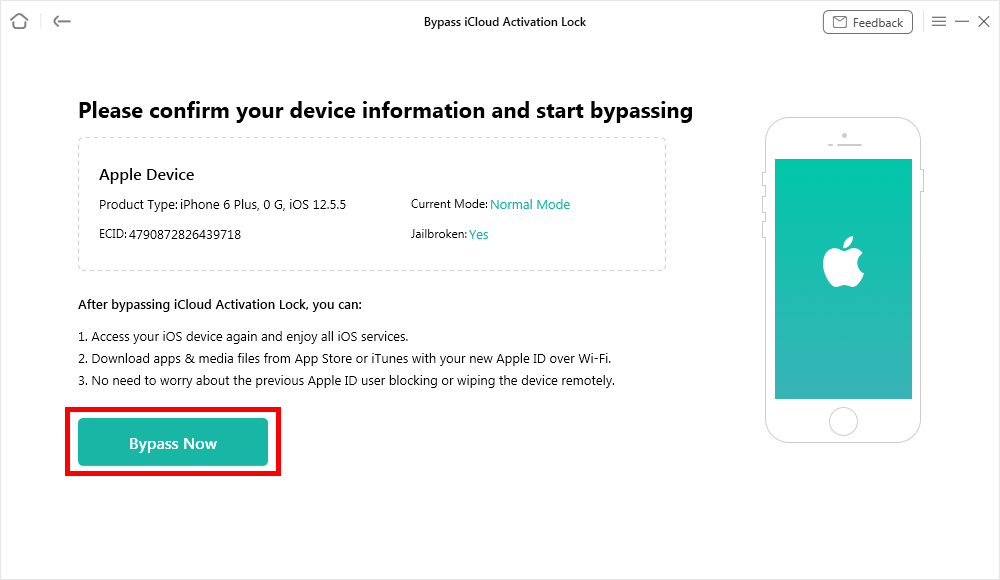
Click Bypass Now Button
Step 5. Now, AnyUnlock is bypassing iCloud Activation Lock, and please wait for a moment.
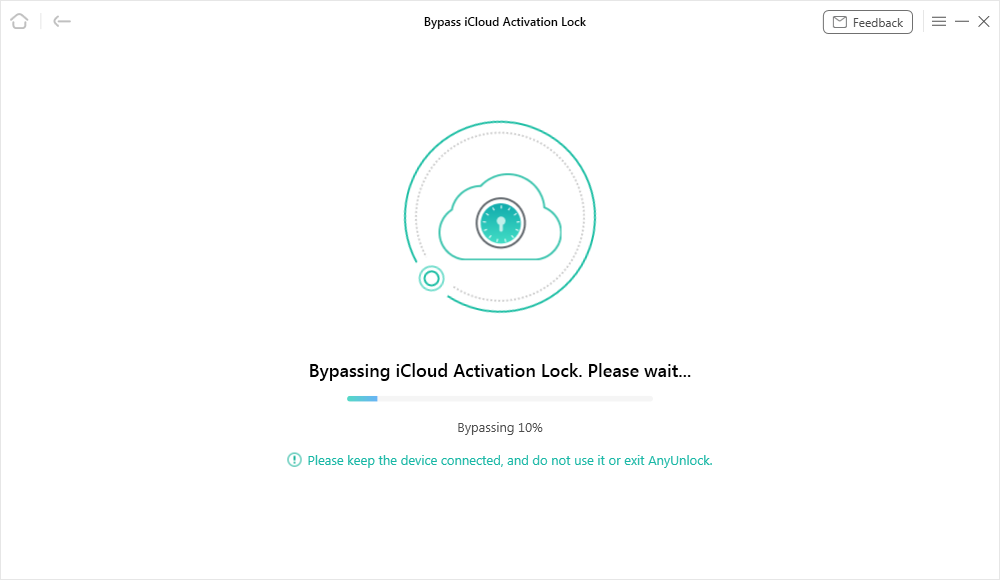
Bypassing iCloud Activation Lock
Step 6. When the iCloud Activation Lock is bypassed successfully, you can see the page below.

iCloud Activation Lock Is Bypassed Successfully
If you are not stuck on the iCloud activation lock, to remove Apple ID, you can follow the steps below.
Step 1. Free download and open AnyUnlock on your computer. Select the Unlock Apple ID option.
Free Download * 100% Clean & Safe

Click Unlock Apple ID from the Homepage
Step 2. Connect your device to the computer and click Start Now.
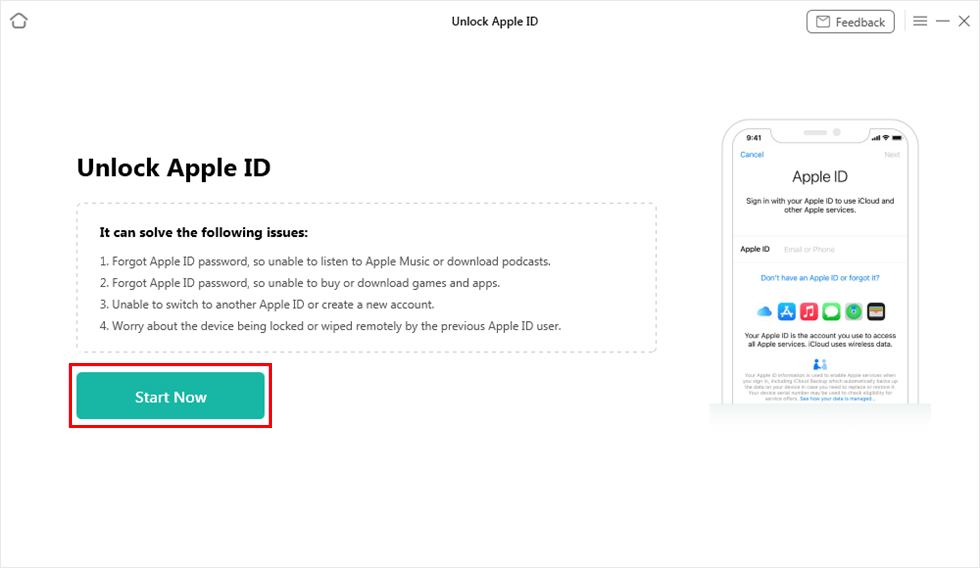
Click on Start Now Button
Step 3. Tap on the Unlock Now button to start the process.

Click Unlock Now Button
Step 4. It will start to remove the Apple ID immediately. Wait for a while until you see the interface below.

Apple ID Removed Successfully
How to Bypass This iPhone Is Linked to An Apple ID by Resetting Apple ID
If you haven’t stuck on the iCloud Activation Lock screen yet, you can take this measure to fix the iPhone linked to Apple ID issue. A locked iPhone may not display the full email address that is used with the linked Apple ID. Because of this, you cannot go ahead and reset the password for that Apple ID.
Fortunately, there is a method to find an Apple ID by providing certain account-related information. So just follow the instructions below to bypass this iPhone is linked to an Apple ID.
Phase 1. Look Up Your Apple ID
The first thing you need to do is to find the Apple ID being used on your iPhone. To do this, you can use the look-up feature on the Apple website.
Step 1. Head over to the Apple ID site and click on the option that says Forgotten your Apple ID or password.
Step 2. You do not need to enter an Apple ID. Simply, click on the option that says look it up to find your Apple ID.
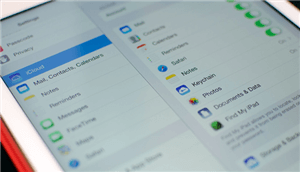
Look Up iCloud Email
Step 3. Apple will ask you to provide the first name, last name, and the email address that was associated with the Apple ID. Enter those details and click on Continue
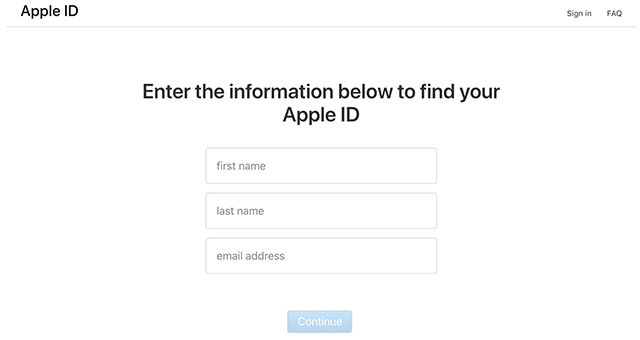
Enter your Information
Step 4. Follow the online wizard and it should help retrieve your Apple ID.
Phase 2. Reset the Password for Your Apple ID
Once you have found your Apple ID, the second thing you need to do is to reset the password for this ID. You can do this on the Apple site as follows.
Step 1. Open Apple’s iforgot website in one of your web browsers.
Step 2. Enter your newly found Apple ID in the given box and click on Continue.
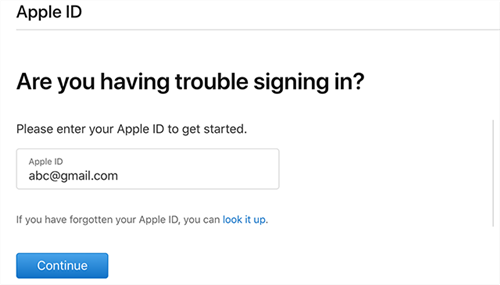
Input your Apple ID
Step 3. You might be asked to enter your phone number. Do that and continue.
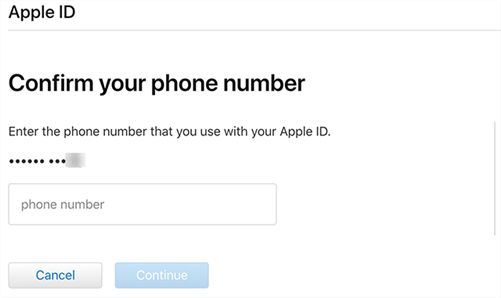
Enter the Associated Phone Number
Step 4. Eventually, you will be able to set up a new password for your Apple ID.
Phase 3. Bypass “This iPhone is Linked to an Apple ID”
Once you have created a new password for your Apple account, you can use it to unlock your iPhone which says it is linked to an Apple ID. On your iPhone that is activation locked, enter your newly found Apple ID and the password you just set up. Your phone will then be unlocked and the message saying the phone is linked to an Apple ID will be gone.
How to Remove This iPhone Is Linked to An Apple ID with Previous Owner
If you do not have access to the locked iPhone because it is with your friends or someone else, or if you do have access to the iPhone but the previous owner is not with you, you can actually use a remote method to unlock your device.
Unless you have been living under a rock, you probably know that the iPhone has something iCloud. You can access this iCloud service using your web browser, and remove the iPhone from the linked Apple ID.
That will unlock your iPhone and any messages telling the linked Apple ID will disappear. Here is how to remove this device is linked to another Apple ID remotely.
Step 1. Open the iCloud site in Chrome, Firefox, or any other browser on your computer.
Step 2. Sign-in to the Apple ID that is used on your iPhone and then click on Find iPhone.
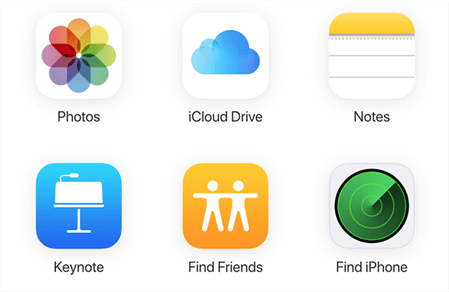
Use Find iPhone on the iCloud.com
Step 3. On the resulting screen, click on All Devices at the top and choose the iPhone that shows the linked Apple ID message.
Step 4. When the iPhone’s menu appears, you need to click on the option that says Erase iPhone. Once the iPhone is erased, click on Remove from Account to remove it completely from the current Apple account.
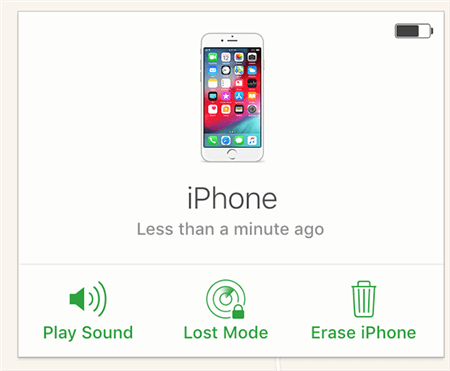
Erase iPhone from iCloud
You are all set. Your iPhone is now free from the activation lock and you can link it with your own Apple ID. The message that said the iPhone is linked to an Apple ID is gone forever.
Also Read: All About Lost Mode on iPhone/iPad >
The Bottom Line
It is dreadful to see “This iPhone is linked to an Apple ID” message on your iPhone, as that means your iPhone is locked and you cannot unlock it easily. Our guide above explains to you what this message means exactly and what methods you have to get around it. We hope it helps you out and unlocks your iPhone without any fuss. And if you want the easiest and fastest method, just free download AnyUnlock to fix this device is linked to another Apple ID.
AnyUnlock – Remove Apple ID/iCloud Lock
Free download AnyUnlock – iPhone Password Unlocker to remove Apple ID and bypass iCloud Activation Lock on iPhone/iPad/iPod touch without Apple ID or password. Only need simple clicks and a few minutes. Available for Windows & Mac.
Free Download* 100% Clean & Safe
More Related Articles
Product-related questions? Contact Our Support Team to Get Quick Solution >

