How to Get into a Locked iPhone without Password [2025 Solved]
Password can be a good security measure but can also lock you out of your own iPhone if you forget it. So, here, we will tell you some tips on how to get into a locked iPhone without the password.
iPhone Network & Password Issues
Network Issues
Password Issues
AnyUnlock – Get into a Locked iPhone without the Password in Minutes
If you forgot your iPhone password, how to get into a locked iPhone? Download AnyUnlock to 1-click unlock your iPhone without password. All types of screen passcode are supported to unlock, like digital passwords, fingerprints, Face IDs, etc.

Get into a Locked iPhone
One of the big reasons why many people choose Apple is its strong security. To prevent unauthorized use of your phone, Apple allows you to set a screen lock for your iPhone. But, every day, people deal with multiple passwords ranging from various accounts, and there is always the possibility of forgetting the password.
What if you forgot your iPhone passcode? Can you unlock an iPhone that is locked? The answer is Yes. There have been several ways for you to solve this problem. But how?
As thousands of people around the world ask questions like how to get into a locked iPhone without the password, in this article, we collect 5 different reliable methods to help you unlock iPhone without passcode.
So if you forgot password, let’s see how to get into a locked iPhone now!
1. How to Get into a Locked iPhone without the Password in Clicks
How to get into an iPhone without password? Is there any way to get into a locked iPhone without the password? If you’re searching about how to get into a locked iPhone without the password, then you can’t miss AnyUnlock – iPhone Password Unlocker, one of the most welcomed and fastest iOS unlock tools.
AnyUnlock is designed to be a complete iOS unlock toolkit, which allows you to get into a locked iPhone if you forget your iPhone passcode. No viruses are carried and no technical skills are needed. Besides, you can also unlock Apple ID, bypass the iCloud activation lock, remove the MDM lock, screen time passcode, SIM lock, etc. within a few clicks. Here are some main features you may be interested in.
AnyUnlock – Unlock iPhone without Passcode
- Unlock all screen locks, like numeric code, Touch/Face ID, pin, etc.
- Only 4 simple steps are needed to get into a locked iPhone.
- Operates with button clicks only. No technical difficulty
- All iPhone/iPad series and iOS systems are supported.
Free Download100% Clean & Safe
Free Download100% Clean & Safe
Free Download * 100% Clean & Safe
You can either refer to the detailed steps below or watch the video tutorial on how to get into a locked iphone without the password:
How to Get into a Locked iPhone without the Password in 3 Clicks:
Step 1. Free download AnyUnlock on your computer and launch it. Click Unlock Screen Passcode from the main interface.

Choose Unlock Screen Passcode
Step 2. Connect your iPhone to the computer with the USB cable > Tap the Start button.

Click Start Now Button
Step 3. Select Download Path and click on the Download button.

Get a Matching Firmware
Step 4. After the firmware is downloaded, click Unlock Now option. Then AnyUnlock will unlock your device automatically. Please do not disconnect your device until it restarts.

Tap on Unlock Now
Step 5. When the recovery process is completed, you will see the Screen passcode removed successfully interface as below. Next, you can get into your iPhone.

iOS Device Unlocked Successfully
- After you unlock the screen passcode, all the device data will be erased and the iOS system will be updated to the latest iOS version supported by your device. So, you’d better 100% sure that you have an available iTunes/iCloud backup or local iPhone backup to restore from after the process.
- If Find My iPhone is turned on on your device, after removing the password, you need to enter the iCloud account and password to set up your device.
2. How to Get into Locked iPhone in Recovery Mode
How to break into an iPhone? If you can’t remember the password, to solve how to get into a locked iPhone without the password, you can also put your iPhone into recovery mode and use iTunes to restore it on your own. Since many people may not know how to enter recovery mode, below we will show you the step-by-step guide to help you solve how to get into a locked iPhone in this way.
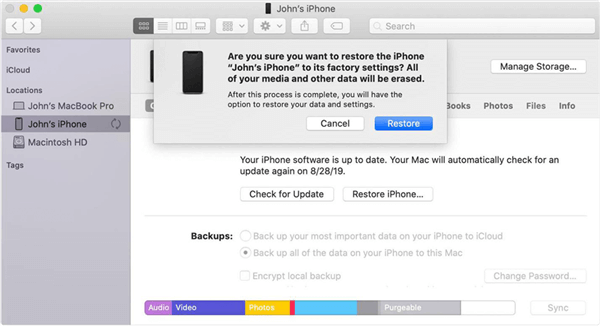
Get into a Locked iPhone without the Password via Recovery Mode
1. Connect iPhone to the PC using a USB cable and launch iTunes.
2. Put the iPhone into Recovery mode by pressing the Home + Power button until the Connect to iTunes screen appears.
3. Click the Restore button in iTunes to erase the lock screen and get into the iPhone.
3. How to Get in A Locked iPhone via iTunes
To solve how to open a locked iPhone, iTunes is also a good helper. It is the official device management tool for iOS devices and can be used to erase the iPhone lock screen passcode in case you forget the lock screen passcode. But to use this method, you need to have synced your device with iTunes at least once, otherwise, it won’t work. If everything is favorable, then you can follow the below steps to learn how to get into a locked iPhone with iTunes.
1. Open iTunes on your Mac/Windows computer > Connect your iPhone using a USB cable to the computer.
2. Click on your iPhone and then go to the Summary tab.
3. Click the Restore iPhone button to restore it and erase all data on your iPhone including a lock screen password.
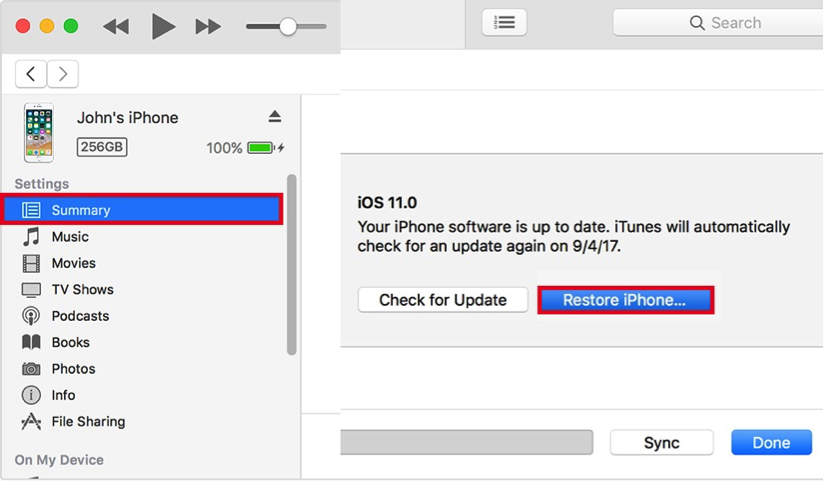
Get into A Locked iPhone via iTunes
4. How to Get into A Locked iPhone via iCloud
When it comes to how to get in a locked iPhone, using iCloud can also help you. Because iCloud can be used to erase the iPhone data including the lock screen. But this method will only work if you have enabled Find My iPhone, then here are the steps you can follow to solve how to get into a locked iPhone without the password:
- Visit iCloud.com and sign in to your iCloud account.
- After signing in, go to Find My iPhone > All Devices.
- Select the iPhone you want to erase and then click “Erase iPhone”.
- After that, you can set up and enter the iPhone. If you want the previous data back, you need to restore your iCloud or iTunes backup. If you have made no backup before, or can’t be sure the backup does contain your current data on the device, refer to Bonus Tip to recover lost data from iPhone without any backup.
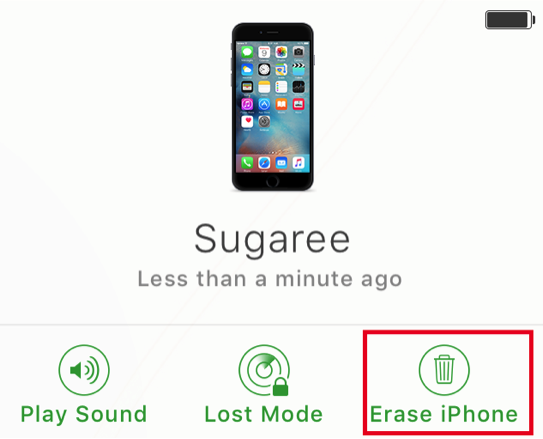
Get into A Locked iPhone via iCloud
5. How to Get into A Locked iPhone via Siri without Computer
While the above methods all require a computer, some users may ask: how to get into iPhone without password if they don’t have a computer. Luckily, Siri allows you to access your locked iPhone without needing an Apple ID and even, without using a computer. But be aware that it only works on devices running from iOS 8.0 to iOS 10.1. And it is possible that it doesn’t sometimes. If you still want to have a try, follow the steps below to learn how to get into a locked iPhone.
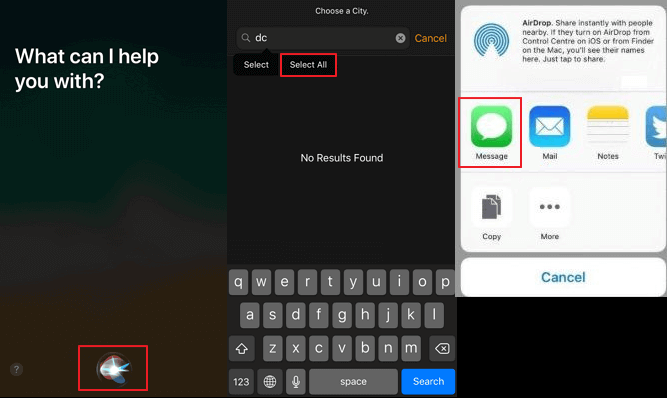
Break into A Locked iPhone with Siri
- Activate Siri on your iOS device by holding the Home button. Ask Siri for the present time. Siri will display a clock here. Tap on it.
- Tap on the + icon and type in anything you want and tap again to get various options.
- Click on the Select All button to get more options.
- Select Share and tap on the Message icon.
- Wait for a while and write anything in the To field. Once you are done, tap on the return button on the keyboard.>
- Your text will be highlighted in green. Now, tap on the add icon and tap on the Create New Contact button.
- Tap on the photo icon, and click Add Photo.
- This will open your device’s gallery. You can browse your photo library from here.
- After a while, press the Home button, your iPad should be unlocked now.
Bonus Tip. Recover Lost Data after Getting into A Locked iPhone
After solving how to get into a locked iPhone without the password, you may find all you data has been erased. If you haven’t made any backup before locking the screen, simply turn to PhoneRescue for iOS to recover your lost data effortlessly.
No matter you have a backup or not, it helps you recover deleted data in just a few minutes. All your important data such as contacts, messages, WhatsApp messages, photos, videos, etc. can be recovered by this tool. It also enables you to preview and select your data before recovering. This makes your recovery more flexible and accurate.
Step 1. Free Download PhoneRescue for iOS on your computer first> Connect your iPhone to the computer via a USB cable > Click Recover from iOS Device mode > Click Right Arrow on the bottom right to proceed.
Free Download * 100% Clean & Safe

Recover from iOS without Backup
Step 2. Check the file categories you want to recover > Click OK to continue.
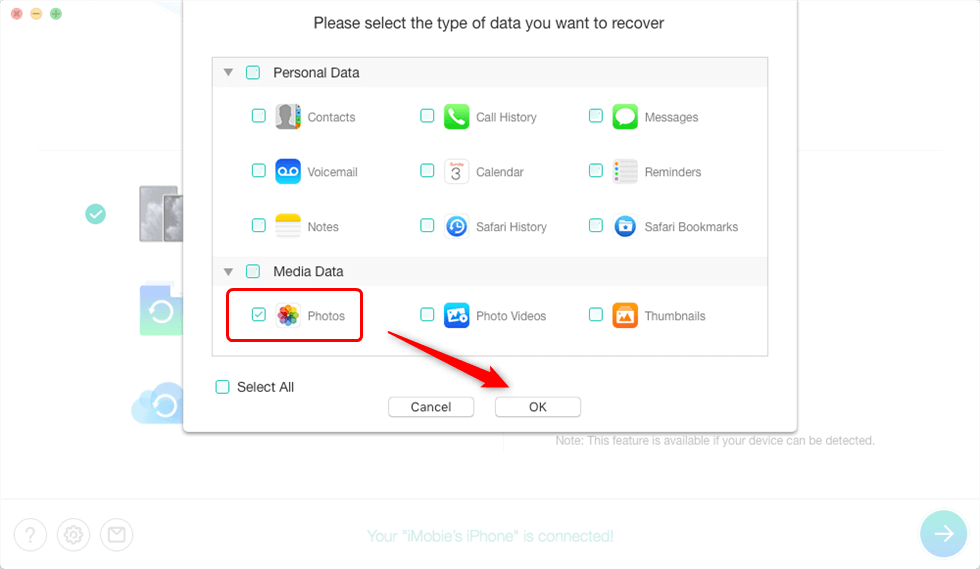
Select Photos Category Only
Step 3. Preview and select the data you want to recover > Click the To iPhone button to recover them to your iPhone/iPad directly for instant use. Or you can click the To PC/Mac Computer button to store them on your Mac/Windows computer.
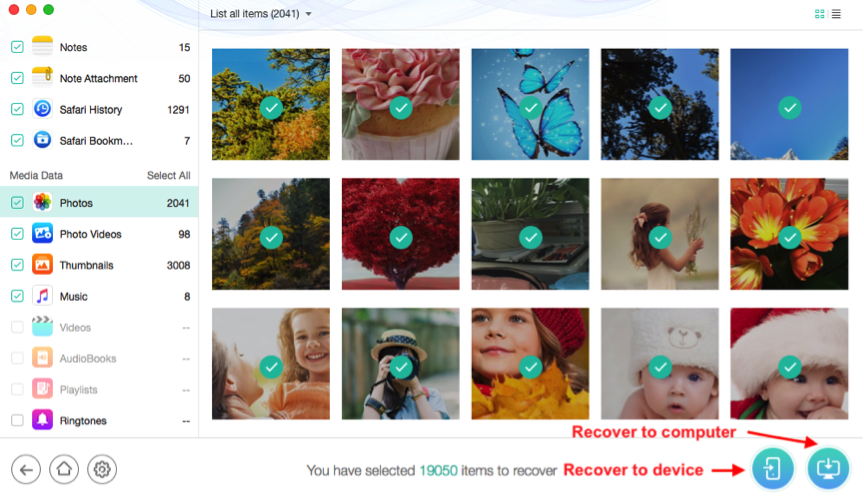
Select Data and Save Them
The Bottom Line
That’s all about the ways how to get into a locked iPhone when you don’t know the right password. You can check and find one suitable way for you according to the different requirements. Then about the best solution on how to get into a locked iPhone without the password, we sincerely recommend you download and try AnyUnlock for free to unlock iPhone without password in simple clicks. If you have any further ideas, please leave your comment below to share with us.
Free Download * 100% Clean & Safe
More Related Articles
Product-related questions? Contact Our Support Team to Get Quick Solution >


