Why My iPhone Deleted My Messages and How to Get Them Back?
Why your iPhone deleted all your messages? Don’t worry, this guide will tell you all the reasons and give you some potential ways to get them back.
Vital iPhone Data Recovery Tips
iPhone Contact Recovery
iPhone Message Recovery
iPhone Photos Recovery
Today, I was unable to text anyone and I decided to turn off my phone for a while. Once I switched it on, my iPhone deleted all my texts. Why did my Phone delete my messages? What’s wrong with it, and is there any way to retrieve my lost messages? iPhone 7 with iOS 12.
– A User from Apple Support Community
You may also meet the issue just like the above user. You should know that you may lose all of your messages due to an iOS upgrade, accidental deletion, device failure, etc. However, some users also say that they did nothing, but iPhone messages were deleted on their own. Why would this happen?
Here in this guide, to stop your iPhone from deleting texts, we will tell you the possible reasons for this issue and also give you some methods to recover deleted messages.
The Reason Why iPhone Delete All my Messages
A few operations will cause all your messages deleted from your smartphone:
1. Incorrect settings.
You may choose to keep messages in 30 days or 1 year instead of forever. You can go to Settings > Messages > Keep Messages to have a check. If it is not Forever, it is the reason that iPhone deleted all messages. And set the option to Forever, please, in case you will lose your messages due to this reason again.
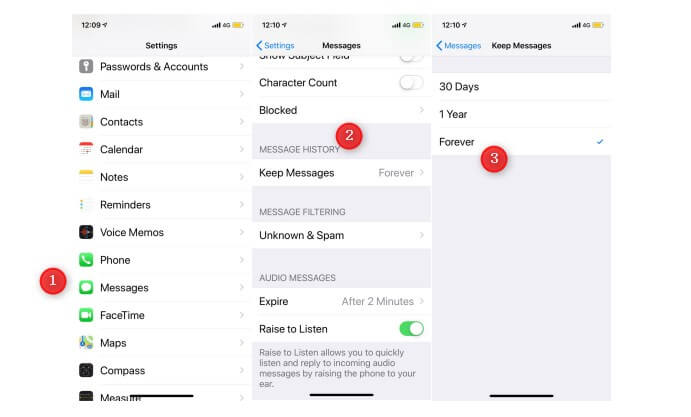
Set Keep Messages Option to Forever
2. iOS system bug or iOS update failed.
This seems to be the most possible reason why iPhone deleted your message conversations, based on the information and feedback from our users and others on the forums. Most of them have noticed that they lost their messages after updating to new iOS version. System problem may also get your messages lost accidentally.
3. Restore from the wrong backup.
This is not a common reason, but it did exist that some people lost data after restoring from a backup. Because people won’t know what exactly iTunes or iCloud will back up.
How to Recover Deleted Text Messages
When an iPhone deleting messages by itself, it should be caused by the above reason. Then, where are deleted text messages? They should be temporally deleted and you should recover the deleted text messages right away. Here we have listed several methods for you to search old messages on iPhone and retrieve iPhone messages, from iPhone backup or without backup with the help of a third-party tool.
1. Recover Deleted Messages without iPhone Backup
If you have no backups, it’s hard to get back your messages actually. But there is still a chance you can have a try to get back your lost data. With PhoneRescue for iOS, you can quickly scan your iPhone to recover deleted text messages and message attachments.
How to Recover Deleted Text Messages from iPhone?
- Recover iPhone/iPad text messages without backup.
- Preview and selectively recover all messages and message photos.
- Recover text messages from iTunes and iCloud backup, too.
- No erase of iPhone data, 100% clean & safe.
Free Download100% Clean & Safe
Free Download100% Clean & Safe
Free Download * 100% Clean & Safe
And you can follow the steps below to recover deleted messages:
Step 1. Free Download PhoneRescue for iOS on your PC/Mac > Open it and connect your iPhone to the computer > Select Recover from iOS Device and continue.
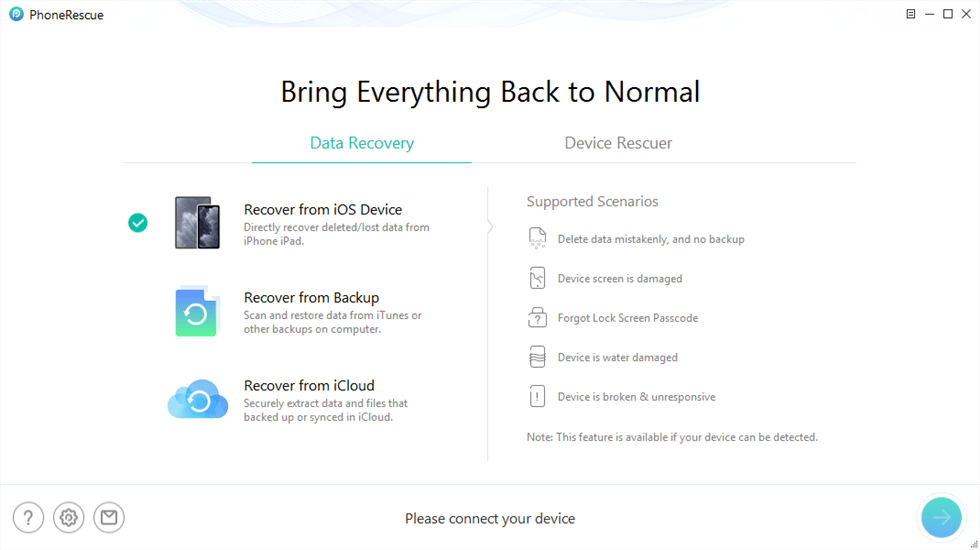
Choose Recover from iOS
Step 2. Only select Messages and click on OK to scan.

Choose Messages to Scan
Step 3. Here you can preview all text messages and message attachments, by name or by date > Select the messages you want to recover > Click To iPhone or To computer.
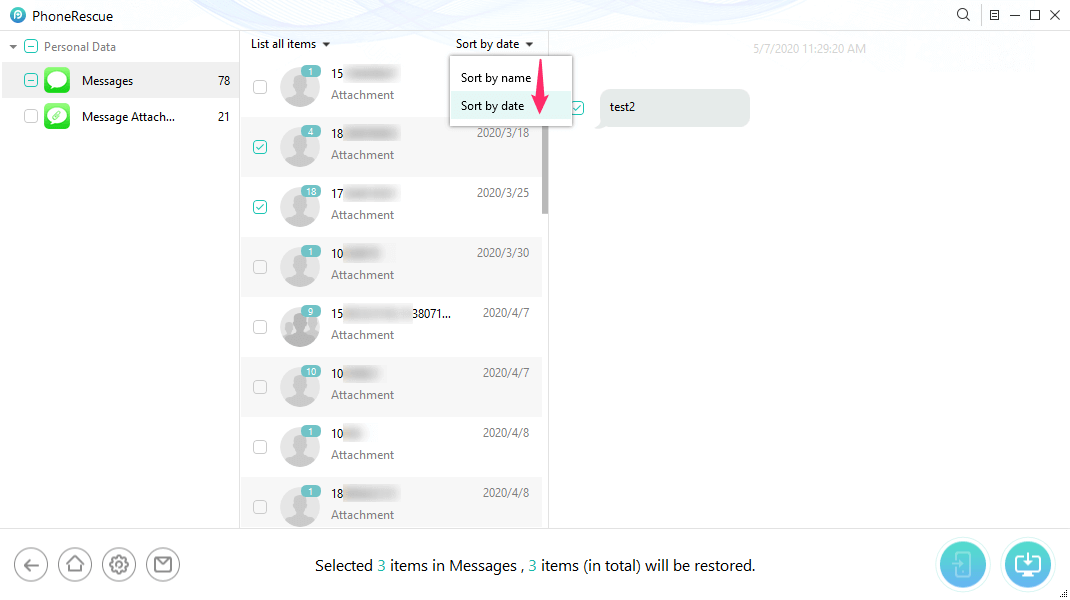
Recover Deleted Messages on iPhone
Step 4. And, you will get the Data recovery completed page as below.
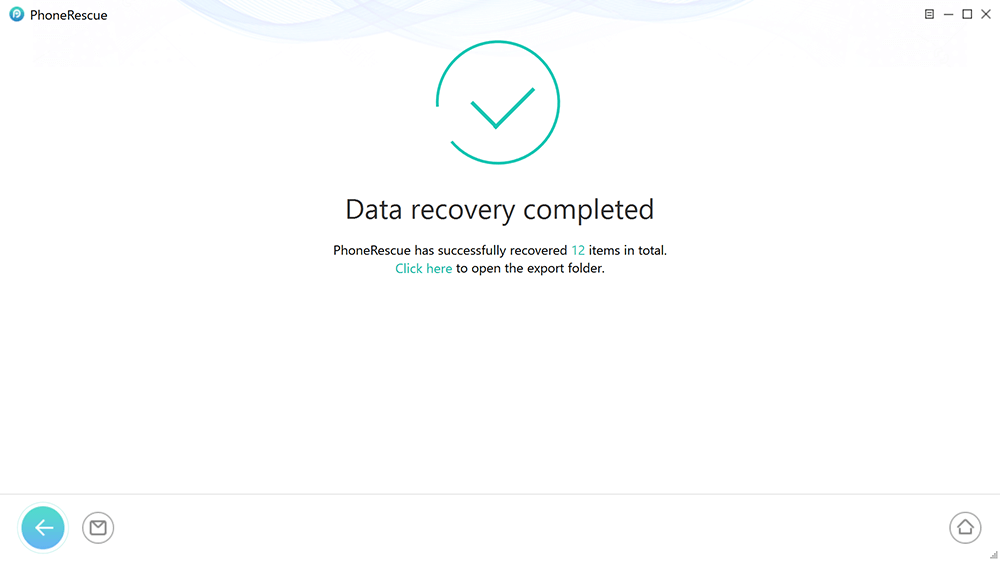
iOS Data Recovery Completed
[Video Guide]iPhone Deleted Messages? How to Recover
2. Restore Messages from iPhone Backup.
If you have regularly backed up your iPhone to iTunes or iCloud, this issue would become much easier. Because you can directly restore the iPhone from the iTunes backup or iCloud backup to get back your lost messages.
However, before we get started with the detailed steps about this way, we would like to notify you that it requires you to erase your iPhone and the data on your device will be replaced by the data in the backup. In other words, you are getting back deleted messages at the cost of losing all the current data on your device. If you would not like to lose data, you can also use PhoneRescue for iOS to restore messages from iPhone backups, no erasing.
Here we go with the steps.
iTunes Backup Restoring
- Connect your iPhone with the computer you usually sync with and open iTunes.
- When your iPhone appears in iTunes, click the Summary option.
- Click the Restore Backup option. If this option is grayed out, you may need to change your backup preferences from iCloud to Computer. You can always change this back after you have restored your iPhone.
- This process can take a while. Wait for its finishing, and then you will see the missing contacts in your Contact app again.
iCloud Backup Restoring
- Reset your iPhone. Go to Settings > General > Reset > Erase All Content and Settings.
- Set up your iPhone. Follow the onscreen setup steps until you reach the Apps & Data screen, then tap Restore from iCloud Backup > Sign in to iCloud with your Apple ID > Choose the backup you want.
- Wait for the process to complete. Stay connected and wait for a progress bar to appear and complete. Depending on the size of the backup and the network speed, the progress bar might need a few minutes to an hour to complete. If you disconnect from Wi-Fi too soon, the progress will pause until you reconnect.
Why are my Pictures Disappearing from iPhone Text Messages?
Also, some iPhone users have reported the message photos were deleted from their iPhones. The reason why pictures within text messages disappear should be iMessage photos not loading correctly because of unstable WiFi connection, iOS glitches, etc, or #images not working. And you can fix photos disappearing from text messages:
- Try to toggle iMessage off and on.
- Go to Message app > Click contact name and scroll down to the bottom > Click Download button to get iMessage images in iCloud.
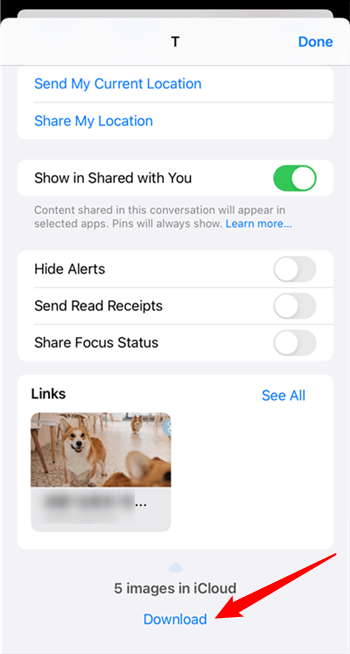
Photos Disappearing from Messages
- Use Phonerescue for iOS to recover message attachments including photos.
Also Read: How to Fix iPhone Not Sending Pictures >
The Bottom Line
That’s all for “why did all my messages delete on my iPhone” and the methods to recover the deleted messages. Just like you see, the reasons why messages got deleted are various, as well as the way to get them back. PhoneRescue for iOS is designed to find and get deleted data back on your iPhone/iPad, no matter whether you’ve backed up or without backup. So, you can freely download it to recover deleted messages and message attachments now.
Free Download * 100% Clean & Safe
More Related Articles
Product-related questions? Contact Our Support Team to Get Quick Solution >

