How to Fix iPod Won’t Sync with iTunes
This post aims at showing you why iPod won’t sync and how to fix iPod classic/nano/shuffle/touch not syncing issues. Do keep reading and get more details.
Common iTunes Issues
iTunes Sync issue
iTunes Connect Problem
iTunes Backup and Restore
AnyTrans – Sync iPod Data to iTunes Easily
Free download AnyTrans to transfer data on iPod to iTunes with simple clicks.
My iPod won’t sync with iTunes anymore. Although I upgraded to the latest version of iTunes, I still can’t fix iPod not syncing problems on my Windows 10 PC. Why is my iPod not syncing with iTunes? Anyone can help me?
When syncing iPod with iTunes on your Mac or PC, you may go into a situation just like the above question described “iPod won’t sync”. And if you searched on Google, you may have found this issue happened not only on the iPod touch, but also on some other iPods, such as iPod shuffle, nano and classic, and even an iPhone or iPad. In this post, we will show you several quick solutions to fix the iPod won’t sync issue. These tips apply to fix iPod shuffle/classic/nano won’t sync issues as well.
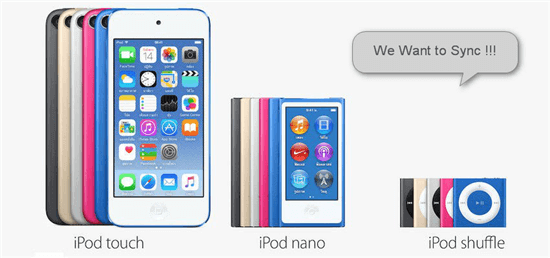
How to Fix iPod Won’t Sync
Why iPod Not Syncing Normally
To fix the iPod won’t sync issue, you may search online for help. You’ll find this kind of iTunes sync problem can be caused by a variety of reasons:
- Bad Wi-Fi connection.
- USB cable or USB port problem.
- Computer authorization and iCloud music conflicts.
- Versions of iTunes or iPod operating system.
In this post, we give you some basic tips to fix iPod won’t sync problems
Use iTunes Alternative to 1-Click Sync iPod Music
If your iPod won’t sync with iTunes, you can also try to sync with iTunes alternatives like AnyTrans – iPhone Data Manager. It allows you to transfer data on an iPod to other iDevices and vice versa. For example, you can transfer iPod music to iTunes, transfer App info to a new iPod Touch, transfer music from iPhone to iPod, etc.
Besides, you can also use it to make a complete backup for your device, restore the backup, and manage iCloud content easily, etc. All you need to do is to follow the right tutorials. Here are AnyTrans’ detailed functions on sync songs:
AnyTrans – iPod Music Management
- Sync music between iTunes and iPod in 1 click.
- Unlike iTunes, it syncs music without replacing any data on iPod.
- Transfer music from iPod to other iDevices directly.
- Superfast transferring speed, saves a lot of your time.
Free Download100% Clean & Safe
Free Download100% Clean & Safe
Free Download * 100% Clean & Safe
Now, you can get AnyTrans installed on the computer firstly, then follow the steps to sync songs between iPod and iTunes.
1. Transfer iTunes to iPod
Step 1. Run AnyTrans on your computer > Connect your iPod to the computer via a USB cable > Choose iTunes Library mode on AnyTrans screen.
Step 2. AnyTrans would show you all music in the iTunes library. Select the music you want to sync > Click on the Send to Device tab, music would soon be transferred to your iPod.
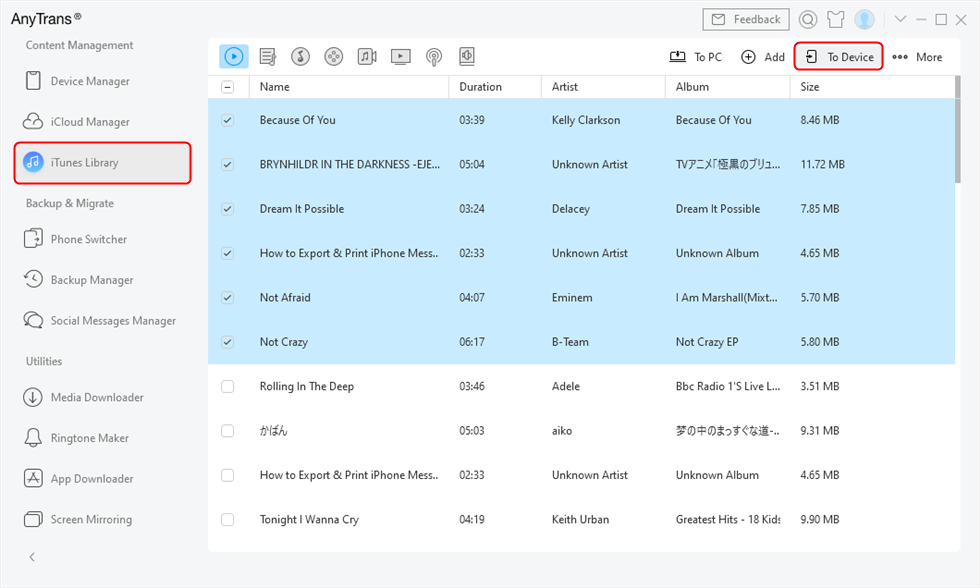
Select iTunes Music and Sync with iPod
2. Move iPod Music to iTunes
Step 1. Go to AnyTrans homepage and choose Music under Device Manager.
Step 2. Tap Songs > Select the music you want to move > Click Send to iTunes button to sync.
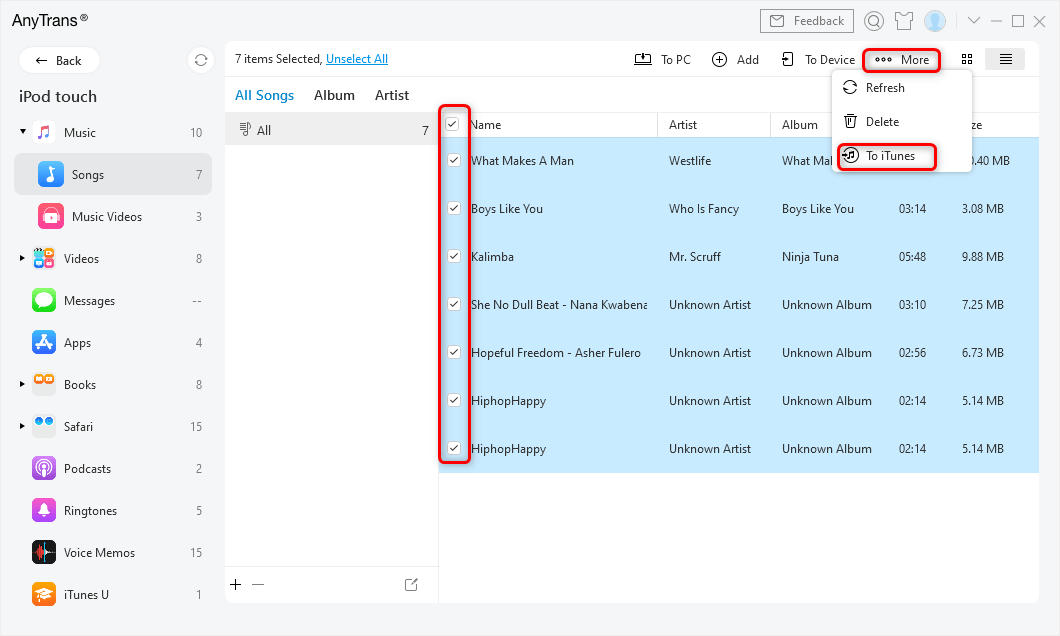
Select iPod Music and Transfer To iTunes
AnyTrans is developed by an Apple-trusted developer and it is now Norton and McAfee secured. We could guarantee that AnyTrans does no harm to your devices and situations like data loss and information leakage would never occur. Please be free to use AnyTrans.
AnyTrans can help you more, for example, adding music from computer to iPod, transferring music from iPod to a computer or another device. For detailed steps, please refer to:
- How to Add Music from Computer to iPod >
- How to Transfer Music from iPod to Computer >
- How to Transfer Music from iPod to Another iDevice >
Basic Tips to Fix iPod Touch/Nano/Shuffle/Classic Won’t Sync
- Check USB and Wi-Fi connection and reconnect your iPod to the computer.
- Turn off iCloud Music Library (iTunes Match) on iPod touch and iTunes. For iPod touch: Settings > Music; for iTunes: Edit > Preferences > General.
- Turn off “Show Apple Music” on iPod touch and iTunes. iPod touch: Settings > Music; iTunes: Edit > Preferences > General.
- Restart your iPod, iTunes, and computer.
- Re-Authorize iTunes on the computer by going to iTunes > Store.
- Update iOS and iTunes to the latest version.
- Run iTunes in the Administrative mode in Windows.
- Uncheck “Read Only” and change permissions of the files you want to sync by right-clicking the files > Properties > Uncheck “Read Only”.
Use AnyFix to 1-Click Fix “iTunes Won’t Sync” Problem
If you still cannot fix your iPod sync problem, you could have a try on the iTunes repair tool – AnyFix to fix it, no tech skills required, and no data loss. Below are the detailed steps, just follow them to fix your issue.
Step 1. Download AnyFix to your computer and install it. And make sure the iPod is connected to the computer.
Free Download * 100% Clean & Safe
Step 2. On the homepage, choose the iTunes Repair tool. And this panel will fix more than 200+ iTunes errors.
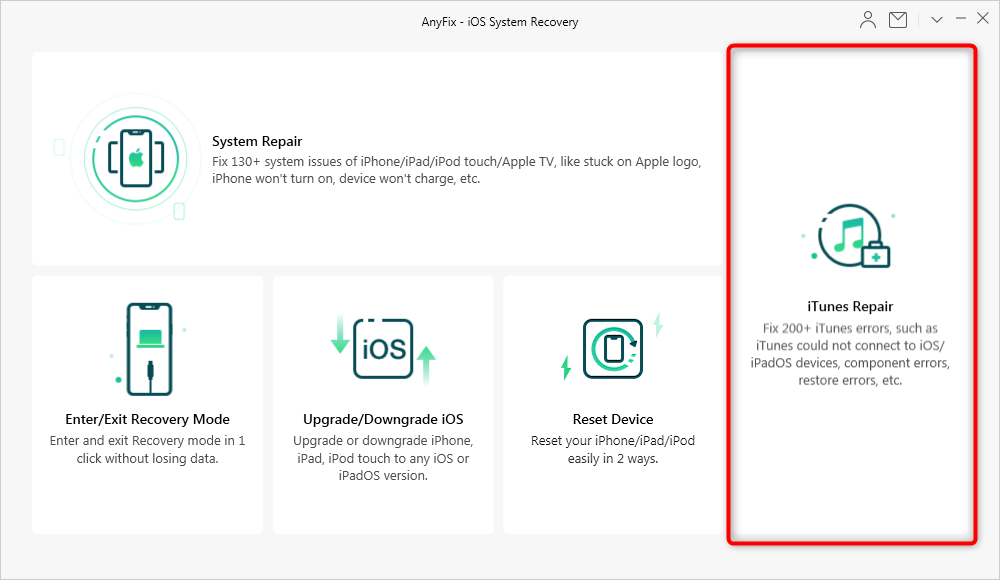
Choose the iTunes Repair Mode in the Welcome Page
Step 3. On this page, just select iTunes sync/CDB Errors and then click Fix Now to fix your sync issue.
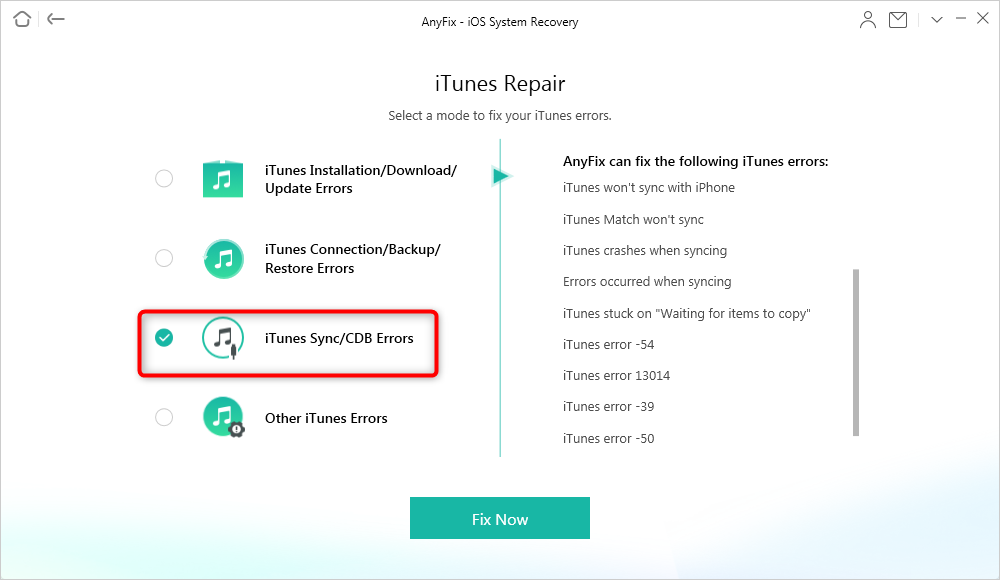
Fix iTunes Sync Error
Step 4. AnyFix will analyze the iTunes components and go to get the cause of the issue. Just follow the screen and repair it.
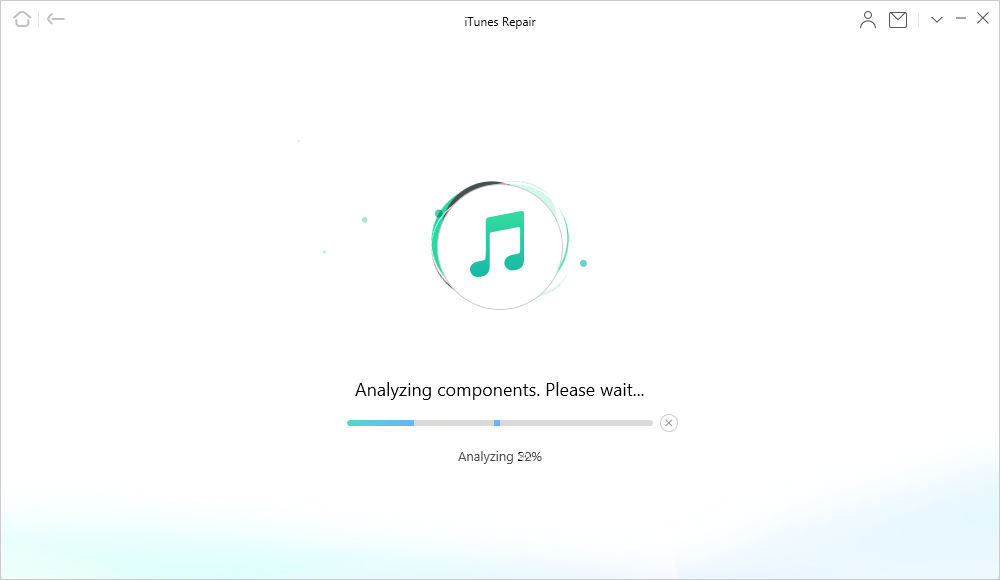
Analyze iTunes and Fix iPod Won’t Sync with iTunes Issue
Step 5. Finally, you will get a Success interface showing the repair finished.

iTunes Repair Completed
The Bottom Line
To solve your problem, you just need to use an alternative to iTunes-AnyTrans or fix iTunes with AnyFix. You may have some other methods to fix your iPod won’t sync problem, you are welcome to comment, share, and discuss your idea on this post.
Free Download * 100% Clean & Safe
More Related Articles
Product-related questions? Contact Our Support Team to Get Quick Solution >

