How to Restore WhatsApp Messages from iCloud
If you have deleted your WhatsApp messages by accident, you may want to selectively recover WhatsApp messages from iCloud backup. How to make it? Don’t worry, this guide will show you how to selectively recover WhatsApp messages from iCloud backup.
WhatsApp Tips & Tricks
WhatsApp Recovery Tips
- Recover Deleted WhatsApp Texts
- Restore WhatsApp on New iPhone
- Recover WhatsApp Without Backup
- Retrieve WhatsApp from Lost Phone
- Recover WhatsApp Videos on Android
- Recover WhatsApp Texts on Android
- Recover Deleted Texts on Samsung
- Couldn’t Restore WhatsApp Chat
- Restore WhatsApp from iCloud
- Restore WhatsApp from Google Drive
WhatsApp Transferring Tips
Other WhatsApp Tricks
Sometimes, you may accidentally delete WhatsApp messages, and need to retrieve them on your iPhone. Or you will need to restore WhatsApp backup when you got to your new iPhone. Then how can we restore WhatsApp chat history? Usually, iPhone users can create a WhatsApp backup on iCloud with ease.
If you want to know how to restore from iCloud backup, or are stuck on restoring from iCloud, just read this post to get solutions. Besides, we will show you an easier and safer way to restore WhatsApp messages from iCloud without erasing existing data on your iPhone. Please keep reading and get to know more.
Restore WhatsApp Chat History Directly
You can back up WhatsApp to iCloud via WhatsApp Settings > Chats > Chat Backup > Back Up Now. When you need the backup files, you can restore them with the below steps:
Note that: this method needs to uninstall and reinstall your WhatsApp.
- WhatsApp Settings > Chat Setting > Chat Backup to verify that there is an iCloud backup for your WhatsApp chat history.
- Delete and reinstall your WhatsApp from the App Store.
- Verify your Phone number > Follow the Prompts to restore WhatsApp Chat history.
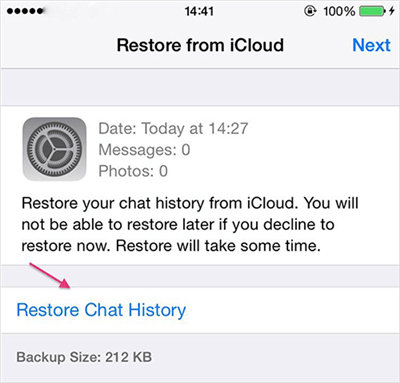
Retrieve Deleted WhatsApp Messages from iCloud
Restore WhatsApp Backup from iCloud to Another iPhone
If you backed up WhatsApp with iPhone settings, not WhatsApp settings, you can do as the below steps:
Note that: this method needs to factory reset your iPhone first. It’s better when you got a new iPhone to finish the setup.
- Go to Settings > General > Reset > Erase All Content and Settings.
- Then you will start setting up iPhone and get to the Apps & Data screen > Choose Restore from iCloud backup.
- Sign in to the same iCloud account that you used to create backup > Choose one backup to start restoring.
How to Retrieve WhatsApp Messages from iCloud?
Free download PhoneRescue for iOS to access WhatsApp backup on iCloud, then retrieve them to your iPhone. Besides, you can restore an iTunes or iCloud backup. So don’t worry WhatsApp chats can’t restore.
Restore WhatsApp Chats from iCloud without Erasing (Easy & Safe)
Why won’t WhatsApp restore from iCloud? If you try the above methods but failed, then restoring WhatsApp messages from iCloud by a professional tool is a better choice. Here is what you need. PhoneRescue for iOS is designed to recover lost data from your iPhone, from iCloud backup or iTunes backup. How can PhoneRescue for iOS restore WhatsApp with the highest success rate?
- Restore WhatsApp messages from iCloud without data loss. Once you sign in to your Apple ID, you can access and selectively restore an iCloud backup to an iPhone or computer.
- Recover deleted WhatsApp without backup. You can connect your iPhone via USB cable, and PhoneRescue enables you to get deleted files back on your iPhone.
- It also supports other types of data, like photos, videos, contacts, texts, etc.
- The tool is certainly 100% safe. Norton and McAfee secured.
Now, let’s have a look at how to retrieve WhatsApp messages from iCloud with PhoneRescue for iOS.
Step 1. Connect your iPhone and Select iCloud Backup
1. Free Download PhoneRescue for iOS to your computer (both PC/Mac will do) and connect your iPhone to the computer via a USB cable. Click on Recover from iCloud and the Right Arrow button on the downright corner.
Free Download * 100% Clean & Safe

Recover Data from iCloud Via PhoneRescue
2. Log in to your iCloud account and select iCloud backup. You can also use PhoneRescue for iOS to download other data like contacts, notes, etc. synced to iCloud.

Choose iCloud Backup
Step 2. Download and Access WhatsApp from iCloud
Select one iCloud backup with your WhatsApp messages. Click Download and then check the box of WhatsApp, uncheck other boxes and click OK.
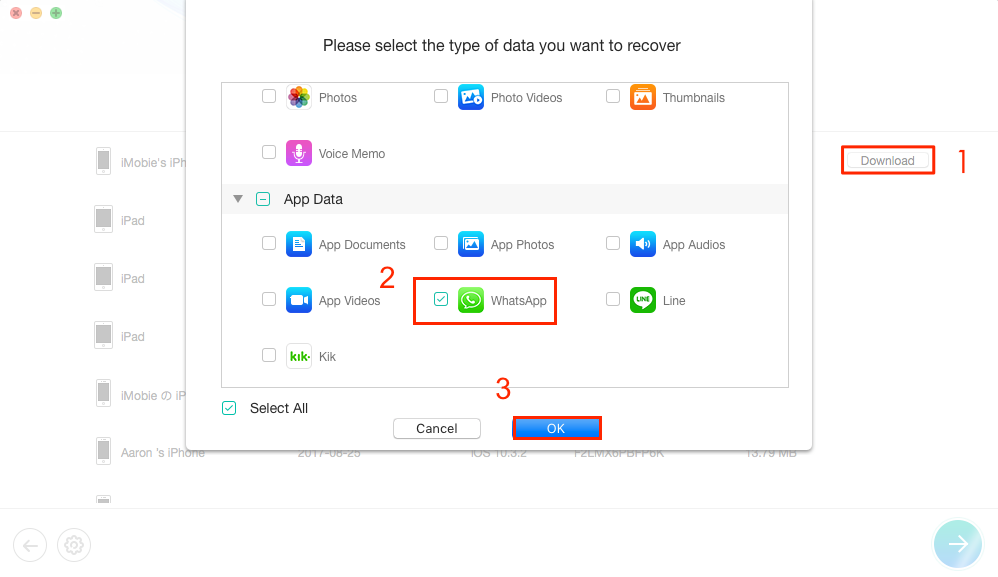
Check WhatsApp to Restore
Step 3. View WhatsApp Chat History and Choose to Recover
PhoneRescue for iOS would display you WhatsApp messages in iCloud backup. Select the conversation you want to recover, click the To Computer tab.
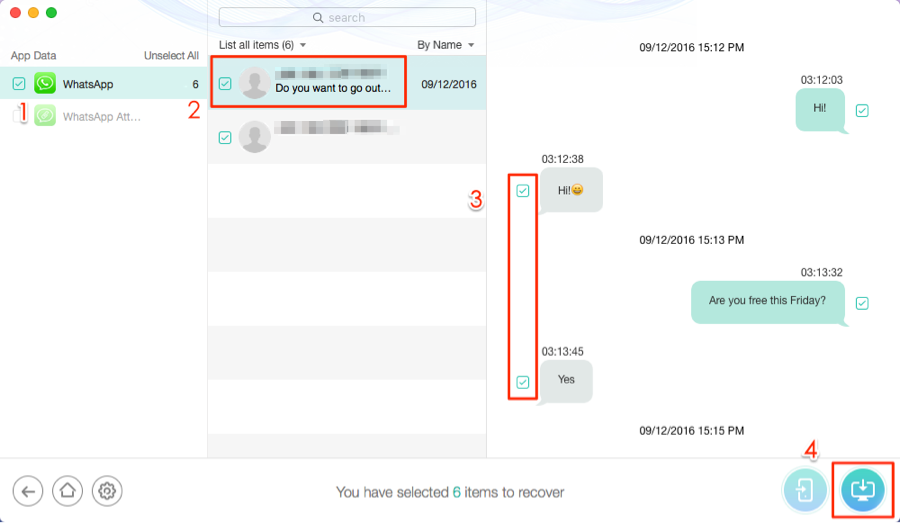
Select WhatsApp Chats to Restore
How to Restore WhatsApp Chat History on iPhone without iCloud
If you have no backups on the iCloud iPhone, you can also use PhoneRescue for iOS to access WhatsApp chat history. It enables you to restore iOS data from iPhone directly and undelete WhatsApp data. To recover WhatsApp without iCloud backup:
Step 1. Also, get the latest version of PhoneRescue for iOS installed > Launch it and choose Recover from iOS device.

Recover from iOS Device without Backup
Step 2. Move to App Data and check WhatsApp.
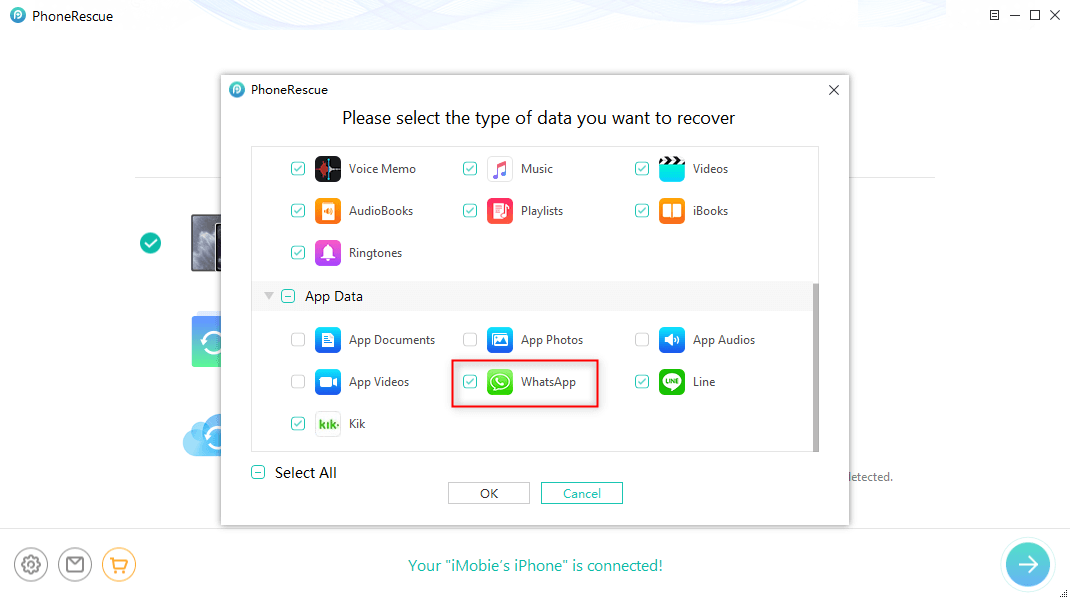
Extract WhatsApp Data on iPhone
Step 3. You can preview WhatsApp messages on your iPhone and choose what you want to recover.
What to Do when Couldn’t Restore Chat History?
Why Can’t I Restore WhatsApp Chat History?
If you couldn’t restore WhatsApp chat history, or even can’t find WhatsApp backup on iCloud, you can check the reasons below:
- Make sure you have enough iPhone storage to restore the iCloud backup: Go to Settings on iPhone > General > iPhone Storage.
- Make sure the phone number be the same when you backup & restore WhatsApp on your iPhone.
- Make sure the internet connection is stable to restore.
To Restore WhatsApp from Android to iPhone
Also, you can try to restore from Android or a Google Drive backup. Here we will introduce AnyTrans. As one of the most functional WhatsApp transfer tools in 2021, it offers a quick and safe way to copy WhatsApp from Android to iPhone or computer. What’s more, if you switched to a new iPhone, the important WhatsApp data need to be transferred to the new phone. It can help you manage WhatsApp easier through the ways as below:
- Backup & Restore All WhatsApp Data (texts, photos, videos, etc).
- Transfer WhatsApp between iPhones & Android to iPhone Supported.
- Guarantee the absolute security of your data and privacy.
- Work well with all iPhone and iOS systems.
And you can follow the steps below to restore WhatsApp from Android to iPhone with ease:
Free Download * 100% Clean & Safe
Step 1. Download AnyTrans on your computer > Click on the “Social Messages Manager” mode > Choose “WhatsApp to Device”.

Choose WhatsApp to Device
Step 2. Connect your Android phone and iPhone to the computer via USB cables > Next, Select your Android to be the source phone and your new iPhone to be the target phone > Click on the “Next” button to transfer WhatsApp messages to your new iPhone.
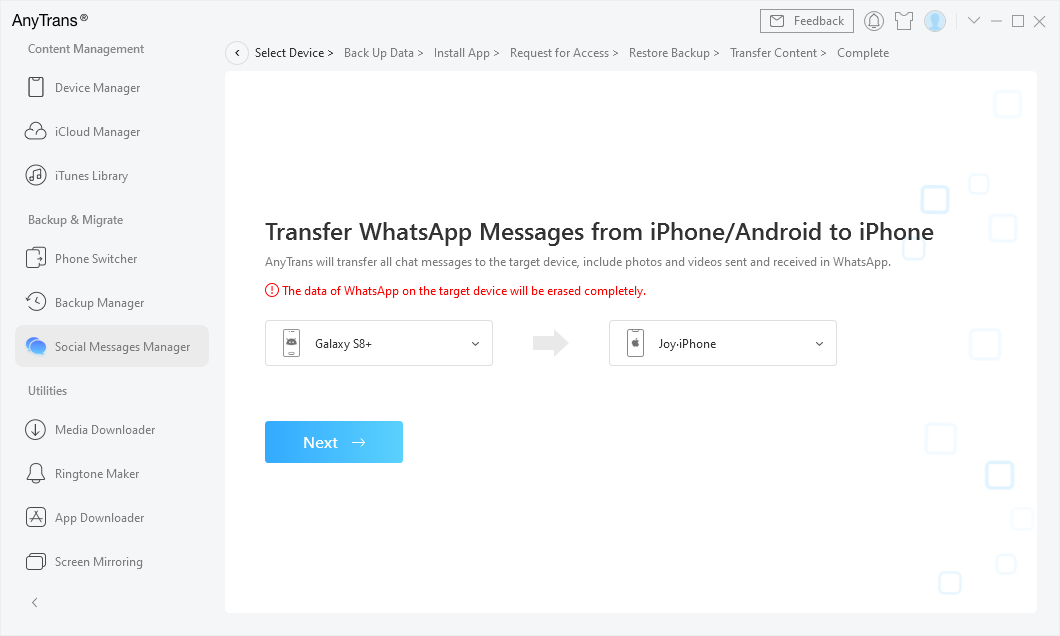
Confirm the Source Phone and the Target iPhone
The Bottom Line
Besides WhatsApp messages, you can use PhoneRescue for iOS to recover the lost files like photos, messages, videos, notes, and so on from iDevices, iTunes, or iCloud backup. For any questions you have, please contact our support team via email. If this guide is helpful, please share it with your family and friends. Why not download it now?
Free Download * 100% Clean & Safe
More Related Articles
Product-related questions? Contact Our Support Team to Get Quick Solution >


