[2025] How to Reset iPhone for a New User?
There can be several doubts in your mind when it comes to resetting an iPhone. One of the common ones is how to reset an iPhone for a new user? In this guide, you will come to know about everything related to resetting an iPhone. So, make sure that you stick to this article till the end.
From time to time, you may find the need to reset your iPhone. For instance, if your iPhone is misbehaving, or perhaps you are willing to sell it, and you don’t want the next user to see all your personal settings and data, you can choose to reset your iPhone. Thus, in such a case, you would look for how to reset your iPhone for a new user.
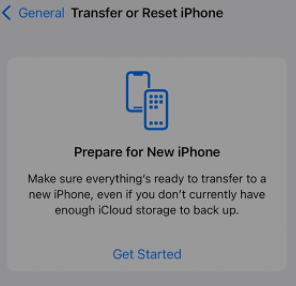
Reset iPhone for a New User
Resetting an iPhone can also help you in resolving some iOS-related issues like app keep crashing or iPhone freezing or any other problems that you are unable to identify. Moreover, if you are planning to trade your iPhone or pass it down to a known member or friend, it becomes essential for you to delete all the sensitive information stored in it.
Besides, it will protect you from an unscrupulous buyer who might gain access to your financial details, social media profiles, personal videos, photo, etc. It can severely harm your privacy. So, if you are searching about how do I reset my iPhone for a new user, you can rely on this guide. Here you’ll walk through different methods in which you’ll be able to reset your iPhone.
Does Resetting iPhone Delete Everything?
Before you go further and reset your iPhone, you might be wondering does resetting the iPhone deletes everything. It is one of the most common questions that iPhone users have in mind. Resetting your iPhone deletes all your preferred settings and data stored on your device. It includes your contacts, music, messages, and any other files that you may have added to your iPhone.
In a way, resetting is the lightest version of restoring an iPhone. It maintains your firmware and operating system. In order to solve the issue of how to reset the iPhone for new user, you will have to erase all the content and its settings from iPhone.
When you click on the Erase All Content and Settings, it erases your iPhone completely, including any debit/credit card that you have added for Apply Pay. It will also erase any photos, contacts, applications, or music. However, iOS system applications like camera, mail, phone, calendar, and others won’t be deleted.
Furthermore, it will also turn off iMessage, FaceTime, iCloud, Game Center, and other such services. Your content will no longer be accessible through the interface of your iPhone. However, it won’t be erased from iCloud. Now, let’s discuss how to reset iPhone for new user.
You May Like: How to Recover Text Messages after Factory Reset iPhone >
How to Reset iPhone for a New User without Password?
As a matter of fact, Apple ID and password play a significant role in resetting an iPhone. But what if you forget it? Well, it is highly possible. But that can’t stop you from resetting your iPhone. There are 2 ways to reset your iPhone for a new user without password.
Reset iPhone for a New User without Password or Apple ID
If you need to reset iPhone for a new user but forgot the Apple ID and its password, you need to use some special tool to remove Apple ID. Afterward, your iPhone can be easily reset. To remove Apple ID without password, you can turn to AnyUnlock – iPhone Password Unlocker. As a professional iPhone password unlocking tool, AnyUnlock can help you unlock Apple ID, iPhone/iPad lock screen, iTunes backup, MDM restriction, and even help you manage various kinds of passwords on your iOS device. Free download the latest AnyUnlock and take the following steps to see how to remove Apple ID and reset iPhone/iPad for a new user.
AnyUnlock – Reset iPhone for a New User
- Easily factory reset your iPad without Apple ID or password.
- Remove Apple ID and reset the device. No tech knowledge is required.
- Take control of your iPad by logging into another Apple ID.
- Supports the latest iPhone 14 and iOS 16.
Free Download100% Clean & Safe
Free Download100% Clean & Safe
Free Download * 100% Clean & Safe
Step 1. Free install AnyUnlock and click on the Unlock Apple ID mode on the welcome page.

Click Unlock Apple ID from the Homepage
Step 2. Connect your iPhone to the computer via a USB cable and click on Unlock Now to initiate the process.

Click Unlock Now Button
Step 3. If FMI is turned off, AnyUnlock will remove your Apple ID automatically. Or you will see the following interface, where you need to check and confirm your device status before clicking on the Continue button.

Check and Confirm Your Device Status
Step 4. Follow the on-screen instructions to free download iOS firmware. Once the firmware is ready, tap on the Unlock Now icon to start to remove your Apple ID. Take the following steps to set up your iPhone to complete the Apple ID removal process.

Click Unlock Now Button
If your iPhone is running below iOS 11.4, you should take other steps to unlock Apple ID without password, so as to factory reset iPhone for a new user.
Reset iPhone for a New User without Password via Recovery Mode
In order to reset your iPhone without your Apple ID or password, you can do so by entering the Recovery mode. It will allow you to reset your iOS device completely. Also, it is vital for you to know that Recovery would delete away all your information, so ensure to have a full backup of your iPhone. Here are the steps to follow.
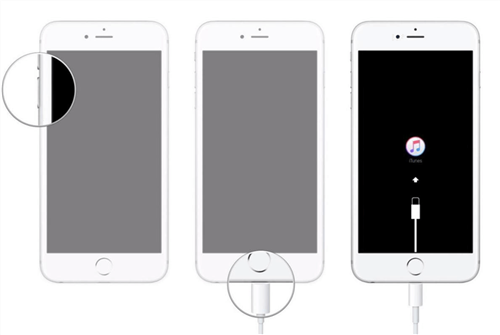
Enter Recovery Mode
1. Plug your device into the PC and open iTunes.
2. Press and hold the Top or Side button and Volume Down button together until the Recovery mode appears.
3. Keep your device connected and wait for the Recovery Mode screen to appear.
4. On iTunes, click on the Summary panel and hit on the Restore iPhone option. Hit the Restore option when you receive the next pop-up message.
Once the Restore completes, set up your device. That’s how you will be able to resolve the issue of how to reset iPhone for new user.
How to Reset iPhone for a New User?
Before you go ahead and implement the steps of how do I reset my iPhone for a new user, it is significant for you to take a backup of all the important data. It will help you later in restoring all the information and data. When it comes to resetting an iPhone for a new user with an Apple ID password, there are 3 different methods in which you can do it. Let’s check them out one by one.
Way 1. How to Reset iPhone without a Computer?
You can fix the issue of how do I reset my iPhone for a new user even if you don’t have a computer. In this case, you will need your iPhone to reset itself. Here are the instructions that you must follow:
- Tap on the Settings app on your device and click on the General option.
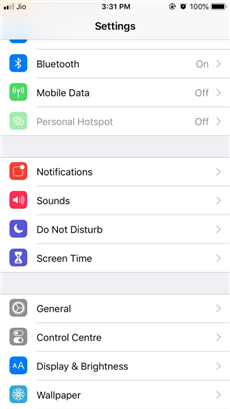
Click on the General Option
- Scroll down and hit on the Reset option.
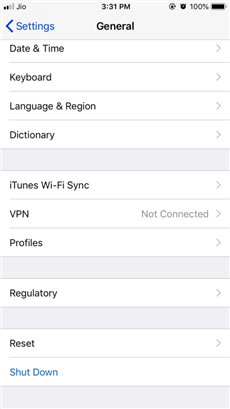
Hit on the Reset Option
- Choose the Erase All Content and Settings option.
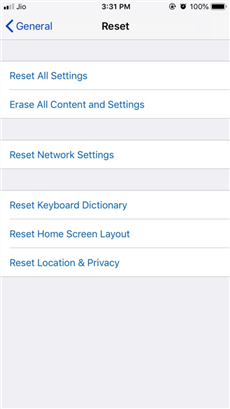
Erase All Content and Settings
- Tap on the Erase Now option.
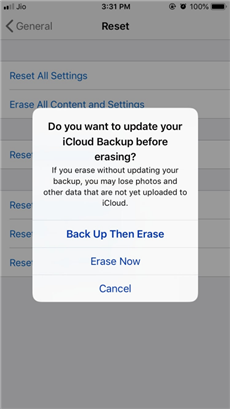
Tap on the Erase Now Option
- Now, enter your iPhone passcode.
- Click on the Erase iPhone and Erase iPhone again option.
- Enter your Apple ID password and click on the Erase option in the top-right corner of your iPhone screen.
Once done, your iPhone will restart. Then, you have to follow all the on-screen instructions in order to set up your device from scratch.
Way 2. How to Reset an iPhone for a New User in Clicks
AnyFix – iOS System Recovery can help you reset your iPhone before selling it in simple clicks. It offers 2 reset options to meet your different needs. Whether you want to hard reset your device or reset in 1 click, it can do it for you.
Besides, AnyFix can also help you fix multiple system issues, like stuck on Apple logo, touch screen not working, frozen screen, boot loop, etc. You can even repair system without any data loss. All iPhone models are supported. You can follow the steps below to reset iPhone for new user now.
Step 1. Free download AnyFix on your computer, open it and choose Reset Device.
Free Download * 100% Clean & Safe
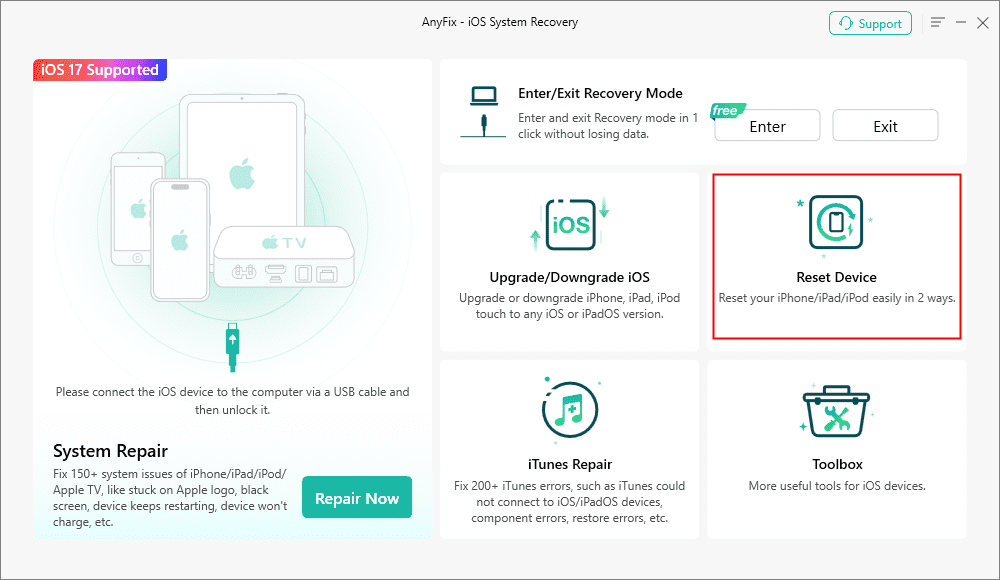
AnyFix Reset Device Option
Step 2. 2 reset modes are offered. Here we choose 1-Click Reset.
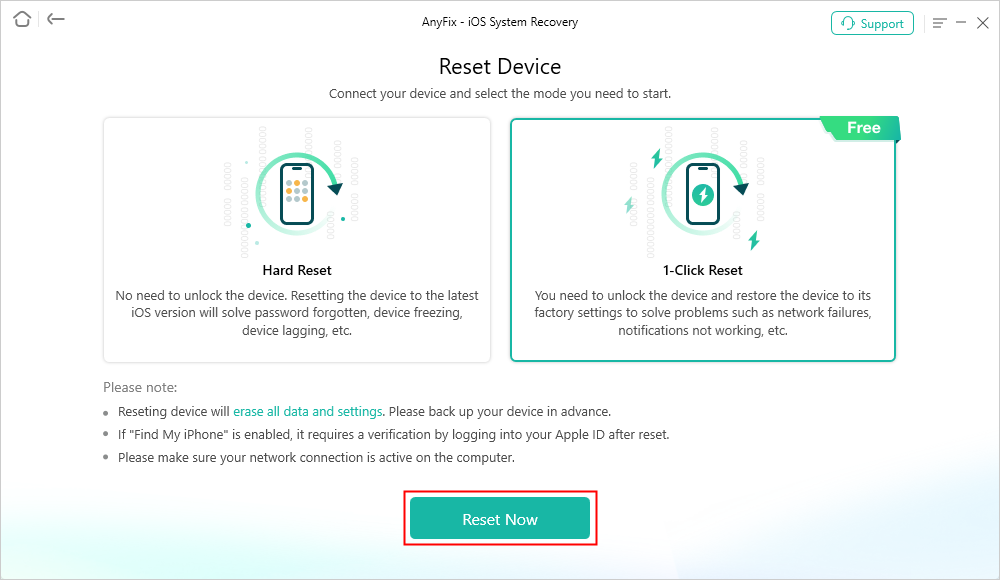
AnyFix 1-Click Reset Device
Step 3. Wait for a while until it reset your device successfully.
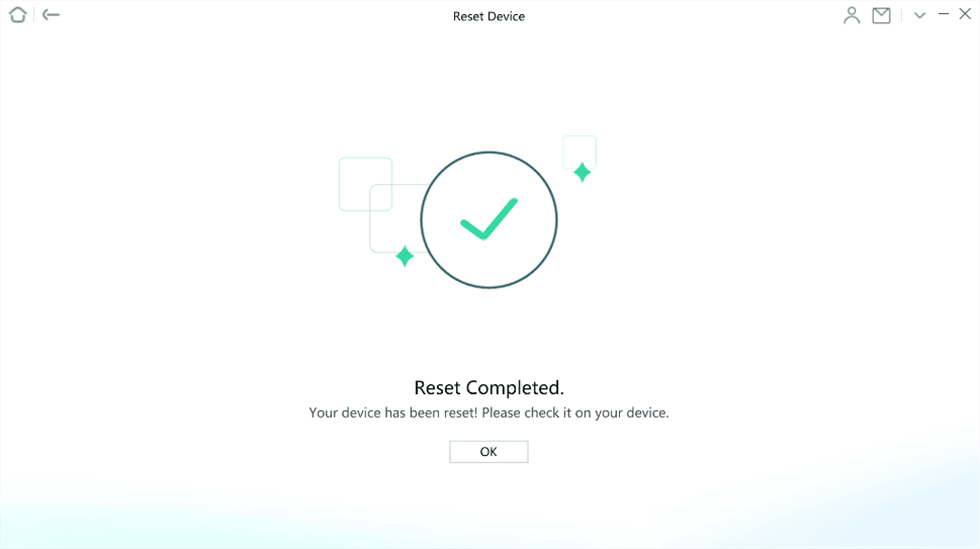
Reset Completed Page
Way 3. How to Reset iPhone with iTunes?
Another way of resolving how to reset iPhone for new user is via iTunes. Ensure that you’ve backed up all your precious data somewhere. The steps given below will show how to reset iPhone with iTunes.
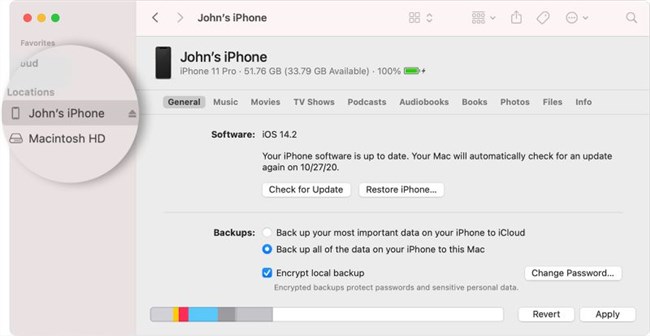
Reset iPhone for New User with iTunes
- Connect your iPhone to the PC and open iTunes.
- From the top-left corner, click on the Device tab.
- Tap on the Restore iPhone option.
- When the pop-up message appears on the screen, click on the Restore option.
- Once finished, iTunes will ask if you want to restore from backup. Here, select the Set up as a new iPhone option.
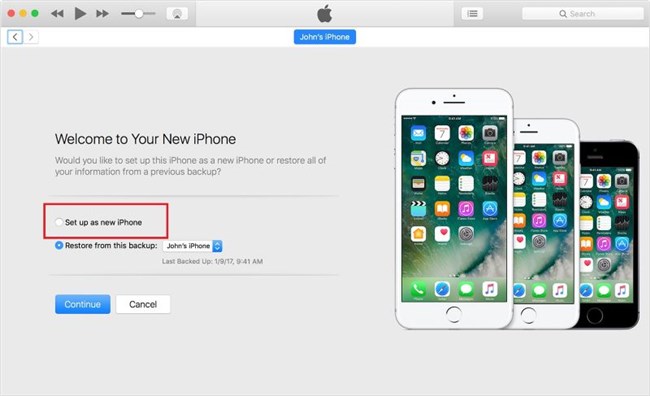
Select the Set up as a New iPhone Option
After entering the name of your new iPhone, the process of resetting will be completed.
Way 4. How to Reset iPhone with iCloud?
The next method which you can consider for how to reset iPhone for new user without knowing your Apple ID and password is through iCloud. However, for this method to work, ensure that you have the Find iPhone feature enabled on your iPhone’s iCloud settings. Also, your iPhone should also be connected to an internet connection. Here’s how you can perform an iPhone reset.
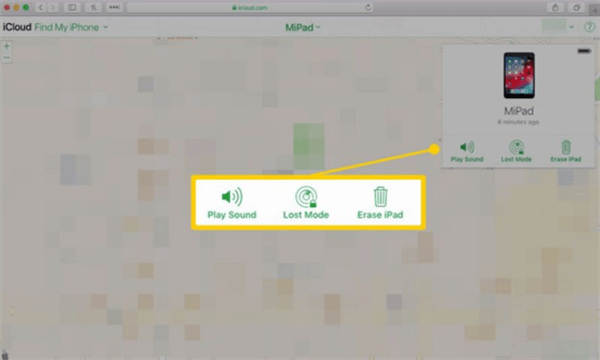
Reset iPhone for New User with iCloud
- Visit the iCloud website, where you should enter your username and password to log in to your iCloud account.
- Click on the Find iPhone option after verifying your identity. If asked, sign in with your iCloud password.
- From the All Devices menu, tap on your iPhone.
- Finally, tap on the Erase iPhone option from the provided ones.
With this, you will be able to reset your iPhone for a new user if the above-shown methods don’t seem to give you desired results.
The Bottom Line
With the help of this post, how to reset iPhone for a new user will become a hassle-free task for you. You can try AnyUnlock to reset your iPhone without Apple ID or password for a new user.
Free Download * 100% Clean & Safe
iOS Tips
iPhone Tips
- How to Fix Apple Music Search Not Working
- Apple Music vs. Spotify vs. Pandora vs. Google Play Music: Which One
- How to Trick Your iPhone Location?
- How to Change Messages to Dark Mode on iPhone? 3 Methods
- How to Fix: Facebook Login Problems
- How to Track and Find iPhone without iCloud
- Find My Friends Not Working on iOS 13? Fixes Here
- Fixes to Solve iPhone Ghost Touch Problem in iOS 13/12/11
- How to Get a SnapChat Streak Back [2025]
- How to Add Subtitles and Captions in iMovie on iPhone
- How to Check If A Used iPhone Is Reported Stolen or Lost with Details
- How to Cut A Video on iPhone with iMovie
- How to Edit YouTube Videos on iPhone
- How to Hide Notification Previews on Lock Screen
- How to Keep/Stop iPhone from Locking [2025]
- How to Sync Facebook Events to iPhone Calendar
- How to Tell if iPhone is Jailbroken
- [2025] 6 Proven Ways to Recover Deleted Bookmarks on Chrome
- Easy Ways to Set Ringtone in iPhone without iTunes
- How to Lock Screen for iPhone Backup?
- How to Bypass Apple Watch Activation Lock for Free
- [2025] How to Remove Apple Watch from iCloud
- Detailed Steps to Turn off Find My Apple Watch
- What is Apple ProRAW and How to Use it on an iPhone
- What Do People Do with Stolen iPhones? Be Aware of These Scams
Product-related questions? Contact Our Support Team to Get Quick Solution >

