How to Recover Permanently Deleted Photos from iPhone without Backup
How to recover deleted photos on iPhone without backup such as iCloud or iTunes backup? Read this post and learn a way to recover permanently deleted photos from your iPhone without backup.
Vital iPhone Data Recovery Tips
iPhone Contact Recovery
iPhone Message Recovery
iPhone Photos Recovery
PhoneRescue for iOS – Recover Permanently Deleted Photos iPhone without Backup
If you want to recover deleted photos without backup or recover permanently deleted photos from your iPhone after 30 days, PhoneRescue for iOS helps you to get photos back on iPhone. Also, you can use PhoneRescue for iOS to view and recover permanently deleted photos from iCloud/iTunes. Even Supports iPhone 15 and iOS 17.
Backing up the iPhone regularly is a good habit to prevent iPhone photos and videos from being lost. However, if you accidentally deleted photos that were not backed up or after deleting from recently deleted, how do you recover?
In this post, we are trying to figure out some efficient methods to help you recover deleted iPhone photos without backup. Besides, you can recover permanently deleted photos from iCloud without erasing data. So get them back now!
Are Permanently Deleted Photos Gone Forever?
Before starting the recovery journey, you have to know that the permanently deleted photos are not gone forever and that you can recover permanently deleted photos from your phone without backup, as long as your iPhone gallery has not been overwritten with the new data. Therefore, you should minimize or stop using your iPhone until deleted photos are recovered. At the same time, a third-party tool is needed to recover permanently deleted photos from gallery without backup iPhone or data loss.
Recover Permanently Deleted Photos from iPhone Recently Deleted Folder
In the ‘Photos’ app on iPhone, you can select and recover a single photo or video, or multiple media files. The Recently Deleted album is the same as Recycle Bin on your computer, which will store your deleted photos and videos for 30 days. If you recover deleted photos that were not backed up, first try to get them back from the Recently Deleted album on iPhone. Here are the steps:
- Open the Photos app and go to the Albums tab.
- Scroll down and find Recently Deleted under Utilities.
- Click Select from the top right corner.
- Choose any photos and videos.
- Click Recover on the bottom right corner.
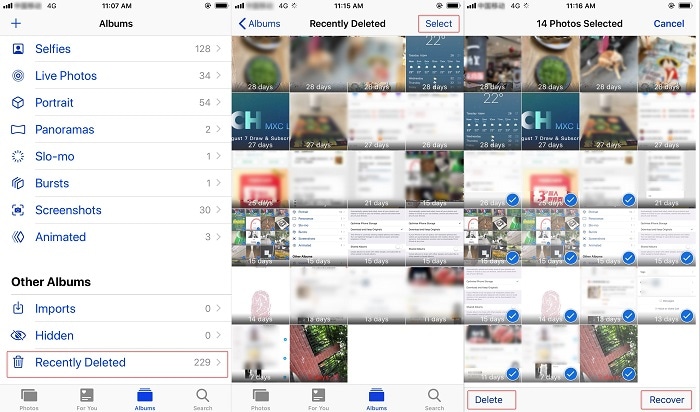
Permanently Delete Photo from Recently Deleted Album
If you choose photos and click Delete further, photos will be permanently deleted from your iPhone. You can use PhoneRescue for iOS to recover.
How to Recover Permanently Deleted Photos on iPhone without Backup?
PhoneRescue for iOS is an iPhone professional data recovery software for Apple users to recover deleted photos from iPhones without backup. It supports scanning, previewing, and recovering deleted photos from iPhone directly and allows you to select the deleted photos in thumbnails before recovering them.
Free Download* 100% Clean & Safe
- Recover permanently deleted photos iPhone without backup.
- Recover deleted photos after deleting from recently deleted or recover permanently deleted photos from your iPhone after 30 days.
- No harm to the existing data and won’t overwrite the iPhone data. No need to restore your iPhone.
- Preview and recover permanently deleted photos from iCloud or iTunes backup.
- Support all iPhones and iOS versions, including the latest iPhone 15 and iOS 17.
Now, you can download PhoneRescue for iOS to start the free trial. Here are the steps to recover deleted photos from iPhone that were not backed up:
Step 1. Free install PhoneRescue for iOS and Connect iPhone
Free install PhoneRescue for iOS and launch it on your computer, it works on both Mac and PC. And connect your iPhone to the computer. Tap on Recover from iOS Device.

Recover from iOS Device without Backup
Step 2. Scan iPhone Permanently Deleted Photos
Check all photo files and scan. You can choose Photos, Photo Videos, and Thumbnails. You can recover permanently deleted photos from gallery without backup iPhone.
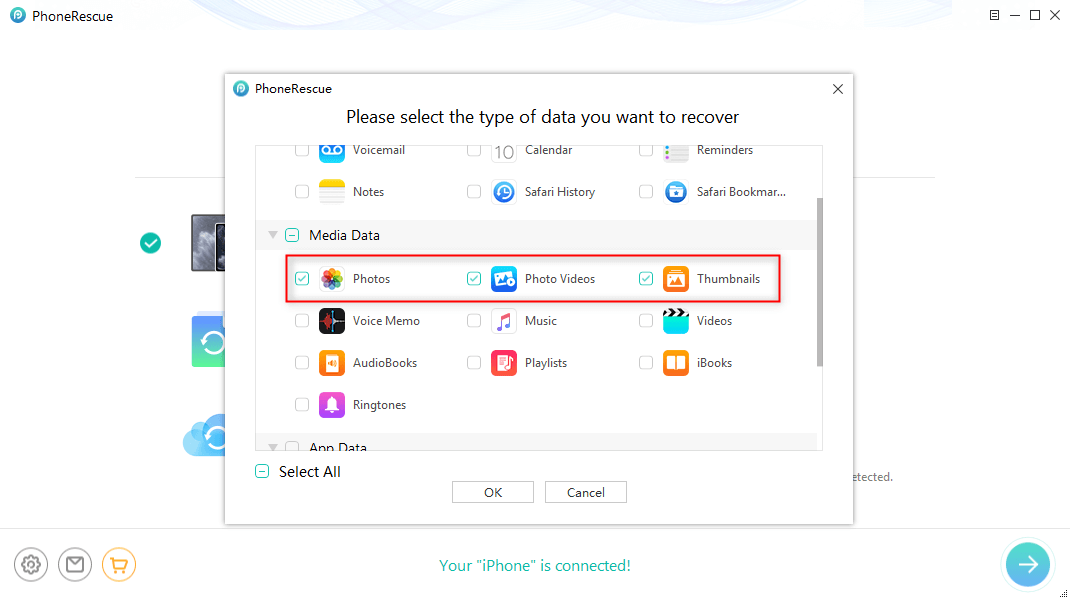
Scan All Photos
Step 3. Preview and Select to Recover Photos to iPhone or Computer
PhoneRescue for iOS would show you all photos on your iPhone, including the lost one. Click on the To Device tab, you can recover deleted photos direct to your iPhone. You can also store these deleted photos on the computer by clicking on the To Computer tab.

Recover Deleted Photos
Now you can open your iPhone and check if you retrieve these deleted photos successfully.
How to Recover Permanently Deleted Photos on iPhone from iCloud?
Besides, PhoneRescue for iOS also helps you to get back your deleted photos from an iTunes backup or iCloud backup. If you backed up your iPhone with iCloud/iTunes, or the old iPhone is lost or broken, you can use the function – Recover from iCloud or Recover from Backup to find deleted photos. What’s more, PhoneRescue enables you to preview and select photos before recovering permanently deleted photos from iCloud. It has helped millions of users to recover their data in an emergency, check the features below.
How to Recover Permanently Deleted Photos
- Recover iPhone Photos from iCloud or iCloud backup.
- Preview and recover deleted files to a new iPhone or Windows PC/Mac.
- Restore iPhone backup from iTunes without erasing.
- Repair iOS update issue, stuck in recovery mode, a locked iPhone, etc.
Free Download100% Clean & Safe
Free Download100% Clean & Safe
Free Download * 100% Clean & Safe
Steps to recover permanently deleted photos from iCloud:
Step 1. Choose Recover from iCloud
Free install PhoneRescue for iOS and launch it on your computer. Choose Recover from iCloud from the homepage of PhoneRescue for iOS. Also, connect your iPhone if you wish to get photos on an iPhone.
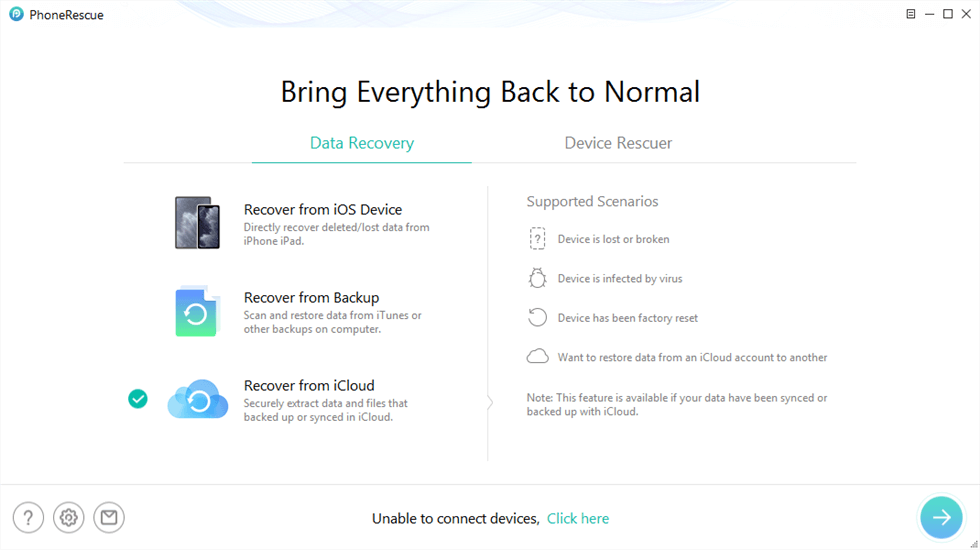
Choose Recover from iCloud
Step 2. Sign in iCloud
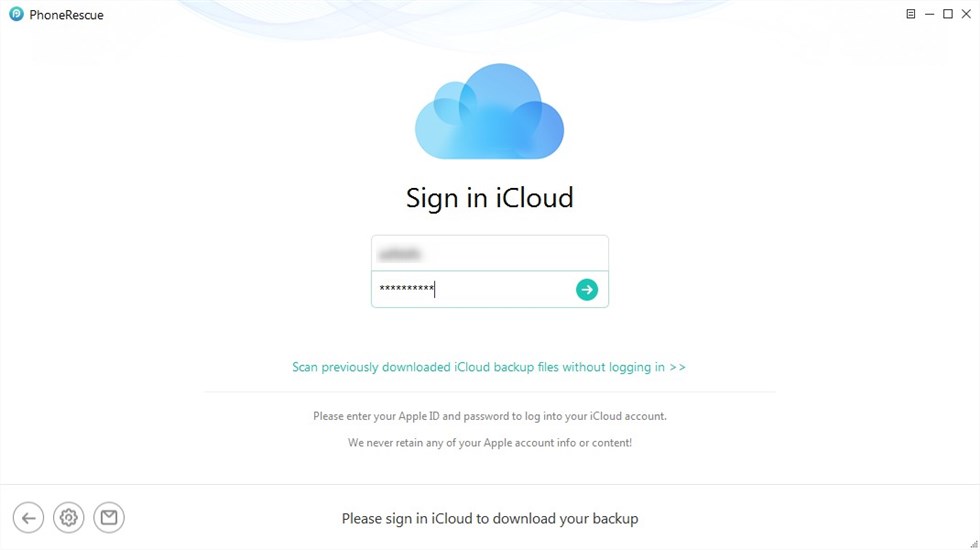
Sign in iCloud Account
Step 3. Choose iCloud Photos
Here are the data files that you can recover from iCloud. Choose Photos. If you need to check photos from iCloud backup, click on iCloud Backup.
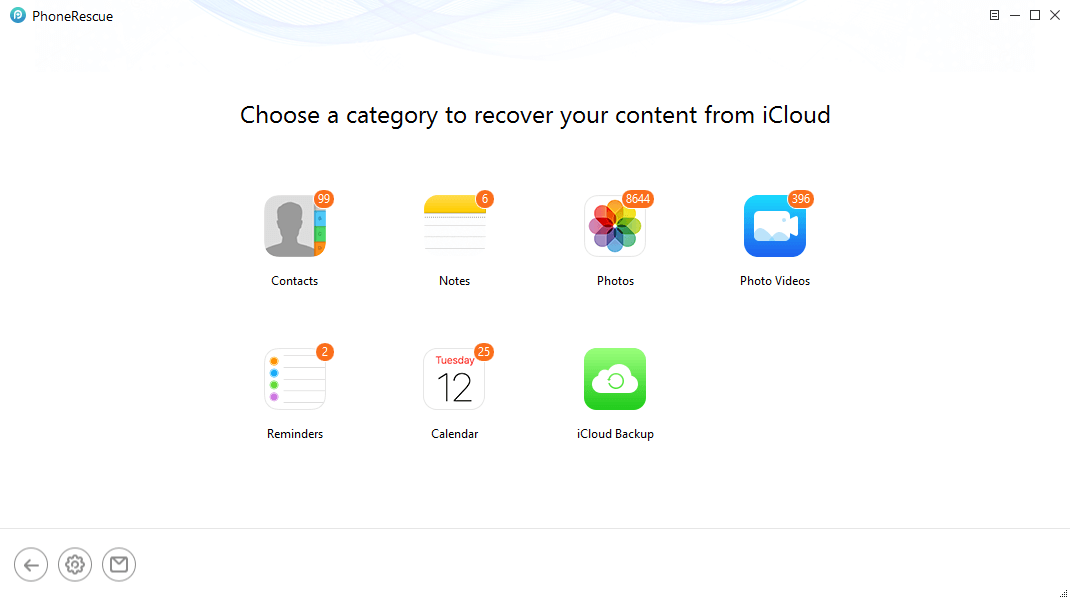
Click on iCloud Photos
Step 4. Recover Photos from iCloud

Preview and Select Photos to Recover
The Bottom Line
So, after all this, you should have recovered deleted photos on your iPhone with or without iTunes/iCloud backup. Absolutely, except for photos, PhoneRescue for iOS can recover another 31 types of iPhone files and data, including deleted messages, photos, videos, contacts, call history, reminders, notes, etc. Why not start the free trial of PhoneRescue for iOS now?
Free Download * 100% Clean & Safe
More Related Articles
Product-related questions? Contact Our Support Team to Get Quick Solution >


