How to Unlock iCloud Locked iPhone 13/iPhone 13 Pro Max [Solved]
What to do if you buy a second-hand iPhone 13 or iPhone 13 pro max but find it is iCloud locked? Luckily, there are some ways to unlock iCloud locked iPhone 13 and this guide will demonstrate detailed steps for you.
iPhone Hardware Issues
Common Hardware Issues
- Flashlight Not Working
- Flashlight Greyed Out
- iPhone Auto Lock Not Working
- Live Wallpaper Not Working
- Home Button Not Responding
- Power Button Not Working
- iPhone Swipe Up Not Working
- iPhone Gets Hot
- iPhone Not Vibrating
- Fix iPhone Vibrates Randomly
- iPhone Silent Switch Not Working
- Screen Goes Black During Call
- Face ID Not Working
- iPhone/iPad Screen No Respond
- Fix iPhone Won’t Turn Off
AnyUnlock – Unlock iCloud Locked iPhone
iPhone 13 iCloud locked? Free download AnyUnlock to unlock iCloud locked iPhone without Apple ID or password. You can also check if the iCloud Lock is removed yet. Only need a few simple clicks and minutes.
Free Download100% Clean & Safe
Free Download100% Clean & Safe
Free Download* 100% Clean & Safe
If you prefer the safety and security of your data over anything else, the iPhone is a good choice for you. It comes with some of extremely secure and strong security features that it is really impossible to break into it and steal your data. Its security features are indeed effective and they do not let anyone get unauthorized access to your data.
However, some users say they buy a second-hand iPhone 13/iPhone 13 pro max, which shows a message that it is iCloud locked. It basically means, whoever owned the device before you, need to authorize it for you to use it. They first need to remove their Apple ID account completely from the device before you can link yours.
But if you don’t know the Apple ID or password, how to unlock iCloud locked iPhone 13/13 pro max? So, here we would introduce a few possible methods for you to unlock iCloud locked iPhone 13/13 pro max.
What Does iPhone 13 iCloud Locked Mean
If you see iPhone 13/iPhone 13 pro max iCloud locked, it means this iPhone is locked by the iCloud Activation Lock. iCloud Activation Lock is a feature that Apple introduced from iOS 7, so as to keep device and information safe. Activation Lock is included in Find My. That is, the Activation Lock turns on automatically when you turn on Find My.
If you see an onscreen message that says Activation Lock as below, the iPhone/iPad is iCloud locked. This frequently occurs after your device is erased. So you need the original Apple ID and password to set up and unlock it.
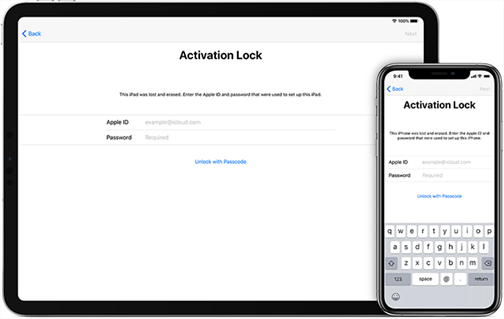
Activation Lock
There are some reasons why you need to check iCloud Activation Lock status:
- You may seek to erase your iPhone without signing out of iCloud in advance.
- You may seek to erase your iPhone forgetting to turn off Find My.
- Your Apple ID is disabled for security reasons.
- You bought a secondhand device from someone else whose Activation Lock is enabled.
So before paying for a second-hand iPhone 13 or other iDevices, make sure that Activation Lock is disabled. But if the iPhone is iCloud locked instead, is it possible to unlock an iCloud locked iPhone 13? Yes, of course. Below we will show you some proven solutions to unlock iPhone 13 iCloud locked.
4 Methods to Unlock iCloud locked iPhone 13/13 Pro Max
Depending on your circumstances, you can to follow one of the following methods to unlock iCloud locked iPhone 13/13 pro max. Regardless of what method you use, it will provide you with the same result and will unlock your device for you.
Method 1. Use iCloud Activation Bypass Tool
Whenever your iPhone model is stuck in the iCloud locked page, AnyUnlock – iPhone Password Unlocker can help you out of the problem. As a professional iCloud Activation Unlocker, AnyUnlock is a software that can free your iOS devices from iCloud Activation Lock. After bypassing, it enables you to get into your iPhone without iCloud account and password, and you can sign in to App Store & iTunes Store with another Apple ID. Most importantly, this tool is much easier to use and anyone can use it to bypass iCloud lock within minutes.
Besides, free trying AnyUnlock, you can also remove iPhone screen lock, unlock Apple ID, check Apple ID that you’ve ever logged in, or check if Activation Lock is turned on before buying a second-hand device.
Now, free download the latest version of AnyUnlock on a computer and follow the steps below to unlock iCloud locked iPhone.
Free Download * 100% Clean & Safe
For Windows Users
Step 1. Free download AnyUnlock and open the program on your computer > Click the Bypass iCloud Activation Lock.

Click on Start Now to Bypass iCloud Activation Lock
Step 2. Connect your iPhone to the computer via a USB cable > Check the device information and read the notes > Tap on the Start Now icon.

Connect Your iOS Device to the Computer
Step 3. Watch the Jailbreak Tutorial to jailbreak your device on your own. Once the device is jailbroken successfully, please go back to click on the Next button to continue.

Jailbreak Your Device
Step 4. Read and confirm your device information and disconnect your device from the Internet, both Wi-Fi and cellular data > Tap on the Bypass Now button.
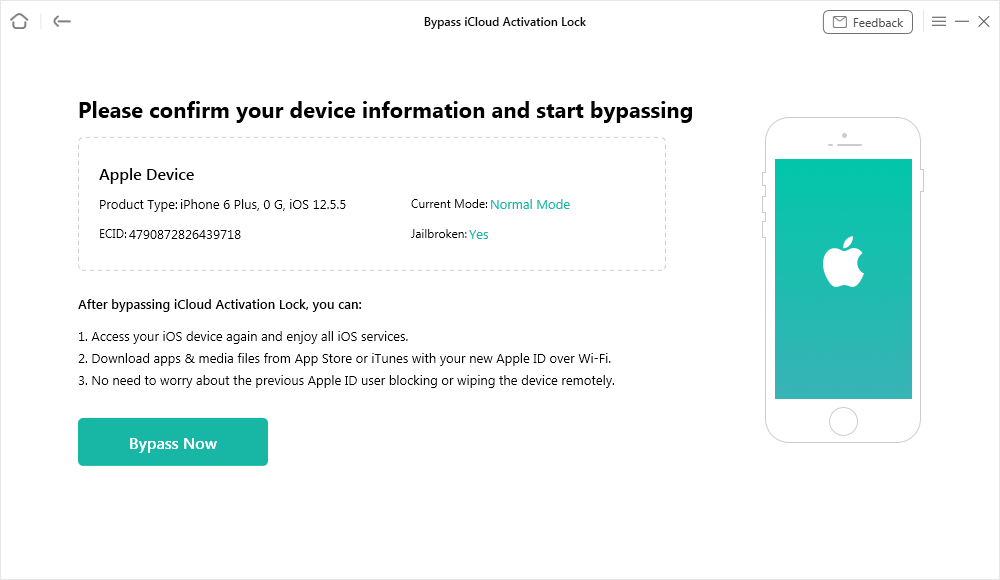
Confirm Your Device Information and Start Bypassing
Step 5. When the iCloud Activation Lock is bypassed successfully, you can see the iCloud Activation Lock is bypassed successfully page as below.

iCloud Activation Lock Is Bypassed Successfully
For Mac Users
Step 1. Free download and install AnyUnlock > Open it and go to Bypass iCloud Activation Lock page > Connect your iPhone via USB cable.
Free Download * 100% Clean & Safe
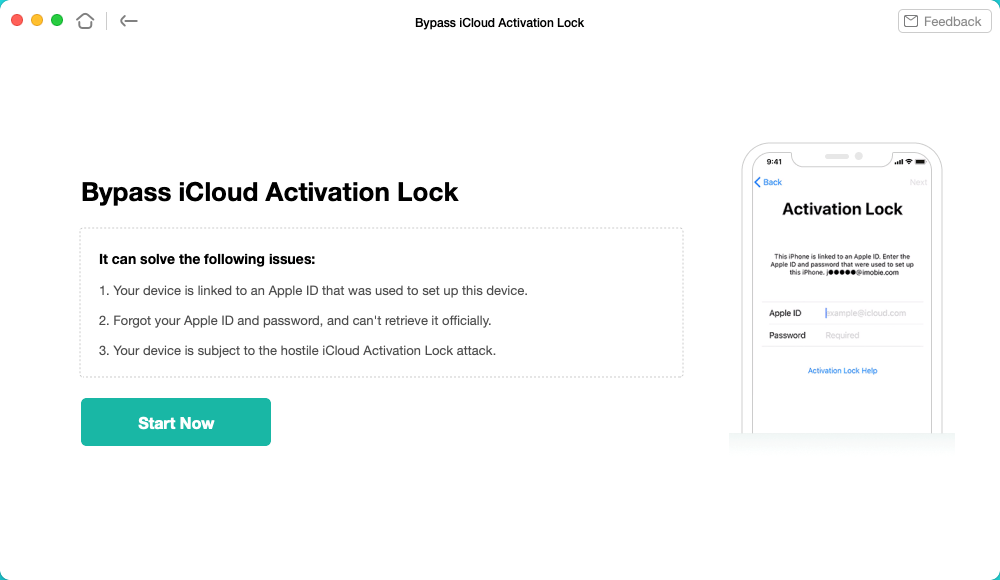
Click on the Start to Go On
Step 2. Tap on Start Now button > Read the “Terms of Use” carefully before using and check that > Then a right jailbreak tool for your iOS device will be downloaded.
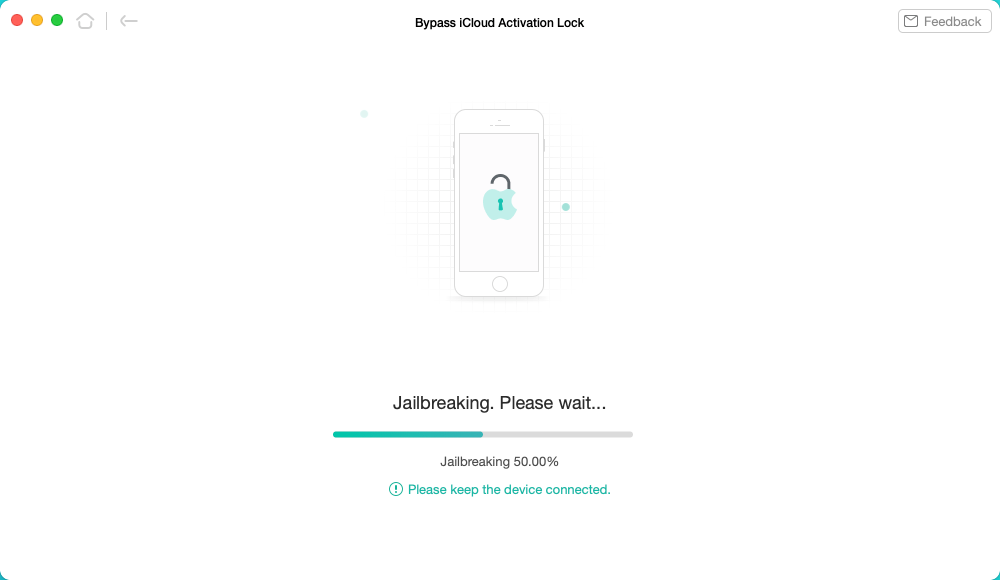
Download the Jailbreaking Tool
- Once the iOS device has been jailbroken successfully, some functions will not available. The jailbreak will disable the cell phone call making, cellular data using, FaceTime calls making, and iMessage sending, etc.
- Any reset or upgrade processing will lock this iOS device again.
Step 3. Once the jailbreak tool has been downloaded successfully, if your device has not entered into DFU mode, you can follow the on-screen guide to put your iPhone into DFU. Then the jailbreaking process will start. When your iPhone is jailbroken, click on Bypass Now.
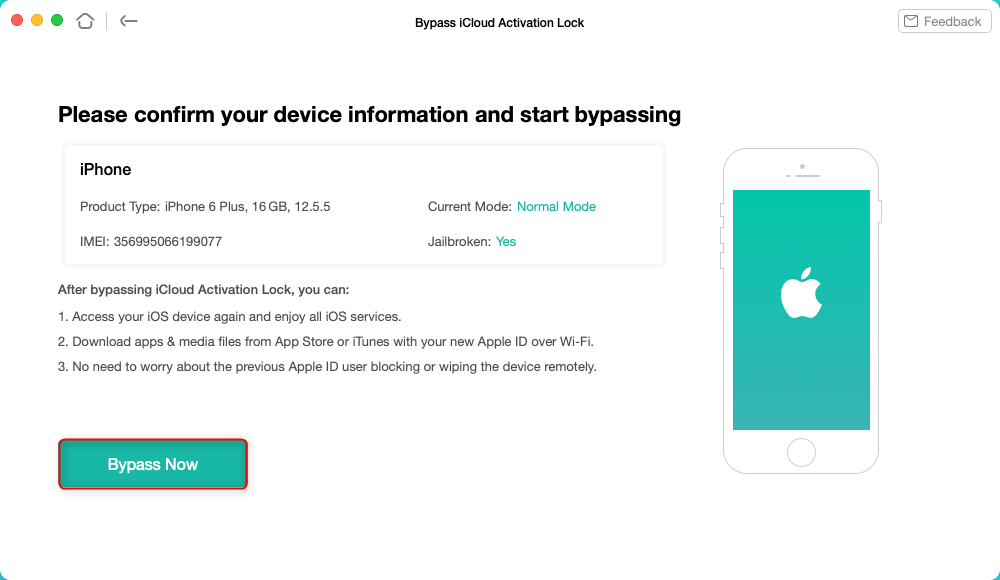
Tap on Bypass Now to Start Bypassing
Step 4. Wait until the bypassing process is finished, and you will see the iCloud Activation Lock is bypassed successfully below. After iPhone restarting, the iCloud locked page will be removed.
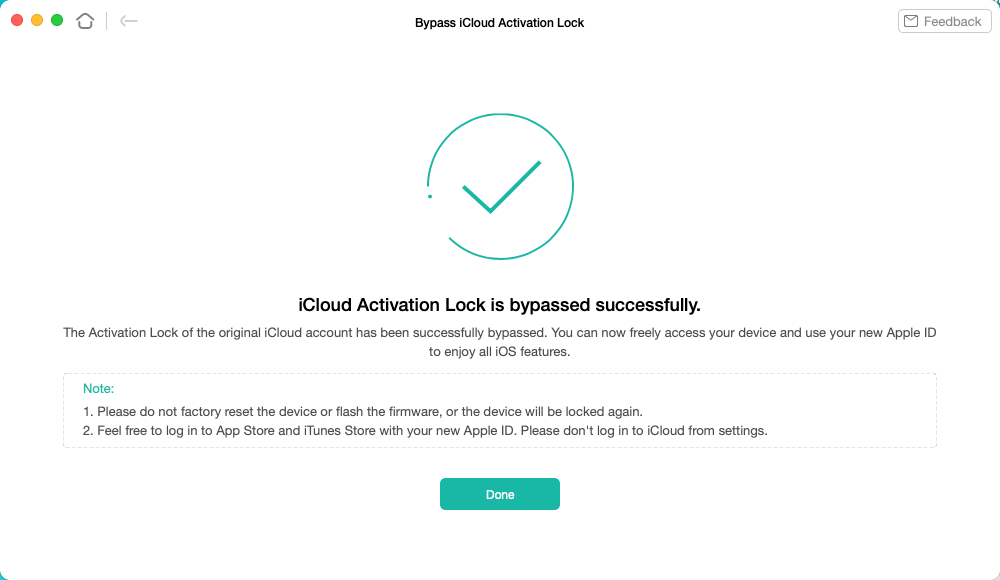
iCloud Activation Lock Is Bypassed Successfully
Please DO NOT log into iCloud from the Settings on your iPhone iPad iPod touch or factory reset your device which will lock the device again.
How to Unlock iCloud Locked iPhone [Video Guide]
Here is a video tutorial for you to unlock your iCloud locked iPhone.
Free Download * 100% Clean & Safe
Method 2. Use Your Apple ID Credentials to Unlock iPhone
If you are the owner of the device and you see your device showing an Activation Lock message, it is likely you erased your device without first signing out of Find My iPhone and iCloud on your iPhone or iPad. When that happens, your phone will not let you proceed until you enter your login details.
If you plan to use another iCloud account of yours with your device, the previous account must first be removed properly. Failing to do so will lead to Activation Lock on your device.
The following are the steps on how to unlock icloud locked iPhone 13 pro max/iphone 13 and then remove your account if required.
Step 1. On the Activation Lock screen, your phone will ask you to enter your Apple ID username and password. Only upon entering the correct details will you be provided access to the device.
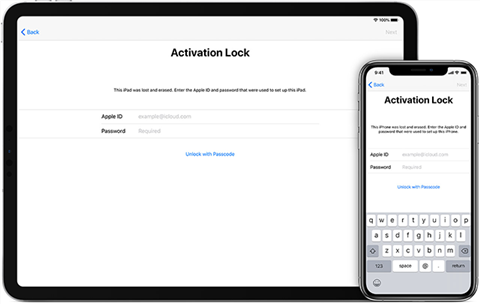
Unlock iCloud locked iPhone
Step 2. If you have forgotten your Apple account details, you will need to reset them first before you unlock your iPhone. Resetting can be done from the official Apple website without needing an iPhone.
Step 3. Once you are past the Activation Lock screen, you can remove your account from your device. To do it, open the Settings app, tap on your name banner at the top, and select Sign Out.
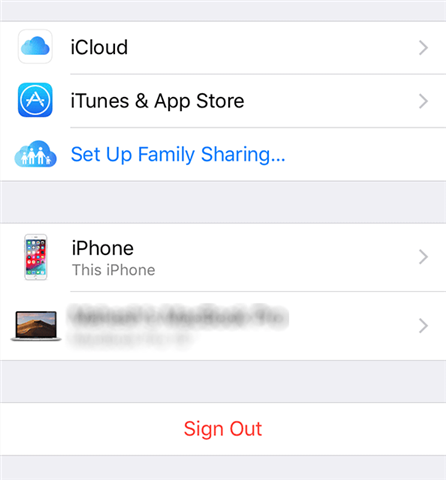
Sign out of iCloud on the iPhone
Step 4. Enter your account details again to proceed with the sign out process.
Step 5. When you are signed out, you need to reset your device. Head to Settings, tap on General, tap on Reset, and select Erase All Content and Settings.

Reset the iPhone
Step 6. You can then set up your device from scratch with a new Apple account.
Method 3. Use The Seller’s iCloud Logins to Unlock the iPhone
If you have bought your iPhone 13 from someone and it keeps on saying iPhone 13 iCloud locked, you are actually going to have to ask the seller to put in their login details to unlock your device. It is because, since they owned the device, only they will be able to unlock it for you. Their account is linked to your device without which your phone cannot be unlocked.
It can be done pretty easily if the seller is around and you can ask them for their logins, or if they can enter them for you on your phone. And here are the steps for iPhone 13 iCloud removal.
Step 1. When the Activation Lock screen appears, ask the seller to enter their Apple username and password. This will unlock the device.
Step 2. When the device is unlocked, you will want to remove their account from the device so that it does not ask for it the next time you erase your phone. To do it, open the Settings app, tap on your name banner at the top, select iCloud, tap on Find My iPhone, and turn the toggle for Find My iPhone to the off position.
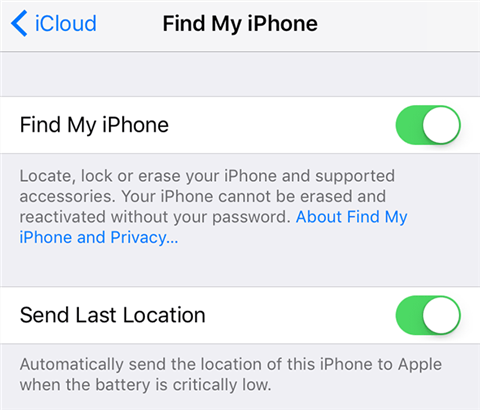
Disable Find My iPhone
Step 3. You will likely be asked to enter your seller’s iCloud logins. Enter it and continue.
Step 4. The seller now needs to log out of their iCloud account on your device. To do it, open the Settings app, tap on your name at the top, and select Sign Out.
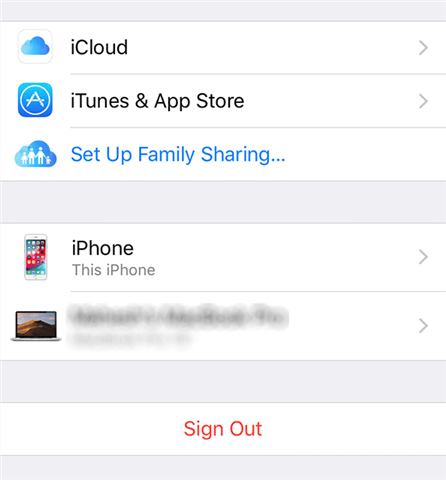
Log out of iCloud on the iPhone
Step 5. Then head to Settings > General > Reset and tap on Erase All Content and Settings to reset your device.
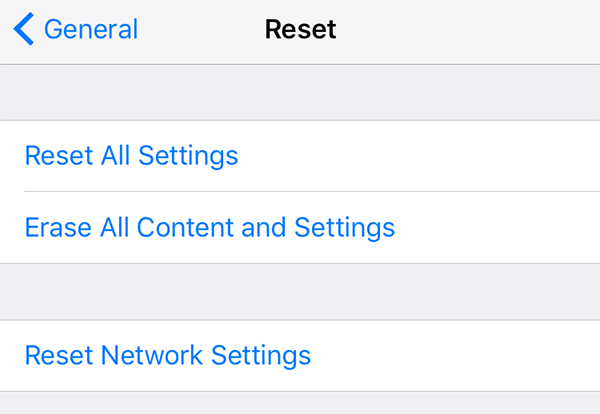
Reset the iPhone to the factory settings
You can then link up your own Apple account with your iPhone.
Method 4. Remove iCloud Lock on Your iPhone from the iCloud Website
If you bought the phone from somewhere and you are no longer there and it is not possible to meet the seller in-person, you can still get rid of the Activation Lock from your iPhone. It can be done by using Apple’s cloud service called iCloud.
If you have ever used the service, you probably know it has a feature called Find My iPhone that lets you find and access your iPhones without actually having them with you. You can even erase your iPhone using this service no matter where your iPhone is located.
So, what you can do is you can ask the seller to remotely remove their account from your iCloud locked iPhone 13. Once their data is erased and the account is removed, your iPhone will no longer remain iCloud locked. You should then be able to set it up with your own iCloud account. The following is how to unlock iPhone 13 iCloud.
Step 1. Ask the seller to head over to the iCloud website and log-in to their account if they are not already.
Step 2. Once they are logged in, they need to click on the option that says Find iPhone. It will let them remotely manage the iPhone that is currently with you.
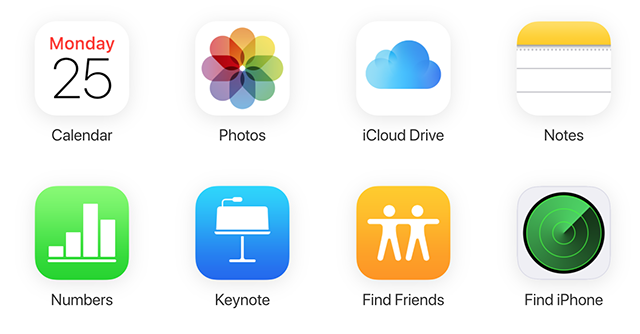
Access Find iPhone on iCloud
Step 3. Click on the All Devices option at the top and select the iPhone from the list.
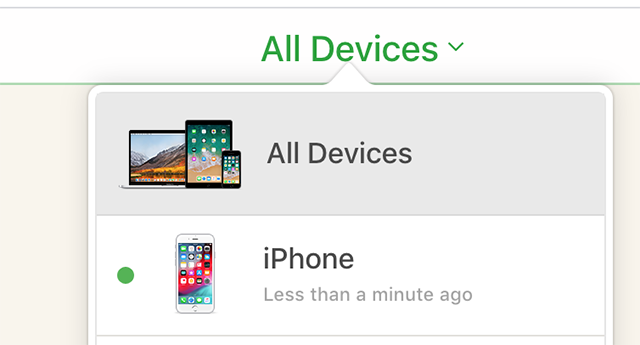
Select your iPhone
Step 4. When the iPhone appears, click on the option that says Erase iPhone.

Erase the iPhone
Step 5. Click on the Remove from Account option to remove the seller’s account from the iPhone.
That is all there is to it. Their account should be removed and you should be able to set up your own account with the device.
Bonus Tip. How to Remove Apple ID without Password
If you want to remove iCloud directly, you can try this password unlocking tool, AnyUnlock – iPhone Password Unlocker. With the help of it, you can remove the iCloud account from iOS device in just a few simple clicks. Some of its main features are listed below.
Free Download * 100% Clean & Safe
- Remove Apple ID and iCloud account when you forgot password.
- Unlock iPhone screen when your screen stuck without passcode.
- Removes encryption settings in iTunes/Finder as you need.
- Besides, it allows you to bypass Screen Time/Restrictions passcode unlock and manage iOS password.
Now you can follow the steps below to remove iCloud account in simple clicks:
Step 1. Free download AnyUnlock – iPhone Password Unlocker on your computer. Launch AnyUnlock and select the Unlock Apple ID option to get started.

Click Unlock Apple ID from the Homepage
Step 2. Connect your iPhone with computer via USB cable. And click Unlock Now button from the interface below.

Click Unlock Now Button
Step 3. Then AnyUnlock will remove Apple ID automatically. Please do not disconnect your device until it restarts. Meanwhile, please don’t use your device or launch iTunes during removing. When the removing process is completed, you will see the interface as below.

Apple ID Removed Successfully
After the Apple ID gets removed successfully, please DO NOT “Erase All Content and Settings” on the device or restore the device with iTunes/iCloud.
Further Reading: You may also need this article How to Access and View iCloud Backups >
The Bottom Line
If you find iPhone 13 iCloud locked, you need to first remove iCloud lock from the iPhone before you can use it. As shown above, there are some possible ways that you can try, and hopefully one of them is useful for you to unlock your device. And we strongly recommend you try AnyUnlock for free first for its high success rate and convenience.
Free Download * 100% Clean & Safe
More Related Articles
Product-related questions? Contact Our Support Team to Get Quick Solution >

