How to Extract Photos from iPhone Backup with Ease
Have you lost some valuable photos from iPhone and want to extract photos from iPhone backup such as iTunes or iCloud backup? This guide tells you how to view and get photos from iPhone backup in easy and quick ways.
Vital iPhone Data Recovery Tips
iPhone Contact Recovery
iPhone Message Recovery
iPhone Photos Recovery
PhoneRescue for iOS – View & Extract Photos from iPhone Backup
You can easily view photos from iPhone backup on your computer and extract photos from iPhone backup based on your needs with the help of PhoneRescue for iOS. It works for PC and Mac computer and supports the latest iPhone 17 and iOS 26.
My iPhone has been stolen. Thankfully I have an iTunes backup of all its data on my PC. How do I view or extract iPhone backup photos on PC? I do not have another Apple device that can view photos and my iCloud account does not contain any photos. Cheers for any answers!
iPhone photo loss occurs in various cases, such as iPhone is lost and erased, a failed iOS system update, an unexpected deletion, etc. However, what can comfort us a little is that we can extract pictures from iPhone backups. As iPhone backup photos are stored on your computer, we can still use iTunes and iCloud to extract, restore, retrieve, or recover photos from a backup.
Accordingly, in this post, we will mainly talk about how to extract photos from iPhone backup – iTunes or iCloud backup. Continue reading and then you will find another way to view, select and extract specific photos from iPhone backup – an iPhone backup extractor, which you can also use to recover deleted iPhone photos without backup.
How to Extract Photos from iPhone Backup?
If you have backed up your iPhone to iTunes, then recovering photos from iTunes backup must first come to your mind. Restoring an iTunes backup that may contain photos you deleted can be the most widely-used solution for iOS users to extract photos from iPhone backup. However, as you fail to use this way to view photos from iPhone backup on your computer, you may recover some iTunes backup which doesn’t involve the deleted photos you need. Also, you should bear in mind that this method will wipe all your iPhone data and replace the data with backup content.
Now, let’s check how to recover photos from iTunes backup:
- Connect your iPhone with the computer you usually sync with.
- Open iTunes on your computer.
- When your iPhone appears in iTunes, click the Summary option.
- Click the Restore Backup option to recover iPhone photos.
- Wait for its finishing, and then you will see the photos in your Photos app.
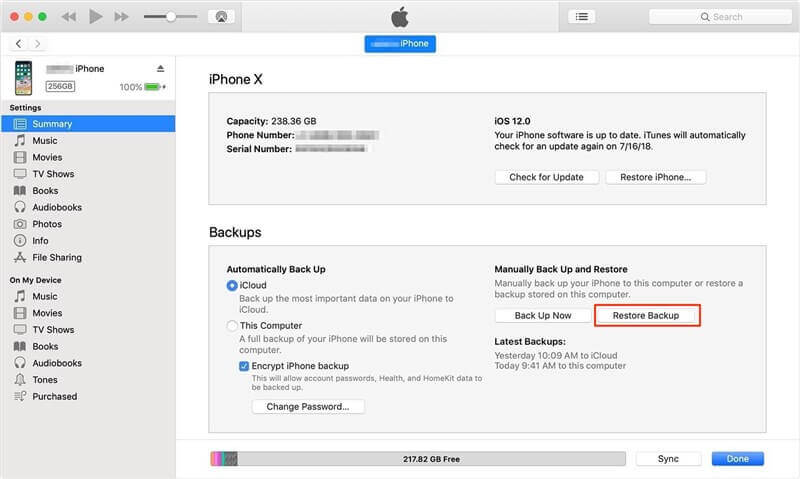
Restore iPhone from iTunes Backup
- iTunes will not allow users to preview what is inside the backup. So there is no chance to figure out whether the backup contains what you want unless the whole backup is restored;
- The restoration means that the device will be erased first and the files on your iPhone will be replaced with the backup files. So there would be a high chance of losing some other important data;
- iTunes will restore the whole backup to the iPhone. You can’t restore only photos.
How to View and Extract Photos from iPhone Backup?
If you want to restore just photos from iPhone backup, the professional iPhone backup extractor – PhoneRescue for iOS– the Best Data recovery software can help you access and view photos on iPhone backup that you’ve created with iTunes and iCloud.
With it, you can get photos from iPhone backup and transfer photos from iPhone to computer or another iPhone. Most importantly, it won’t erase any existing data on your iPhone, and all data will be kept 100% safe & secure. Check how can PhoneRescue for iOS help you extract photos from iPhone backup or restore only photos from iTunes backup.
PhoneRescue for iOS – iPhone Photos Recovery
- Extract photos from iPhone backup without erasing data.
- Transfer photos from iPhone to computer or iPhone.
- Restore deleted photos from iPhone directly without backup.
- Support to restore only photos from iTunes backup.
Free Download100% Clean & Safe
Free Download100% Clean & Safe
Free Download * 100% Clean & Safe
Now, download PhoneRescue for iOS to your computer and connect your iPhone to the computer with a USB cable, then follow the steps to quickly access photos on your iTunes backup and export them to your Mac or PC.
Step 1. Run PhoneRescue for iOS
Choose “Recover from Backup”, then click “Next” to continue.
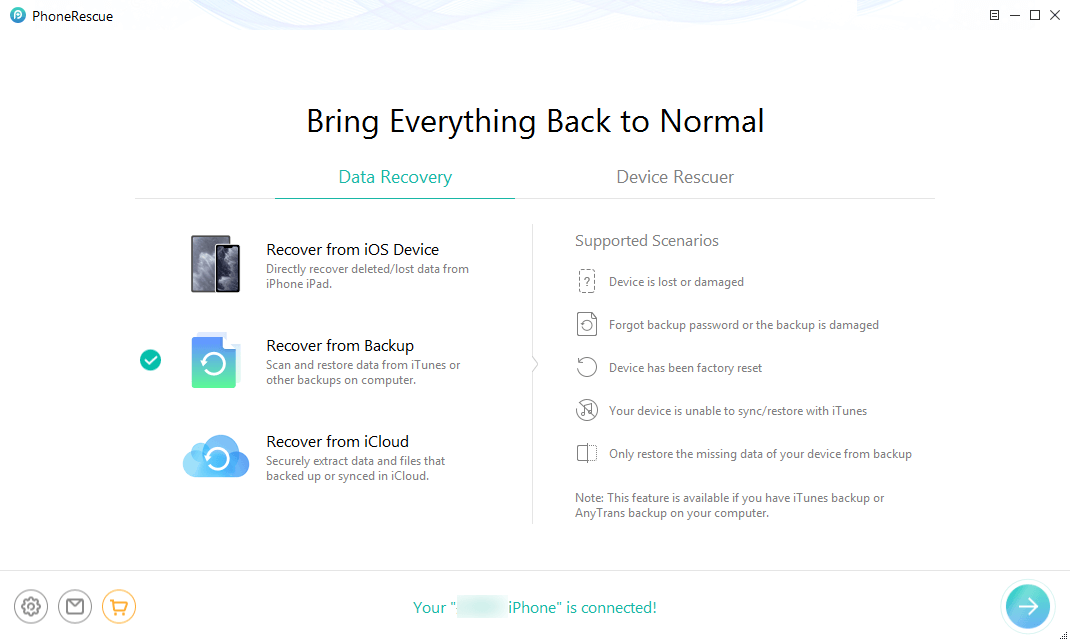
Retrieve from iPhone Backup
Step 2. Choose a backup first.
Uncheck the “Select All” button, check “Photos” only, and then click “OK”. You can restore only photos from iTunes backup.
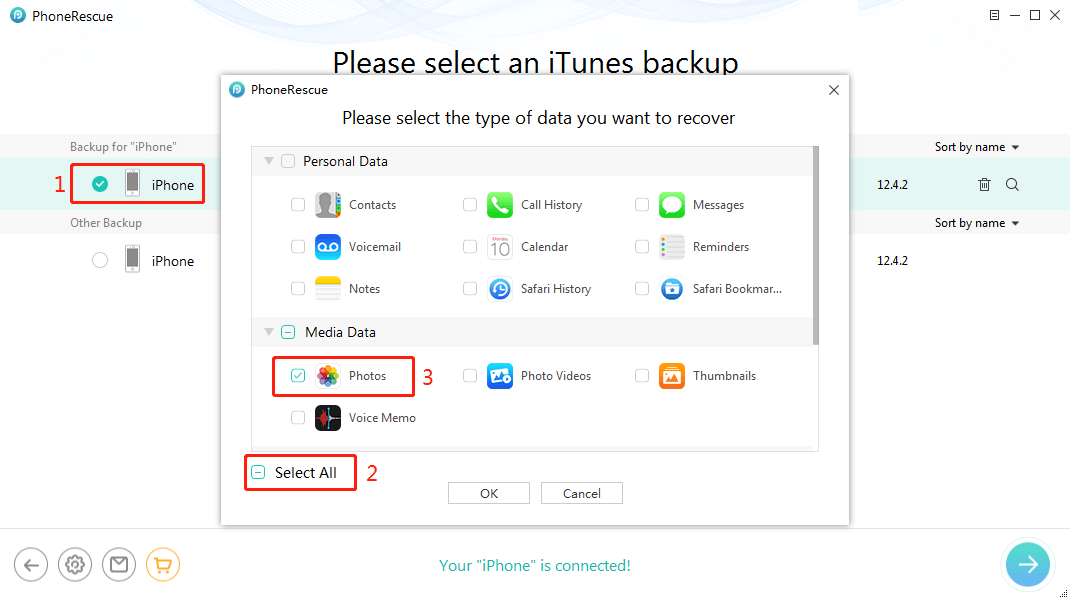
Scan the Backup to Get Photos
Step 3. Choose the photos that you want to recover.
Click the “To iPhone” button to recover them to your iPhone.
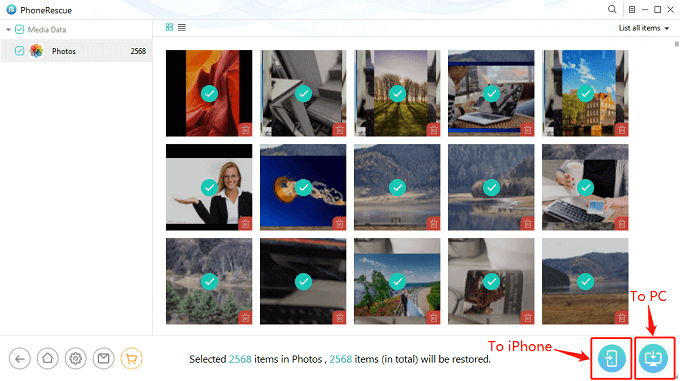
Preview and Recover Photos from iPhone Backup
Besides restoring photos from iTunes backup, you can also retrieve photos from iCloud backup with PhoneRescue for iOS, or recover iPhone photos after restore without backup. Except for photos, it can also help you recover up to 22 file types, like contacts, messages, music, notes, videos, etc.
How to Recover Photos from iCloud/iCloud Backup?
In this part, we will demonstrate how to recover photos from iPhone backup via iCloud.
1. How to Recover from iCloud Backup
If you have backed your iPhone to iCloud, then you can apply this iCloud restoring way to recover photos from iPhone backup. Here’s how to retrieve photos from iCloud backup:

Restore from iCloud Backup
- Go to “Settings” on your iPhone.
- Tap on “General” and then choose Reset,
- Tap on “Erase All Content and Settings”.
- Now, follow the onscreen setup steps until you reach the “Apps & Data” screen.
- Tap on the “Restore from iCloud Backup” option.
- Sign in to iCloud with your Apple ID.
- Choose the backup you want.
- Tap on the “Restore” button to start the process.
2. How to Recover Photos from iCloud Online
You can log into your iCloud account from a web browser to check if it has the photos you need.
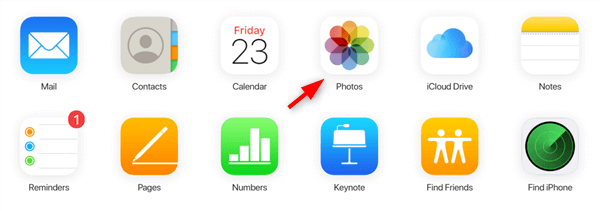
Login iCloud and Check Photos
- Open a web browser, and go to icloud.com.
- Log in with your Apple ID.
- Click on Photos and find the photos you need.
- Right-click the photo to save or click the download button at the top right corner.
- How to Recover Photos from Broken iPhone >
- Top 6 iPhone Backup Extractor [Free & Paid] >
- How to Recover Permanently Deleted Photos from iPhone >
Related Questions About Photos Extraction from iPhone Backup
In this part, we have collected a list of questions about extracting photos from iPhone backups. Continue reading and have a better understanding of how to extract photos from iPhone backup.
How do I retrieve photos from iTunes backup without iPhone?
If your iPhone got broken or disabled, how can we extract photos from iPhone? PhoneRescue for iOS allows you to extract photos from an iPhone that won’t turn on, forget backup password, be infected by a virus, etc. That is to say, as we listed steps above, you can extract photos from iTunes backup without iPhone connected, also supports extracting just photos from iCloud backup. What’s more, you can try PhoneRescue for iOS to rescue iPhone/iPad to normal state by fixing system issues, unlocking a disabled iPhone.
Is there a way to get photos off a dead iPhone without backup?
If you have a damaged iPhone but don’t have backup files, how to recover photos from iPhone without backup? With Recover from iOS Device mode on PhoneRescue for iOS, you can directly recover deleted photos from your iPhone/iPad. When your iPhone screen is damaged or forget the lock screen passcode, it also gives you the possibility to detect iPhone and extract iPhone photos.
Free Download * 100% Clean & Safe
Product-related questions? Contact Our Support Team to Get Quick Solution >


